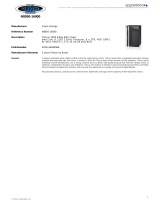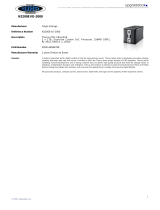Page is loading ...

Thecus N4100PRO
FW v3.01.00
User’s Manual

Copyright and Trademark Notice
Thecus and other names of Thecus products are registered trademarks of Thecus
Technology Corp. Microsoft, Windows, and the Windows logo are registered
trademarks of Microsoft Corporation. Apple, iTunes and Apple OS X are registered
trademarks of Apple Computers, Inc. All other trademarks and brand names are the
property of their respective owners. Specifications are subject to change without
notice.
Copyright © 2009 Thecus Technology Corporation. All rights reserved.
About This Manual
All information in this manual has been carefully verified to ensure its correctness.
In case of an error, please provide us with your feedback. Thecus Technology
Corporation reserves the right to modify the contents of this manual without notice.
Product name: Thecus N4100PRO
Manual Version: 3.0
Release Date: March 2010
Limited Warranty
Thecus Technology Corporation guarantees all components of Thecus N4100PRO
are thoroughly tested before they leave the factory and should function normally
under general usage. In case of any system malfunctions, Thecus Technology
Corporation and its local representatives and dealers are responsible for repair
without cost to the customer if the product fails within the warranty period and
under normal usage. Thecus Technology Corporation is not responsible for any
damage or loss of data deemed to be caused by its products. It is highly
recommended that users conduct necessary back-up practices.
2

Safety Warnings
For your safety, please read and follow the following safety warnings:
Read this manual thoroughly before attempting to set up your N4100PRO.
Your N4100PRO is a complicated electronic device. DO NOT attempt to repair
it under any circumstances. In the case of malfunction, turn off the power
immediately and have it repaired at a qualified service center. Contact your
vendor for details.
DO NOT allow anything to rest on the power cord and DO NOT place the
power cord in an area where it can be stepped on. Carefully place connecting
cables to avoid stepping or tripping on them.
Your N4100PRO can operate normally under temperatures between 0°C and
40°C, with relative humidity of 20% – 85%. Using the N4100PRO under
extreme environmental conditions could damage the unit.
Ensure that the N4100PRO is provided with the correct supply voltage (AC
100V ~ 240V, 50/60 Hz, 3A). Plugging the N4100PRO to an incorrect power
source could damage the unit.
Do NOT expose the N4100PRO to dampness, dust, or corrosive liquids.
Do NOT place the N4100PRO on any uneven surfaces.
DO NOT place the N4100PRO in direct sunlight or expose it to other heat
sources.
DO NOT use chemicals or aerosols to clean the N4100PRO. Unplug the power
cord and all connected cables before cleaning.
DO NOT place any objects on the N4100PRO or obstruct its ventilation slots
to avoid overheating the unit.
Keep packaging out of the reach of children.
If disposing of the device, please follow your local regulations for the safe
disposal of electronic products to protect the environment.
3

Table of Contents
Copyright and Trademark Notice ...................................................2
About This Manual.........................................................................2
Limited Warranty........................................................................... 2
Safety Warnings ............................................................................ 3
Table of Contents ..........................................................................4
Chapter 1: Introduction.................................................................8
Overview ...............................................................................................8
Product Highlights.................................................................................8
File Server....................................................................................8
FTP Server....................................................................................8
iTunes Server................................................................................8
Media Server.................................................................................8
Backup Server...............................................................................9
Printer Server ...............................................................................9
Dual Mode Support ........................................................................9
Superior Power Management...........................................................9
Package Contents................................................................................10
Front Panel..........................................................................................11
Hard Disk Tray.....................................................................................11
Rear Panel...........................................................................................12
Chapter 2: Hardware Installation ................................................ 13
Overview .............................................................................................13
Before You Begin.................................................................................13
Hard Disk Installation..........................................................................13
Cable Connections ...............................................................................14
Checking System Status ...............................................................14
System Status Normal..................................................................14
System Trouble...........................................................................14
Chapter 3: First Time Setup......................................................... 15
Overview .............................................................................................15
Thecus Setup Wizard...........................................................................15
LCD Operation .....................................................................................17
LCD Controls...............................................................................17
Display Mode ..............................................................................18
USB Copy..............................................................................................18
Typical Setup Procedure......................................................................18
Step 1: Network Setup.................................................................19
Step 2: RAID Creation..................................................................19
Step 3: Create Local Users or Setup Authentication ..........................19
Step 4: Create Folders and Set Up ACLs..........................................19
Step 5: Start Services ..................................................................19
Chapter 4: System Administration............................................... 21
Overview .............................................................................................21
Web Administration Interface .............................................................21
Menu Bar....................................................................................21
Message Bar ...............................................................................22
Logout .......................................................................................23
Language Selection .............................................................................23
System Information.............................................................................23
4

Product Information.....................................................................23
System/Service Status .................................................................24
Logs ..........................................................................................24
System Management ...........................................................................26
Time: Setting system time............................................................26
Notification configuration ..............................................................26
Firmware Upgrade .......................................................................27
UPS Setting ................................................................................28
Schedule Power On/Off.................................................................29
Wake-Up On LAN (WOL)...............................................................30
Utility.........................................................................................30
System Network..................................................................................34
WAN Configuration.......................................................................34
LAN ...........................................................................................35
LAN Configuration........................................................................35
DHCP Server Configuration............................................................36
Samba / CIFS .............................................................................36
Samba Service.......................................................................................37
File Access Cache....................................................................................37
Samba Recycle Bin..................................................................................37
Samba Anonymous Login Authentication.................................................... 37
AFP (Apple Network Setup) ...........................................................37
NFS Setup ..................................................................................38
FTP......................................................................................................39
Media Server .......................................................................................40
Media Manager Settings................................................................40
Share Media Folders.....................................................................40
Connecting DMAs to the Media Server.............................................41
HTTP/ Web Disk ..................................................................................41
UPnP ...................................................................................................42
Nsync Target .......................................................................................42
Bonjour Setting ...................................................................................43
Storage Management...........................................................................43
Disks Information ........................................................................43
S.M.A.R.T. Information............................................................................44
Bad Block Scan.......................................................................................45
RAID Information.........................................................................45
Create a RAID.............................................................................46
RAID Level.............................................................................................48
Edit RAID ...................................................................................48
Remove RAID..............................................................................49
Expanding a RAID........................................................................50
Migrating a RAID .........................................................................51
Space Allocation ..........................................................................53
Allocating Space for iSCSI Volume............................................................. 54
Modify iSCSI Volume............................................................................... 55
Delete Volume........................................................................................56
Advance Option...........................................................................57
iSCSI Block Size .....................................................................................57
iSCSI CRC/Checksum ..............................................................................57
Share Folder ...............................................................................57
Adding Folders .......................................................................................58
Modify Folders........................................................................................ 59
Remove Folders......................................................................................60
NFS Share .............................................................................................60
Folder and sub-folders Access Control List (ACL) ......................................... 62
Stackable NAS.............................................................................64
ISO Mount..................................................................................69
5

User and Group Authentication............................................................72
ADS/NT Support..........................................................................72
Local User Configuration...............................................................74
Add Users...................................................................................74
Edit Users.............................................................................................. 75
Remove Users........................................................................................76
Local Group Configuration.............................................................76
Add Groups............................................................................................77
Edit Groups............................................................................................77
Remove Groups......................................................................................78
Batch Create Users and Groups......................................................78
Application Server ...............................................................................79
Printer Information ......................................................................79
Windows XP SP2..........................................................................80
Windows Vista.............................................................................81
iTunes® Server....................................................................................84
Module Management ...........................................................................85
Module Installation .............................................................................85
System Module ....................................................................................85
User Module ........................................................................................85
Backup ................................................................................................85
Nsync ........................................................................................85
Add Nsync Task...................................................................................... 86
Setting Up an Nsync Target on an Nsync Device..........................................87
Setting Up an Nsync Target on Another Device............................................88
Designating N4100PRO as an Nsync Target ................................................88
Thecus Backup Utility ...................................................................88
Windows XP Data Backup..............................................................89
Apple OS X Backup Utilities...........................................................90
Chapter 5: Using the N4100PRO.................................................. 91
Overview .............................................................................................91
Login Page...........................................................................................91
Using WebDisk ....................................................................................91
Photo Server........................................................................................93
Windows XP Publishing Wizard.......................................................94
Managing Albums and Photos ........................................................99
Creating Albums........................................................................ 100
Password Protecting Albums........................................................ 100
Uploading Pictures to Albums ...................................................... 100
EXIF Information ....................................................................... 100
Slide Shows.............................................................................. 101
Mapping a Client PC to the N4100PRO...............................................101
Windows .................................................................................. 101
Apple OS X ............................................................................... 101
Mapping the N4100PRO as an iSCSI Drive.........................................102
Windows 2000/XP...................................................................... 102
Windows Vista........................................................................... 106
Chapter 6: Tips and Tricks ......................................................... 107
USB Storage Expansion .....................................................................107
Adding a Spare Disk ..........................................................................107
Firewall Software Configuration........................................................107
Replacing Damaged Hard Drives........................................................108
Hard Drive Damage.................................................................... 108
Replacing a Hard Drive............................................................... 108
RAID Auto-Rebuild..................................................................... 108
Chapter 7: Troubleshooting ....................................................... 109
6

Forgot My Network IP Address..........................................................109
Can't Map a Network Drive in Windows XP........................................109
Restoring Factory Defaults ................................................................109
Problems with Time and Date Settings..............................................109
Chapter 8: Revision updated (FW 3.00.03 to 3.00.05)............... 111
What’s New .......................................................................................111
RAID Expansion for iSCSI Target Volume ...................................... 111
iSCSI Thin-Provisioning .............................................................. 112
iSCSI LUN ID ............................................................................ 115
Error Corrections...............................................................................116
Chapter 9: Revision updated up to FW 3.01.00.......................... 117
What’s New .......................................................................................117
Updated Login User Interface ...................................................... 117
Updated Photo Server User Interface............................................ 117
Disclaimer Page Added ............................................................... 118
Updated Main User Interface ....................................................... 119
Add On-Line Register Service ...................................................... 120
Added Rsync Setting under Nsync Target ...................................... 120
Added Rsync Backup Feature....................................................... 121
Added additional mode support for Link Aggregation....................... 121
Added 2
nd
Gateway for Clients of DHCP Server Route...................... 122
Appendix A: Product Specifications ........................................... 123
Hardware Specifications....................................................................123
Software Specifications.....................................................................123
Appendix B: Customer Support.................................................. 125
Appendix C: RAID Basics ........................................................... 126
Overview ...........................................................................................126
Benefits.............................................................................................126
Improved Performance............................................................... 126
Data Security............................................................................ 126
RAID Levels.......................................................................................126
RAID 0..................................................................................... 126
RAID 1..................................................................................... 126
RAID 5..................................................................................... 127
RAID 6..................................................................................... 127
RAID 10 ................................................................................... 127
JBOD ....................................................................................... 127
Stripe Size.........................................................................................127
Disk Usage.........................................................................................128
Appendix D: Active Directory Basics.......................................... 129
Overview ...........................................................................................129
What is Active Directory? ..................................................................129
ADS Benefits......................................................................................129
Appendix E: UPS Compatibility List............................................ 130
Appendix F: Licensing Information............................................ 134
Overview ...........................................................................................134
Source Code Availability....................................................................134
CGIC License Terms...........................................................................135
GNU General Public License...............................................................135
7

Chapter 1: Introduction
Overview
Thank you for choosing the Thecus N4100PRO IP Storage Server. The Thecus
N4100PRO is an easy-to-use storage server that allows a dedicated approach to
storing and distributing data on a network. Data reliability is ensured with RAID
features that provide data security and recovery—over ten Terabyte of storage is
available using RAID 5 and RAID 6. Gigabit Ethernet ports enhance network
efficiency, allowing the N4100PRO to take over file management functions, increase
application and data sharing and provide faster data response. The N4100PRO
offers data mobility with a disk roaming feature that lets you hot swap working hard
drives for use in another N4100PRO, securing the continuity of data in the event of
hardware failure. The N4100PRO allows data consolidation and sharing between
Windows (SMB/CIFS), UNIX/Linux, and Apple OS X environments. The N4100PRO’s
user-friendly GUI supports multiple languages.
Product Highlights
File Server
First and foremost, the N4100PRO allows you to store and share files over an IP
network. With a Network Attached Storage (NAS) device, you can centralize your
files and share them easily over your network. With the easy-to-use web-based
interface, users on your network can access these files in a snap.
To learn about the Web User Interface, go to
Chapter 5: Using the N4100PRO > Using WebDisk.
FTP Server
With the built-in FTP Server, friends, clients, and customers can upload and
download files to your N4100PRO over the Internet with their favorite FTP programs.
You can create user accounts so that only authorized users have access.
To set up the FTP Server, refer to
Chapter 4: System Network> FTP .
iTunes Server
With the built-in iTunes server capability, the N4100PRO enables digital music to be
shared and played anywhere on the network!
To set up the iTunes Server, refer to
Chapter 4: Application Server>iTunes Configuration.
Media Server
With the built-in Media Server capability, the N4100PRO provides media streaming
service to stand-alone networked home media adapters that support the UPnP AV
protocol or are Digital Living Network Alliance (DLNA) standard compliant.
To set up the Media Server, refer to
Chapter 4: System Network >Media Server.
8

Backup Server
Don’t leave precious data to chance. With advanced backup capabilities, you can
easily upload mission critical files to the N4100PRO, and even automate your
backup tasks for true peace-of-mind.
To find out how to backup your files with the N4100PRO, refer to
Chapter 4: Backup >Nsync.
Printer Server
With the N4100PRO’s Printer Server, you can easily share an IPP printer with other
PCs connected to your network.
To set up the Printer Server, refer to
Chapter 4: Application Server>Printer Information.
Dual Mode Support
N4100PRO is not only a file server, but it also supports iSCSI initiators. Your server
can access N4100PRO as a direct-attached-storage over the LAN or Internet. There
is no easier way to expand the capacity of your current application servers. All the
storage needs can be centrally managed and deployed. This brings ultimate
flexibility to users.
To set up an iSCSI volume, refer to
Chapter 4: Storage Management > Space Allocation > Allocating Space for
iSCSI Volume.
Superior Power Management
N4100PRO supports schedule power on/off. With this feature, administrator can set
at what time to turn on or off the system. This feature is a big plus for people who
want to conserve energy. Wake-On-LAN enables administrator to remotely turn on
the system without even leaving their own seat.
To schedule system on and off, refer to
Chapter 4: System Management> Scheduled Power On/Off
9

Package Contents
Your N4100PRO package should contain the following items:
z N4100PRO Unit x1
z Power Cord x1
z QIG (Quick Installation Guide) x1
z CD-Title x2 (DriveClone5 Pro CD & Universal CD)
z Ethernet Cable x1
z Screw Kit & Key-Luck x1
z HDD Compatibility list Card x1
z Multiple Languages Warranty Card x1
Please check to see if your package is complete. If you find that some items are
missing, contact your dealer.
10

Front Panel
The N4100PRO’s front panel displays the unit’s array of status LED’s and is also
where you’ll find the power buttons. See the table below for a detailed explanation
of each:
Item Description
HDD Trays • There are four hard disk drive (HDD) trays. Each tray supports
a 3.5-inch SATA HDD. The trays have locks for added physical
security and keys are provided with the package.
Power LED • Solid blue: N4100PRO is powered on
Busy LED • Blinking orange: system startup or maintenance; data
inaccessible
• Off: system startup complete; system operating normally
WAN LED
• Solid green: network link
• Blinking green: network activity
LAN LED
• Solid green: network link
• Blinking green: network activity
Error LED • Solid red: system error detected
Power Button • Power on/off N4100PRO
Hard Disk Tray
The N4100PRO’s hard disk
trays each have a lock, a latch,
and two indicators.
11

Item Description
Lock • The tray lock lets you physically secure the HDD with
accessory keys.
Latch • Use the latch to open and remove or close and secure the tray.
HDD Power LED • Solid blue: HDD is powered on
Access/Error LED • Blinking yellow: data is being accessed
• Blinking red: hard disk error
Rear Panel
The rear panel of the N4100PRO houses the USB and Ethernet connections, as well
as the power connector. See the table below for descriptions of each:
Item Description
Power Connector • Connect the included power cord to this connector
WAN Port • WAN port for connecting to an Ethernet network through a switch
or router
LAN Port • LAN port for connecting to an Ethernet network through a switch or
router
USB Ports
• USB 2.0 ports for storage expansion
12

Chapter 2: Hardware Installation
Overview
Your N4100PRO is designed for easy installation. To help you get started, the
following chapter will help you quickly get your N4100PRO up and running. Please
read it carefully to prevent damaging your unit during installation.
Before You Begin
Before you begin, be sure to take the following precautions:
1. Read and understand the Safety Warnings outlined in the beginning of the
manual.
2. If possible, wear an anti-static wrist strap during installation to prevent static
discharge from damaging the sensitive electronic components on the
N4100PRO.
3. Be careful not to use magnetized screwdrivers around the N4100PRO’s
electronic components.
Hard Disk Installation
The N4100PRO supports four standard 3.5” Serial ATA (SATA) hard disks. To install
a hard disk into the N4100PRO, follow the steps below:
1. Remove a hard disk tray from the N4100PRO.
2. Slide the new SATA hard disk into the tray and fasten the screws.
3. Insert the hard disk and tray back into the N4100PRO until it snaps into place
and lock it with a key if desired.
4. The LED blinks green when the hard disk is accessed.
NOTE
If your HDD was part of a RAID 1 or RAID 5 array previously, it
automatically rebuilds. If you replace all the drives with higher capacity
drives, you will need to go to Administrator login and format the drives.
13

Cable Connections
Make the following connections on the Thecus N4100PRO and then power up the
unit:
1. Connect an Ethernet cable from your network to the WAN port on the back
panel of the N4100PRO.
2. Connect the provided power cord into the universal power socket on the
back panel. Plug the other end of the cord into a surge protected socket.
3. Press the power button on the front panel to power on the N4100PRO.
Checking System Status
After making connections on the N4100PRO and powering up, check whether the
system status is normal or has trouble by observing indicators on the front panel
and hard disk trays.
System Status Normal
The system status is normal if:
1. The front panel Power LED glows blue and the WAN LED glows or blinks
green.
2. The HDD Power LED on each HDD tray glows blue.
System Trouble
The system has trouble if:
1. Any LED glows red.
1. The system emits a continuous beeping sound.
If the system has trouble, please refer to Chapter 8: Troubleshooting.
WARNING
There are no user serviceable parts inside the N4100PRO. Please contact
14

Chapter 3: First Time Setup
Overview
Once the hardware is installed, physically connected to your network, and powered
on, you can configure the N4100PRO so that it is accessible to your network users.
There are two ways to set up your N4100PRO: using the Thecus Setup Wizard or
the LCD display. Follow the steps below for initial software setup.
Thecus Setup Wizard
The handy Thecus Setup Wizard makes configuring N4100PRO a snap. To configure
the N4100PRO using the Setup Wizard, perform the following steps:
1. Insert the installation CD into your CD-ROM drive (the host PC must be
connected to the network).
2. The Setup Wizard should launch automatically. If not, please browse your
CD-ROM drive and double click on Setup.exe.
For MAC OS X users, double click on Thecus Setup Wizard 1.2.0.dmg
NOTE
3. The Setup Wizard will start and automatically detect all Thecus storage
devices on your network. If none are found, please check your connection
and refer to Chapter 8: Troubleshooting for assistance.
15

4. Select the N4100PRO that you like to configure.
5. Login with the administrator account and password. The default account and
password are both “admin”.
6. Name your N4100PRO and configure the network IP address. If your switch
or router is configured as a DHCP Server, configuring the N4100PRO to
automatically obtain an IP address is recommended. You may also use a
static IP address and enter the DNS Server address manually.
7. Change the default administrator password.
16

8. Finished! Access the N4100PRO Web Administrator Interface by pressing the
Start Browser button. You can also configure another N4100PRO at this
point by clicking the Setup Other Device button. Press Exit to exit the
wizard.
NOTE
The Thecus Setup Wizard is designed for installation on systems running
Windows XP/2000 or Mac OSX or later. Users with other operating
systems will need to install the Thecus Setup Wizard on a host machine
with one of these operating systems before using the unit.
LCD Operation
The N4100PRO is equipped with an LCD on the front for easy status display and
setup. There are four buttons on the front panel to control the LCD functions.
LCD Controls
Use the Down (▼), Up (▲), Enter (↵) and Escape (ESC) keys to operate LCD to
view system information and USB copy.
17

The following table illustrates the keys on the front control panel:
LCD Controls
Icon Function Description
▲ Up Button Select the previous configuration settings information.
▼ Down Button Select the next configuration settings information
↵ Enter Enter for the USB copy confirmation message.
ESC Escape Escape and return to the previous menu.
There are two modes of operation for the LCD: Display Mode and Management
Mode.
Display Mode
During normal operation, the LCD will be in Display Mode.
Display Mode
Item Description
Host Name Current host name of the system.
WAN Current WAN IP setting.
LAN Current LAN IP setting.
Link Aggregation Current Link Aggregation status
Disk Info Current status of disk slot has been installed
RAID Current RAID status.
System Fan Current system fan status.
2006/06/16 12:00 Current system time.
The N4100PRO will rotate these messages every one-two seconds on the LCD
display.
USB Copy
The USB Copy function enables you to copy files stored on USB devices such as USB
disks and digital cameras to the N4100PRO with a press of a button. To use USB
copy, follow the steps below:
1. Plug your USB device into an available USB port on the Front Panel.
2. In Display Mode, press the Enter (
↵).
3. The LCD will display “USB Copy?”
4. Press Enter (
↵) and the N4100PRO will start copying USB disks connected to
the front USB port.
5. All of data will be copied into system folder named “USBcopy”.
Typical Setup Procedure
From the Web Administration Interface, you can begin to setup your N4100PRO for
use on your network. Setting up the N4100PRO typically follows the five steps
outlined below.
For more on how to use the Web Administration Interface, see Chapter 4: System
Management > Web Administration Interface.
18

Step 1: Network Setup
From the Web Administration Interface, you can configure the network settings of
the N4100PRO for your network. You can access the Network menu from the menu
bar.
For details on how to configure your network settings, refer to Chapter 4: System
Management > Network Management.
Step 2: RAID Creation
Next, administrators can configure their preferred RAID setting and build their RAID
volume. You can access RAID settings from the menu bar of the Web Administration
Interface by navigating to Storage > RAID.
For more information on configuring RAID, see Chapter 4: System Management
> RAID Configuration.
Don’t know which RAID level to use? Find out more about the different RAID levels
from Appendix C: RAID Basics.
Step 3: Create Local Users or Setup Authentication
Once the RAID is ready, you can begin to create local users for the N4100PRO, or
choose to setup authentication protocols such as Active Directory (AD).
For more on managing users, go to Chapter 4: System Management > User and
Group Management.
For more information on configuring Active Directory, see Chapter 4: System
Management > User and Group Management > ADS/NT Configuration.
For information about the benefits of Active Directory, see Appendix D: Active
Directory Basics.
Step 4: Create Folders and Set Up ACLs
Once users are introduced into your network, you can begin to create various folders
on the N4100PRO and control user access to each using Folder Access Control Lists.
More information on managing folders, see Chapter 4: System Management >
Folder Management.
To find out about configuring Folder Access Control Lists, see Chapter 4: System
Management > Folder Management > Folder Access Control List (ACL).
Step 5: Start Services
Finally, you can start to setup the different services of the N4100PRO for the users
on your network. You can find out more about each of these services by clicking
below:
SMB/CIFS
Apple File Protocol (AFP)
Network File System (NFS)
File Transfer Protocol (FTP)
19
/