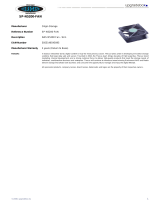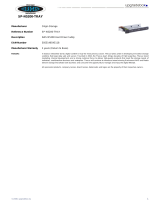5
System/Service Status........................................................................23
System Information............................................................................24
Printer Status.....................................................................................24
UPS Settings......................................................................................25
Storage Management ..........................................................................26
Disks Information...............................................................................26
S.M.A.R.T. Information...............................................................................26
RAID List...........................................................................................27
RAID Configuration.............................................................................28
RAID Level ...............................................................................................28
RAID Settings ...........................................................................................29
Creating a RAID ........................................................................................29
Expanding a RAID .....................................................................................30
Deleting a RAID ........................................................................................ 30
Space Allocation.................................................................................30
Allocating Space for Target USB Volume .......................................................31
Allocating Space for iSCSI Volume ...............................................................31
Folder Management ............................................................................33
Adding Folders..........................................................................................33
Editing Folders..........................................................................................34
Deleting Folders ........................................................................................34
NFS Share................................................................................................34
Folder Access Control List (ACL) .................................................................. 35
File System Check ..............................................................................36
Network Management .........................................................................37
WAN Configuration .............................................................................37
LAN Configuration...............................................................................38
DHCP Configuration ............................................................................38
WLAN Configuration............................................................................39
WAN LAN Exchange ............................................................................40
Web Services Configuration..................................................................40
AFP (Apple Network Setup)..................................................................41
NFS Setup.........................................................................................41
User and Group Management ..............................................................42
Local User Configuration......................................................................42
Adding Users ............................................................................................42
Modifying Users......................................................................................... 43
Deleting Users ..........................................................................................43
Local Groups Configuration ..................................................................43
Adding Groups ..........................................................................................44
Modifying Groups ......................................................................................44
Deleting Groups ........................................................................................44
Batch User and Group Creation.............................................................44
ADS/NT Configuration .........................................................................45
System Settings ..................................................................................46
System Notifications ...........................................................................46
System Logs......................................................................................46
Time and Date Settings.......................................................................47
System Configuration Backup and Restore .............................................48
Module Management...........................................................................48
Reset to Factory Default Settings..........................................................49
Upgrading System Firmware ................................................................49
Change Administrator Password............................................................50
Reboot and Shutdown System..............................................................50
Scheduled Power On/Off.............................................................................51
Logout ..............................................................................................51
Chapter 5: Additional Feature Setup............................................ 52
Overview.............................................................................................52