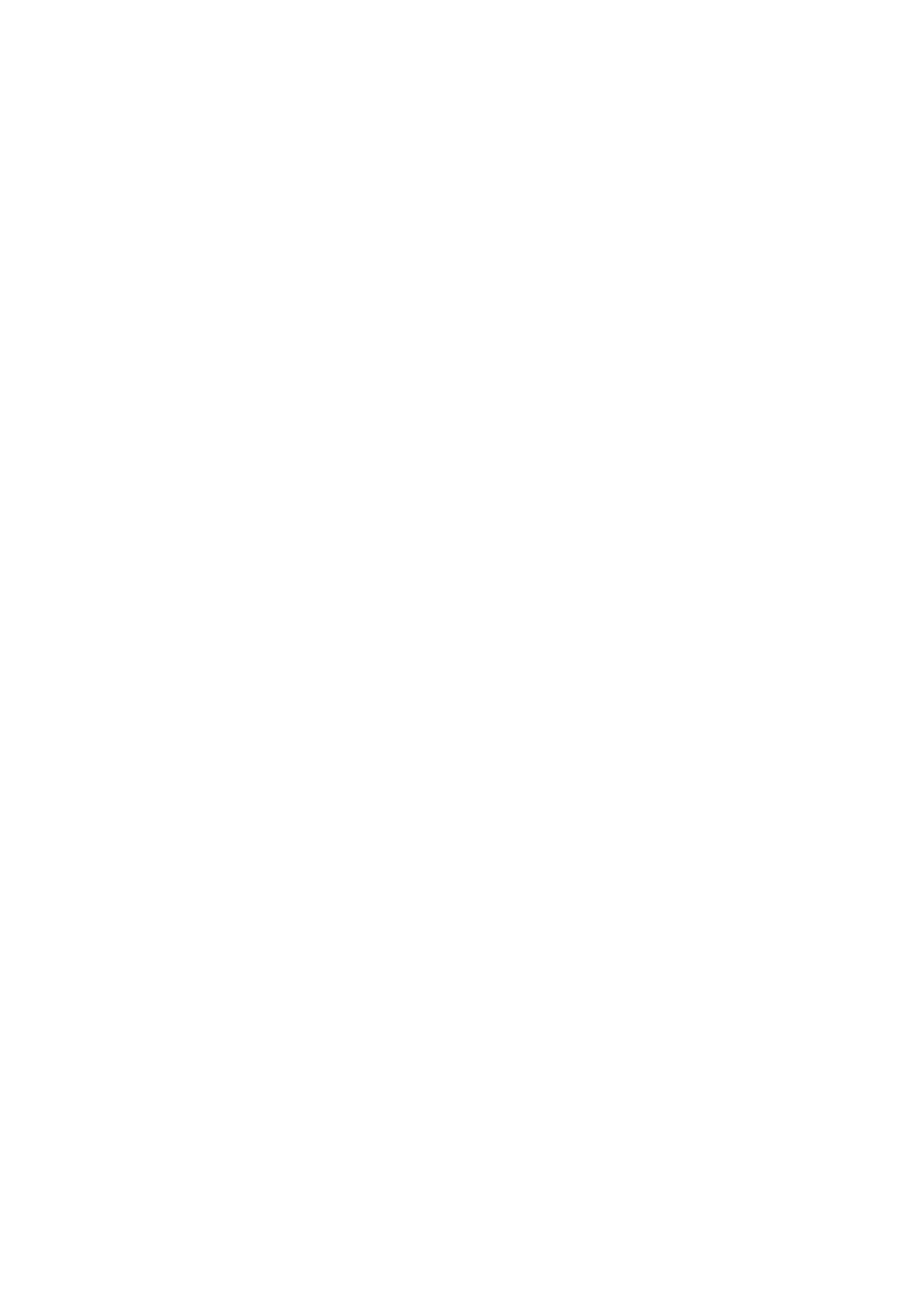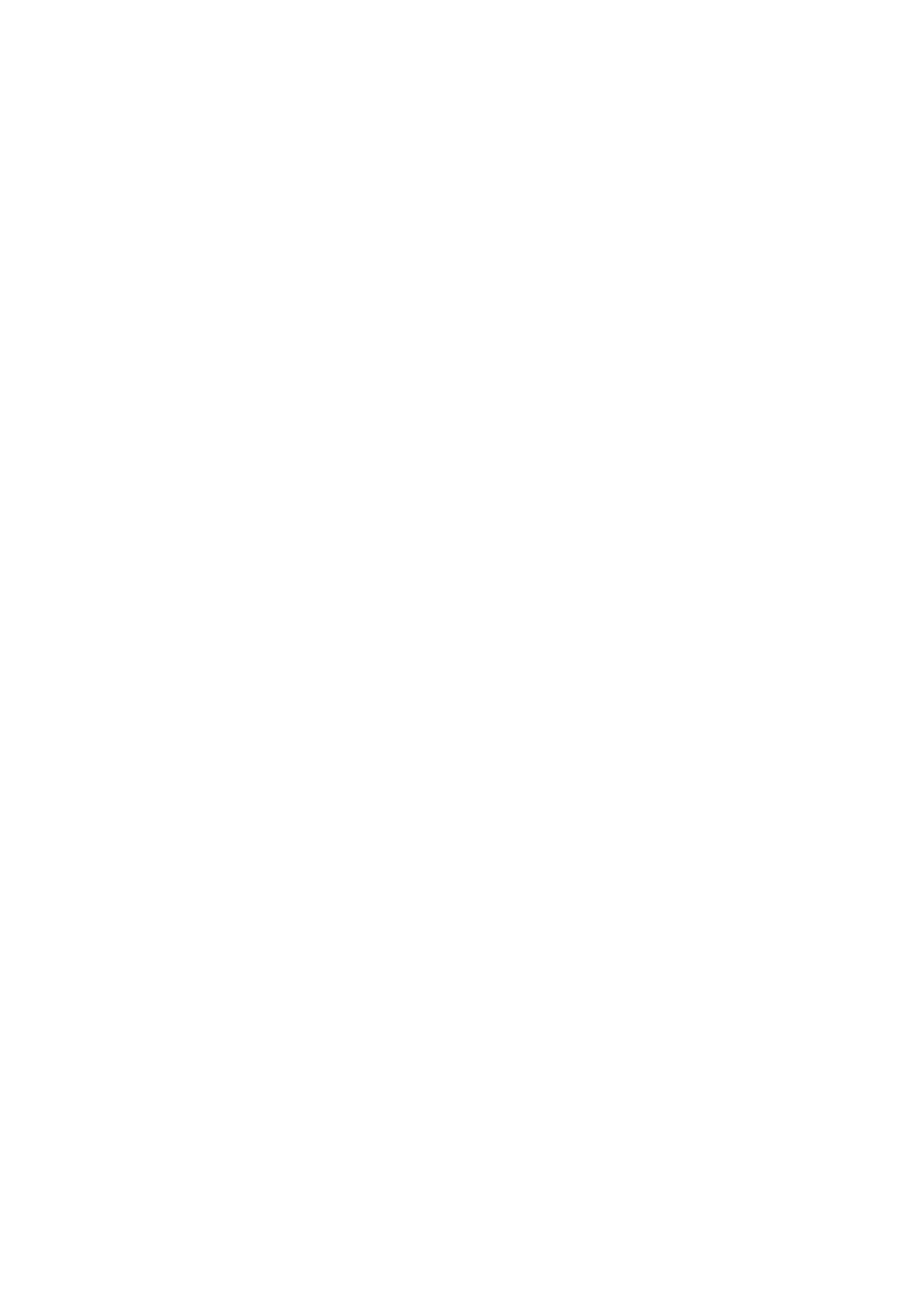
ii
Contents
1. Introduction .................................................................................................. 1
2. Operations Overview ................................................................................... 2
2.1 Unpack the printer and check the components ........................................ 2
2.2 Printer Overview ...................................................................................... 3
2.2.1 Front View ........................................................................................ 3
2.2.2 Interior View ..................................................................................... 4
2.2.3 Rear View ........................................................................................ 5
2.2.4 LED Indicators and Buttons ............................................................. 6
2.2.5 Battery Charging Cycle .................................................................. 10
3. Set up Your Printer .................................................................................... 13
3.1 Install the Battery ................................................................................... 13
3.2 Charge the Battery ................................................................................ 15
3.2.1 Charge the Printer's Battery ........................................................... 15
3.2.2 Charge the Battery using the Battery Charger (PA-BC-005)
(Optional: only compatible with RJ-3035B/RJ-3055WB) ............... 16
3.3 Loading the Media ................................................................................. 18
3.4 Printer Driver Installation ....................................................................... 20
3.4.1 USB Connection (Windows/Mac/Linux) ......................................... 20
3.4.2 Bluetooth Connection (Windows) ................................................... 21
3.4.3 Wi-Fi Network Connection (Windows) ........................................... 22
3.5 Creating and Printing Labels Using BarTender ..................................... 23
3.6 Connect Your Printer to a Computer ..................................................... 24
4. Accessories................................................................................................ 25
4.1 Install the Belt Clip ................................................................................. 25
4.2 Install the Roll Holder (PA-RH-002) (Optional) ...................................... 27
4.3 Install the Roll Spacer Set (Optional) .................................................... 29
4.4 Use the IP54 Protective Case with Shoulder Strap (Optional)............... 33
4.5 Install the Shoulder Strap with an Adapter (Optional) ............................ 35
4.6 Using the 1-bay Charging Cradle (Optional) .......................................... 36
4.7 Using the 4-bay Charging Cradle (Optional) .......................................... 38
4.8 Rechargeable Lithium-Ion Battery (Optional) ........................................ 40