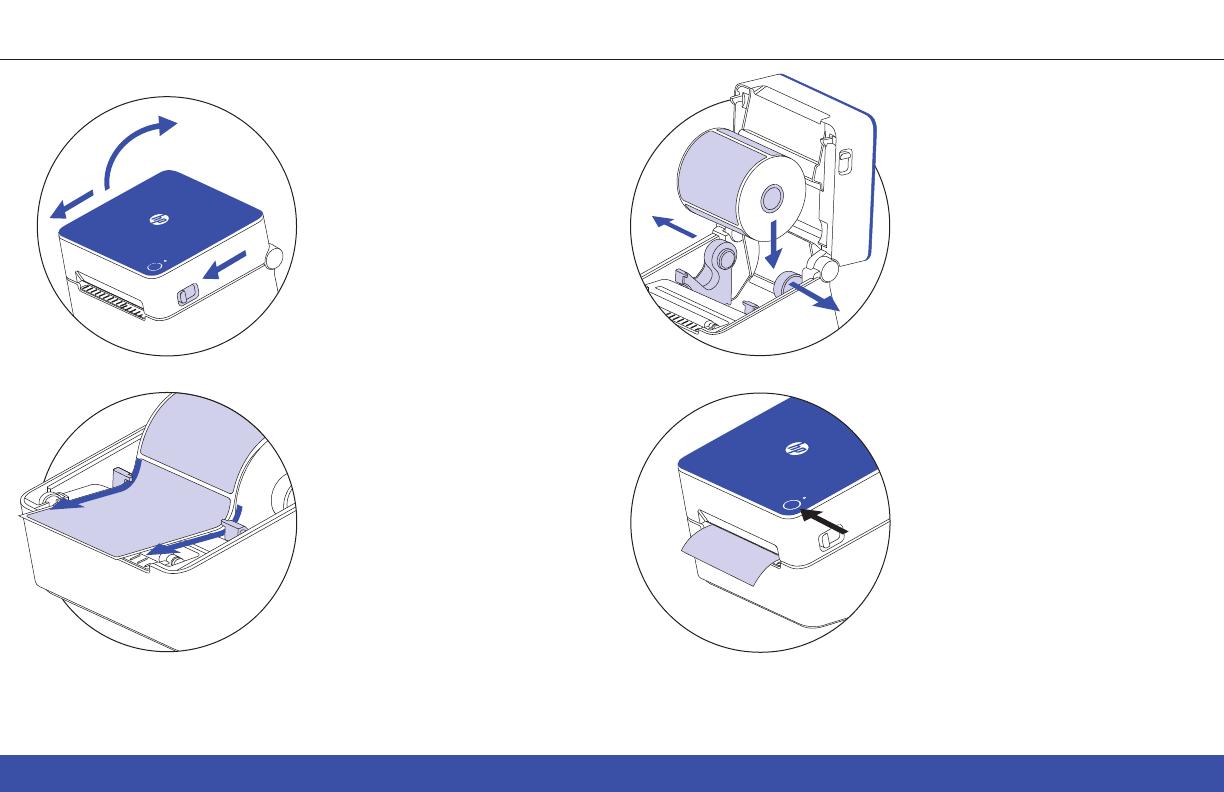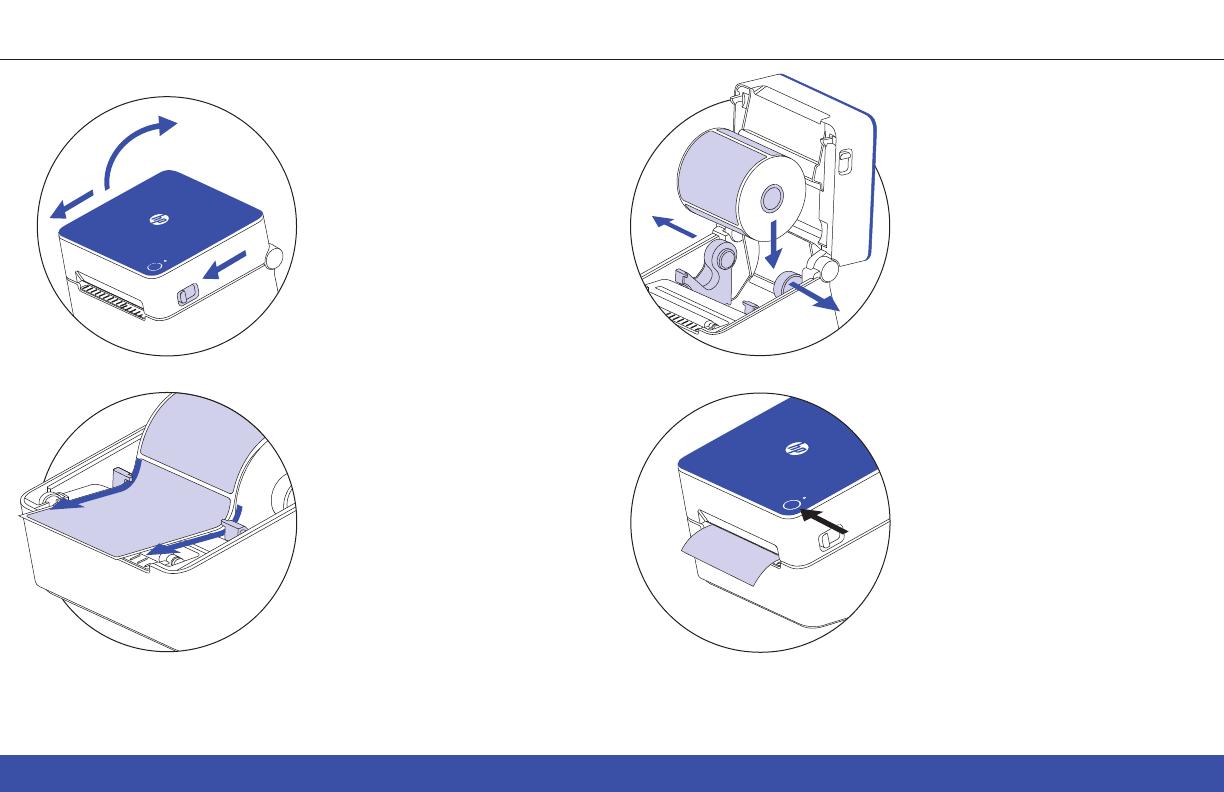
HP Label Printer KE200 | KE203 4
1
Loading the labels
Press on both release levers
on the sides of the printer to
unlock the printer cover.
Feed the end of the label roll
under the two media holder
guides in the printer before
placing the end of the roll on
the printing slot. Then, close
the printer cover.
Lift the printer cover and
insert a roll of labels between
the media holders.
NOTE: Make sure the printing side of
the label is facing up when installing
the label roll.
Once printer cover is closed
label should align on its own.
If it doesn't, press the feed
button to align the label.
NOTE: By default, most platforms are
preset to 8.5" x 11" labels. Make sure to
adjust your label size accordingly
based on your printing needs.
2
3 4