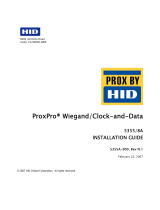Page is loading ...

Installation Guide
CSI Readers
DISCRDR, IDISCRDRB, IDISCRDRMP, KEYRDR, CRDRDR, MAGSWIPEID, KEYPIN1,
KEYPIN2, CARDPIN1, CARDPIN2, Dorado 780, WK11, WC11, WS11, WS21, WT11,
PINPAD26, PR-103, PR-105, PR-110, PR-112, PR-120, PR-122, PR-503, PR-505
TCON112.—.06/00
®
vi

We at Control Systems International (CSI) have tried to make the information contained in this manual as accurate and reliable
as possible. Nevertheless, CSI disclaims any warranty of any kind, whether express or implied, as to any matter whatsoever
relating to this manual, including without limitation the merchantability or fitness for any particular purpose.
CSI will, from time to time, revise the product(s) described in this manual and reserves the right to make such changes without
obligation to notify the purchaser. In no event shall CSI be liable for any indirect, special, incidental, or consequential damages
arising out of purchase or use of this manual or the information contained herein.
1992–1995, 1997, 2000 by Control Systems International. All rights reserved.
Printed in the United States of America.
Document Number: TCON112–06/00
I/NET, Control Systems International, and the Control Systems International logo are registered trademarks of Control Systems
International.
FrameMaker and Minion are trademarks of Adobe Systems Incorporated. Canvas is a trademark of Deneba Software. All other
trademarks mentioned belong to their respective owners.
About this manual:
This book was written and produced using FrameMaker workstation publishing software and the Minion font from Adobe.
Illustrations were created or modified using Deneba Canvas and Adobe Illustrator.

Installation Guide
CSI Readers iii
Contents
FCC Warning ...........................................vi
Overview
............................................ 1
Signal Breakouts .......................................... 1
Related Manuals .......................................... 3
CSI Key/Card Readers
.................................. 4
Installation ............................................. 4
Required Tools
.......................................... 5
Installation Procedure for Single Key/Card Reader
.......................... 5
Installation Procedure for Key/Card Reader with Pushbutton
..................... 8
Pedestal Installation
........................................ 9
Electrical Installation
....................................... 9
Key/Card Reader Grounding
.................................. 9
Power/Data Line Connection
..................................10
Low Temperature Package
.....................................11
Operation
..........................................11
Low Temperature Package Contents
...............................12
Field Installation
.......................................12
KEYPIN and CARDPIN Field Output Installation ........................13
DPU-7910A Field Output Connection
...............................13
DPU-7920 Field Output Connection
................................13
ABA Readers
.........................................15
ABA Data Format .........................................15
MAGSWIPEID Field Output Installation .............................16
Watermark Reader Support
...............................18
Watermark Data Format .....................................18
Watermark Field Output Installation ...............................18
I/DISC Reader
........................................20
Physical Installation ........................................20

Installation Guide
iv CSI Readers
I/DISC Field Output Installation .................................21
Connecting the I/DISC Reader (Without PIN Pad Support)
......................22
Connecting the I/DISC Reader and the ESSEX PIN Pad
.......................23
Wiegand Readers
......................................25
Wiegand Data Format ......................................25
General Wiegand Reader Field Output Installation .......................26
Connecting the 26-/32-Bit Wiegand Reader
.............................26
Connecting the 66-Bit Wiegand Reader (without PIN Pad Support)
..................27
Connecting the 66-Bit Wiegand Reader and the ESSEX PIN Pad
....................28
PINPAD26 Field Output Installation ...............................30
ESSEX PIN Pad Support .....................................32
I/DISC with PIN Pad
.......................................32
66-bit Wiegand Reader with PIN Pad
................................32
ESSEX PIN Pad Operation
....................................32
Silent Duress Annunciation
....................................32
Dorado Systems Model 780 Swipe Reader with PIN Pad ....................33
Connecting the Dorado 780 Reader
................................33
Dorado 780 PIN Pad Operation
..................................35
Proximity Readers
.....................................36
PR-110 and PR-112 ........................................36
PR-503 and PR-505 ........................................36
PR-103 ..............................................37
PR-105 ..............................................38
PR-120 and PR-122 ........................................38
Proximity Reader Installation with the Indala ARE-142 .....................38
Connecting To the ARE-142
....................................38
Connecting the ARE-142 Output Cables
..............................38
PIN Pad Proximity Readers ....................................40
Connecting to the DPU-7910A and -7920 Series Controllers
.....................40
Motorola/Indala ARK-501 Installation
.............................41
Hughes ProxPro Installation
..................................42
PIN Pad Operation for the Motorola/Indala and Hughes Readers
...................43

Installation Guide
vi CSI Readers
FCC Warning
The Federal Communications Commission (FCC) requirements prescribe certification of personal computers and any intercon-
nected peripherals in the FCC rules and regulations.
This device complies with Part 15 of the FCC rules. Operation is subject to the following two conditions: this device may not
cause harmful interference, and this device must accept any interference received, including interference that may cause undes-
ired operation.
This equipment generates and uses radio frequency (rf) energy for its operation and, if not installed and used in accordance with
the installation and operation manual, may cause interference to radio and television reception. It has been found to comply
with the limits for a Class A computing device pursuant to the aforementioned regulations. These are designed to provide
reasonable protection against such interference when operated in a residential area. Only peripherals (computer input/output
devices) certified to comply with the Class A limits may be connected to this device. Operation with noncertified computer
peripherals is likely to result in interference with radio and television reception. If this equipment does cause interference to
radio or television reception, the user is encouraged to correct the situation by one or more of the following measures.
✦
Relocate the receiver with respect to the computer.
✦
Move the computer away from the receiver.
✦
Plug the equipment into a different outlet, so that the computing device and receiver are on different branch circuits.
✦
Disconnect and remove any unused cables that may be acting as a transmission source.
✦
Make certain that the computing device is plugged into a grounded outlet receptacle.
If necessary, contact CSI for additional suggestions.

CSI Readers 1
Installation Guide Overview
Overview
I/NET uses several types of readers integrated into its system. Readers interface with
I/NET through connections to door processor units (DPUs). The reader type may be CSI
key/card, ABA, Watermark, Wiegand, Proximity, or I/DISC. These readers may attach to
a DPU-7910A series or DPU-7920 series controller. Most manufacturers’ readers may be
used with I/NET if they follow all protocol standards of one of the above mentioned
reader types.
Table 1 lists the I/NET DPUs and the readers compatible with each DPU.
For additional documentation concerning the use of these readers in the I/NET system,
refer to “Related Manuals” on page 3.
Signal Breakouts
All readers connect to the DPU either directly through a terminal block, or through a
breakout box plugged into an RJ45 connector. CSI provides two breakout boxes
providing either one or two RJ45 connections (CSI BRKBOX1 and BRKBOX2). The
screw terminals are numbered one to eight on both types of breakout boxes. The signal
breakout is provided in Table 2.
Table 1. I/NET DPUs and Compatible Readers
DPU Reader Type
DPU-7910A
Series
Controllers
CSI Key or Card
26-bit or 32-bit Wiegand
66-bit Wiegand with or without ESSEX PIN Pad
(requires DPU firmware version 2.20 or later)
Proximity
ABA
Watermark
I/DISC
DPU-7920
Series
Controllers
CSI Key or Card
26-bit or 32-bit Wiegand
66-bit Wiegand with or without ESSEX PIN Pad
(requires DPU firmware version 2.20 or later)
Proximity
ABA
Watermark
I/DISC
I/DISC with ESSEX PIN Pad (I/NET versions 4.3x and later)
48

Overview Installation Guide
2 CSI Readers
Note:
When connecting a reader to a DPU-7920 series controller, a breakout box is only necessary
when the installation requires the use of an RJ45 connection. Otherwise, readers connect to
the DPU-7920 series controllers through two eight-position plug-on terminal blocks (TB3
and TB4). Refer to TCON117, Model 7920 Door Processing Unit Installation Guide, for
more information.
Table 2. Reader Signal Breakouts
Terminal
Number
Signal Function
1 +DC Power
13 VDC power supplied to the reader from the DPU. Maximum current drain for each
reader should be 50 milliampere. This conductor typically powers CSI and ABA
Mag-Stripe readers.
2
Chassis
(DPU-7910A)
Connect the shield from the reader cable here. If the ground is to originate from the DPU,
the plug-on shunt/jumper labeled J12 should be placed across posts A and B. This jumper
is shipped from the factory plugged on to the B post only (i.e., no chassis ground
connection on terminal 2).
CAUTION!
Ground reader cable shield at only one point.
AUX
(DPU-7920)
When combining an I/DISC reader with an ESSEX PIN pad (supported in I/NET versions
4.3x and later), this conductor carries the DATA signal from the I/DISC reader. Otherwise,
this pin is not used.
CAUTION!
Do
not
connect the Chassis GND signal from a key/card reader to this
terminal on the DPU-7920. Instead, connect the Chassis GND signal from the reader to
a good earth ground.
3
DATA
With Mag-Stripe and I/DISC readers this conductor carries the DATA signal from the
reader.
DATA-1
With Wiegand readers this conductor carries the DATA-1 signal from the reader. The
signal, which normally rests at 5 volts, will pulse to 0 volts (minimum 50 milliseconds pulse
duration) upon the detection of logic 1 bits in the Wiegand data sequence.
4 +DC Power
5 VDC power supplied to the reader from the DPU. Maximum current drain for each reader
should be 50 milliamperes. This conductor typically powers Wiegand readers.
5
CLOCK
With the Mag-Stripe readers this conductor carries the CLOCK signal from the reader.
This signal will normally rest at 5 volts and pulse to 0 volts while the data on conductor
number 3 is valid. This signal is called STROBE by some ABA reader manufacturers and
CLOCK by others.
DATA-0
With Wiegand readers this conductor carries the DATA-0 signal from the reader. The
signal, which normally rests at 5 volts, will pulse to 0 volts (minimum 50 milliseconds pulse
duration) upon the detection of logic 0 bits in the Wiegand data sequence.
6 Red LED
This signal drives a red LED located in the reader. The actual color of the LED to which it
connects is not critical except to note that future references to red LED function/operation
in this document refer to the LED connected to this conductor.
When a Wiegand reader type is selected, this signal will drive to 0 volts to turn the LED
ON.
When setting the reader type to CSI, ABA, Indala proximity, Watermark, or I/DISC, this
signal will drive to 5 volts to turn the LED ON.
The DPU momentarily illuminates the red LED to show when a key/card or touch tag was
successfully read but not authorized to release the door. The red LED will flash for a
couple of seconds when the DPU detects a key/card or touch tag entry, but does not
successfully read the data from the reader (i.e., a retry is necessary).

Installation Guide Overview
CSI Readers 3
The installation examples provided within this document show the single breakout box
(BRKBOX1). The dual breakout box (BRKBOX2) is shown in Figure 1.
Related Manuals
For additional information, refer to the following Installation Guides:
✦
TCON116,
Model 7910A Door Processing Unit Installation Guide
✦
TCON117,
Model 7920 Door Processing Unit Installation Guide
7 Green LED
This signal drives a green LED located in the reader. The actual color of the LED to which
it connects is not critical except to note that future references to green LED
function/operation in this document refer to the LED connected to this conductor.
When the Wiegand reader type is selected, this signal will drive to 0 volts to turn the LED
ON.
When setting the reader type to CSI or ABA, Indala proximity, Watermark, or I/DISC, this
signal will drive to 5 volts to turn the LED ON.
The DPU momentarily illuminates the green LED to show when a key/card or touch tag
was successfully read and accepted by the DPU and authorized to release the door. With
ABA and Wiegand selections, this green LED control signal also flashes for a couple
seconds when the DPU detects a key/card or I/DISC entry but does not successfully read
the data from the reader (i.e., a retry is necessary). The double flash function (red and
green LED) of the ABA and Wiegand readers showing a bad read condition occurs
because only one of the possible two LEDs (red or green) can be controlled by the DPU.
8 DC Ground This conductor connects the DC signal ground from the DPU to the reader.
Figure 1. Dual Breakout Box
Table 2. Reader Signal Breakouts (Continued)
Terminal
Number
Signal Function
Red
White
Orange
Blue
Green
Yellow
Brown
Black
Red
White
Orange
Blue
Green
Yellow
Brown
Black
5
6
7
8
5
6
7
8
4
3
2
1
4
3
2
1
RJ45

CSI Key/Card Readers Installation Guide
4 CSI Readers
CSI Key/Card Readers
The CSI key and card readers provide management and control of individual access to
restricted areas when used in conjunction with other components of the I/NET system.
The solid-state devices read magnetic data bits on the keys/cards and then transform the
magnetic information into electrical energy, transmitting the applicable data in a propri-
etary CSI format to processing and access point control devices through electronic
circuitry and interconnecting wiring.
To operate the reader, insert an authorized key/card into the slot on the front of the
reader, and then withdraw the card in one smooth, continuous motion. If the key/card
is valid and is inserted during an authorized period, the two-color LED on the front of
the reader shows green and remains lit as long as the door is unlocked. Any time the door
is unlocked, the LED shows green. Access is granted at these times.
If a key/card is inserted and properly read, but access is denied, the two color LED shows
solid red for two seconds. If a key/card is inserted and either left in or withdrawn too
slowly, if an invalid key/card is used, or if a valid key/card is used during an unauthorized
period, the two-color LED on the front of the key/card reader flashes red. Access is
denied under these circumstances.
Although identical in appearance, each of the CSI key/cards contains a unique, counter-
feit resistant magnetic code in the magnetic surface on the key/card. The codes are
preprogrammed at the factory and cannot be altered. Each key/card contains a Facility
Code, User Number, and Issue Level. Each key/card will initiate an individually unique
response from the key/card reader and DPU in accordance with specific system
programming.
In addition to the user keys/cards, there is one key, User 0, provided with each system that
is designated as the system key. The system key is used to enable stand-alone controllers
to accept programming of the specific system requirements. This key/card also allows full
time access to any door as long as the Facility Code is correct.
The key reader and associated keys offer the user “key chain” convenience to controlled
areas. With the card reader, you may use the associated cards as both the medium to gain
access to controlled areas and as personnel identification cards.
For additional information, refer to the appropriate Installation Guide (refer to “Related
Manuals” on page 3).
Installation
The CSI key/card readers may be installed on inside or outside doors (see Figure 2). You
can also install a reader in a pedestal to operate vehicle traffic controlling devices.
Note:
The pedestal installation is not a U.L. listed configuration.
All readers should be installed in a location convenient to the intended point of entry and
protected from the weather by a shield or hood when located outside. In many areas, you

Installation Guide CSI Key/Card Readers
CSI Readers 5
will also need to install a key/card reader low temperature package for proper operation
below 30˚F (–1˚C).
Note:
U.L. listed versions of key/card readers are provided with an enclosure and the low temper-
ature package.
In all applications, an average height for installing the key/card reader for ease of use is
approximately 48 inches (122 cm) from the floor or ground level as applicable.
Required Tools
✦
Marking scribe or pencil
✦
6" Ruler (15.24 cm)
✦
1" (2.54 cm) Hole saw or 1" (2.54 cm) square knockout punch
✦
Drill and
9
⁄
64
" (3.6 mm) drill bit,
3
⁄
8
" (9.5 mm) if knockout punch is used
✦
No. 2 Phillips screwdriver
✦
File
Installation Procedure for Single Key/Card Reader
Before installing the key/card reader as shown in the following procedure, insert the RJ45
reader cable plug into the jack provided on the reader.
Caution:
Before making mounting holes, make sure that wall, door frame, or other applicable area is
clear of obstructions such as conduits, pipes, glass, wiring, etc. A minimum depth of 2
1
⁄
2
inches (6.35 cm) is required between surfaces for clearance of the key/card reader and
connector.
1.
Locate and make a cutout for mounting the key/card reader as shown in Figure 3.
2.
Secure the key/card reader in place by following the directions in A or B below.
a.
Locate and drill a
9
⁄
64
" (3.6 mm) diameter hole in the door jamb or mullion
opposite the key/card reader mountiBng hole (single hole for key readers, two
holes for card readers. Make required electrical connections, then position
Figure 2. Model CRDRDR Card Reader and Model KEYRDR Key Reader

CSI Key/Card Readers Installation Guide
6 CSI Readers
(with LED up) and secure key/card reader in mounting hole with
6
⁄
32
"
(4.8 mm) screw of appropriate length as shown in Figure 4.
b.
Locate and make the cutout (large enough to allow access to the key/card
reader) in the jamb or mullion opposite the key/card reader mounting hole.
Make required electrical connections, then position (with LED up) and secure
key/card reader in mounting hole using U-bracket and
6
⁄
32
" (4.8 mm) screw of
Figure 3. Key/Card Reader Mounting Hole
Figure 4. Installation Using Door Jamb or Mullion
Door Jamb
or Mullion
Door Jamb
or Mullion
Cut Out
Key Reader
Mounting
Hole
Cut Out
Key Reader
Mounting
Hole
1.60"
(4.06 cm)
1.30"
(3.30 cm)
1.30"
(3.30 cm)
3.60"
(9.14 cm)
Key/Card
Reader
6
/
32
" (4.8 mm)
Screw
9
/
64
" (3.6 mm)
Screw Hole
Door Jamb or Mullion

Installation Guide CSI Key/Card Readers
CSI Readers 7
appropriate length. Cover access hole with appropriate plate as shown in
Figure 5. An entry and exit configuration is shown in Figure 6.
Figure 5. Installation Using U-Bracket
Figure 6. Entry & Exit Reader Installation
Key/Card
Reader
Door Jamb or Mullion
U-Bracket
6
/
32
" (4.8 mm)
Screw
Access
Cutout
Cover
Plate
Door Jamb or Mullion
U-Bracket
INSIDE
(Exit)
OUTSIDE
(Entry)
6
/
32
" (4.8 mm)
Screw
6
/
32
" (4.8 mm)
Screw
Key/Card
Reader
Card Reader
requires two
screws
Key/Card
Reader

CSI Key/Card Readers Installation Guide
8 CSI Readers
The key/card reader may also be flush-mounted in a protective enclosure or surface-
mounted in a protective enclosure. The key reader can be flush-mounted in a standard
single gang switch enclosure. The card reader requires a larger flush mount box, which
is available from CSI. Contact CSI with specific questions regarding mounting methods.
Installation Procedure for Key/Card Reader with Pushbutton
If you want to install an entry reader and a pushbutton exit device (pushbutton supplied
by your dealer) at the same door, proceed as follows:
Caution:
Before making mounting holes, make sure that wall, door frame, or other applicable area is
clear of obstructions such as conduits, pipes, glass, wiring, etc. A minimum depth of 2
1
⁄
2
"
(6.35 cm) is required between surfaces for clearance of the key/card reader and connector.
1.
Install the key/card reader using a U-bracket. Refer to “Installation Procedure for
Single Key/Card Reader” on page 5 for instructions.
2.
Install the pushbutton and cover plate as shown in Figure 7. Using 18 AWG
(0.897 mm
2
) twisted-pair, shielded cable, attach the pushbutton to the release
terminals, GND and D REL, on the CSI Door Processor Unit.
Note:
For a U.L. configured system, the exit pushbutton must be a U.L. listed connector and
switch of compatible rating for the DPU’s release input. Refer to the appropriate DPU
Installation Guide for more information.
Figure 7. Key/Card Reader/Pushbutton Installation
Door Jamb or Mullion
U-Bracket
INSIDE
(Exit)
OUTSIDE
(Entry)
Card Reader
requires two
screws
Cover
Plate
Pushbutton
6
/
32
" (4.8 mm)
Screw
6
/
32
" (4.8 mm)
Screw
Key/Card
Reader

Installation Guide CSI Key/Card Readers
CSI Readers 9
Pedestal Installation
An optional key/card reader pedestal is available from CSI. The pedestal provides weath-
erproofing, easy access, and simplifies key/card reader installation.
Note: The pedestal installation is not a U.L. listed configuration.
At new concrete installations, or if a separate mounting surface is poured for the
pedestal, set four
1
⁄
4
" (0.64 cm) bolts at pouring according to the dimensions shown in
Figure 8.
If installation is made on an existing concrete structure, use the mounting plate to locate
the holes, and then drill the four holes with a concrete bit. Secure the pedestal to the
surface with four concrete mounting bolts.
Electrical Installation
The following paragraphs provide instructions for the electrical installation of the
key/card reader.
Key/Card Reader Grounding
To eliminate the harmful effects of static discharge when a user touches the key/card
reader, and to ensure uninterrupted operation, the key/card reader must be connected to
a good earth ground. If the key/card reader is installed on a metal surface (i.e., door
jamb), the surface may serve as a sufficient grounding medium. Make sure that the metal
surface itself is well grounded. If the key/card reader is not installed on a properly
grounded metal surface, provide a ground as follows.
Caution: Failure to properly ground the key/card reader could result in damage to the reader and/or
other equipment connected to the reader.
To be most effective, the ground wire should be as short as possible (no more than 20 feet
long).
1. Connect a piece of 10 AWG (5.27 mm
2
) or larger solid wire between the key/card
reader grounding screw and the nearest metal object such as a cold water pipe,
metal frame, or grounded electrical outlet box as shown in Figure 9. Use a crimp-
Figure 8. Key/Card Reader Pedestal
5.00"
(12.70 cm)
3.95"
(10.00 cm)
Mounting Plate
Hole Pattern
* Conduit may be routed either way shown.
Key/card
Reader
(example
Pedestal Pole
Conduit
*
Mounting
Plate

CSI Key/Card Readers Installation Guide
10 CSI Readers
on lug on the wire end to be connected to the key/card reader grounding screw.
Connect the other end of the wire to the metal object by the method best suited to
ensure a solid ground connection.
2. If no suitable metal object is available for grounding, consult CSI for further
key/card reader grounding information.
Note: If you are not able to ground the reader as shown in Figure 9, you can configure the DPU
(except for DPU-7920 series controllers) to provide the necessary ground by placing the
jumper labeled J12 across posts A and B. This places chassis ground at terminal 2 of the
RJ45 connection and at terminal 2 of an attached breakout box. You may then connect the
key/card reader ground to terminal 2.
The DPU-7920 series controllers cannot be configured to provide the chassis ground for the
key/card reader. These controllers use terminal 2 as an auxiliary input.
Power/Data Line Connection
Connect the key/card reader to the DPU or entry controller by connecting the RJ45 male
plug on one end of the cable to the RJ45 female connector at the rear of the key/card
reader. Then route the other end of the cable to the RJ45 female connector at the DPU
or entry controller (the DPU-7920 series controllers do not provide an RJ45 connection
Figure 9. Key/Card Reader Grounding
Grounded
Electrical Box
To Key/Card
Reader
Grounding
Screw
Cold Water
Pipe
OR
10 AWG
(5.27 mm
(or larger)
Crimp-on
Spade Lug
Key/Card
Reader
Grounding
Screw
2
) Wire

Installation Guide CSI Key/Card Readers
CSI Readers 11
and will therefore require a breakout box). All operating power and data is routed
through this single cable. Signal pinouts for the CSI key/card readers are shown in
Table 3.
Caution: When connecting the key/card reader to a DPU-7920 series controller, do not connect the
Chassis GND signal on pin 2 of the reader to the DPU (the DPU uses terminal 2 on TB3
and TB4 as an Auxiliary input). Instead, connect the Chassis GND signal from the reader
to a good earth ground.
Low Temperature Package
If the key/card reader will be exposed to temperatures below 30˚F (–1˚C) for an extended
period of time, the key/card reader low temperature package should be installed to
prevent frost from accumulating on the key/card slot. Either a Key Reader Low Temper-
ature Package or a Card Reader Low Temperature Package can be ordered from CSI.
Note: For U.L. listed key/card readers, the low temperature package is standard.
The following paragraphs provide installation instructions and a description of the low
temperature package.
Operation
The key/card reader low temperature package heating element is a self-regulating ther-
mistor that activates to heat at low ambient temperatures and deactivates at normal or
high ambient temperatures. Nominal resistances of the heating element are 25 ohms at
–35˚F (–37°C) and 1500 ohms at 122˚F (50°C). Thus, the package may remain in oper-
ation year round. However, it is recommended that the power supply (customer
furnished) be turned off during the warm season to extend the life of the power supply.
The operating voltage required for the heating element is 5–20 VDC. The lower the
voltage, the less heat produced, and the higher the voltage, the more heat produced. A
12–18 VDC power supply (customer furnished) with 2.5 ampere minimum continuous
(surge capability in excess of 3 ampere) will provide the most efficient operation and
prolong the life of the heating element.
Caution: Never connect the heater kit to the +5 VDC or +12 VDC supply from the DPU.
Note: For U.L. listed applications, do not connect the heater elements to the external power supply
of the DPU. Additionally, the power supply for the heater elements must have a back-up
battery providing eight hours of operation for U.L. listed applications.
The heating element will activate at approximately 50˚F (10°C), and will produce
increasingly more heat as the ambient temperature drops to maintain the key/card
reader at a constant temperature of 45˚F to 50˚F (7°C to 10°C).
Table 3. CSI Key/Card Readers Signal Pinout
Pin 1 Pin 2 Pin 3 Pin 4 Pin 5 Pin 6 Pin 7 Pin 8
Signal +12 VDC
Chassis
GND
DATA NC CLOCK Red LED
Green
LED
Signal
GND

CSI Key/Card Readers Installation Guide
12 CSI Readers
Low Temperature Package Contents
The contents of the key/card reader low temperature packages are shown below.
Key Reader Low Temperature Package (KEYHEAT):
✦ Heater element with mounting bracket
✦ One panhead screw, #2-56 ×
3
⁄
8
"
✦ One panhead screw, #2-56 ×
5
⁄
16
"
✦ Two wire nuts (IDEAL 30-073)
✦ User-supplied 12–18 VDC power supply
Card Reader Low Temperature Package (CARDHEAT):
✦ Heater element with mounting bracket
✦ Two panhead screws, #2-56 ×
1
⁄
2
"
✦ Two wire nuts (IDEAL 30-073)
✦ User-supplied 12–18 VDC power supply
Field Installation
Install the key/card reader low temperature package using the following steps.
Warning: Remove all electrical power from interconnected equipment. Failure to do so while
performing electrical installation may result in electrical shock or burns, and may result in
damage to the attached equipment.
1. Use a length of 18 to 20 AWG (0.897 to 0.519 mm
2
) cable, or equivalent, (customer
furnished) that will reach from the reader to the location selected for the power
supply.
2. At the key/card reader end, strip back approximately
1
⁄
2
" to
3
⁄
4
" (1.3 cm to 1.9 cm)
of the insulation from the power cord. For best results, the wires should be tinned.
3. Remove the key/card reader and backshell. Remove the three screws from the top of
the key/card reader frame (opposite the circuit board).
4. Align the heater element to the screw holes, with the red and black wires to the rear
of the key/card reader.
5. Replace the front #2-56 screw with the applicable screw furnished, and the rear
screw with the applicable screw furnished. Leave the screws slightly loose and push
the heater element flush with edge of key/card reader chassis and secure.
6. Using the chassis ground, leave the center screw out until the entire assembly of the
heating element to the key/card reader has been completed.
7. Reassemble the backshell onto the key/card reader with the red and black wires
exiting through the square connector access hole of the backshell at the rear or
bottom of unit.
Note: If the key/card reader low temperature package kit was assembled at the factory, skip steps 8
through 11 and perform step 12 at this time. If not, proceed with step 8.
8. Using the two wire nuts provided, connect the wires (observing the polarity) from
the power supply to the red and black wires at the rear of the key/card reader.

Installation Guide CSI Key/Card Readers
CSI Readers 13
9. Replace the key/card reader, reassemble, and secure into the wall or other
mounting surface.
10. At the power supply, to ensure an effective connection to the terminals, strip a
sufficient amount of the insulation from each power wire.
Use a crimp-on connector lug (not furnished) for a better connection.
11. While observing polarity, connect wires to the power supply as described in the
owner’s manual of the applicable power supply.
12. Apply power to the power supply as instructed in the owner’s manual.
KEYPIN and CARDPIN Field Output Installation
The KEYPIN1, KEYPIN2, CARDPIN1, and CARDPIN2 are 12-position keypads for
indoor or outdoor use, using CSI proprietary format. The signal pinouts for these
keypads are shown in Table 4.
DPU-7910A Field Output Connection
Use the following steps for cable installation to a DPU-7910A.
1. Connect the RJ45 cable from the key/card reader to J2 of the KEYPIN or CARDPIN
assembly.
2. Connect the RJ45 cable from the DPU to J1 of the KEYPIN or CARDPIN assembly.
DPU-7920 Field Output Connection
Directly connect the wires to the DPU-7920 at the TB3 or TB4 terminals using the
following steps.
1. Connect an RJ45 cable from the key/card reader to J2 of the KEYPIN or CARDPIN
assembly.
2. Connect an RJ45 cable from J1 of the KEYPIN or CARDPIN assembly to a break-
out box (see Figure 10).
3. Using Belden 9305, 8725, or equivalent cable, connect the terminals on the break-
out box, 1, 3, and 5–8, to the corresponding terminals on TB3 or TB4 of the
DPU-7920 (see Figure 10).
Table 4. J2 and J1 Signal Pinout
Pin 1 Pin 2 Pin 3 Pin 4 Pin 5 Pin 6 Pin 7 Pin 8
Signal +12 VDC
Chassis
GND
DATA NC CLOCK Red LED
Green
LED
Signal
GND

CSI Key/Card Readers Installation Guide
14 CSI Readers
Figure 10. KEYPIN and CARDPIN Cable Connection
Ground
Data
To J1 of KEYPIN or
CARDPIN
Clock
Red
LED
Green
LED
Shield
TB3
or
TB4
+12
VDC
1
2
3
4
5
6
7
8
1
2
3
4
5
6
7
8
/