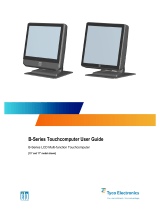Page is loading ...

© Copyright 2018 Elo Touch Solutions, Inc. 1
1 Add 15X using (4) M4 x 8L screws provided
with stand.
2 Route cables from 15X through cable clips,
add cable ties provided.
For mounting rear-facing display 1002, go to step 4
For adding printer, continue to step 2
QIG, Wallaby POS Stand for X-Series E847771

2
2 For Epson TM-T88 series printer, lift up tab
on base of stand (to help position printer).
For Epson TM-T20 series, keep tab down.
3 Attach cables to printer and place into stand.
QIG, Wallaby POS Stand for X-Series E847771
© Copyright 2018 Elo Touch Solutions, Inc.

3
4 Remove 3 covers; push off using
screw driver from behind.
5 Add (2) screws to top VESA mount
holes on back of 1002.
Leave gap
6 Route cables through clip.
QIG, Wallaby POS Stand for X-Series E847771
© Copyright 2018 Elo Touch Solutions, Inc.

4
QIG, Wallaby POS Stand for X-Series E847771
6 Route 1002 cables through stand
bottom hole, add 1002 to stand top
holes. Tighten (2) screws.
Return to step 1 for
mounting 15X and printer.
© Copyright 2018 Elo Touch Solutions, Inc.

© Copyright 2017 Elo Touch Solutions, Inc. 5
For more information, go to www.elotouch.com/support, or call the office nearest you.
Elo reserves the right to change or update, without notice, any information contained herein; to change, without notice, the design, construction,
materials, processing or specifications of any products; and to discontinue or limit production or distribution of any products. Elo, the Elo logo and
Wallaby are either trademarks or registered trademarks of Elo Touch Solutions, Inc. All other trademarks are the property of their respective
owners.
© 2018 Elo Touch Solutions, Inc. All rights reserved.
QIG, Wallaby POS Stand for X-Series E847771
/