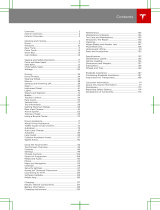Page is loading ...

Owners guide


Overview.............................................................2
Interior Overview.........................................................................2
Exterior Overview.......................................................................3
Opening and Closing..................................... 4
Doors............................................................................................... 4
Keyless Locking and Unlocking4Using the Key4Opening Doors from the Interior6Opening and Closing Front Doors from Outside Model X7Opening and Closing Falcon Wing Doors8Interior Locking and Unlocking9Door Unlock Mode9Child-protection Lock9Drive-away Locking9Walk-away Locking9Unlocking When the Key Doesn't Work10
Windows........................................................................................ 11
Opening and Closing11Locking Rear Windows11
Rear Trunk.................................................................................... 12
Opening12Closing12Adjusting the Opening Height12Opening with No Power13
Front Trunk.................................................................................. 14
Opening14Closing14Interior Emergency Release15
Glove Box..................................................................................... 16
Opening and Closing16
Cup Holders................................................................................. 17
Opening and Closing17
Seating and Safety Restraints...................18
Front and Rear Seats............................................................... 18
Correct Driving Position18Adjusting the Driver’s Seat18Adjusting Second Row Seats19Accessing Third Row Seats 19Folding Third Row Seats20Head Restraints20Seat Heaters20Seat Covers20
Seat Belts......................................................................................21
Wearing Seat Belts21Wearing Seat Belts When Pregnant21Seat Belt Pre-tensioners22Testing Seat Belts22Seat Belt Warnings22
Child Safety Seats....................................................................24
Guidelines for Seating Children24Choosing a Child Safety Seat25Seating Larger Children26Installing Child Safety Seats26Installing Seat Belt Retained Child Seats26Installing LATCHChild Seats27Attaching Upper Tether Straps28Testing a Child Safety Seat29Warnings - Child Safety Seats29
Airbags.......................................................................................... 31
Location of Airbags31How the Airbags Work32Types of Airbags32Passenger Front Airbag33
Inflation Eects 33Airbag Warning Indicator34Airbag Warnings34
Driving...............................................................35
Driver
Profiles............................................................................ 35
Creating a Driver
Profile 35Restoring a Driver’s Profile 35Saved Driver Settings35Valet Mode35
Steering Wheel..........................................................................37
Adjusting Position37Adjusting Sensitivity37Using Left Steering Wheel Buttons37Using Right Steering Wheel Buttons38Using Voice Commands38Heated Steering Wheel39Horn39
Mirrors.......................................................................................... 40
Adjusting Exterior Side Mirrors40Rear View Mirror40
Starting and Powering
O.....................................................41
Starting41Powering O 41
Gears............................................................................................. 42
Shifting Gears42Keeping Your Vehicle in Neutral (Tow Mode)42
Instrument Panel.......................................................................43
Instrument Panel Overview43Instrument Panel - Driving46
Lights............................................................................................ 48
Controlling Lights48High Beam Headlights51Headlights After Exit51Adaptive Front Lighting System (AFS)51Turn Signals51Hazard Warning Flashers52
Wipers and Washers............................................................... 53
Wipers53Washers53
Brakes........................................................................................... 54
Braking Systems54Brake Wear54Regenerative Braking55Parking Brake55
Traction Control........................................................................ 56
How It Works56
Park Assist...................................................................................57
How Park Assist Works57Visual and Audio Feedback57Controlling Audible Feedback58Limitations and False Warnings58Other Parking Aids58
Vehicle Hold................................................................................59
Launch Mode............................................................................. 60
Performance Dual Motor Vehicles Only60To Activate Launch Mode60Limitations60
Trip Information......................................................................... 61
Displaying Trip Information61
Getting Maximum Range.......................................................62
Driving Tips to Maximize Range62Energy App62Saving Energy62Range Assurance62
Rear View Camera................................................................... 64
Camera Location64
Active Spoiler.............................................................................65
Towing a Trailer.........................................................................66
Towing Capacity66Tire Pressures when Towing66Before Towing a Trailer66Trailer Mode67Trailer Brakes68While Towing a Trailer69Parking with a Trailer69Connecting the Trailer Hitch Receiver70Attaching and Removing the Ball Mount71Electrical Connections72Trailer Sway Mitigation72Impact on Range72
Using a Bicycle Carrier........................................................... 73
Supported Bicycle Carriers73Installing a Bicycle Carrier73Impact on Range73Cautions and Warnings73
Driver Assistance.......................................... 74
About Driver Assistance........................................................74
Driver Assistance Components74Driver Assistance Features76Limitations76Cleaning Driver Assistance Components76
Trac-Aware Cruise Control............................................... 77
Operating Trac-Aware Cruise Control77Adjust your following distance78Cruising at the Speed Limit79Changing the Set Speed79Overtake Acceleration80Canceling and Resuming81Summary of Cruise Indicators81Limitations82
Autosteer.....................................................................................83
Operating Autosteer83Hold Steering Wheel84Take Over Immediately84Canceling Autosteer84Limitations84
Auto Lane Change................................................................... 86
Operating Auto Lane Change86Canceling Auto Lane Change87Limitations87
Autopark......................................................................................88
Parking on Public Roads88Using Summon90
Lane Assist..................................................................................93
Controlling Lane Assist Warnings94Limitations and Inaccuracies94
Collision Avoidance Assist.................................................... 95
Forward Collision Warning95Automatic Emergency Braking96Limitations and Inaccuracies97
Speed Assist...............................................................................98
How Speed Assist Works98Controlling Speed Assist98Limitations and Inaccuracies99
Using the Touchscreen............................. 100
Touchscreen Overview.........................................................100
The Big Picture100
Controls......................................................................................104
Controlling Features104
Settings...................................................................................... 108
Customizing Your Vehicle108Erasing Personal Data 111
Climate Controls.......................................................................112
Overview of Climate Controls112Customizing Climate Control113Ventilation116Climate Control Operating Tips116
Smart Air Suspension............................................................. 117
Manual Height Adjustments117Location-Based Suspension117Automatic Lowering118Jack Mode118
Media and Audio...................................................................... 119
Overview119Volume Control119FM Radio119XM Radio119Internet Radio120Media Settings121Favorites and Presets121My Music & Devices121USB Hub Connections12212V Power Socket123
Phone...........................................................................................124
Bluetooth®Compatibility124Pairing a Bluetooth Phone124Importing Contacts124Unpairing a Bluetooth Phone124Connecting to a Paired Phone125Making a Phone Call125Receiving a Phone Call125In Call Options125
Maps and Navigation.............................................................126
Overview126Using Maps126Starting Navigation126During Navigation126Favorite Destinations128Updated Maps128
Calendar..................................................................................... 129
Overview129Calendar and Navigation130
Security Settings...................................................................... 131
About the Security System131
HomeLink
®
Universal Transceiver...................................... 132
About HomeLink132Programming HomeLink132Auto Opening and Closing132Resetting the Location of the HomeLink Device132Troubleshooting HomeLink132
Connecting to Wi-Fi.............................................................. 134
Software Updates................................................................... 135
Loading New Software135Viewing Release Notes135
Mobile App................................................................................ 136
Model XMobile App136
Charging..........................................................137
Electric Vehicle Components............................................. 137
High Voltage Components137Charging Equipment138
Battery Information................................................................139
About the Battery139Battery Care139
Charging Instructions........................................................... 140
Opening the Charge Port140Plugging In140During Charging141Stopping Charging141Charge Port Light141Changing Charge Settings142Charging Status143
Maintenance..................................................144
Maintenance Schedule..........................................................144
Service Intervals144Daily Checks144Monthly Checks144Fluid Replacement Intervals144High Voltage Safety144
Tire Care and Maintenance..................................................145
Maintaining Tire Pressures145Inspecting and Maintaining Tires146Replacing Tires and Wheels147Seasonal Tire Types147Driving in Low Temperatures148Using Tire Chains148Tire Pressure Monitoring148
Temporary Tire Repair.......................................................... 150
Tire Repair Kit150
Inflating with Sealant and Air151Inflating with Air Only152Replacing the Sealant Canister153
Cleaning......................................................................................154
Cleaning the Exterior154Cleaning the Interior155Polishing, Touch Up, and Body Repair156Using a Car Cover157Floor Mats157
Wiper Blades and Washer Jets..........................................158
Checking and Replacing Wipers158
Fluid Reservoirs....................................................................... 159
Removing the Maintenance Panel159Checking Battery Coolant159Checking Brake Fluid160Topping Up Washer Fluid160
Jacking and Lifting.................................................................162
Jacking Procedure162
Parts and Accessories........................................................... 163
Parts, Accessories, and Modifications 163Body Repairs163Using RFID Transponders163
Specifications............................................... 164
Identification Labels.............................................................. 164
Vehicle Identification Number164Emission Control Label164
Vehicle Loading....................................................................... 165
Load Capacity Labeling165Calculating Load Limits166
Dimensions and Weights..................................................... 167
Exterior Dimensions167Interior Dimensions168Weights168
Subsystems............................................................................... 169
Motor169Transmission169Steering169Brakes170Suspension170Battery - 12V170Battery - High Voltage171
Wheels and Tires..................................................................... 172
Wheel
Specifications 172Tire Specifications 172Understanding Tire Markings173Uniform Tire Quality Grading175Wheels and Tires Glossary176
Roadside Assistance.................................. 177
Contacting Roadside Assistance...................................... 177
Instructions for Transporters.............................................. 178
Use a Flatbed Only178Disable Self-Leveling (air suspension vehicles only)178Activate Tow Mode178Connect the Towing Eye179Pull Onto the Trailer and Secure the Wheels180
Consumer Information................................181
About this Owner Information............................................181
Illustrations181Errors or Inaccuracies181Location of Components181Document Applicability181Copyrights and Trademarks182
Disclaimers................................................................................ 183
Vehicle Telematics/Data Recorders183Quality Control183California Proposition 65183
Reporting Safety Defects.................................................... 184
Contacting Tesla184Reporting Safety Defects - US184Reporting Safety Defects - Canada184
Declarations of Conformity.................................................185
Key and Passive Unlocking System185Central Body Controller185Tire Pressure Monitoring System185HomeLink186Radio Frequency Information186
Contents

1. Interior door handles (Opening Doors from the Interior on page 6)
2.
Trac-Aware Cruise Control (Trac-Aware Cruise Control on page 77) and Autosteer (see
Autosteer on page 83)
3. High beams (High Beam Headlights on page 51), Turn signals (Turn Signals on page 51),
Wipers and washers (Wipers and Washers on page 53)
4. Steering wheel buttons - left (Using Left Steering Wheel Buttons on page 37)
5. Instrument panel (Instrument Panel on page 43)
6. Steering wheel buttons - right (Using Right Steering Wheel Buttons on page 38)
7. Gear selector (Shifting Gears on page 42)
8. Touchscreen (Touchscreen Overview on page 100)
9. Glove box button (Glove Box on page 16)
10. Power window switches (Opening and Closing on page 11)
11. Exterior mirror adjustment switches (Mirrors on page 40)
12. Seats (Front and Rear Seats on page 18)
13. Steering column adjuster (hidden from view in the above image) (Steering Wheel on page
37)
14. Horn (Horn on page 39)
15. Brakes (Brakes on page 54)
16. Hazard warning lights (Hazard Warning Flashers on page 52)
17. Cabin climate control (Climate Controls on page 112)
18. Cup holders (Cup Holders on page 17)
Interior Overview
2 Model X Owner's Manual

1. Exterior lights (Lights on page 48)
2. Front doors (Opening and Closing Front Doors from Outside Model X on page 7)
3. Falcon wing doors (Doors on page 4)
4. Charge port (Charging Instructions on page 140)
5. Active spoiler (Active Spoiler on page 65)
6. Forward looking camera (About Driver Assistance on page 74)
7. Exterior mirrors (Mirrors on page 40)
8. Hood/Front trunk (Front Trunk on page 14)
9. Radar sensor (hidden from view in the above image)(About Driver Assistance on page 74)
10. Wheels and tires (Wheels and Tires on page 172)
11. Rear view camera (Rear View Camera on page 64)
12. Rear trunk/liftgate (Rear Trunk on page 12)
13. Ultrasonic sensors (Park Assist on page 57 and About Driver Assistance on page 74)
Exterior Overview
Overview 3

Keyless Locking and Unlocking
Locking and unlocking Model X is convenient.
Although you must be carrying a valid key,
there is no need to use it. Model X has sensors
that can recognize the presence of a key
within a range of approximately three feet
(one meter). So you can keep your key in your
pocket or purse and Model X detects it.
When you walk up to Model X carrying your
key, doors automatically unlock and pressing
the driver's door handle partially opens the
door. If the Auto Front Door setting is turned
on, you do not need to touch the door handle.
Instead, the door automatically opens as you
approach Model X and close as you walk away
from it.
Note: You can choose whether you want all
doors, or just the driver's door, to unlock when
you approach Model X carrying your key (see
Door Unlock Mode on page 9).
When carrying your key with you, you can also
open the rear trunk without having to use the
key. Simply press the switch located under the
trunk’s exterior handle. Door Unlock Mode
(see Door Unlock Mode on page 9) must
be set to All.
Model X also locks automatically. If you set
Walk-Away Door Lock to ON, Model X locks
when you walk away carrying your key with
you (see Walk-away Locking on page 9).
While sitting inside Model X, you can also lock
and unlock the vehicle by touching the icon on
the touchscreen's status bar or using the
Controls screen.
Using the Key
To quickly familiarize yourself with the key,
think of the key as a miniature version of
Model X, with the Tesla badge representing
the front. The key has three buttons on the top
that feel like softer areas on the surface, and a
metal button on each side representing the
falcon wing doors.
1. Trunk
• Double-click to open the rear trunk.
• If equipped with a powered liftgate,
double-click to close the rear trunk.
You can also single-click to stop the
liftgate when it is moving.
• Hold the button down for one to two
seconds to open the charge port door.
2. Lock/Unlock All
• Double-click to unlock Model X.
Hazard warning lights
flash twice.
Note: If the Door Unlock Mode is set
to Driver, double-clicking unlocks only
the driver's door and you will need to
double-click again to unlock all doors
and trunks. If set to All, the
first
double-click unlocks all doors and
trunks. Use the touchscreen to change
this setting (touch Controls >
Settings > Vehicle > Door Unlock
Mode).
• Single-click to lock doors and trunks
(all doors and trunks must be closed).
Hazard warning lights
flash once.
3. Front trunk (also called the "frunk")
• Double-click to open the front trunk.
Doors
4 Model X Owner's Manual

4. Falcon wing doors
• Double-click to open/close the
associated falcon wing door.
• Single-click to stop movement of the
associated falcon wing door.
Subsequently double-clicking reverses
movement of the falcon wing door.
For example if the door was opening,
it closes, and vice versa.
Note: Falcon wing doors are designed
to proactively detect obstacles that
prevent the doors from moving when
an obstacle is detected. To override
obstacle detection, hold down the top
button while double-clicking to open/
close the door.
Warning: Model X falcon wing
doors have several sensors to
detect the presence of an object
in the door's path. In most cases,
when an object is detected, the
door stops moving. However, the
sensors are unable to detect all
areas under all circumstances,
particularly when closing,
Therefore, you must monitor the
movement of falcon wing doors
to ensure the door's path of
movement is free of obstacles,
staying prepared at all times to
proactively intervene to stop the
door from contacting an object
(including a person). Failure to
due so can cause serious damage
or bodily injury.
You do not need to point the key at Model X,
but you must be within operating range
(which varies depending on the strength of
the key’s battery).
If Model X is unable to detect the key, the
touchscreen displays a message indicating
that a key is not inside. Place the key where
Model X can best detect it, which is below the
12V power socket (see Key Not Inside on page
41).
Radio equipment on a similar frequency can
aect the key. If this happens, move the key at
least one foot (30 cm) away from other
electronic devices (phone, laptop, etc). If the
key does not work, you may need to change
its battery. If the key’s battery is discharged,
you can open Model X by following the
unlocking procedure (see Unlocking When the
Key Doesn't Work on page 10).
Caution: Remember to bring the key with
you when you drive. Although you can
drive Model X away from its key, you will
be unable to power it back on after it
powers o.
Caution: Protect the key from impact,
high temperatures, and damage from
liquids. Avoid contact with solvents,
waxes and abrasive cleaners.
Replacing the Key Battery
The key’s battery lasts for approximately a
year. When the battery is low, a message
displays on the instrument panel. Follow these
steps to replace it:
1. With the key placed button side down on
a soft surface, use a small
flat-bladed tool,
a fingernail, or the Tesla-provided tool* to
release the bottom cover.
*For convenience, Tesla provides a special
tool to make it easy to open the battery
cover. This tool was included in the box
containing your key when Model X was
initially purchased.
Note: If a lanyard is attached to the key
(see Attaching a Lanyard on page 6),
you can release the bottom cover by
placing your thumb against the "X" on the
bottom cover, then
firmly pulling the
lanyard toward you (hence pushing the
key
o of its cover). You can also pry the
cover o by placing a small flat-bladed
tool, a fingernail, or the Tesla-provided
tool against the lanyard cord.
Doors
Opening and Closing 5

2. Remove the battery by sliding it out at an
angle.
3. Insert the new battery (type CR2354) with
the ‘+’ side facing up.The battery
fits
snugly so you must slide it into position at
an angle toward the Positive contact (the
contact located near the center of the
key), then press down
firmly on the other
side, ensuring it is held
firmly in its
intended position.
Caution: The battery should press
against the spring on the positive
contact. Do not place the battery on
top of the contact and force it down
vertically. Doing so may damage the
contact.
Note: Wipe the battery clean before fitting
and avoid touching the battery's flat
surfaces. Finger marks on the flat surfaces
of the battery can reduce battery life.
4. Holding the cover at an angle, align the
tabs on the widest side of the cover with
the corresponding slots on the key, then
press the cover firmly onto the key until it
snaps into place.
Attaching a Lanyard
The Model X key supports the use of a small
lanyard. To attach a lanyard, release the
bottom cover as described above. Place the
lanyard over the pin on the back side of the
key. Re-align the cover and snap into place.
Getting More Keys
If you lose a key or require an additional one,
contact Tesla. Model X can recognize up to
eight keys.
When ordering a new key for Model X, take all
available keys with you for reprogramming.
Opening Doors from the Interior
To open a front door, pull the interior door
handle toward you.
Note: If Model S is locked, the
first pull unlocks
the associated door, and the second pull
opens it.
You can also use the touchscreen to open and
close doors when inside an unlocked Model X.
Touch Controls > Doors, then choose the door
you want to open or close.
Doors
6 Model X Owner's Manual

Model X has electronically powered doors.
When Model X detects that you have entered,
the touchscreen prompts you to close the
door. Instead of reaching and pulling the door
handle to close the door, you can simply press
Close on the touchscreen's prompt. In
addition, when you sit in the driver's seat and
press the brake pedal, the driver's door closes
automatically.
Note: To prevent children from opening falcon
wing doors using the interior handles, use the
touchscreen, Controls > Settings > Vehicle >
Child Protection Lock, to turn on the child-
protection locks (see Child-protection Lock on
page 9).
Opening and Closing Front Doors
from Outside Model X
Model X doors are electrically powered. When
you approach Model X carrying the key, you
can specify whether just the driver's door
unlocks or all doors unlock. On the
touchscreen, touch Controls > Settings >
Vehicle > Door Unlock Mode and choose
Driver or All. You can also set the driver's door
to open automatically upon your approach.
The door partially opens (between 20° and
45° depending on obstacles detected by
sensors on the falcon wing doors). Touch
Controls > Settings > Vehicle > Auto Front
Door > On > ..
When Model X detects that you have entered
the vehicle, the touchscreen displays a
message asking if you want to close the doors.
The driver's door closes automatically when
you press the brake pedal.
Note: If Auto Front Door opens the door and
you do not use the door within one minute, or
the key is no longer detected, the door closes.
Just press the door handle again to re-open it.
Note: To preserve battery life, Model X is
designed to temporarily disable the Auto
Front Door feature when:
• The key has been out of range for more
than 48 hours.
• The key remains within range for
five
minutes after all doors are closed.
In these cases, touch the handle to open the
front door. There is no need to reset the
setting. The next time you approach Model X,
provided the above conditions do not apply,
the door automatically opens. If you use the
key to unlock Model X more than twice within
one minute, the driver's door opens, even if
the Auto Front Door setting is turned
o.
Note: If the driver's door has automatically
opened five times but you have not engaged a
driving gear, Auto Front Door is temporarily
suspended until after you engage a driving
gear.
Whenever a door is open, the Door
Open indicator displays on the
instrument panel. The image of the
Model X on the touchscreen Controls
window also shows which door or
trunk is open.
You can close doors manually or by using the
touchscreen.
Doors
Opening and Closing 7

You can also close an exterior front door by
touching its handle when the door is already
open.
Note: Powered doors stop moving if an
obstacle is detected.
Note: The powered front doors switch to
manual operation whenever you choose to
open or close a door manually.
Opening and Closing Falcon Wing
Doors
Model X has electrically-powered falcon wing
doors that easily open and close by pressing a
button, using the key, or touching the controls
on the touchscreen (Controls > Doors). The
falcon wing doors are equipped with several
sensors that detect the presence of people
and objects and, if an object is detected, the
door stops moving. Based on detected
objects, the doors may adjust their outward
and upward movement in an attempt to avoid
contacting the object. For example, if an
object is detected above Model X, the door's
movement may extend further outward but
lower, whereas if an object is detected beside
the door, the door may extend outward much
less.
You can choose whether falcon wing doors
open partially or fully. Using the touchscreen,
touch Controls > Settings > Vehicle > Door
Open Mode.
Warning: Before opening or closing a
falcon wing door, it is important to check
that the area around the door is free of
obstacles (people and objects). Although
the doors have many sensors, it can not
detect all objects at all times, particularly
when moving. At any given moment,
there may be areas near the door that are
not in the detection zone. Therefore,
when opening or closing a falcon wing
door, you and your passengers must
stand away from the door as it is moving,
while proactively monitoring the door's
movement and being prepared to take
corrective action at any time. To stop a
door from moving, single-click the falcon
wing door button on the key.
To open a falcon wing door from outside
Model X, press the door handle or press the
falcon wing door button on the key (see Using
the Key on page 4).
To open a falcon wing door from inside Model
X, pull the switch located on the door pillar, or
touch the door controls on the touchscreen
(Controls > Doors):
Note: If Model X is locked, pulling the switch
(illustrated above) the first time unlocks the
associated door. Pulling it a second time
opens it.
To close a falcon wing door, press the button
located on the inside of the door. You can also
use the key (see Using the Key on page 4,
push the switch on the door pillar (illustrated
above), or touch the door controls on the
touchscreen (Controls > Doors):
Note: To prevent children from opening falcon
wing doors using the interior switch, turn on
child-protection locks using the touchscreen
(Controls > Settings > Vehicle > Child
Protection Lock). See Child-protection Lock
on page 9.
Warning: Whenever a front door is
partially open (approximately 20°) as you
are opening or closing the associated
falcon wing door, you MUST keep your
hands (or any object) away from the
opening edge of the front door. When a
falcon wing door passes by a partially
opened front door, the distance between
the two doors is very narrow. Objects,
such as hands or
fingers, placed in this
Doors
8 Model X Owner's Manual

area, are not detected by sensors and can
therefore become pinched between the
doors. To avoid bodily injury, it is a good
practice to keep your hands away from
the front door whenever you are opening
or closing a falcon wing door.
Warning: When opening or closing a
falcon wing door, it is important to
proactively monitor the movement of the
door to ensure that it does not come into
contact with a person or object. Failure to
do so can cause serious damage or injury
Caution: Remove accumulation of snow
or ice before opening a falcon wing door.
Snow can get inside Model X and ice can
prevent the door from opening.
Caution: In rainy weather, leaving a falcon
wing open while opening the liftgate can
result in rain water falling from the liftgate
into the rear seating area.
Note: Falcon wing doors open only when
Model X is stationary.
Obstacle Detection
A falcon wing door stops moving when one of
its many sensors detects an obstacle, or when
the door senses resistance because it has
made contact with an object. The touchscreen
displays a warning on the Doors tab. In these
cases, provided it is appropriate to continue
opening or closing the falcon wing door, you
can override obstacle detection by doing any
of the following:
• Hold down the top button on the key
while double-clicking the key's falcon
wing door button (see Using the Key on
page 4).
• Pull (or push) and hold the switch located
on the door pillar.
Interior Locking and Unlocking
From inside Model X, you can use the
touchscreen to lock or unlock doors and
trunks, provided a valid key is inside the
vehicle. Touch the lock icon on the
touchscreen's status bar.
When you stop Model X and engage the Park
gear, you can choose whether you want doors
to unlock or remain locked. To do so, touch
Controls > Settings > Vehicle > Unlock On
Park. When set to ON, doors automatically
unlock when you engage the Park gear.
You can also unlock doors by pressing the
Park button on the end of the gear selector a
second time (i.e. after pressing it once to
engage the Park gear).
Note: If a door or trunk is still open when you
lock Model X, it locks when you close it.
Door Unlock Mode
You can choose whether you want all doors, or
just the driver's door, to unlock when you
approach your vehicle carrying your key. To do
so, touch Controls > Settings > Vehicle > Door
Unlock Mode and choose Driver or All.
Child-protection Lock
Model X has child-protection locks on the
falcon wing doors and liftgate to prevent them
from being opened using interior handles. Use
the touchscreen to turn child protection locks
on or
o. Touch Controls > Settings >
Vehicle > Child Protection Lock.
Note: It is recommended that you turn child-
protection locks on whenever children are
seated in the rear seats.
Drive-away Locking
Model X automatically locks all doors
(including the trunks) whenever your driving
speed exceeds 5 mph (8 km/h).
Walk-away Locking
Doors and trunks can automatically lock
whenever you walk away carrying the key.
To turn this feature on or
o, touch Controls >
Settings > Vehicle > Walk-Away Door Lock.
Note: If all doors are closed and you use the
key to unlock Model X, walk-away locking is
temporarily suspended for one minute. If you
open a door within this minute, it does not re-
Doors
Opening and Closing 9

lock until after all the doors are closed and
you have walked away with the key.
Unlocking When the Key Doesn't
Work
If Model X does not unlock when you walk up
to it, or when you press the unlock button on
your key, the key’s battery may be dead. If this
is the case, you can still unlock and drive
Model X.
To unlock Model X (and disable the security
alarm),
first position the key at the base of the
door pillar between the front door and the
falcon wing door, on the driver's side of the
vehicle, as shown. Then press the front driver's
door handle. If Model X doesn't unlock, try
adjusting the position of the key. The key must
be in the correct position.
To drive Model X, place the key against the
center console, immediately below the 12V
power outlet, then press and hold the brake
pedal to turn Model X on.
Note: Unlocking Model X using this method
disables walk-away locking. You must
manually re-enable walk-away locking after
replacing the key’s battery.
For instructions on how to replace the key’s
battery, see Replacing the Key Battery on
page 5.
Doors
10 Model X Owner's Manual

Opening and Closing
Press down on a switch to lower the
associated window all the way down. Window
switches operate at two levels. To lower a
window partially, hold the switch and release
when the window is at the desired position.
Similarly, pull a switch to raise the associated
window. This also operates at two levels—
when raising, hold the switch and release
when the window is at the desired position.
Note: You can also hold down the top button
on the key to open/close all windows.
Warning: Before closing a power window,
it is the driver’s responsibility to ensure
that all occupants, especially children, do
not have any body parts extended
through the window’s opening. Failure to
do so can cause serious injury.
Warning: When leaving Model X, always
take your key with you. Leaving the key in
Model X allows all doors, windows, and
controls to be fully operational and can
cause hazardous, unauthorized or
unintentional use of Model X.
Locking Rear Windows
To prevent passengers from using the rear
window switches, press the rear window lock
switch. The switch light turns on. To unlock
rear windows, press the switch again.
Warning: To ensure safety, it is
recommended that you lock the rear
windows whenever children are seated in
the rear seats.
Warning: Never leave children unattended
in Model X.
Windows
Opening and Closing 11

Opening
To open the rear trunk, do one of the
following:
• Touch Controls > Trunk on the
touchscreen.
• Double-click the rear trunk button on the
key.
• Press the switch located under the
exterior handle .
When the liftgate is open, the
instrument panel displays the Door
Open indicator light. The image of
the Model X on the touchscreen
Controls window also displays the
open trunk.
To stop a powered liftgate while it is moving,
single-click the Trunk button on the key. Then,
when you double-click the Trunk button, it
moves again, but in the opposite direction
(provided it was not almost entirely open or
closed when you stopped it). For example, if
you single-click to stop the liftgate while it is
opening, when you double-click, it closes.
To open the trunk from inside in the unlikely
situation in which Model X has no electrical
power, see Opening with No Power on page
13.
Closing
To close the powered liftgate, do one of the
following:
• Double-click the trunk button on the key.
• Touch Controls > Trunk on the
touchscreen.
• Press the switch located on the underside
of the liftgate (see Adjusting the Opening
Height on page 12).
If a powered liftgate senses an obstruction
when closing, it automatically opens and
sounds two chimes. Remove the obstruction
and try closing it again. If it cannot close the
second time, powered operation is temporarily
disabled. Close it manually to restore powered
operation.
Note: The power closing feature is also
temporarily disabled if you leave the powered
liftgate open for more than an hour.
Adjusting the Opening Height
You can adjust the opening height of the
powered liftgate to make it easier to reach:
1. Open the liftgate, then manually lower it
to the desired opening height.
2. Press and hold the button on the
underside of the liftgate for two seconds
until you hear a
confirmation chime.
3.
Confirm that you have set it to the desired
height by closing the liftgate, then
reopening it.
Rear Trunk
12 Model X Owner's Manual

Opening with No Power
If Model X has no electrical power, you can
open the rear trunk from inside. Use the
mechanical release cable located on the
underside of the liftgate, next to the interior
light.
1. Remove the cover by pulling its lower
edge very
firmly toward you.
2. Pull the cable to release the latch.
3. Push the liftgate open.
Rear Trunk
Opening and Closing 13

Opening
To open the front trunk:
Touch ControlsFront Trunk on the
touchscreen, or double-click the front
trunk button on the key.
Pull the hood up.
The door open indicator displays on
the instrument panel when the front
trunk is open. The image of the
Model X on the touchscreen Controls
window also displays the open trunk.
The front trunk locks whenever Model X is
locked using the touchscreen, externally using
the key or walk-away locking, or when Valet
mode is active (see Valet Mode).
To open the front trunk in the unlikely
situation in which Model X has no electrical
power, see #unique_57.
Closing
The Model X body is made of lightweight
aluminum. Therefore, the hood is not heavy
enough to latch under its own weight and
applying pressure on the front edge or center
of the hood can cause damage. To close the
hood:
• Lower the hood fully until it touches the
latches.
• Place both hands on the front of the hood
in the areas shown below (in green), then
press down
firmly to engage the latches.
• Lift the front edge of the hood to ensure it
is fully closed.
Caution: To prevent damage:
• Apply pressure only to the green
areas illustrated above. Applying
pressure to the red areas can cause
damage.
• Do not close the hood with one hand.
Doing so applies concentrated force
in one area and can result in a dent or
crease.
• Do not apply pressure to the leading
edge of the hood because this can
crease the edge.
• Do not slam or drop the hood.
Warning: Do not drive with the hood
secured by the secondary catch alone.
Front Trunk
14 Model X Owner's Manual

Interior Emergency Release
An interior release button inside the front
trunk allows a person locked inside to get out.
This release button is active whenever
Model X is stationary.
Press the interior release button to open the
front trunk, then push up on the hood.
Note: The button glows for several hours after
a brief exposure to ambient light.
Front Trunk
Opening and Closing 15

Opening and Closing
To open the glove box, press the switch
located on the side of the touchscreen. If you
leave the glove box open for five minutes, its
light automatically turns o.
Note: The glove box locks whenever Model X
is locked externally, using the key or walk-
away locking. It also locks when Model X is in
Valet mode (see Valet Mode on page 35). It
does not lock when Model X is locked using
the touchscreen.
Warning: When driving, keep the glove
box closed to prevent injury to a
passenger if a collision or sudden stop
occurs.
Glove Box
16 Model X Owner's Manual

Opening and Closing
To expose a front cup holder, slide back the
armrest.
To expose rear cup holders, press and release
the cup holder face plate located at the back
of the center console.
Cup Holders
Opening and Closing 17

Correct Driving Position
The seat, head restraint, seat belt and airbags
work together to maximize your safety. Using
these correctly ensures greater protection.
Position the seat so you can wear the seat belt
correctly, while being as far away from the
front airbag as possible:
1. Sit upright with both feet on the
floor and
the seat back reclined no more than 30
degrees.
2. Make sure you can easily reach the pedals
and that your arms are slightly bent when
holding the steering wheel. Your chest
should be at least 10 inches (25 cm) from
the center of the airbag cover.
3. Place the shoulder section of the seat belt
mid-way between your neck and your
shoulder. Fit the lap section of the belt
tightly across your hips, not across your
stomach.
Model X seats include integrated head
restraints. The front driver and passenger head
restraints adjust automatically based on seat
position.
Adjusting the Driver’s Seat
1. Adjust lumbar support.
2. Adjust backrest.
3. Move seat forward/backward. The height
of the head restraint automatically adjusts
in relation to the seat position. For
example, if the seat is moved back,
indicating a relatively tall driver, the
headrest raises, and if the seat is moved
forward for a shorter driver, the headrest
lowers.
4. Adjust the seat’s height and tilt angle.
Warning: Do not adjust seats while
driving. Doing so increases the risk of a
collision.
Warning: Riding in a moving vehicle with
the seat back reclined can result in
serious injuries in a collision, as you could
slide under the lap belt or be propelled
into the seat belt. Ensure your seat back
is reclined no more than 30 degrees when
the vehicle is moving.
Front and Rear Seats
18 Model X Owner's Manual
/