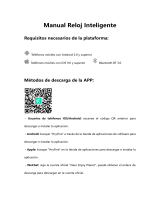MTB052 Sports Smart Bracelet
Thank you for choosing our smart bracelet. You can comprehensively understand how to use the
device by reading this manual. This device, with many functions for human movement and health,
is mainly used by adapting to the mobile phone through Bluetooth, providing a variety of practical
functions and services to make it convenient for you to operate the mobile phone. The Company
reserves the right to modify the contents of this manual without any prior notice.
This product does not support IP68 waterproof nor support wearing in rain, hand washing
and swimming and preventing water vapor in hot showers, saunas, etc. If the watch is damaged by
water because it is not used as per the instructions, the Company will not provide free warranty.
Operating instructions:
Touch:Swipe to switch the interface, short press the contact to enter the interface; swipe left to
switch dials; swipe right to enter the step counting interface; swipe down to enter the control
center interface; swipe up to enter the information interface
Button:Long press: long press to switch the machine;
Short press: Standby interface: Click the button once to enter the list style; in the
off-screen state, click the button once to light up the screen; for each function interface, click the
button once to return to the standby interface directly
Shutdown and boot:On the shutdown function interface, one-touch the contact point, the bracelet
will be turned off; long press the side button for 3s to power on; long press the side button on each
function interface, the bracelet will shut down
Dial switch:Swipe left on the watch face interface to switch watch faces