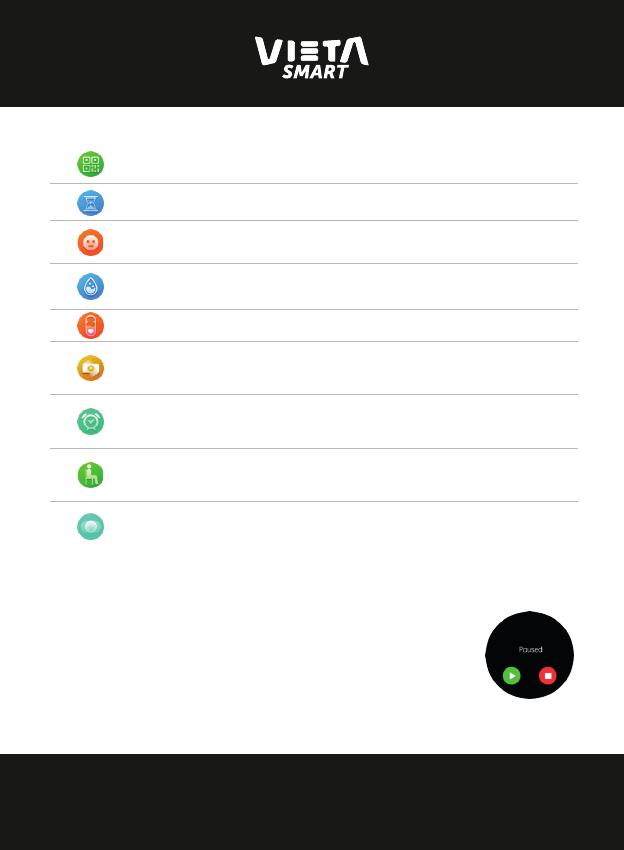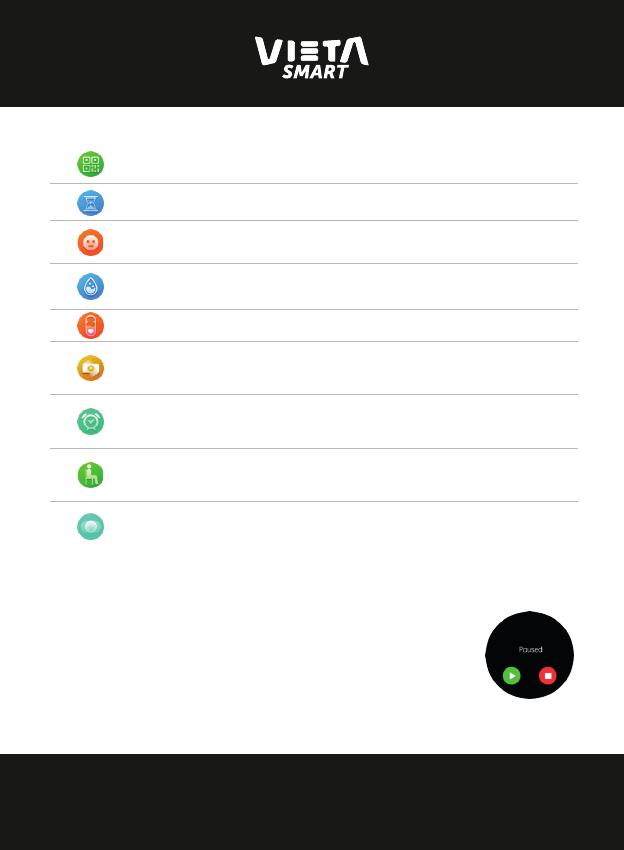
www.vietapro.com
Your QR Code: quick access to Youth Health download store.
Countdown: This application allows you to count down in time, in chronometer format, for any matter that
requires a countdown.
Tension: This application allows to show the blood pressure of the human body of the user of the watch, to
verify that it is in the correct health margins.
Blood Oxygen: This application performs a measurement of the oxygen level in the blood, to verify that the
user's body is in the correct values.
Blood Pressure: This application shows the blood pressure that circulates through the veins of the wearer of
the watch.
Remote camera: If you have the Youth Health application opened (it is necessary that you have it open, or
that you have your smartphone unlocked, and was keep the permissions), you can use the Vieta Merge
smartwatch as a remote control to launch photos on your smartphone.
Alarm clock: allows you to configure alarms on your smart watch (these are not synchronized with your
Smartphone, since they are independent).
Add an alarm clock; edit, remove, turn o, and turn on the alarm.
Sedentary: set the reminders (through the Youth Health application on your smartphone) in the form of an
alarm (vibration and sound) every certain period of time, to remind the user that they must rest to take care
of their health.
Card: on the Basic applications you can choose the app that you need to show as quick access. Here, you
can select the application that you need it.
[1] These applications store data from previous measurements. When you will open each application, you will see the previous
measurement. Then, to do a new measurement, tap on the application icon that you opened on the smartwatch. In some
applications, you can view the stored data of each application; open the application that you want to know and sliding your finger
from down to up.
When you are inside the any application, if you slide you finger from left to right, you can go back to
the previous screen (without having to press any button on the watch to go back to the main screen).
If you are using some sport application, and slide your finger from left to right, the application will
show play icon to continue or stop button to finish the application.