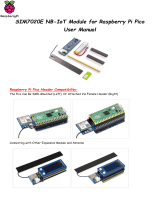Page is loading ...

Joy-IT powered by SIMAC Electronics GmbH - Pascalstr. 8 - 47506 Neukirchen-Vluyn - www.joy-it.net
SBC-MOTODRIVER3
Motor driver board for DC and stepper motors

1. GENERAL INFORMATION
Dear Customer,
thank you for choosing our product. In the following, we will show you
what you should pay attention to during commissioning and use.
Should you encounter any unexpected problems during use, please feel
free to contact us.
With the MotoDriver3 you have the possibility to control and power up to
four DC motors or two stepper motors. The connected motors are
controlled via the PCA9634 chip, which provides an I2C interface.
This motor driver board can be configured to 128 possible I2C addresses.
These can be chosen freely, but in the further course the default address
0x15 is used.
In the following figure you can see which resistors can be changed to
change the I2C address of the motor driver board. You can re-solder these
resistors from A1 up to A7 between GND and VDD to get dierent I2C
addresses.
Here the positions of the seven resistors can be translated to a 7-bit
binary value. Here we take the standard address of the motor driver
board
0x15
which can be translated to
001 0101b
:
A1 = 1 | A2 = 0 | A3 = 1 | A4 = 0 | A5 = 1 | A6 = 0 | A7 = 0
It should be noted that one should never change the I2C address
during operation as this can lead to unpredictable problems.
2. CHANGE OF THE I2C ADDRESS

2.1 Input/Pin Assignment
This motor driver board has 5 screw terminals.
Of these, 4 have the silkscreen "Motor 1.1 | Motor 1.2 | Motor 2.1 and
Motor 2.2. These are the terminals for the motors. Either 2 stepper
motors or 4 DC motors can be connected here. The last terminal is the
voltage input for the motor drivers and the voltage converter.
It is important to note that you should never exceed the maximum
permissible voltage of the motor driver board and select the motors
accordingly, otherwise the motor driver board could be damaged.
The terminal "Motor 1.1" has later pin 0 and pin 1 in the soware.
The terminal "Motor 1.2" has later pin 2 and pin 3 in the soware.
The terminal "Motor 2.1" has later pin 4 and pin 5 in the soware.
The terminal "Motor 2.2" has later pin 6 and pin 7 in the soware.
Pin 0
Pin 1
Pin 2
Pin 3
Pin 7
Pin 6
Pin 5
Pin 4

1. SCL & SDA: I2C interface. Pins for communication with the driver
IC.
2. nFault1 & nFault2: Status pins of the motor drivers. Outputs a
logical LOW signal if the motor drivers overheat or are loaded with
too much current, for example.
3. VDD: Voltage output of the voltage converter. This pin outputs
the voltage of the voltage converter integrated on the board. Here
you can choose between 2 voltages via a jumper on the board. 5V
and 3.3V are selectable here.
4. GND: Ground connection.
5. nSLEEP1 & nSLEEP2: Enables the output of the motor drivers.
When these pins are pulled to a logic HIGH signal, the outputs of the
motor drivers are enabled and when the pins are pulled to a logic
LOW signal, the motor drivers go into low-power sleep mode.
6. VM: Output of the motor voltage. This pin outputs the voltage
from DC in, which is used to drive the motors, as a usable voltage.
In this section we briefly explain the functions of each pin.
3. PIN ASSIGNMENT
7
6
5
4
3
2
1

4. USE WITH THE RASPBERRY PI
4.1. Connection
Raspberry Pi SBC-MotoDriver3 External
SDA (Pin 3) SDA -
SCL (Pin 5) SCL -
- nFault1 -
- nFault2 -
GPIO 17 (Pin 11) OE -
- VDD -
GND (Pin 6) GND -
- nSLEEP1 -
- nSLEEP2 -
- VM/DC in External voltage source is
to be aligned according to
the specifications of the
motors
Please note that you cannot connect VDD to your Raspberry Pi
because the voltage converter on the board can only supply 1 amp
and the Raspberry Pi can need more than 1 amp under load. To avoid
damaging the voltage converter ICs and thus the whole board, we
advise you not to connect VDD to your Raspberry Pi.

sudo raspi-config
4.2. Installation
First you need to enable I2C on your Raspberry Pi. To open the
configuration, enter the following command:
There select
3 Interface Options
→
P5 I2C
.
There you get the question
Would you like the ARM I2C Interface to be
enabled?.
Confirm this with
Yes
.
You have now successfully enabled I2C. The motor driver board is now
accessible under the I2C address 0x15, which is set by default for this
board. The I2C address will be dierent if you have already configured it
before you configured your Raspberry Pi.
Now to find your motor driver board, you need to download and install
i2c-tools on your Raspberry Pi. You can do this with the following
command.
sudo apt-get install i2c-tools
Aer downloading and installing i2c-tools, you can now start the
program via
i2cdetect -y 1
To find your motor driver board. If you do this, you should see 0x15 and
0x70 as I2C addresses.
Please note that 0x70 is an internal I2C address of the PCA9634 and
should not be used if it is not necessary. Because this address acts as
hardware reset of the PCA9634.

Next you need to download the required additional libraries, for this you
need to run the following commands.
sudo apt install -y python3-dev python3-pip
pip3 install smbus2
sudo apt install -y git
Next, you need to reboot your Raspberry Pi. To reboot your Raspberry Pi
you just have to execute the following command.
sudo reboot now
For our code example we use the SBC-MotoDriver3-RaspberryPi library
from Joy-IT, which has been released under the GNU-license
and already contains a code example. Use the following command to
download this library from GitHub. Alternatively, you can download just
the code sample here.
Now that you have downloaded the library, you need to run the following
command to use the example from the motor driver board library.
cd SBC-MotoDriver3-RaspberryPi
python3 SBC-MotoDriver3-Example.py
git clone https://github.com/joy-it/SBC-MotoDriver3-RaspberryPi.git
4.3 Use of stepper motors
Please note that only one stepper motor can be connected per side. In
terms of hardware, it is important to use the appropriate stepper motors
for the permissible voltage range. In addition, regardless of the platform
on which you intend to use the product, make sure that you never
connect a stepper motor and a DC motor to the same side at the same
time. This can cause problems or even damage to the product.
In terms of soware, make sure that you do not send the stepper motor
function to the same motor driver with the DC motor functions,
regardless of the platform on which you plan to use the product. Always
keep these functions separate from each other.

5. USE WITH THE RASPBERRY PI PICO
5.1. Connection
Raspberry Pi Pico SBC-MotoDriver3 External
Pin 0 SDA -
Pin 1 SCL -
- nFault1 -
- nFault2 -
Pin 16 OE -
3V3 VDD -
GND GND -
- nSLEEP1 -
- nSLEEP2 -
- VM/DC in External voltage source is
to be aligned according to
the specifications of the
motors
Please note that when you connect VDD to your Raspberry Pi Pico,
you need to set the output voltage of the voltage converter on the
board to 3.3V with the jumper to be able to power your Pico via the
motor driver board.

5.2. Installation
To use this library on your Raspberry Pi Pico, we recommend that you
download the Thonny Python IDE.
Once you have downloaded the Thonny IDE, you can now download the
latest version of Micropython and flash it to your Pico.
Aer downloading the latest version of Micropython, you can now flash it
to your Pico by holding down the BOOTSEL button when connecting your
Pico to your PC. Aerwards you can release the BOOTSEL button. The
Pico should now open in Explorer on your monitor. Now simply drag in
the downloaded file and your Pico is flashed with the latest Micropython
version.
5.3. Code example
Next, you can download the library from GitHub. We use the
SBC-MotoDriver3-RaspberryPiPico library from Joy-IT for our code
example, which is released under the GNU-license.
Aer downloading the *.zip file, you need to unzip it and follow these
steps to use the library without any problems.
1. Open the Thonny IDE, go to "View" and activate "Files" there
2. Create a new folder on your Pico which you name "lib"
3. In the "Files" window that is now open, open the folder in which
the library from GitHub is located
4. Go to the "lib" folder on your Pico and right click on the
"SBC_MotoDriver3_Lib.py" file in your "Files" window and
download it to your "lib" folder on your Pico
5. Leave the "lib" folder on your Pico and now download the "SBC-
MotoDriver3-Example.py" file in your "Files" window by right
clicking on your Pico
If you have followed these steps, you can already use the code example.
5.4 Use of stepper motors
Please note that only one stepper motor can be connected per side. In
terms of hardware, it is important to use the appropriate stepper motors
for the permissible voltage range. In addition, regardless of the platform
on which you intend to use the product, make sure that you never
connect a stepper motor and a DC motor to the same side at the same
time. This can cause problems or even damage to the product.
In terms of soware, make sure that you do not send the stepper motor
function to the same motor driver with the DC motor functions,
regardless of the platform on which you plan to use the product. Always
keep these functions separate from each other.

6. USE WITH ARD-ONE-C (ARDUINO COMPATIBLE)
6.1. Connection
ARD-ONE-C SBC-MotoDriver3 External
SDA (A4) SDA -
SCL (A5) SCL -
- nFault1 -
- nFault2 -
D4 OE -
VIN VDD -
GND GND -
- nSLEEP1 -
- nSLEEP2 -
- VM/DC in External voltage source is
to be aligned according to
the specifications of the
motors
Please note that if you connect VDD to your ARD-ONE-C, you have to
set the output voltage of the voltage converter on the board with the
jumper to 5V to be able to supply your ARD-ONE-C with voltage via
the motor driver board.

6.2. Installation
For our code example we use the SBC-MotoDriver3-Arduino library from
Joy-IT, which is released under the GNU-license. To use this library, you
need to download it from GitHub. You can install this library by going to
Sketch
→
Include Library
→
Add .zip Library
.... search for the library you
just downloaded and select it.
6.3.Code example
To test your motor driver board with a code example, simply go to
File
→
Examples
→
SBC-MotoDriver3-Arduino
in your Arduino IDE and then to
SBC-MotoDriver3-Example
.... Click Upload to upload the code sample
to your Arduino. You can also download the code sample here.
7. USE WITH THE MICRO:BIT
7.1. Connection
6.4 Use of stepper motors
Please note that only one stepper motor can be connected per side. In
terms of hardware, it is important to use the appropriate stepper motors
for the permissible voltage range. In addition, regardless of the platform
on which you intend to use the product, make sure that you never
connect a stepper motor and a DC motor to the same side at the same
time. This can cause problems or even damage to the product.
In terms of soware, make sure that you do not send the stepper motor
function to the same motor driver with the DC motor functions,
regardless of the platform on which you plan to use the product. Always
keep these functions separate from each other.

micro:bit SBC-MotoDriver3 External
SDA (Pin 20) SDA -
SCL (Pin 19) SCL -
- nFault1 -
- nFault2 -
Pin 8 OE -
3V VDD -
GND GND -
- nSLEEP1 -
- nSLEEP2 -
- VM/DC in External voltage source is
to be aligned according to
the specifications of the
motors
Please note that if you connect VDD to your micro:bit, you have to set
the output voltage of the voltage converter on the board to 3.3V with
the jumper to be able to supply your micro:bit with voltage via the
motor driver board.
7.2. Installation
For control we recommend the use of the pxt-SBC-MotoDriver3 library,
which has been published by Joy-IT under the GNU-Lizenz.
You can add the library by clicking on Extensions on the Makecode page
and then typing https://github.com/joy-it/pxt-SBC_MotoDriver3 in the
search bar. Aer you have done that, all you have to do is click on the
extension to add it automatically for your current project.
You may need to use a breakout board to connect cables to some pins of
your Micro:Bit. In this example a breakout board is used. We recommend
the breakout board for micro:bit from Joy-IT.

7.3. Code example
To test your Motor driver board, you can download a code sample from
us here or simply rebuild the code yourself as shown below.
If you have decided to download our code sample, then aer unzipping
the file you can simply drag and drop the contents onto the Makecode
web page and release to import the file and open it automatically.
Micro:bit code example Figure:
7.4 Use of stepper motors
Please note that only one stepper motor can be connected per side. In
terms of hardware, it is important to use the appropriate stepper motors
for the permissible voltage range. In addition, regardless of the platform
on which you intend to use the product, make sure that you never
connect a stepper motor and a DC motor to the same side at the same
time. This can cause problems or even damage to the product.
In terms of soware, make sure that you do not send the stepper motor
function to the same motor driver with the DC motor functions,
regardless of the platform on which you plan to use the product. Always
keep these functions separate from each other.

7.4. Pairing the Micro:Bit
Click on the button located to the right of Upload/Download.
Click
Connect Device
.
Click
Next
.

Click on
Pair
.
Select your Micro:Bit in the opened window and click Connect to be able
to connect and use it.
The last thing you need to do is click on
Done
to be able to upload your
code. You upload your code by clicking Download.

Published: 10.19.2023
www.joy-it.net
SIMAC Electronics GmbH
Pascalstr. 8, 47506 Neukirchen-Vluyn
8. ADDITIONAL INFORMATION
Our information and take-back obligations according to
the Electrical and Electronic Equipment Act (ElektroG)
Symbol on electrical and electronic equipment:
This crossed-out dustbin means that electrical and electronic appliances
do not belong in the household waste. You must return the old appliances
to a collection point.
Before handing over waste batteries and accumulators that are not
enclosed by waste equipment must be separated from it.
Return options:
As an end user, you can return your old device (which essentially fulfills
the same function as the new device purchased from us) free of charge for
disposal when you purchase a new device.
Small appliances with no external dimensions greater than 25 cm can be
disposed of in normal household quantities independently of the
purchase of a new appliance.
Possibility of return at our company location during opening hours:
SIMAC Electronics GmbH, Pascalstr. 8, D-47506 Neukirchen-Vluyn,
Germany
Possibility of return in your area:
We will send you a parcel stamp with which you can return the device to
us free of charge. Please contact us by email at Service@joy-it.net or by
telephone.
Information on packaging:
If you do not have suitable packaging material or do not wish to use your
own, please contact us and we will send you suitable packaging.
9. SUPPORT
If there are still any issues pending or problems arising aer your purcha-
se, we will support you by e-mail, telephone and with our ticket support
system.
Email: service@joy-it.net
Ticket system: http://support.joy-it.net
Telephone: +49 (0)2845 9360-50 (Mon. - Thu.: 10:00 - 17:00 o'clock,
Fri.: 10:00 - 14:30 Uhr)
For further information please visit our website:
www.joy-it.net
/