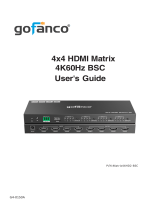Page is loading ...

1080p 4x1 HDMI
Multi-Viewer
User's Guide
G4-0153A
P/N: QuadView

2
Thank you for purchasing from gofanco. Our products
aim to meet all your connectivity needs wherever you
go. For optimum performance and safety, please read
the instructions carefully and keep this User's Guide for
future reference. If you need more information about
our products, please visit www.gofanco.com. For
technical support, email us at [email protected].
For drivers or manual download, please go to
www.gofanco.com/downloads.
Important Safety Notices
Please read safety instructions carefully before installation
and operation.
• Please pay close attention to all warnings and hints
for this device
• Do not expose this unit to rain, heavy moisture, or
liquid
• Do not put any items into the device or attempt to
modify its operation
• Do not repair the device or open the enclosure
without professional guidance to avoid electric
shocks. Doing so may void your warranty
• Keep the product in a well-ventilated location to
avoid damage from overheating
• Shut off power and make sure environment is safe
before installation
• Do not plug the HDMI cables in/out when the
device is in use to avoid cable damage. Make sure
they are plugged into the correct ports

3
Introduction
The 1080p 4x1 HDMI Multi-Viewer allows you to view
four HDMI source devices on a single HDMI display.
Features
• Simultaneously view four video sources on a display
• Supports Quad, Dual, and Full Screen modes
• Supports up to 1080p @60Hz resolution and PCM
2-channel audio
• Control methods: Remote control and front panel
button
• Durable surface mountable enclosure
• Simple Plug & Play installation
Package Contents
• 1080p 4x1 HDMI Multi-Viewer
• Power adapter (12V/2A)
• Remote control
• Surface mounting accessories
• User guide
Installation Requirements
1. HDMI source devices (DVD player, set top box, PC,
etc.)
2. HDMI display device (SDTV/Monitor, HDTV/
Monitor, projector, etc.)

4
Product Layout
Figure 1: 4K Multi-Viewer Layout
1. Power Jack: Connect to the included power adapter
2. HDMI Out: Connect to your HDMI display using
an HDMI cable (HDMI cable not included)
3. Audio Button: Press to select the audio mode in
order: Input 1, Input 2, Input 3, Input 4, Mute
4. Mode Button: Press to select the video output
mode. See Video Mode Button page 6 for more
information
5. IR Window: Receives IR signals from the included
remote control
6. HDMI Inputs (1-4): Connect to your HDMI sources
using HDMI cables (HDMI cables not included)

5
Hardware Installation
1. Power off all devices including your HDMI source(s)
and HDMI display.
2. Connect your HDMI source device(s) to the HDMI
In connectors with HDMI cables (HDMI cables not
included).
3. Connect your HDMI display to the HDMI Out
connector with an HDMI cable (HDMI cable not
included).
4. Plug the included power adapter into the Multi-
Viewer's power jack, then plug the power adapter
into a reliable power outlet.
5. Power on all devices.
6. The Multi-Viewer is ready for use.
Connection Diagram
The diagram shows the typical devices used with the
Multi-Viewer.
Figure 2: Connection Diagram

6
Device Control
Video Mode Button
There are three main modes: Quad, Dual, Single/Full
Screen. Within each mode there are sub-modes to which
you can choose screen positions. Use the mode button,
located on the front panel, to select the video sub-mode.
Video Sub-Mode Selection Order
1. H Quadview: Input 1, Input 3&4, Input 2
2. 1x3 Quadview (1 lg x 3 sm): Input 1 & Input 2, 3, 4
3. 1x3 Quadview (1 lg x 3 sm): Input 2 & Input 1, 3, 4
4. 1x3 Quadview (1 lg & 3 sm): Input 3 & Input 1, 2, 4
5. 1x3 Quadview (1 lg & 3 sm): Input 4 & Input 1, 2, 3
6. Side by Side Dualview: Input 1 & Input 2
7. Side by Side Dualview: Input 3 & Input 4
8. Single Screen: Input 1
9. Single Sreen: Input 2
10. Single Screen: Input 3
11. Single Screen: Input 4
12. 2x2 Quadview: Input 1, Input 2 & Input 3, Input 4

7
Video Sub-Modes
Single Screen
Side by Side Dualview

8
H Quadview
2x2 Quadview

9
1x3 Quadview
Audio Selection Button
Use the Audio button, located on the front panel, to select
the audio mode in order: Input 1, Input 2, Input 3, Input
4, Mute.

10
Remote Control
1. Power: Press to turn On/Off the multi-viewer
2. Mute: Press to mute the audio
3. Audio (1-4): Press to select audio mode - Input 1,
Input 2, Input 3, Input 4
4. 2x2: Press to select 2x2 split screen
5. 1x3: Press to select 1 large & 3 small split screen
6. H Quadview: Press to select 4 screens in H pattern
- Input 1 & Input 2 (outside), Input 3&4 (middle)
7. Side by Side: Press to select Input 1 and Input 2
split screen portrait mode
8. Side by Side: Press to select Input 3 and Input 4
split screen portrait mode
9. Full Screen (1-4): Press to select an input source to
display full screen

11
10. 1x3: Press to select Input 1 large and Input 2, 3, 4
small screen
11. 1x3: Press to select Input 2 large and Input 1, 3, 4
small screen
12. 1x3: Press to select Input 3 large and Input 1, 2, 4
small screen
13. 1x3: Press to select Input 4 large and Input 1, 2, 3
small screen
14. RES: Switch between 720P/1080P resolution

12
Specifications
HDMI Interface 4 HDMI Inputs, 1 HDMI Output
HDCP Version HDCP 1.2
Audio PCM
Video Modes Full screen, Dual, Quad
Resolution
480i@60Hz, 480p@60Hz, 576i@50Hz,
576p@50Hz, 720p@50/60Hz,
1080i@50/60Hz, 1080p@50/60Hz
Working Temperature 32-104 F (0-40 C)
Storage Temperature -4-140 F (-20-60 C)
Power Supply DC 12V/2A
Power Consumption 10W (max)
Size 7.03"x4.12"x0.83" (178.5x104.7x21.2 mm)
Weight 0.75 lbs (340g)

13
Blank Page

14
Blank Page

15
Disclaimer
The product name and brand name may be registered
trademarks of related manufacturers. TM and ® may be
omitted on the user's guide. The pictures on the user's
guide are just for reference, and there may be some
slight differences with the actual products.
We reserve the right to make changes without prior
notice to a product or system described herein to improve
reliability, function, or design.

Thank you for choosing gofanco
www.gofanco.com
/