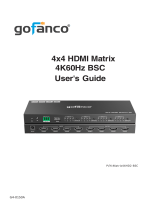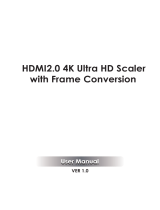Page is loading ...

PRO-VideoWallv2
4K 2x2 Video Wall Processor
®
Made in Taiwan
User‘s Guide

®
PRO-VideoWallv2
Congratulaons for owning a gofanco product. Our products aim to meet all your
connecvity needs wherever you go.
Have fun with our products!
Please read this manual carefully before rst use.
If you need more informaon about our products, please visit www.gofanco.com.
For technical support, please email us at support@gofanco.com.
For drivers/manuals download, please go to hp://www.gofanco.com/download.

®
PRO-VideoWallv2
Table of Contents
3
1. INTRODUCTION........................................................................................................4
2. FEATURES...................................................................................................................4
3. PACKAGE CONTENTS..............................................................................................5
4. SPECIFICATIONS..............................................................................................6
5. PANEL DESCRIPTION..............................................................................................7
6. CONNECTION DIAGRAM.........................................................................................8
7. HARDWARE INSTALLATION....................................................................................9
8. SUPPORTED RESOLUTIONS.....................................................................................9
9. OPERATION APPROACH.......................................................................................10
10. EDID LEARNING.....................................................................................................26
11. LIMITED WARRANTY.............................................................................................27

®
PRO-VideoWallv2
• Four HDMI outputs from 640x480 to 1920x1200
• Supports HDMI input from 640x480 to 3840x2160/4096x2160@60 (YUV
4:4:4), in progressive mode
• HDCP compliant
• HDMI 2.0a compliant
• Image parameters and layouts are automatically saved in ash memory of
the device and can be recalled for later use
• Firmware upgradable for new features and technology enhancements
• The video wall processor can be controlled by push buttons, IR remote, soft-
ware via USB, Ethernet, Apps, and Control4.
*Note: Download Control4 driver at www.gofanco.com/downloads
• Resize, position, zoom for each HDMI output video
• User-selectable output settings, up to 1920x1200
• Supports CEC (PRO-VideoWallv2 could be set to power on& o displays via
software)
2. Features
The PRO-VideoWallv2 4K 2x2 Video Wall Processor is a powerful, cost eec-
tive, and real time data/video processor for multiple monitors, at panel dis-
plays, projectors. Virtually any video wall layout can be congured with the
control software. The PRO-VideoWallv2 allows users to input HDMI signals up to
3840x2160/4096x2160@60Hz 4:4:4 and the embedded scaler converts the-
se signals to match the native resolution of the displays, as well as user-selec-
table output settings up to WUXGA (1920x1200). The PRO-VideoWallv2 sends
the processed video to the connected displays based on the chosen video wall
layout. The layouts can be readily modied to t your applications in digital
signage, broadcasting, education and surveillance systems to optimize visual
eects.
1. Introduction
4

®
PRO-VideoWallv2
5
• 1x PRO-VideoWallv2
• 1x 1U rack-mounting ear set
• 1x 12V power supply
• 4x HDMI Cables
• 1x IR Remote control (15 keys)
• 1x User’s guide
3. Package Contents
PRO-VideoWallv2 does NOT support de-interlacing.
*
• Supports remote control to switch 1x1, 2x2, 1x3 rotate, and 1x4 rotate
mode
• Supports independent input rotation at the resolution up to 1080p
• 3840x2160@60 (YUV 4:4:4) can be divided and displayed onto four
1080p60 TV (2x2 layout only)
• Supports individual propagation delay on each display to have the best
visual perception
• HDMI/Stereo output support 2 channel PCM audio; S/PDIF output sup-
ports Digital 2 channel audio
• Supports 4K60 4:4:4 input to 4 outputs with pixel-to-pixel 1080p60 4:4:4
mapping
• Overcomes frame tearing on a panel basis for each output

®
PRO-VideoWallv2
4. Specications
Item Description
Technical
Role of usage Video Wall Processor
HDCP compliance Yes
Video bandwidth Input – Single link 600MHz [18Gbps]
Output –Single-link 225MHz [6.75Gbps]
Video support
Input – 3840x2160/4096x2160@60 (4:2:2 8bits) /
3840x2160/4096x2160@60 (4:4:4 8bits)
Output – 1920x1080@60 / 1920x1200@60
Video Format Support HDMI
Audio support Yes
ESD protection Human body model — ±15kV [air-gap discharge] &
±8kV [contact discharge]
Input 1x HDMI + 1x USB + 1xRJ45
Output 4x HDMI + 1x 3.5mm phone jack + 1x coaxial
Control IR remote control / Ethernet / USB (virtual) /
Front Panel buttons / Control 4 / APP
Input TMDS signal 1.2 Volts [peak-to-peak]
HDMI connector Type A [19-pin female]
Mini-USB connector Type A
RJ-45 connector WE/SS 8P8C
Mechanical
Housing Metal enclosure
Dimensions
[L x D x H]
Model 290 x 170 x 44mm [11.4" x 6.7" x 1.7"]
Package 376 x 240 x 112mm [1'2" x 9.4" x 4.4"]
Carton 590 x 510 x 405mm [1'9" x 1'7" x 1'3"]
Weight Model 1298g [2.8lbs]
Package 2431g [5.3lbs]
Fixedness 1RU rack-mount with ears Wall hanging holes
Power supply 12V DC
Power consumption 12 Watts [max]
Operation temperature 0~40°C [32~104°F]
Storage temperature -20~60°C [-4~140°F]
Relative humidity 20~90% RH [no condensation]
6

®
PRO-VideoWallv2
5. Panel Description
Front Panel
Rear Panel
1. LED indicator:
PWR – Power indicator LED
4K – Lit when a 4K source is detected
Source – Source signal indicator LED
2. IR SENSOR: Receive IR commands from IR remote
3. Control buttons:
Button 1 – In/Out resolution and IP address information
Button 2 – Fast switch to 1x1 and 2x2
Button 3 – Fast switch to 1x3, +90° and -90°
Button 4 – Fast switch to 1x4, +90° and -90°
7
23
1
4 65 7 8 9
10 11
4. Power Switch: Power ON/OFF switch
5. +12V DC: 12V DC power jack
6. USB virtual COM
7. Ethernet: Ethernet control port
8. Stereo audio output (3.5mm)
9. S/PDIF audio output (Coaxial)
10. HDMI Input
11. HDMI Output 1-4

®
PRO-VideoWallv2
6. Connection Diagram
8

®
PRO-VideoWallv2
8. Supported Resolutions
9
Input resolution Output resolution
720x480@60Hz
720x576@50Hz
1280x720@60Hz
1920x1080@30Hz
1920x1080@60Hz
4K2K@30Hz
3840x2160@60Hz (4:2:2 8bits)
3840x2160@60Hz (4:4:4 8bits)
4096x2160@60Hz (4:2:2 8bits)
4096x2160@60Hz (4:4:4 8bits)
640x480@60Hz
720x480@60Hz
720x576@60Hz
800x600@60Hz
1024x768@60Hz
1280x720@60Hz
1280x768@60Hz
1280x960@60Hz
1280x1024@60Hz
1366x768@60Hz
1440x900@60Hz
1680x1050@60Hz
1920x1080@60Hz
1920x1200@60Hz
1600x1200@60Hz
7. Hardware Installation
1. Connect an HDMI video source to the PRO-VideoWallv2’s HDMI input.
2. Connect all displays to the PRO-VideoWallv2’s HDMI outputs.
3. Connect the +12V DC power supply to the PRO-VideoWallv2.

®
PRO-VideoWallv2
10
Method A: IR Remote Control
9. Operation Approach
Button Function
INFO Display device status (IN/OUT Resoluti-
on, EDID, Layout)
MUTE Turn o the stereo audio output
POWER Power ON/OFF the video wall processor
Fast switch to VW1x1 (Full Screen)
Fast switch to VW3x1 (-90°)
Fast switch to VW3x1 (+90°)
Fast switch to VW2x2
Fast switch to VW4x1 (-90°)
Fast switch to VW4x1 (+90°)
PRESET- Previous custom layout
PRESET+ Next custom layout
Factory Reset Factory default reset
2160p 60 Default EDID 2160p 60
2160p 30 Default EDID 2160p 30
1080p 60 Default EDID 1080p 60
A
A

®
PRO-VideoWallv2
1. USB Connection: Use USB to connect the port on device
and computer. Select correct virtual COM port and click
button.
2. Ethernet Connection: Enter the device IP address and
click button.
11
Method B: Software Operation
System Requirements and Precautions
1. When powering o the PRO-VideoWallv2, please keep it unpowered for 10 seconds
to allow the power capacitors to discharge.
2. The PRO-VideoWallv2 control software works with Microsoft Windows 7, 8.1, 10.
*Note that macOS is not currently supported.
3. The USB virtual COM connection is required for the software to work. Before
running the software, make sure your computer is connected to the PRO-Video-
Wallv2 via USB.
4. Visit www.gofanco.com/downloads, enter part PRO-VideoWallv2 into the search
box and proceed to download the control software.
After the software control setting is accomplished, you will enter the control interface.
Start the software control program
Execute the control software and the following dialog window will pop up. There
are two ways to control the PRO-VideoWallv2.
*Note: In Windows 7, please run as administrator.
1
2
3
4
5
6

®
PRO-VideoWallv2
12
1 Video Resolution:
The output resolution will be xed @ 1080p when select the 2x2 (rotation) layout
You can check input resolution and choose output resolution by using
drop-down list.
2 Video Wall Array:
You can select dierent display modes, including 1x1, 2x2, and 2x2(Rotated).
3 Video Adjustment:
Zoom In/Out, Horizontal Shift, Vertical Shift functions only support 2x2 layout
You can change the video size or move the video of each screen uniformly. In
addition, you can also use the Screen Power function to turn on or turn o TVs.
4 Clear and Save:
If you want to clear the previous settings, you can click button to
restore the screens to default mode. Besides, we also provide 8 preset spaces to
save the frequently used scenarios into the device.
Control Interface
1
2
1
2
3
4
2
Connection Status:
Show the connection information and status. When you’ve successfully connected,
the power & connection type icons will change from gray to blue. If you connect
via USB control mode, the POWER & USB icons are blue.
For IP control, the POWER and ETHERNET icons are blue.
Basic Setup:

®
PRO-VideoWallv2
1
2
3
4
5
13
Horizontal Screen VW Modes:
3
Output Layout Window:
You can view the screen status and control the position of output TV through
the window. The dierent colors of window represent the dierent output TVs.
Video Resolution:
You can check input resolution and choose output resolution by using drop-
down list.
Video Wall Array:
You can select dierent display modes, including 1x2, 1x3, 1x4, 2x1, 3x1, and
4x1. The examples are as follow:
• 1x2 mode: The video will be divided into two parts from left to right and
displayed on two TVs.
• 3x1 mode: The video will be divided into three parts from top to bottom
and displayed on three TVs. The remaining TV shows the full screen.
Video Adjustment:
You can change the video size or move the video of each screen individually. In
addition, you can also use the Screen Power function to turn on or turn o TVs.
Clear and Save:
If you want to clear the previous settings, you can click button to res-
tore the screens to default mode. Besides, we also provide 8 preset spaces to
save the frequently used scenarios into the device.
1
2
3
4
5
3

®
PRO-VideoWallv2
14
1
2
3
4
5
Vertical Screen VW Modes:
4
Output Layout Window:
The output resolution will be xed @ 1080p when set VW mode for vertical screen
You can view the screen status and control the position of output TV through
the window. The dierent colors of window represent the dierent output TVs.
Video Resolution:
You can check input resolution and choose output resolution by using
drop-down list.
Video Wall Array:
You can select dierent display modes, including 1x2, 1x3, and 1x4. The
examples are as follow:
• 1x2 mode: The video will be divided into two parts from left to right, and
rotated clockwise to be displayed on two TVs.
• 3x1 mode: The video will be divided into two parts from left to right, and
rotated clockwise to be displayed on three TVs. The remaining TV shows
the full screen.
Video Adjustment:
You can change the video size or move the video of each screen individually. In
addition, you can also use the Screen Power function to turn on or turn o TVs.
Clear and Save:
If you want to clear the previous settings, you can click button to res-
tore the screens to default mode. Besides, we also provide 8 preset spaces to
save the frequently used scenarios into the device.
1
2
3
4
5
4

®
PRO-VideoWallv2
1
2
3
4
5
Daisy Chain:
5
Output Layout Window:
You can select the area by double left click of your mouse to adjust in the
window. Then you can move the area position and change size directly. The
dierent colors of window represent the dierent output TVs.
Focus coordinate:
You can set the coordinates and size of the selected area, and click
button after completing the settings.
• H Start / V start: Set the starting pixel value of the area.
• Width / Height: Set the width and height value of the area.
Multi Video Wall:
• Unit: Video amount setting. Up to 4 units.
• Layout: Select video wall layouts. Max up to 4x4.
• Focus: Select the area you want to set.
• Show coordinate: Select the display coordinate modes. We provide 4 coordinate
display modes, including No, Only focus, Only focus group, and All.
Delay Control:
Each delay value should be the multiple of 8. You can apply your current set-
tings to the output by clicking button or you can save it by clicking
button.
Video Resolution:
If you select 2x2 layout in the Basic Setup page, please select 1920x1080 out-
put resolution. For others, please select 3840x2160 output resolution. After
completing the settings, you can click button to save all settings with
the current selected focus area.
1
2
3
4
5
15
5

®
PRO-VideoWallv2
16
1
2
System:
6
Network:
You can use the Ethernet to control software program. First, you should
click button to read the Ethernet setting from device and manually
set to device or click option to automatically get the IP address.
After the step of IP conguration, please restart the machine.
2
3
1
Note: The IP address shown here is just an example.
Your IP address may dier.
Learn EDID (Extended Display Identication Data):
• Learn EDID from default: Select default EDID (1-5 default EDID),
then click button to learn default EDID.
• Learn EDID from display: Select the output, then click button to learn
display EDID.
• Learn EDID from le: Click button to select the EDID le and write it
into input.
6

®
PRO-VideoWallv2
17
3System:
• FACTORY RESET: Click button do a factory reset back to the
original/
default settings. This process takes about 5 seconds to complete.
Upon completion,
restart the video wall.
• FIRMWARE VERSION: Read the software and rmware version.
• FIRMWARE UPDATE: Firmware updates and instructions will be released on
our website as they become available. Visit www.gofanco.com/downloads,
enter part PRO-VideoWallv2 into the search box and proceed to the soft-
ware section.

®
PRO-VideoWallv2
18
Method C: Web Control through Ethernet Port
Login
System Requirements and Precautions
The PRO-VideoWallv2 proves a web control interface that runs under
Microsoft Windows 7, 8.1, 10.
* macOS and iOS are not currently supported
1. First, connect the video wall’s Ethernet to the network. Then, execute the
software (downloadable from gofanco.com/downloads), and conrm that the
software is connected. Please make sure the video wall and PC are on the
same network domain to see each other.
2. Click to get the IP address.
*Note: The IP address shown here
is just an example. Your IP address
may dier.

®
PRO-VideoWallv2
19
3. Enter the IP address read from step 2 into a web browser. The password is
“admin” to login.
Control Interface
1. Main:
Audio:
You can unmute or mute all output audio.
(1)
1
2
3
4
5
6

®
PRO-VideoWallv2
20
Status:
You can check input and output status here.
(2)
2. Setup:
Output:
You can check input resolution and choose output resolution here.
(1)
Layout:
We provide 8 quick select layouts, and 8 preset spaces to save the
frequently used scenarios into the device. You can choose output 1-4
to set parameters, including Horizontal Start, Vertical Start, Horizontal
End, Vertical End, and rotation method. Besides, you can move the area
position and change size in the window directly.
(2)
/