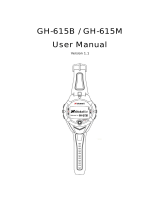Page is loading ...

MobileMapper
™
Pro
User Manual
E spañol

Copyright Notice
©2004-2007 Magellan Navigation, Inc. All rights reserved.
Trademarks
All product and brand names mentioned in this publication
are trademarks of their respective holders.
Magellan Professional Products - Limited Warranty (North,
Central and South America)
Magellan Navigation warrants their GPS receivers and hard-
ware accessories to be free of defects in material and work-
manship and will conform to our published specifications for
the product for a period of one year from the date of original
purchase. THIS WARRANTY APPLIES ONLY TO THE ORIGI-
NAL PURCHASER OF THIS PRODUCT.
In the event of a defect, Magellan Navigation will, at its op-
tion, repair or replace the hardware product with no charge to
the purchaser for parts or labor. The repaired or replaced prod-
uct will be warranted for 90 days from the date of return ship-
ment, or for the balance of the original warranty, whichever is
longer. Magellan Navigation warrants that software products or
software included in hardware products will be free from de-
fects in the media for a period of 30 days from the date of
shipment and will substantially conform to the then-current
user documentation provided with the software (including up-
dates thereto). Magellan Navigation's sole obligation shall be
the correction or replacement of the media or the software so
that it will substantially conform to the then- current user doc-
umentation. Magellan Navigation does not warrant the soft-
ware will meet purchaser's requirements or that its operation
will be uninterrupted, error-free or virus-free. Purchaser as-
sumes the entire risk of using the software.
PURCHASER'S EXCLUSIVE REMEDY UNDER THIS WRIT-
TEN WARRANTY OR ANY IMPLIED WARRANTY SHALL BE
LIMITED TO THE REPAIR OR REPLACEMENT, AT MAGEL-
LAN NAVIGATION'S OPTION, OF ANY DEFECTIVE PART OF
THE RECEIVER OR ACCESSORIES WHICH ARE COVERED
BY THIS WARRANTY. REPAIRS UNDER THIS WARRANTY
SHALL ONLY BE MADE AT AN AUTHORIZED MAGELLAN
NAVIGATION SERVICE CENTER. ANY REPAIRS BY A SER-
VICE CENTER NOT AUTHORIZED BY MAGELLAN NAVIGA-
TION WILL VOID THIS WARRANTY.
To obtain warranty service the purchaser must obtain a Return
Materials Authorization (RMA) number prior to shipping by
calling 1-800-229-2400 (press option #1) (U.S.) or 1-408-
615-3981 (International), or by submitting a repair request
on-line at:
http://professional.magellangps.com/en/support/rma.asp. The
purchaser must return the product postpaid with a copy of the
original sales receipt to the address provided by Magellan Nav-
igation with the RMA number. Purchaser’s return address and
the RMA number must be clearly printed on the outside of the
package.
Magellan Navigation reserves the right to refuse to provide ser-
vice free-of-charge if the sales receipt is not provided or if the
information contained in it is incomplete or illegible or if the
serial number is altered or removed. Magellan Navigation will
not be responsible for any losses or damage to the product in-
curred while the product is in transit or is being shipped for
repair. Insurance is recommended. Magellan Navigation sug-
gests using a trackable shipping method such as UPS or Fe-
dEx when returning a product for service.
EXCEPT AS SET FORTH IN THIS LIMITED WARRANTY, ALL
OTHER EXPRESSED OR IMPLIED WARRANTIES, INCLUD-
ING THOSE OF FITNESS FOR ANY PARTICULAR PURPOSE,
MERCHANTABILITY OR NON-INFRINGEMENT, ARE HERE-
BY DISCLAIMED AND IF APPLICABLE, IMPLIED WARRAN-
TIES UNDER ARTICLE 35 OF THE UNITED NATIONS
CONVENTION ON CONTRACTS FOR THE INTERNATIONAL
SALE OF GOODS. Some national, state, or local laws do not
allow limitations on implied warranty or how long an implied
warranty lasts, so the above limitation may not apply to you.
The following are excluded from the warranty coverage: (1) pe-
riodic maintenance and repair or replacement of parts due to
normal wear and tear; (2) batteries and finishes; (3) installa-
tions or defects resulting from installation; (4) any damage
caused by (i) shipping, misuse, abuse, negligence, tampering,
or improper use; (ii) disasters such as fire, flood, wind, and
lightning; (iii) unauthorized attachments or modification; (5)
service performed or attempted by anyone other than an au-
thorized Magellan Navigations Service Center; (6) any prod-
uct, components or parts not manufactured by Magellan
Navigation; (7) that the receiver will be free from any claim for
infringement of any patent, trademark, copyright or other pro-
prietary right, including trade secrets; and (8) any damage due
to accident, resulting from inaccurate satellite transmissions.
Inaccurate transmissions can occur due to changes in the po-
sition, health or geometry of a satellite or modifications to the
receiver that may be required due to any change in the GPS.
(Note: Magellan Navigation GPS receivers use GPS or
GPS+GLONASS to obtain position, velocity and time informa-
tion. GPS is operated by the U.S. Government and GLONASS
is the Global Navigation Satellite System of the Russian Fed-
eration, which are solely responsible for the accuracy and
maintenance of their systems. Certain conditions can cause
inaccuracies which could require modifications to the receiv-
er. Examples of such conditions include but are not limited to
changes in the GPS or GLONASS transmission.) Opening, dis-
mantling or repairing of this product by anyone other than an
authorized Magellan Navigation Service Center will void this
warranty.
MAGELLAN NAVIGATION SHALL NOT BE LIABLE TO PUR-
CHASER OR ANY OTHER PERSON FOR ANY INCIDENTAL
OR CONSEQUENTIAL DAMAGES WHATSOEVER, INCLUD-
ING BUT NOT LIMITED TO LOST PROFITS, DAMAGES RE-
SULTING FROM DELAY OR LOSS OF USE, LOSS OF OR
DAMAGES ARISING OUT OF BREACH OF THIS WARRANTY
OR ANY IMPLIED WARRANTY EVEN THOUGH CAUSED BY
NEGLIGENCE OR OTHER FAULT OFMAGELLAN NAVIGATION
OR NEGLIGENT USAGE OF THE PRODUCT. IN NO EVENT
WILL MAGELLAN NAVIGATION BE RESPONSIBLE FOR
SUCH DAMAGES, EVEN IF MAGELLAN NAVIGATION HAS
BEEN ADVISED OF THE POSSIBILITY OF SUCH DAMAGES.
This written warranty is the complete, final and exclusive
agreement between Magellan Navigation and the purchaser
with respect to the quality of performance of the goods and
any and all warranties and representations. This warranty sets
forth all of Magellan Navigation's responsibilities regarding
this product. This limited warranty is governed by the laws of
the State of California, without reference to its conflict of law
provisions or the U.N. Convention on Contracts for the Inter-
national Sale of Goods, and shall benefit Magellan Navigation,
its successors and assigns.
This warranty gives the purchaser specific rights. The purchas-
er may have other rights which vary from locality to locality (in-
cluding Directive 1999/44/EC in the EC Member States) and
certain limitations contained in this warranty, including the
exclusion or limitation of incidental or consequential damages
may not apply.
For further information concerning this limited warranty,
please call or write:
Magellan Navigation, Inc., 960 Overland Court, San Dimas,
CA 91773, Phone: +1 909-394-5000, Fax: +1 909-394-
7050 or
Magellan Navigation SA - ZAC La Fleuriaye - BP 433 - 44474
Carquefou Cedex - France Phone: +33 (0)2 28 09 38 00,
Fax: +33 (0)2 28 09 39 39.

Magellan Professional Products Limited Warranty (Europe,
Middle East, Africa)
All Magellan Navigation global positioning system (GPS) re-
ceivers are navigation aids, and are not intended to replace
other methods of navigation. Purchaser is advised to perform
careful position charting and use good judgment. READ THE
USER GUIDE CAREFULLY BEFORE USING THE PRODUCT.
1. MAGELLAN NAVIGATION WARRANTY
Magellan Navigation warrants their GPS receivers and hard-
ware accessories to be free of defects in material and work-
manship and will conform to our published specifications for
the product for a period of one year from the date of original
purchase or such longer period as required by law. THIS WAR-
RANTY APPLIES ONLY TO THE ORIGINAL PURCHASER OF
THIS PRODUCT.
In the event of a defect, Magellan Navigation will, at its op-
tion, repair or replace the hardware product with no charge to
the purchaser for parts or labor. The repaired or replaced prod-
uct will be warranted for 90 days from the date of return ship-
ment, or for the balance of the original warranty, whichever is
longer. Magellan Navigation warrants that software products or
software included in hardware products will be free from de-
fects in the media for a period of 30 days from the date of
shipment and will substantially conform to the then-current
user documentation provided with the software (including up-
dates thereto). Magellan Navigation's sole obligation shall be
the correction or replacement of the media or the software so
that it will substantially conform to the then- current user doc-
umentation. Magellan Navigation does not warrant the soft-
ware will meet purchaser's requirements or that its operation
will be uninterrupted, error-free or virus-free. Purchaser as-
sumes the entire risk of using the software.
2. PURCHASER'S REMEDY
PURCHASER'S EXCLUSIVE REMEDY UNDER THIS WRIT-
TEN WARRANTY OR ANY IMPLIED WARRANTY SHALL BE
LIMITED TO THE REPAIR OR REPLACEMENT, AT MAGEL-
LAN NAVIGATION'S OPTION, OF ANY DEFECTIVE PART OF
THE RECEIVER OR ACCESSORIES WHICH ARE COVERED
BY THIS WARRANTY. REPAIRS UNDER THIS WARRANTY
SHALL ONLY BE MADE AT AN AUTHORIZED MAGELLAN
NAVIGATION SERVICE CENTER. ANY REPAIRS BY A SER-
VICE CENTER NOT AUTHORIZED BY MAGELLAN NAVIGA-
TION WILL VOID THIS WARRANTY.
3. PURCHASER'S DUTIES
To obtain service, contact and return the product with a copy
of the original sales receipt to the dealer from whom you pur-
chased the product.
Magellan Navigation reserves the right to refuse to provide ser-
vice free-of-charge if the sales receipt is not provided or if the
information contained in it is incomplete or illegible or if the
serial number is altered or removed. Magellan Navigation will
not be responsible for any losses or damage to the product in-
curred while the product is in transit or is being shipped for
repair. Insurance is recommended. Magellan Navigation sug-
gests using a trackable shipping method such as UPS or Fe-
dEx when returning a product for service.
4. LIMITATION OF IMPLIED WARRANTIES
EXCEPT AS SET FORTH IN ITEM 1 ABOVE, ALL OTHER EX-
PRESSED OR IMPLIED WARRANTIES, INCLUDING THOSE
OF FITNESS FOR ANY PARTICULAR PURPOSE OR MER-
CHANTABILITY, ARE HEREBY DISCLAIMED AND IF APPLI-
CABLE, IMPLIED WARRANTIES UNDER ARTICLE 35 OF THE
UNITED NATIONS CONVENTION ON CONTRACTS FOR THE
INTERNATIONAL SALE OF GOODS.
Some national, state, or local laws do not allow limitations on
implied warranty or how long an implied warranty lasts, so the
above limitation may not apply to you.
5. EXCLUSIONS
The following are excluded from the warranty coverage:
(1) periodic maintenance and repair or replacement of parts
due to normal wear and tear;
(2) batteries;
(3) finishes;
(4) installations or defects resulting from installation;
(5) any damage caused by (i) shipping, misuse, abuse, negli-
gence, tampering, or improper use; (ii) disasters such as fire,
flood, wind, and lightning; (iii) unauthorized attachments or
modification;
(6) service performed or attempted by anyone other than an
authorized Magellan Navigations Service Center;
(7) any product, components or parts not manufactured by
Magellan Navigation,
(8) that the receiver will be free from any claim for infringe-
ment of any patent, trademark, copyright or other proprietary
right, including trade secrets
(9) any damage due to accident, resulting from inaccurate sat-
ellite transmissions. Inaccurate transmissions can occur due
to changes in the position, health or geometry of a satellite or
modifications to the receiver that may be required due to any
change in the GPS. (Note: Magellan Navigation GPS receivers
use GPS or GPS+GLONASS to obtain position, velocity and
time information. GPS is operated by the U.S. Government
and GLONASS is the Global Navigation Satellite System of the
Russian Federation, which are solely responsible for the accu-
racy and maintenance of their systems. Certain conditions can
cause inaccuracies which could require modifications to the
receiver. Examples of such conditions include but are not lim-
ited to changes in the GPS or GLONASS transmission.).
Opening, dismantling or repairing of this product by anyone
other than an authorized Magellan Navigation Service Center
will void this warranty.
6. EXCLUSION OF INCIDENTAL OR CONSEQUENTIAL DAM-
AGES
MAGELLAN NAVIGATION SHALL NOT BE LIABLE TO PUR-
CHASER OR ANY OTHER PERSON FOR ANY INDIRECT, IN-
CIDENTAL OR CONSEQUENTIAL DAMAGES WHATSOEVER,
INCLUDING BUT NOT LIMITED TO LOST PROFITS, DAMAG-
ES RESULTING FROM DELAY OR LOSS OF USE, LOSS OF
OR DAMAGES ARISING OUT OF BREACH OF THIS WARRAN-
TY OR ANY IMPLIED WARRANTY EVEN THOUGH CAUSED
BY NEGLIGENCE OR OTHER FAULT OFMAGELLAN NAVIGA-
TION OR NEGLIGENT USAGE OF THE PRODUCT. IN NO
EVENT WILL MAGELLAN NAVIGATION BE RESPONSIBLE
FOR SUCH DAMAGES, EVEN IF MAGELLAN NAVIGATION
HAS BEEN ADVISED OF THE POSSIBILITY OF SUCH DAM-
AGES.
Some national, state, or local laws do not allow the exclusion
or limitation of incidental or consequential damages, so the
above limitation or exclusion may not apply to you.
7. COMPLETE AGREEMENT
This written warranty is the complete, final and exclusive
agreement between Magellan Navigation and the purchaser
with respect to the quality of performance of the goods and
any and all warranties and representations. THIS WARRANTY
SETS FORTH ALL OF MAGELLAN NAVIGATION'S RESPONSI-
BILITIES REGARDING THIS PRODUCT.
THIS WARRANTY GIVES YOU SPECIFIC RIGHTS. YOU MAY
HAVE OTHER RIGHTS WHICH VARY FROM LOCALITY TO LO-
CALITY (including Directive 1999/44/EC in the EC Member
States) AND CERTAIN LIMITATIONS CONTAINED IN THIS
WARRANTY MAY NOT APPLY TO YOU.

8. CHOICE OF LAW.
This limited warranty is governed by the laws of France, with-
out reference to its conflict of law provisions or the U.N. Con-
vention on Contracts for the International Sale of Goods, and
shall benefit Magellan Navigation, its successors and assigns.
THIS WARRANTY DOES NOT AFFECT THE CUSTOMER'S
STATUTORY RIGHTS UNDER APPLICABLE LAWS IN FORCE
IN THEIR LOCALITY, NOR THE CUSTOMER'S RIGHTS
AGAINST THE DEALER ARISING FROM THEIR SALES/PUR-
CHASE CONTRACT (such as the guarantees in France for la-
tent defects in accordance with Article 1641 et seq of the
French Civil Code).
For further information concerning this limited warranty,
please call or write:
Magellan Navigation SA - ZAC La Fleuriaye - BP 433 - 44474
Carquefou Cedex - France.
Phone: +33 (0)2 28 09 38 00, Fax: +33 (0)2 28 09 39 39

v
Table of Contents
Introduction to the MobileMapper Pro System...............................1
MobileMapper Pro Field Unit ............................................................. 3
Keypad Description ....................................................................3
Installing the SD Card and the Batteries ................................. 4
Turning Power On/Off............................................................ 5
Setting the Screen Backlight ................................................. 6
Setting the Units .................................................................. 6
Getting a Position Fix............................................................ 7
Initialization for First-Time Use ...................................................8
GIS Data Logging Functions ......................................................11
Feature Libraries ................................................................ 11
Logging New GPS/GIS Data ................................................. 12
Creating a Job and Selecting a Feature Library................................. 12
Logging and Describing a Point Feature .......................................... 13
Logging and Describing a Line Feature............................................ 14
Logging and Describing an Area Feature.......................................... 16
Pausing a Feature ......................................................................... 17
Repeating a Feature ...................................................................... 18
Nesting a Feature ......................................................................... 18
Offsetting a Point Feature.............................................................. 19
Offsetting a Line or Area Feature .................................................... 21
Logging GIS Data on a Preset Grid Feature ...................................... 22
Changing the Parameters of a Grid Feature Before Logging GIS Data . 25
Closing a Job................................................................................ 26
GPS Accuracy .................................................................... 27
GPS Quality Indicators ........................................................ 28
Revisiting and Updating Existing GPS/GIS Jobs ..................... 29
General Procedure ........................................................................ 29
Repositioning a Point Feature ........................................................ 31
Adding More Features and Attributes to the Job............................... 32
Closing the Job............................................................................. 32
Post-Processing Option .............................................................33
Enabling the Post-Processing Option .................................... 33
Creating a New Job with the Post-Processing Option .............. 34
Using MobileMapper Pro as a Reference Station.................... 35
Navigation Screens...................................................................36
Map Screen ....................................................................... 36
Compass Screen................................................................. 40
Large Data Screen .............................................................. 41
Position Screens................................................................. 42
Road Screen ...................................................................... 44
Data Screen ....................................................................... 45
Speedometer Screen ........................................................... 46
Satellite Status Screen........................................................ 47
Customizing Data Fields on Navigation Screens ..................... 47
GOTO Function ........................................................................48
Purpose ............................................................................. 48
Destination Point Types....................................................... 48
Selecting a GIS Feature as the Destination Point ................... 48

vi
Selecting a POI as the Destination Point ............................... 49
Saving Your Current Position as a Waypoint........................... 50
Creating a Waypoint With the Map Cursor.............................. 50
Editing/Deleting a User Waypoint ......................................... 51
Routes ....................................................................................52
GOTO Route....................................................................... 52
Multi-leg Route .................................................................. 52
Creating a Multi-leg Route..............................................................52
Activating/deactivating a Multi-Leg Route ........................................53
Other Functions Tied to Routes.......................................................54
MENU button ..........................................................................55
Open Job ........................................................................... 58
New Job ............................................................................ 58
Mark ................................................................................. 58
GOTO ................................................................................ 59
Routes............................................................................... 59
Setup Menu ....................................................................... 59
Initialize.......................................................................................60
Select Map ...................................................................................60
Map Setup....................................................................................60
Nav Screens .................................................................................61
Coord System................................................................................61
Map Datum ..................................................................................63
Elev Mode ....................................................................................63
Time Format .................................................................................64
Units ...........................................................................................64
Alarms .........................................................................................65
North Reference............................................................................66
Daylight Saving .............................................................................67
Power Off Timer ............................................................................67
Contrast .......................................................................................68
Light Timer...................................................................................68
Beeper .........................................................................................68
Clear Memory................................................................................69
NMEA ..........................................................................................69
Baud Rate ....................................................................................70
Power Key ....................................................................................70
Simulate ......................................................................................71
Post-processing.............................................................................71
Language .....................................................................................72
Delete Files........................................................................ 72
Card Utilities...................................................................... 73
About... ............................................................................. 74
Using the Serial Cable ..............................................................74
Using the SD Card....................................................................75
SD Card Location................................................................ 75
Inserting an SD card ........................................................... 75
Removing an SD card.......................................................... 75
Downloading GIS Data Using an SD Card Reader ................... 76
Appendices .................................................................................... 77
Specifications ..........................................................................77
Connecting MobileMapper Pro to an External Power Source..........78
Naming Conventions for Rover
and Reference Files (Post-Processing Option)..............................79

vii
Defining a User Map Datum ......................................................80
∆a and ∆f of Frequently Used Datums ........................................81
Glossary ..................................................................................82
Index ......................................................................................85

viii

1
Introduction to the MobileMapper Pro System
The MobileMapper Pro system from Magellan is composed of
two main elements: the MobileMapper Pro receiver and Mo-
bileMapper Office software running on a PC-type computer.
The MobileMapper Pro receiver is a handheld navigation and
positioning device that enables you to describe the features
being mapped and then format the data so that later it can be
uploaded to a GIS. It offers an easy-to-use and easy-to-deploy
solution for general mapping and for asset management.
MobileMapper Pro combines all the navigation capabilities of
a recreational handheld with feature attributing software to
support GIS data collection in the field.
The MobileMapper Pro receiver and its main functions are ful-
ly described in this manual.
MobileMapper Office is an office software suite that interfaces
the MobileMapper Pro receiver with your GIS system. Mo-
bileMapper Office allows you to prepare GIS jobs, feature li-
braries and waypoint files, build background maps from GIS
data files and manage the information logged in the field (up-
load/download functions).
The MobileMapper Office software, its main functions and
functions relative to data exchange between MobileMapper
Pro and MobileMapper Office are described in a separate
manual (Mobile Mapper Office User Manual P/N 631514).
Finally, the Appendices section in this manual covers a num-
ber of topics such as product specifications, SD card installa-
tion, connectors & cables and glossary of terms used.
Please note that a printed Getting Started Guide is included
in your MobileMapper Pro system. This short, multilingual
guide, which is presented in a tutorial form, is intended to
help you complete your first job. Practising with this guide will
allow you to understand the essentials of the system.

2

3
1. MobileMapper Pro Field Unit
Keypad Description
Under the screen you will see 8 buttons located around a large
oval “scrolling” button with 4 directional arrows on it.
IN/OUT: Use these buttons
to zoom in and out when
viewing a screen with a
map displayed.
ESC: Takes you back to the
previous screen without ef-
fecting any changes.
NAV: Takes you to the vari-
ous navigation screens
where you can locate your-
self and navigate to way-
points and GIS features.
LOG: Lets you create a new
job or open an existing
one. With a job and a fea-
ture already open, pressing
LOG takes you to the fea-
ture attribute screen. With
an open job, but no open
feature, pressing LOG
takes you to the feature selection screen.
ENTER: Use this button to accept highlighted input and to
initiate various unit functions.
MENU: Provides access to a variety of functions such as set-
ting up and initializing the receiver, selecting targets to navi-
gate to and various GIS logging features.
PWR button: Turns on and off the unit. Also turns the back-
light on if you hold it down for two seconds (until the backlight
level changes).
IN
OUT
ESC
MENU
PWR
LOG
NAV
ENTER
Display
GPS antenna (inside the housing)
Screen
Scrolling button
External
antenna
input
The scrolling button has
three different functions:
• It is used to move the
cursor in the chosen
direction, from a data
field to another, from
an option in a menu to
the previous or next
option.
• In a highlighted field,
the left/right arrow
moves the cursor back-
ward/forward; The up/
down arrow incre-
ments/decrements the
highlighted figure or
string.
• On the Map screen, a
navigation screen, this
button allows you to
switch to cursor mode
and then to move the
cursor in ALL direc-
tions, not only the left,
right, up and down
directions.
External antenna input:
Located on the right-
hand side of the
receiver, under a flap
in the black rubber
bumper, near the top of
the display. Peel the
flap up from the bot-
tom to reveal the exter-
nal antenna input
(SMB-f connector).

4
Installing the SD Card and the Batteries
- Slide the two tabs on the back of the receiver to the left
and remove the battery compartment door.
- Hold the SD card with 2 fingers with the label facing you.
- Place the top of the SD card in the channel provided in
the battery compartment.
- Carefully push the SD card towards the top of the unit
until you feel it lock into place. Do not force the SD card.
- Insert the two batteries according to the diagram inside
the receiver. Be sure to observe the proper polarity.
- Reinstall the battery compartment door making sure to
slide the tabs to the right to ensure a watertight seal.
Note: You may see a gap between the battery compart-
ment door and the receiver. This is normal and does nto
mean your receiver is not waterproof. The waterproof gas-
ket is on the receiver around the battery compartment and
not around the edge of the compartment door.
SD Card
SD Card
MobileMapper Pro
ships with a 16-MB SD
card, but you can use
SD cards up to 128
MB (maximum recom-
mended size). 64-MB
cards offer the best
combination of high
performance and high
memory.
Battery Life
You can expect up to
16 operating hours
from 2 Li-ion AA bat-
teries with the back-
light turned off. Using
the backlight will
shorten the battery life
significantly. With the
backlight on continu-
ously, you can expect
about up to 8 hours of
usage from the two Li-
ion batteries that came
with your MobileMap-
per Pro.

5
Turning Power On/Off
In the Power-On procedure described below, it is assumed
that the receiver has already been used in a working session
and so position data is available from the former working ses-
sion to help MobileMapper Pro compute its position.
• To turn the unit on, press the PWR button. The Start-up
screen appears, followed by the Database Copyright
screen and the Agreement screen. After accepting the
warning information, the last navigation screen you were
viewing at the end of the last session will be displayed.
If the last navigation screen view was the Map screen, the
last zoom scale setting will be used.
• To turn the unit off, press the PWR button. The Power
Down screen is displayed.
Doing nothing will turn off the unit at the end of the
countdown sequence.
Pressing the PWR button again will turn off the unit
immediately.
Pressing ESC will cancel the Power Down sequence.
NOTE: It is important to close any open feature and any open
job BEFORE turning the power off or switching to or from an
external source of power.
If the receiver automatically shuts down due to low power
while recording a job, it is best to open a new job after replac-
ing the batteries rather than appending more data to the pre-
viously open job that was automatically closed by the receiver.
You can easily merge both jobs in MobileMapper Office after
download.
The very first time you
use your MobileMapper
Pro, or after erasing all
the data from memory,
the Power-On proce-
dure is longer than
described here because
the unit having no posi-
tion in memory, initial-
ization is needed to
help the unit track sat-
ellites (see 1st-time
use on page 8).
Power Down Screen

6
Setting the Screen Backlight
The screen backlight can be set to one of three levels (low,
high or off). At power on, the screen backlight is set to high
level. Follow the sequence below to choose another level:
- Hold down the PWR button for 2 seconds : Backlight
drops down to low level
- Hold down the PWR button again for 2 seconds: Backlight
turns off.
- Hold down the PWR button again for 2 seconds: Backlight
comes back to high-level illumination.
Using the backlight makes the screen display easier to see,
but it also requires more power. The less you use the back-
light, the longer your batteries will last.
Setting the Units
To change the units that MobileMapper Pro will use:
- Press MENU. Use the up/down arrows to highlight Setup
and press ENTER
- Use the up/down arrows to highlight Units and press
ENTER.
- Use the up/down arrows to highlight the set of units you
want and press ENTER. Press ESC to return to the last
screen viewed
To prevent acciden-
tally turning the back-
light on and leaving it
on, the unit will turn
the backlight off when
no buttons have been
pressed for 4 minutes.
Pressing any button
will turn the backlight
back on in this
instance. You can
change the time delay
for the backlight using
the Light Timer option
in the Setup menu (see
page 68).
Units Screen

7
Getting a Position Fix
The unit is designed to fit comfortably in your hand. Hold the
MobileMapper Pro in the palm of your hand with the top end
of the receiver pointing towards the sky.
MobileMapper Pro's internal antenna, located in the top end
of the receiver, needs to have a relatively unobstructed view of
the sky. This allows the unit to receive signals from all the sat-
ellites currently available.
If the view of the sky is poor due to buildings, heavy foliage or
other obstructions, the satellite signals can be blocked and
the receiver may take longer to compute a position fix.
Your receiver will have the best view of the sky when you hold
it at eye level. You should also hold your receiver vertically.
This allows the internal antenna to function optimally for the
best accuracy. This is especially important when collecting
data for post-processing (unless you use an externa antenna).
Holding the unit
You can observe the
signal strength and the
satellites being used on
the Satellite Status
screen (see page 8).

8
Initialization for First-Time Use
MobileMapper Pro’s software will walk you through the pro-
cess of setting up the receiver for first time use. This proce-
dure is commonly referred to as “Initializing the Receiver.”
The purpose of this initialization is to provide MobileMapper
Pro with a general knowledge of its approximate location.
It may seem a little confusing that a device that is supposed
to compute its own position must first be told where it is. The
truth is that the receiver does not need to be told where it is,
but selecting an approximate location the first time will allow
the receiver to compute its position more quickly. You do not
have to type in coordinates because the software will let you
select a geographic location that is closest to your country,
state or province. Once you do this, a file preloaded into the
receiver during manufacture - called an almanac - will tell the
receiver which GPS satellies are currently orbiting overhead.
The receiver then looks only for these satellites when calculat-
ing its first location.
Under normal use, MobileMapper Pro will save the last posi-
tion it calculated and use it the next time it is turned on to
quickly estabish a first fix. In most cases, therefore, Mo-
bileMapper Pro does not need to be initialized when it is
turned back on. However, you should initialize your receiver
when it is new, has not been used for several months, has
been moved several hundred kilometers since its last fix or
when you have cleared its memory (such as when you upload
a new version of software).
Follow these instructions to initialize MobileMapper Pro:
1. Turn MobileMapper Pro on by pressing the PWR
button. The unit turns on and displays the start-
up screen, followed by the Database Copyright
screen and the language selection screen.
2. Select your language using the up/down arrow to
move the cursor to this language. With the
desired language highlighted, press the ENTER
button.
Skipping Initialization
You can skip the initial-
ization process by
pressing the NAV key
anytime after selecting
the language you want
MobileMapper Pro to
use and accepting the
agreement. If
MobileMapper Pro is
able to collect satellite
data (i.e., have a clear
view of the sky) it will
begin to self-initialize.
It could take anywhere
from 3 to 14 minutes
to compute its posi-
tion, depending on how
many weeks have
elapsed since it was
last used.
Start-up, Copyright &
Language Screens

9
The GIS data capture and navigation software in
MobileMapper Pro are available in Dutch, English, French,
German, Lithuanian, Polish and Spanish. Support for the
navigation software alone is available for Italian, Portu-
guese and Swedish. Separate versions of the MobileMap-
per Pro software are available in Russian and Chinese.
3. The “Agreement” screen is then displayed for
about 10 seconds. If you understand and agree to
the statement presented, press ENTER before the
10 seconds have elapsed (or the unit will shut
off). A message box is then displayed indicating
that the unit needs to be initialized.
4. Press ENTER. The unit asks you to select your
region and area. Use the up/down arrows to high-
light your general region and press ENTER.
Again, use the up/down arrows to highlight your
area and press ENTER.
5. The cursor appears in the Time field, waiting for
you to input your local time. Please enter the
time in 0-12 hr. format, not in 0-24 hr. format.
Set your local time using the arrow keys as fol-
lows: use the up arrow to increment the high-
lighted figure, or the down arrow to decrement it.
Then press the right arrow to highlight the next
figure. Set this figure now using the up or down
arrow, etc. Be sure that you set the AM/PM indi-
cator. When the time is correct, press ENTER.
The last piece of information needed is the date. As
above, using the arrow keys, enter the present date and
then press ENTER.
All the information that the unit needs to speed up the
process of computing its first fix has been entered and the
Done field is highlighted.
Agreement screen
Region & Area Screens
Time & Date Screens

10
6. To complete the initialization process, press
ENTER again. The Satellite Status screen is dis-
played and MobileMapper Pro begins acquiring
the data from satellites.
Watching the bars appear and turn solid on the screen,
you can progressively see the unit lock onto satellites.
Once the first position fix has been computed, the Map
screen is automatically displayed. This screen shows a
map of the area where you are located. Your current posi-
tion is represented by a triangle located at the center of
the screen (see also page 36).
Initialization is now complete and you can proceed to your
job.
Satellite Position Graph
Satellite Signal Strength Chart
Battery Life Indicator
Satellite Positions
(W for WAAS
in the Sky & Numbers
or EGNOS)
Satellite Signal
Strength Chart:
Clear bars indicate that
the unit is starting to
get information from
satellites. Solid bars
indicate that the satel-
lites are being used to
compute your position.
Satellite Position Graph:
The 2 circles indicate
satellite elevation as
seen from your current
position. The outer cir-
cle represents the hori-
zon and the inner circle
represents 45° from
the horizon. The cen-
ter of the circle is 90°
from the horizon, or
directly overhead.

11
GIS Data Logging Functions
Feature Libraries
Feature libraries contain lists of features that you should be
visiting during your field sessions.
Features are four types:
- Point feature: The geometrical representation of this fea-
ture is a point. Logging this type of feature requires static
occupation at the point.
- Line feature: The geometrical representation of this fea-
ture is a line. Logging this type of feature requires that you
move along this line.
- Area feature: The geometrical representation of this fea-
ture is an area. Logging this type of feature requires that
you move along its contour or you make several static
occupations if it is a regular area (with straight sides).
- Grid feature: The geometrical representation of this fea-
ture is an array of evenly-distributed waypoints.
MobileMapper Pro will guide you to each of these way-
points where you should enter a measurement performed
at this point.
Each feature also has a number of attributes. There are three
categories of attributes:
- Menu style where the attribute values are words or phrases
that you pick off a list (e.g. a list of values for the attribute
Condition might include Good, Needs Repair, etc.; see
opposite)
- Numeric style where you select a number within a speci-
fied range (e.g. the # of bulbs might be in the range 0 to
3)
- Text style where you type in a note that can contain both
numbers and letters (e.g. the closest street address)
You can upload as many feature libraries as you want into Mo-
bileMapper Pro. Just remember that you can use only one fea-
ture library for logging data to an individual job.
A feature library is a
hierarchical structure
that guides you through
the description pro-
cess so you know you
will describe thor-
oughly and quickly
each feature you visit.
You will not have to
remember what
attributes of each fea-
ture you should record:
the feature library will
tell you!
Example of a “stree-
tlight” point feature, as
may be described in a
feature library
Feature libraries are
created using the Fea-
ture Library Editor
module in MobileMap-
per Office.
Condition
# of bulbs
Closest
Address
List Attribute
values
of streetlight
- Good
- Needs repair
- Needs paint
Enter
Type in
numeric value
Street
address
attributes

12
Logging New GPS/GIS Data
Prior to starting logging GIS data, be sure MobileMapper Pro
is computing your position when you stand near the first fea-
ture you want to log. For the best accuracy it is important to
hold the receiver vertical and at eye level so it has a clear
“view” of the sky.
Press NAV until you display the Map screen. If an arrow is dis-
played at the center of the Map screen and you can see that
your position on the screen is the expected one, then you can
start your job. (An hour-glass icon indicates that no position
has been calculated yet.) Follow the instructions below to log
GIS features.
1. Creating a Job and Selecting a Feature Library
- Press the LOG button
- Select the Create New Job option and press ENTER.
The screen displays the Job Name field in which you
should enter the name of the new job. A keyboard is
displayed underneath to let you enter this name.
To use the keyboard, press the arrow keys to move the
cursor over the keyboard. For example, if the job name
is “JB010”, highlight “J” using the arrow keys and
press ENTER. Then select “B” and press ENTER, etc.
- When you have finished entering the name, highlight
the OK key on the screen and press ENTER. A new
screen is then displayed listing the feature libraries
stored in MobileMapper Pro.
- Use the down/up arrow to highlight the library you
want to work from and press ENTER. The screen now
lists all the features available from the selected fea-
ture library.
IMPORTANT! If the “post-processing” option has been
enabled in the receiver, an additional screen will
appear between the feature library screen and the fea-
tures list screen. This new screen will ask you to
choose the job mode. For more information, see page
33.
Entering a job name
The keyboard is fitted
with special keys such
as the CLEAR key to
clear the job name
field, the Shift key to
switch between upper
and lower-case, the
backspace key to
delete the last entered
character and a space
key
Note that each
MobileMapper Pro
includes a "Generic"
library containing
default features. This
library contains a point
feature, a line feature,
an area feature and a
grid feature. Each of
these features has a
single text-style
attribute. Use this
library only as
“backup” library.
/