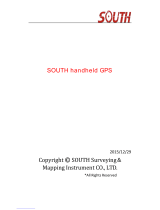Page is loading ...

MobileMapper
™
6
Getting Started Guide

English
Copyright Notice
Copyright 2008 Magellan Navigation, Inc. All rights
reserved.
Trademarks
All product and brand names mentioned in this pub-
lication are trademarks of their respective holders.
Important Safety Warnings
USE CARE: The Global Positioning System (GPS) is
operated by the U.S. Government, which is solely re-
sponsible for the accuracy and maintenance of the
GPS network. The accuracy of position fixes can be
affected by the periodic adjustments to GPS satel-
lites made by the U.S. government and is subject to
change in accordance with the Department of De-
fense civil GPS user policy and the Federal Radion-
avigation Plan. Accuracy can also be affected by poor
satellite geometry and obstructions, like buildings
and large trees.
USE PROPER ACCESSORIES: Use only Magellan ca-
bles and antennas. The use of non-Magellan cables
and antennas may severely degrade performance or
damage the receiver, and will void the warranty.
FEDERAL COMMUNICATION COMMISSION (FCC)
INTERFERENCE STATEMENT: This equipment has
been tested and found to comply with the limits for
a class B digital device, pursuant to part 15 of the
FCC Rules. These limits are designed to provide rea-
sonable protection against harmful interference in a
residential installation. This equipment generates,
uses and can radiate radio frequency energy and if
not installed and used in accordance with the in-
structions, may cause harmful interference to radio
communications. However, there is no guarantee that
interference will not occur in a particular installation.
If this equipment does cause harmful interference to
radio or television reception, which can be deter-
mined by turning the equipment off and on, the user
is encouraged to try to correct the interference by one
or more of the following measures:
• Reorient or relocate the receiving antenna.
• Increase the separation between the equipment
and receiver.
• Connect the equipment into an outlet on a cir-
cuit different from that to which the receiver is
connected.
• Consult the dealer or an experienced radio/TV
technician for help.
This device complies with Part 15 of the FCC Rules.
Operation is subject to the following two conditions:
(1) This device may not cause harmful interference,
and (2) this device must accept any interference re-
ceived, including interference that may cause undes-
ired operation.
FCC Caution: Any changes or modifications not ex-
pressly approved by the party responsible for compli-
ance could void the user's authority to operate this
equipment.
IMPORTANT NOTE: FCC Radiation Exposure State-
ment: This equipment complies with FCC radiation
exposure limits set forth for an uncontrolled environ-
ment. End users must follow the specific operating
instructions for satisfying RF exposure compliance.
This transmitter must not be co-located or operating
in conjunction with any other antenna or transmitter.
In order to maintain compliance with FCC regula-
tions, shielded cables must be used with this equip-
ment. Operation with non-approved equipment or
unshielded cables is likely to result in interference to
radio and TV reception. The user is cautioned that
changes and modifications made to the equipment
without the approval of manufacturer could void the
user's authority to operate this equipment.
The Magellan MobileMapper 6 must be installed and
operated at a distance no closer than 8 inches (20
cm) from the user.
This Class B digital apparatus meets all requirements
of the Canadian Interference-Causing Equipment
Regulations.
Cet appareil numérique de classe B respecte toutes
les exigences du Règlement sur le matériel brouilleur
du Canada.
IC STATEMENT: Operation is subject to the following
two conditions:
1. This device may not cause interference and
2. This device must accept any interference, in-
cluding interference that may cause undesired
operation of the device.
IMPORTANT NOTE: IC Radiation Exposure State-
ment: This equipment complies with IC radiation ex-
posure limits set forth for an uncontrolled
environment. End users must follow the specific op-
erating instructions for satisfying RF exposure com-
pliance.
This transmitter must not be co-located or operating
in conjunction with any other antenna or transmitter.
The information provided in this document is subject
to change without notice. Improvements and en-
hancements to the product may occur without any
formal notification. Check the Magellan website
(www.magellanGPS.com) for product updates and
additional information.
Underwriters Laboratories Inc. ("UL") has not tested
the performance or reliability of the Global Position-
ing System ("GPS") hardware, operating software or
other aspects of this product. UL has only tested for
fire, shock or casualties as outlined in UL's Stan-
dard(s) for Safety for Information Technology Equip-
ment, UL60950-1. UL Certification does not cover
the performance or reliability of the GPS hardware
and GPS operating software. UL MAKES NO REPRE-
SENTATIONS, WARRANTIES OR CERTIFICATIONS
WHATSOEVER REGARDING THE PERFORMANCE
OR RELIABILITY OF ANY GPS RELATED FUNC-
TIONS OF THIS PRODUCT.
Maximum. normal use temperature is 66°C.
This device is a Class 1 LED PRODUCT.
In the presence of RF field, the receiver's
satellite signal strength may degrade.
When removed from the RF field, the signal strength
should return to normal.
RSS-210
This device has been found compliant with the Cana-
dian RSS-210 specification, issue 5, November
2001 which stipulates that operation is subject to
the following two conditions: (1) this device may not
cause interference, and (2) this device must accept
any interference, including interference that may
cause undesired operation of the device.

English
Magellan Professional Products - Limited Warranty
(North, Central and South America)
Magellan Navigation warrants their GPS receivers
and hardware accessories to be free of defects in ma-
terial and workmanship and will conform to our pub-
lished specifications for the product for a period of
one year from the date of original purchase. THIS
WARRANTY APPLIES ONLY TO THE ORIGINAL
PURCHASER OF THIS PRODUCT.
In the event of a defect, Magellan Navigation will, at
its option, repair or replace the hardware product
with no charge to the purchaser for parts or labor. The
repaired or replaced product will be warranted for 90
days from the date of return shipment, or for the bal-
ance of the original warranty, whichever is longer.
Magellan Navigation warrants that software products
or software included in hardware products will be
free from defects in the media for a period of 30 days
from the date of shipment and will substantially con-
form to the then-current user documentation provid-
ed with the software (including updates thereto).
Magellan Navigation's sole obligation shall be the
correction or replacement of the media or the soft-
ware so that it will substantially conform to the then-
current user documentation. Magellan Navigation
does not warrant the software will meet purchaser's
requirements or that its operation will be uninterrupt-
ed, error-free or virus-free. Purchaser assumes the
entire risk of using the software.
PURCHASER'S EXCLUSIVE REMEDY UNDER THIS
WRITTEN WARRANTY OR ANY IMPLIED WARRAN-
TY SHALL BE LIMITED TO THE REPAIR OR RE-
PLACEMENT, AT MAGELLAN NAVIGATION'S
OPTION, OF ANY DEFECTIVE PART OF THE RE-
CEIVER OR ACCESSORIES WHICH ARE COVERED
BY THIS WARRANTY. REPAIRS UNDER THIS WAR-
RANTY SHALL ONLY BE MADE AT AN AUTHORIZED
MAGELLAN NAVIGATION SERVICE CENTER. ANY
REPAIRS BY A SERVICE CENTER NOT AUTHO-
RIZED BY MAGELLAN NAVIGATION WILL VOID
THIS WARRANTY.
To obtain warranty service the purchaser must obtain
a Return Materials Authorization (RMA) number prior
to shipping by calling 1-800-229-2400 (press op-
tion #1) (U.S.) or 1-408-615-3981 (International),
or by submitting a repair request on-line at:
http://professional.magellangps.com/en/support/
rma.asp. The purchaser must return the product
postpaid with a copy of the original sales receipt to
the address provided by Magellan Navigation with
the RMA number. Purchaser’s return address and the
RMA number must be clearly printed on the outside
of the package.
Magellan Navigation reserves the right to refuse to
provide service free-of-charge if the sales receipt is
not provided or if the information contained in it is
incomplete or illegible or if the serial number is al-
tered or removed. Magellan Navigation will not be re-
sponsible for any losses or damage to the product
incurred while the product is in transit or is being
shipped for repair. Insurance is recommended. Ma-
gellan Navigation suggests using a trackable ship-
ping method such as UPS or FedEx when returning a
product for service.
EXCEPT AS SET FORTH IN THIS LIMITED WAR-
RANTY, ALL OTHER EXPRESSED OR IMPLIED
WARRANTIES, INCLUDING THOSE OF FITNESS
FOR ANY PARTICULAR PURPOSE, MERCHANT-
ABILITY OR NON-INFRINGEMENT, ARE HEREBY
DISCLAIMED AND IF APPLICABLE, IMPLIED WAR-
RANTIES UNDER ARTICLE 35 OF THE UNITED NA-
TIONS CONVENTION ON CONTRACTS FOR THE
INTERNATIONAL SALE OF GOODS. Some national,
state, or local laws do not allow limitations on im-
plied warranty or how long an implied warranty lasts,
so the above limitation may not apply to you.
The following are excluded from the warranty cover-
age: (1) periodic maintenance and repair or replace-
ment of parts due to normal wear and tear; (2)
batteries and finishes; (3) installations or defects re-
sulting from installation; (4) any damage caused by
(i) shipping, misuse, abuse, negligence, tampering,
or improper use; (ii) disasters such as fire, flood,
wind, and lightning; (iii) unauthorized attachments
or modification; (5) service performed or attempted
by anyone other than an authorized Magellan Naviga-
tions Service Center; (6) any product, components or
parts not manufactured by Magellan Navigation; (7)
that the receiver will be free from any claim for in-
fringement of any patent, trademark, copyright or
other proprietary right, including trade secrets; and
(8) any damage due to accident, resulting from inac-
curate satellite transmissions. Inaccurate transmis-
sions can occur due to changes in the position,
health or geometry of a satellite or modifications to
the receiver that may be required due to any change
in the GPS. (Note: Magellan Navigation GPS receiv-
ers use GPS or GPS+GLONASS to obtain position,
velocity and time information. GPS is operated by the
U.S. Government and GLONASS is the Global Navi-
gation Satellite System of the Russian Federation,
which are solely responsible for the accuracy and
maintenance of their systems. Certain conditions can
cause inaccuracies which could require modifica-
tions to the receiver. Examples of such conditions in-
clude but are not limited to changes in the GPS or
GLONASS transmission.) Opening, dismantling or
repairing of this product by anyone other than an au-
thorized Magellan Navigation Service Center will void
this warranty.
MAGELLAN NAVIGATION SHALL NOT BE LIABLE
TO PURCHASER OR ANY OTHER PERSON FOR ANY
INCIDENTAL OR CONSEQUENTIAL DAMAGES
WHATSOEVER, INCLUDING BUT NOT LIMITED TO
LOST PROFITS, DAMAGES RESULTING FROM DE-
LAY OR LOSS OF USE, LOSS OF OR DAMAGES
ARISING OUT OF BREACH OF THIS WARRANTY OR
ANY IMPLIED WARRANTY EVEN THOUGH CAUSED
BY NEGLIGENCE OR OTHER FAULT OFMAGELLAN
NAVIGATION OR NEGLIGENT USAGE OF THE
PRODUCT. IN NO EVENT WILL MAGELLAN NAVI-
GATION BE RESPONSIBLE FOR SUCH DAMAGES,
EVEN IF MAGELLAN NAVIGATION HAS BEEN AD-
VISED OF THE POSSIBILITY OF SUCH DAMAGES.
This written warranty is the complete, final and ex-
clusive agreement between Magellan Navigation and
the purchaser with respect to the quality of perfor-
mance of the goods and any and all warranties and
representations. This warranty sets forth all of Magel-
lan Navigation's responsibilities regarding this prod-
uct. This limited warranty is governed by the laws of
the State of California, without reference to its con-
flict of law provisions or the U.N. Convention on Con-
tracts for the International Sale of Goods, and shall
benefit Magellan Navigation, its successors and as-
signs.
This warranty gives the purchaser specific rights. The
purchaser may have other rights which vary from lo-
cality to locality (including Directive 1999/44/EC in
the EC Member States) and certain limitations con-
tained in this warranty, including the exclusion or
limitation of incidental or consequential damages
may not apply.

English
For further information concerning this limited war-
ranty, please call or write:
Magellan Navigation, Inc., 471 El Camino Real, San-
ta Clara, CA 95050-4300, Phone: +1 408 615
5100, Fax: + +1 408 615 5200 or
Magellan Navigation SAS - ZAC La Fleuriaye - BP
433 - 44474 Carquefou Cedex - France Phone: +33
(0)2 28 09 38 00, Fax: +33 (0)2 28 09 39 39.
Magellan Professional Products Limited Warranty
(Europe, Middle East, Africa)
All Magellan Navigation global positioning system
(GPS) receivers are navigation aids, and are not in-
tended to replace other methods of navigation. Pur-
chaser is advised to perform careful position charting
and use good judgment. READ THE USER GUIDE
CAREFULLY BEFORE USING THE PRODUCT.
1. MAGELLAN NAVIGATION WARRANTY
Magellan Navigation warrants their GPS receivers
and hardware accessories to be free of defects in ma-
terial and workmanship and will conform to our pub-
lished specifications for the product for a period of
one year from the date of original purchase or such
longer period as required by law. THIS WARRANTY
APPLIES ONLY TO THE ORIGINAL PURCHASER OF
THIS PRODUCT.
In the event of a defect, Magellan Navigation will, at
its option, repair or replace the hardware product
with no charge to the purchaser for parts or labor. The
repaired or replaced product will be warranted for 90
days from the date of return shipment, or for the bal-
ance of the original warranty, whichever is longer.
Magellan Navigation warrants that software products
or software included in hardware products will be
free from defects in the media for a period of 30 days
from the date of shipment and will substantially con-
form to the then-current user documentation provid-
ed with the software (including updates thereto).
Magellan Navigation's sole obligation shall be the
correction or replacement of the media or the soft-
ware so that it will substantially conform to the then-
current user documentation. Magellan Navigation
does not warrant the software will meet purchaser's
requirements or that its operation will be uninterrupt-
ed, error-free or virus-free. Purchaser assumes the
entire risk of using the software.
2. PURCHASER'S REMEDY
PURCHASER'S EXCLUSIVE REMEDY UNDER THIS
WRITTEN WARRANTY OR ANY IMPLIED WARRAN-
TY SHALL BE LIMITED TO THE REPAIR OR RE-
PLACEMENT, AT MAGELLAN NAVIGATION'S
OPTION, OF ANY DEFECTIVE PART OF THE RE-
CEIVER OR ACCESSORIES WHICH ARE COVERED
BY THIS WARRANTY. REPAIRS UNDER THIS WAR-
RANTY SHALL ONLY BE MADE AT AN AUTHORIZED
MAGELLAN NAVIGATION SERVICE CENTER. ANY
REPAIRS BY A SERVICE CENTER NOT AUTHO-
RIZED BY MAGELLAN NAVIGATION WILL VOID
THIS WARRANTY.
3. PURCHASER'S DUTIES
To obtain service, contact and return the product
with a copy of the original sales receipt to the dealer
from whom you purchased the product.
Magellan Navigation reserves the right to refuse to
provide service free-of-charge if the sales receipt is
not provided or if the information contained in it is
incomplete or illegible or if the serial number is al-
tered or removed. Magellan Navigation will not be re-
sponsible for any losses or damage to the product
incurred while the product is in transit or is being
shipped for repair. Insurance is recommended. Ma-
gellan Navigation suggests using a trackable ship-
ping method such as UPS or FedEx when returning a
product for service.
4. LIMITATION OF IMPLIED WARRANTIES
EXCEPT AS SET FORTH IN ITEM 1 ABOVE, ALL
OTHER EXPRESSED OR IMPLIED WARRANTIES,
INCLUDING THOSE OF FITNESS FOR ANY PARTIC-
ULAR PURPOSE OR MERCHANTABILITY, ARE
HEREBY DISCLAIMED AND IF APPLICABLE, IM-
PLIED WARRANTIES UNDER ARTICLE 35 OF THE
UNITED NATIONS CONVENTION ON CONTRACTS
FOR THE INTERNATIONAL SALE OF GOODS.
Some national, state, or local laws do not allow limi-
tations on implied warranty or how long an implied
warranty lasts, so the above limitation may not apply
to you.
5. EXCLUSIONS
The following are excluded from the warranty cover-
age:
(1) periodic maintenance and repair or replacement
of parts due to normal wear and tear;
(2) batteries;
(3) finishes;
(4) installations or defects resulting from installa-
tion;
(5) any damage caused by (i) shipping, misuse,
abuse, negligence, tampering, or improper use; (ii)
disasters such as fire, flood, wind, and lightning; (iii)
unauthorized attachments or modification;
(6) service performed or attempted by anyone other
than an authorized Magellan Navigations Service
Center;
(7) any product, components or parts not manufac-
tured by Magellan Navigation,
(8) that the receiver will be free from any claim for
infringement of any patent, trademark, copyright or
other proprietary right, including trade secrets
(9) any damage due to accident, resulting from inac-
curate satellite transmissions. Inaccurate transmis-
sions can occur due to changes in the position,
health or geometry of a satellite or modifications to
the receiver that may be required due to any change
in the GPS. (Note: Magellan Navigation GPS receiv-
ers use GPS or GPS+GLONASS to obtain position,
velocity and time information. GPS is operated by the
U.S. Government and GLONASS is the Global Navi-
gation Satellite System of the Russian Federation,
which are solely responsible for the accuracy and
maintenance of their systems. Certain conditions can
cause inaccuracies which could require modifica-
tions to the receiver. Examples of such conditions in-
clude but are not limited to changes in the GPS or
GLONASS transmission.).
Opening, dismantling or repairing of this product by
anyone other than an authorized Magellan Navigation
Service Center will void this warranty.
6. EXCLUSION OF INCIDENTAL OR CONSEQUEN-
TIAL DAMAGES
MAGELLAN NAVIGATION SHALL NOT BE LIABLE
TO PURCHASER OR ANY OTHER PERSON FOR ANY
INDIRECT, INCIDENTAL OR CONSEQUENTIAL
DAMAGES WHATSOEVER, INCLUDING BUT NOT
LIMITED TO LOST PROFITS, DAMAGES RESULT-

English
ING FROM DELAY OR LOSS OF USE, LOSS OF OR
DAMAGES ARISING OUT OF BREACH OF THIS
WARRANTY OR ANY IMPLIED WARRANTY EVEN
THOUGH CAUSED BY NEGLIGENCE OR OTHER
FAULT OFMAGELLAN NAVIGATION OR NEGLIGENT
USAGE OF THE PRODUCT. IN NO EVENT WILL MA-
GELLAN NAVIGATION BE RESPONSIBLE FOR
SUCH DAMAGES, EVEN IF MAGELLAN NAVIGA-
TION HAS BEEN ADVISED OF THE POSSIBILITY OF
SUCH DAMAGES.
Some national, state, or local laws do not allow the
exclusion or limitation of incidental or consequential
damages, so the above limitation or exclusion may
not apply to you.
7. COMPLETE AGREEMENT
This written warranty is the complete, final and ex-
clusive agreement between Magellan Navigation and
the purchaser with respect to the quality of perfor-
mance of the goods and any and all warranties and
representations. THIS WARRANTY SETS FORTH ALL
OF MAGELLAN NAVIGATION'S RESPONSIBILITIES
REGARDING THIS PRODUCT.
THIS WARRANTY GIVES YOU SPECIFIC RIGHTS.
YOU MAY HAVE OTHER RIGHTS WHICH VARY
FROM LOCALITY TO LOCALITY (including Directive
1999/44/EC in the EC Member States) AND CER-
TAIN LIMITATIONS CONTAINED IN THIS WARRAN-
TY MAY NOT APPLY TO YOU.
8. CHOICE OF LAW.
This limited warranty is governed by the laws of
France, without reference to its conflict of law provi-
sions or the U.N. Convention on Contracts for the In-
ternational Sale of Goods, and shall benefit Magellan
Navigation, its successors and assigns.
THIS WARRANTY DOES NOT AFFECT THE CUS-
TOMER'S STATUTORY RIGHTS UNDER APPLICA-
BLE LAWS IN FORCE IN THEIR LOCALITY, NOR
THE CUSTOMER'S RIGHTS AGAINST THE DEALER
ARISING FROM THEIR SALES/PURCHASE CON-
TRACT (such as the guarantees in France for latent
defects in accordance with Article 1641 et seq of the
French Civil Code).
For further information concerning this limited war-
ranty, please call or write:
Magellan Navigation SAS - ZAC La Fleuriaye - BP
433 - 44474 Carquefou Cedex - France.
Phone: +33 (0)2 28 09 38 00, Fax: +33 (0)2 28 09
39 39

English

Table of Contents
English
What is MobileMapper 6?............................................................1
Package Content & Product Specifications....................................2
Package Content....................................................................2
Optional Accessories..............................................................2
Operating System ..................................................................2
GPS Characteristics ...............................................................2
User Interface .......................................................................2
Software Provided as Standard................................................3
Physical Characteristics..........................................................3
Memory Characteristics ..........................................................3
Power Requirements ..............................................................3
Other Features ......................................................................3
Description................................................................................4
Front View ............................................................................4
Rear View .............................................................................5
Side View (Left).....................................................................5
Side View (Right)...................................................................6
Top View...............................................................................6
Rubber Flaps ........................................................................6
First-Time Use ...........................................................................7
Inserting Fresh Batteries ........................................................7
Turning the Receiver On.........................................................7
Adjusting the Backlight ..........................................................8
Other Preliminary Settings......................................................8
How to Hold the Receiver .......................................................9
Installing New Software ............................................................10
From an SD Card .................................................................10
From your Office Computer...................................................10
Using the Pictures & Videos Application .....................................12
Using the Camera ................................................................12
Making a Video....................................................................13
Changing Picture Settings ....................................................14
Internet Connection..................................................................15
Creating a Bluetooth Connection with a Mobile Phone.............15
Creating a GPRS Connection Via a Mobile Phone ....................16
Using Internet Explorer ........................................................17
Subsequent Uses.................................................................17
Ending a GPRS Connection ..................................................17
Wireless Manager ...............................................................17
Using Windows Mobile 6 Software .............................................18

English

English
1
What is MobileMapper 6?
Thank you for purchasing a MobileMapper 6 from Magellan.
This Getting Started Guide will provide useful information
about your receiver. It will also guide you through your first
steps of using MobileMapper 6 in the field.
MobileMapper 6 is a handheld GPS receiver and GIS data
collector that incorporates an SBAS-enabled, high-sensitivity
GPS receiver as well as Microsoft Windows Mobile®
operating system (version 6).
MobileMapper 6 comes in a rugged design suitable for all
your mobile mapping applications. Being an open platform,
MobileMapper 6 allows you to choose the Windows Mobile-
compatible, GIS software that is right for you.

English
2
Package Content & Product Specifications
Package Content • MobileMapper 6 GPS receiver
• USB data cable
• 2 x AA batteries
• Spare stylus (5)
• Getting Started CD
Optional
Accessories
• External GPS antenna
• Windshield mount
• Cigarette lighter power adapter
• AC power adapter
• Carrying case
Operating System • Microsoft Windows Mobile version 6
• Processor: 400 MHz
• Bluetooth wireless technology, Object Push Profile (OPP)
• USB interface (device only)
GPS
Characteristics
• GPS accuracy (with SBAS): 2-5 meters
• Channels: 12 (L1 code only)
• Antenna type: Patch
• Supported protocols: NMEA and SiRF
• Update Rate: 1 Hz
User Interface • Touch screen
• Virtual keyboard
• Handwriting recognition
• Audio notifications
• Screen backlight

English
3
Software Provided
as Standard
Windows Mobile Operating System Version 6, including:
• ActiveSync
• Calculator
• Calendar
• Notes
• File Explorer
• E-mail messaging
• Internet Explorer
• Office Mobile (Excel Mobile, PowerPoint Mobile, Word
Mobile)
• Pictures and Videos Viewer
• Windows Media Player, etc.
Physical
Characteristics
• Size: 14.6 x 6.4 x 2.9 cm (5.75 x 2.5 x 1.13”)
• Weight (batteries included): 224 g (7.9 oz)
• Screen size: 2.7” (6.86 cm)
• Screen resolution: QVGA (240 x 320 pixels)
• Environmental: IPX7, -20° to +50°C, withstands 1-meter
drop.
Memory
Characteristics
• SD memory card slot
• 128-MB NAND Flash memory
• 64-MB SDRAM memory
Power
Requirements
• 2 x standard AA batteries
• Battery life: 10 hours
Other Features • Camera: Integrated 2-megapixel CMOS
• Loudspeaker and microphone
• Sensors: e-Compass, G-sensor, barometer
• LED Flashlight
• Languages supported: English, French, Spanish, German,
Greek, Italian, Japanese, Korean, Portuguese, Simplified
Chinese, Traditional Chinese.

English
4
Description
Front View Display Screen
The display screen [1] is a 2.7-inch QVGA color touch screen.
Keypad, Scroll and Enter Buttons
The keypad [2] consists of the following items:
• +ZOOM and ZOOM-: Use these buttons to adjust the scale
of the map displayed on the screen (only applicable to
software displaying maps).
• LOG, MENU, ESC buttons: These buttons are specific to
software applications designed to use these buttons. They
have no effect with the standard Windows Mobile utilities,
except for the ESC button in some cases.
The Enter button [3] is used to accept highlighted input and
initiate various functions.
The Scroll button [4] is the ring around the Enter button. It
is used to move the cursor on the screen, from one data field
to the next on a parameter screen, from one option to another
in a menu, from one geographical location to another on a
map screen.
Stylus and Stylus Holder
The stylus [5] can be used to work directly from the touch
screen. When not used, the stylus can conveniently be stored
in the receiver by inserting it into the dedicated holder [5].
Built-in Antenna
The MobileMapper 6 incorporates a built-in antenna [6]. The
receiver should be held properly to optimize satellite
reception.
Microphone
A microphone is used by the voice recorder. Keep the small
aperture [7] clear when recording a vocal comment.
[6]
[7]
[2]
[1]
[5] [3] [4]

English
5
Rear View
Camera Lens
Keep the camera lens [8] clear when taking pictures or
recording videos.
Loudspeaker
As a multi-media device, MobileMapper includes a high-
quality loudspeaker [9], which can be used by any voice-
based software application.
USB Data Connector
Use this connector [10] to secure the Magellan USB Data
cable onto the receiver. The MobileMapper 6 USB port is
used exclusively for a connection to a computer via Microsoft
ActiveSync.
When this cable is used, the MobileMapper 6 is powered from
the computer and the receiver batteries are neither used nor
charged.
Battery Compartment
The receiver uses two standard AA batteries, whether
rechargeable or not. To access the battery compartment [11],
loosen the quarter-turn finger screw [12].
Side View (Left) Flashlight Button
The flashlight button [13] has two functions:
• Screen backlight: Press the button shortly to change the
screen backlight setting. There are five different backlight
levels (off, low, medium, high, very high). Each new short
press on the button allows you to select the next backlight
level.
• Flashlight: A long press on this button (about two
seconds) will turn on the flashlight. To turn it off, hold the
button pressed until the light goes out.
Hold Slide Switch
Setting the Hold slide switch [14]* to “HOLD” freezes the
screen and makes the stylus and buttons unusable. Use this
button to suspend the use of the receiver and protect it from
any accidental action.
External Antenna Input
Use the external antenna input [15]* to connect an external
antenna to the receiver. When an external antenna is
[8]
[11][10] [12]
[9]
[13]
[14]
[15]

English
6
connected, the built-in antenna is automatically
disconnected from the receiver input.
Side View (Right) Power Button
Use the Power button [16] to turn the MobileMapper 6 On or
Off.
A short press of the Power button will put the receiver in
suspend mode. This means that when you next turn it on, the
receiver will restore the context in which it was when you last
turned it off.
A long press on the Power button (about 5 seconds), removal
of the internal battery, disconnection of the external AC
adapter or a reset action will completely shut down the
receiver.
SD Card Slot
Gives access to a slot [17]* where you can insert or extract an
SD card.
Earphone Output
A 1/4-inch jack (TRS connector) [18]* is used to connect an
earphone to the MobileMapper 6.
Top View
Three-LED Flashlight
This is a powerful flashlight [19] that can advantageously be
used in dim light conditions. Using MobileMapper 6 as a
flashlight may however be incompatible with GPS reception,
i.e. in the way you hold the receiver.
Reset button
Press the Reset button [20] using the stylus when you need
to perform a software reset. This will re-boot the Windows
Mobile Operating System.
Rubber Flaps
Items [14], [15], [17] and [18] presented above are all
marked with a “*” symbol indicating that a black rubber flap
is used to protect each of them.
To access one of these items, just insert the stylus behind the
flap and pull it open.
[16]
[17]
[18]
[20]
[19]

English
7
First-Time Use
Inserting Fresh
Batteries
• Turn the finger screw counter-clockwise a quarter turn and
pull the battery door open. The battery door stays attached
to the receiver via a short black strap.
• Insert two AA batteries head-to-tail. Observe the polarity
for each battery by reading the “+” and “-” signs
embossed in the bottom of the battery compartment.
• Put the battery door back into place by first inserting the
two clips, located on either side of the strap, into the
receiver case. Then push the door against the case and
rotate the finger screw clockwise by one-quarter turn to
secure the door.
Turning the
Receiver On
• Press the Power button briefly. (This button is located at
the top and on the right side of the receiver).
After a few seconds, the Magellan Professional logo will
appear on the screen, followed by the Windows Mobile
splash screen. Then MobileMapper 6 will emit a beep
suggesting that you tap anywhere on the screen (Tap the
screen to set up your Windows Mobile-based device) to initiate
the setup sequence described below:
1. Screen alignment: Tap the target firmly and accurately
at each location on the screen. The target will continue
to move until the screen is aligned.
2. Stylus: Run this step to learn how to perform single-tap
and tap-and-hold actions with the stylus.
3. Date & Time: Choose your time zone and enter your
local date and time parameters.
4. Password: You can protect your data by requiring a
password when the device is turned on. A password
also helps to protect networks that you access. Tap Next
to set up a password.

English
8
Start Screen 5. Email: You may set up an e-mail account. Press Next
and enter successively your email address, name,
account display name, user name, password and
automatic send/receive time interval. Then close the
Inbox window. This takes you to the Windows Mobile
Start screen.
Adjusting the
Backlight
• Press the Flashlight button briefly and repeatedly until
you get the desired level of backlight. (This button is
located at the top and on the left side of the receiver).
Other Preliminary
Settings
• Tap Start, then Settings.
• Below are the other settings you can now configure:
Power Management
• Double-tap on the Power icon.
The Battery tab shows the energy left in the battery, in
percentage. This indication is irrelevant when the
MobileMapper 6 is powered from an external power
source.
• Tap on the Advanced tab. This tab allows you to ask for
automatic power shutdown if the receiver stays idle for the
period of time you choose. Settings are for both battery
and external power source.
• Tap ok to validate all your changes and close the Power
window.

English
9
Regional Settings
• Double-tap on the Regional Settings icon.
•On the Region tab, select your country.
• Use the other tabs to set local settings:
– Number format
– Currency choice
– Time and date formats
• Tap ok to validate all your changes and close the Regional
Settings window.
How to Hold the
Receiver
Use of the MobileMapper 6 while receiving satellites requires
that you hold the receiver properly.
The receiver will have the best view of the sky when you hold
it at an angle of 45 degrees from horizontal and not too close
to your body.

English
10
Installing New Software
From an SD Card If the software is provided on an SD card, follow the
instructions below it:
• Insert the SD card into MobileMapper 6 SD card slot.
• Tap Start, then File Explorer.
• In the menu bar, tap on My Device and select Storage Card.
File Explorer now lists the content of the SD card
• Scroll through the list of files to find the setup file of the
new software.
• Tap on the file name to start installation and then follow
the instructions to complete the installation.
From your Office
Computer
If the installation files cannot be handled directly by
MobileMapper 6, you can use your office computer and a
Microsoft ActiveSync connection to transfer the installation
files from the computer to MobileMapper 6.
This means ActiveSync should first be installed on your
computer. You can download this software for free from the
following web site:
http://www.microsoft.com/windowsmobile/activesync/
Choose the ActiveSync version that is suitable for your
computer. Nothing needs to be done on MobileMapper 6 as
ActiveSync is pre-installed by default.
Follow the instructions below.
• Connect the USB Data cable between MobileMapper 6
and a USB port on your computer
• Turn on MobileMapper 6. Wait for the computer to activate
the ActiveSync connection. A sound alarm will be heard
when this happens.
• On the computer, close the Synchronization Setup Wizard
by clicking Cancel.
• In the menu bar of the Microsoft ActiveSync window, click
Explore.
• From the Mobile device window, navigate to the computer
drive and folder containing the software to install.
• Run the setup file located on the computer and instruct
the installation procedure to install the software on the
MobileMapper 6. Please refer to the software
documentation for more information and detailed
instructions.

English
11
For some applications, you may have to copy the setup file to
MobileMapper 6. In this case, follow the instructions below:
• From the Mobile device window, navigate to the computer
drive and folder containing the software to install.
• Copy the file or files needed for the software installation.
• Navigate to the Mobile Device and paste the files in one
of your folders. If you want to paste the files on the SD
card, if there is one, first double-click “My Windows
Mobile-Based Device” and then “Storage Card” before
pasting.
• Run the setup file and follow the instructions to complete
the installation. Make sure you install your program in the
non-volatile memory.
NOTE: If Vista is used on your computer, installing a new
software application on MobileMapper 6 from the computer
does not require additional software on the computer.
However, if a software installation fails, you will have to
install Windows Mobile Device Center on the computer (see
MobileMapper 6 Companion CD), then resume the
installation of your software application.

English
12
Using the Pictures & Videos Application
Using the Camera Taking a Picture
• Tap Start, Programs and Pictures & Videos. This opens the
“My Pictures” folder in which you can see the list of
existing images and videos. The first item in the list is the
Camera, the tool you will now be using to take pictures.
The light-blue background means the camera is currently
selected.
• Tap Camera, or press the Enter button, to turn on the
camera. Wait about five seconds until the center of the
window displays the viewfinder of the camera. You then
have about one minute to take a picture. After this delay,
the screen will display “Standby”. If this happens, just tap
anywhere on the blank area. The viewfinder will re-appear
after about two seconds.
• Now use the MobileMapper 6 as a camera. Look at the
viewfinder to frame the picture you want to take.
• When you are ready, stay as still as possible and press the
Enter button to take the picture. You can hear the click of
the camera.
• Tap ok to turn off the camera and close the window. The
picture you have taken is now visible in the “My Pictures”
folder.
Renaming a Picture
• With the “My Pictures “folder open, tap on the desired
picture. This opens a new window showing a larger view of
the picture.
• Tap Menu and then Properties.
• Rename the file and tap ok.
Deleting a Picture
• With the “My Pictures” folder open, select the desired
picture using the Scroll button.
• Tap Menu and then Delete.
• Tap Yes to confirm file deletion.
/