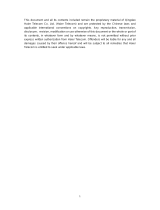3
7.1 Wireless and network ............................................................................................................ 13
7.2 Call settings ............................................................................................................................ 13
7.3 Sound ...................................................................................................................................... 14
7.4 Display .................................................................................................................................... 14
7.5 Multi SIM settings ................................................................................................................. 14
7.6 Location & security settings ................................................................................................. 14
7.6.1 Set up SIM/USIM card lock ............................................................................................................ 14
7.6.2 Set up screen lock ............................................................................................................................ 14
7.7 Others ..................................................................................................................................... 14
7.7.1 Date and time .................................................................................................................................. 14
7.7.2 Language & keyboard ..................................................................................................................... 15
7.7.3 Storage ............................................................................................................................................ 15
7.7.3 About phone .................................................................................................................................... 15
8. Messages .......................................................................................................................... 15
8.1 SMS ......................................................................................................................................... 15
8.1.1 Write and send text message ........................................................................................................... 15
8.2 MMS ....................................................................................................................................... 15
8.2.1 Write and send multimedia message ............................................................................................... 15
8.3 Email ....................................................................................................................................... 16
9. FM Radio......................................................................................................................... 16
10. File manager ................................................................................................................. 16
13. Extra .............................................................................................................................. 16
13.1 Calculator ............................................................................................................................. 16
13.2 Calendar ............................................................................................................................... 16
13.3 Clock ..................................................................................................................................... 16
14. Browser .......................................................................................................................... 17
14.1 Open the Browser ................................................................................................................ 17
14.2 open a web page ................................................................................................................... 17
14.3 Add a bookmark .................................................................................................................. 17
15. Bluetooth ....................................................................................................................... 17
15.1 Turn on Bluetooth ................................................................................................................ 18
15.2 Connect with other Bluetooth device ................................................................................. 18
15.3 Send Files via Bluetooth ...................................................................................................... 18
16. Care and maintenance .................................................................................................. 18