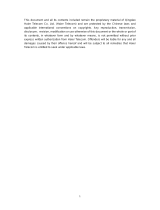Page is loading ...

HG-Z1700 User manual
Haier
User Manual for
HG-Z1700
Mobile Phone
June, 2006

Z1700 User manual
I
Summary
Welcome to select Z1700 mobile phone. This instruction manual explains the exmobileent
performance of Z1700 mobile phone for details. Besides basic function of talking, Z1700 mobile phone and
system network also provide you with practical multi-functions and service to facilitate your work and
leisure activity.
We provide you with the multiple special fitting parts including charging battery and charger for your
selection. Please refer to section 12 of this instruction manual for the detailed description on these fitting
parts. If using fitting parts without permission from the providers, it is possible to result in danger; the
resulted damage is beyond warranty.
Our company reserves the right to modify the technical specification in this instruction manual
without pre-notification.
Explanation for reading the manual
Different styles are used to describe different operation details in this manual as follows:
Operation Content description Example
Display
content
Represented with normal character 0-9
General key Except the function keys, all others are
represented by normal character with frame
0-9
Function key Function keys are represented with
overstriking and frame
Haier H
Menu item Represented by italics with boldface
Hold the call
Note: The pictures used in the manual are the function illustration pictures only, and maybe they are
different from display in your mobile phone. Please take yours as the standard.

Z1700 User manual
第 2 页
CONTENTS
SUMMARY....................................................................................................................................................................... I
SECURITY AND PERFORMANCE..............................................................................................................................5
1 START TO USE .......................................................................................................................................................9
1.1 BATTERY................................................................................ 9
1.1.1 The disassembly and installation of battery................................................................................................9
1.1.2 Battery charging.........................................................................................................................................9
1.1.3 Use of battery..............................................................................................................................................9
1.1.4 Indication of battery capacity.....................................................................................................................9
1.2 CONNECTION OF NETWORK ................................................................... 10
1.2.1 SIM card ...................................................................................................................................................10
1.2.2 Insertion of SIM card................................................................................................................................10
1.2.3 Unlocking of SIM card..............................................................................................................................10
1.2.4 Connect to network...................................................................................................................................11
1.3 IDLE SCREEN AND CONTENT .................................................................. 11
1.4 KEYS ................................................................................. 12
1.5 INPUT OF NUMBER AND CHARACTER ............................................................. 13
1.6 INPUT MESSAGE .......................................................................... 14
1.6.1 Edit screen for inputting the text...............................................................................................................14
1.6.2 Switch the input methods ..........................................................................................................................14
1.6.3 Input method of Pinyin..............................................................................................................................14
1.6.4 Input method of Stroke..............................................................................................................................14
1.6.5 Input method of intelligent English...........................................................................................................15
1.6.6 Input method of English letter...................................................................................................................15
1.6.7 Input method of number............................................................................................................................16
1.6.8 Input method of symbol.............................................................................................................................16
2 DIAL AND ANSWER THE PHONE....................................................................................................................17
2.1 TURN ON/OFF PHONE ...................................................................... 17
2.2 MAKE A PHONE CALL....................................................................... 17
2.2.1 Direct dial.................................................................................................................................................17
2.2.2 Make a phone call from phonebook..........................................................................................................18
2.2.3 Quick dial..................................................................................................................................................18
2.2.4 SIM card dial............................................................................................................................................18
2.2.5 Unsuccessful calls.....................................................................................................................................18
2.3 ANSWER THE CALL ........................................................................ 18
2.4 DURING THE TALKING ...................................................................... 19
2.4.1 Adjust volume............................................................................................................................................19
2.4.2 Reject the call............................................................................................................................................19
2.4.3 New SMS...................................................................................................................................................19
2.4.4 Answer the new call..................................................................................................................................19
2.4.5 Answering two calls simultaneously.........................................................................................................19
2.4.6 Conference talking....................................................................................................................................20

Z1700 User manual
第 3 页
2.5 EMERGENCY CALL ......................................................................... 20
3 MENU OPERATION.............................................................................................................................................21
3.1 STRUCTURE OF MAIN MENU................................................................... 21
3.2 SELECTION OF MAIN MENU................................................................... 21
3.3 OTHER SELECTION MODES ................................................................... 21
3.4 FUNCTION TABLE OF MENU................................................................... 21
4 PHONEBOOK........................................................................................................................................................23
4.1 FIND ................................................................................. 23
4.2 CREATE ............................................................................... 23
4.3 GROUPS ............................................................................... 23
4.4 COPY ALL .............................................................................. 24
4.5 MOVE ALL .............................................................................. 24
4.6 DELETE ALL ............................................................................ 24
4.7 STORAGE STATUS ......................................................................... 24
4.8 MY NUMBER ............................................................................. 24
4.9 PHONE LIST ............................................................................ 24
5 MESSAGE..............................................................................................................................................................26
5.1 SMS ................................................................................. 26
5.1.1 Create .......................................................................................................................................................26
5.1.2 Receive message .......................................................................................................................................27
5.1.3 Read message............................................................................................................................................27
5.1.4 Outbox.......................................................................................................................................................28
5.1.5 Sent ...........................................................................................................................................................28
5.1.6 Drafts........................................................................................................................................................28
5.1.7 Archive......................................................................................................................................................29
5.1.8 Delete........................................................................................................................................................29
5.1.9 SMS settings..............................................................................................................................................29
5.1.10 Memory capacity.......................................................................................................................................29
5.2 VOICE MAIL ............................................................................ 29
6 CALL HISTORY....................................................................................................................................................31
6.1 OUTGOING CALLS ......................................................................... 31
6.2 ANSWERED CALLS ......................................................................... 31
6.3 MISSED CALLS........................................................................... 31
6.4 CALL DURATION .......................................................................... 31
7 PHONE SETTING..................................................................................................................................................32
7.1 PHONE ................................................................................ 32
7.1.1 Display......................................................................................................................................................32
7.1.2 Language ..................................................................................................................................................32
7.1.3 Auto key lock.............................................................................................................................................32
7.2 RING ................................................................................. 32
7.3 CALL ................................................................................. 32

Z1700 User manual
第 4 页
7.3.1 Wishful call...............................................................................................................................................33
7.3.2 IP number .................................................................................................................................................33
7.3.3 Any key answer.........................................................................................................................................33
7.3.4 Redial........................................................................................................................................................33
7.3.5 Auto answer..............................................................................................................................................33
7.3.6 Hide my number........................................................................................................................................33
7.3.7 Call waiting ..............................................................................................................................................33
7.3.8 Speed dial..................................................................................................................................................33
7.3.9 Call forwarding.........................................................................................................................................34
7.4 CLOCK ................................................................................ 34
7.5 NETWORK............................................................................... 35
7.5.1 Preferred network.....................................................................................................................................35
7.5.2 Select mode...............................................................................................................................................35
7.6 SECURITY .............................................................................. 35
7.6.1 SIM password ...........................................................................................................................................35
7.6.2 Call barring ..............................................................................................................................................35
7.7 FACTORY RESTORE ........................................................................ 36
8 PHONE MODES ....................................................................................................................................................37
9 ENTERTAINMENT................................................................................................................................................38
9.1 CAMERA ............................................................................... 38
9.2 DOCUMENTS ............................................................................. 39
9.2.1 Usages of resource....................................................................................................................................39
9.2.2 Pictures.....................................................................................................................................................39
9.2.3 Ring tone...................................................................................................................................................40
9.2.4 Memory status...........................................................................................................................................40
10 TOOLS ................................................................................................................................................................41
10.1 ALARM .............................................................................. 41
10.1.1 Alarm on ...................................................................................................................................................41
10.2 ALARMING ............................................................................ 41
10.3 CALENDAR ............................................................................ 41
10.3.1 Calendar ...................................................................................................................................................41
10.3.2 Create .......................................................................................................................................................42
10.3.3 Schedule list..............................................................................................................................................42
10.3.4 Memory capacity.......................................................................................................................................42
10.4 CALCULATOR .......................................................................... 42
10.5 STOPWATCH ........................................................................... 43
11 COMMON QUESTIONS...................................................................................................................................44
12 FITTINGS...........................................................................................................................................................45
13 MAINTENANCE GUIDELINE........................................................................................................................46
14 SAR INFORMATION …………………………………………………………………………………… --.47

Z1700 User manual
第 5 页
Security and performance
Emergency service
In any country, if want to dial the emergency telephone, you can directly dial 101 (or other emergency service
telephone), you must confirm the power of mobile phone is on and it is within the service area, then input the
emergency service number (101 or other numbers) and press “Dial” key to make the call. Any digital network has
the emergency telephone service 101.
Note: Because of the property of the mobile network, each emergency call is not sure to succeed.
Individual
♦ When using the radio frequency device including mobile phone, it is possible to have some disturbance
on some medical devices with bad shielding performance, such as Acousticon or heart pacemaker.
Before using the mobile phone, please consult with the producer of the medical device or your doctor.
♦ For the user with heart disease, please pay close attention to the setting of ring tone volume and
vibration.
♦ In the places where the explosive gas or production process exist, such as oil warehouse, or chemical
factory, please pay the close attention to restricts of use for radio frequency device. When your mobile
phone is in idle, it still emits electromagnetic signals. If required, you should turn off the mobile phone.
♦ Please pay attention to the transportation safety. When driving, the mobile phone should not be used, if
using it; it is suggested to stop the car first.
♦ When your mobile phone is missing or stolen, please immediately inform the telecom department to
prohibit the SIM card from using. It will make you free from the economic loss caused by other pseudo
calls.
♦ When you contact with telecom department or sales agents, they should know the IMEI number of your
mobile phone, which is printed on the label of back of the mobile phone (remove battery to find it).
Please record the number and keep it safely for future use.
♦ To make your mobile phone misused, please adopt prevention measures, such as: set SIM card PIN
number or personal security code or change the code in time as other person knows it.
♦ When leave the car, please keep the mobile phone at the unobvious place, it would better take it or lock in the
luggage boot.
♦ Please keep the children from the mobile phone, charger or battery.
Caution
Changes or modifications made in the radio phone, not expressly approved by Haier, will void the user's
authority to operate the equipment.
RF Energy Interference/Compatibility
This device complies with Part 15 of the FCC Rules. Operation is subject to the following two conditions: (1)
this device may not cause harmful interference, and (2) this device must accept any interference received,
including interference that may cause undesired operation.
What's in the Box?
Your wireless mobile phone comes with a battery, charger, headset, user manual, product and service user

Z1700 User manual
第 6 页
data. You can purchase other accessories to customize your phone for maximum performance and portability.
Body-worn operation
To maintain compliance with FCC RF exposure guidelines, if you wear a radio product on your body when
transmitting, always place the radio product in a Haier approved clip, holder, holster, case or body harness for this
product. Use of non-Philips-approved accessories may exceed FCC RF exposure guidelines.
Mobile phone
The mobile phone includes the precise electric wires, magnet and battery system, which should be dealt
with carefully, especially pays attention to the following important points:
♦ Your mobile phone can produce electromagnetic field; please do not place the magnetic storage media
such as computer disk near to the mobile phone.
♦ When using the mobile phone near to the electric devices such as TV, telephone, radio and personal
computer, it maybe leads to disturbance and effect on the performance of mobile phone.
♦ No matter when, please do not make the mobile phone and its fitting parts touch the liquid or keep them
in the wet environment.
♦ Please do not keep the mobile phone in the environment with over-temperature or under-temperature.
♦ Please do not keep the mobile phone near to the flame, litten cigar or cigarette.
♦ Please do not scrawl on the mobile phone.
♦ Please do not fall the mobile phone off or behave any rude beating on the mobile phone.
♦ Please do not keep the mobile phone together with computer magnetic disk, credit card, traveling card
or other magnetic objects. Otherwise the stored information in magnetic card or credit card is affected
by it.
♦ Please do not keep the mobile phone or battery at the position with the temperature beyond 60 , such ℃
as the car instrument panel, screensill or the back of the glass screen with direct shining.
♦ Please do not try to disassemble the mobile phone or any other accessories.
♦ Only little wet or anti-static cloth can be used to wipe the mobile phone. Please do not use dry or static
cloth to wipe the mobile phone. Please do not use the cleanser with chemical reagent or grinding sand,
otherwise the cleanser will damage the shell of the mobile phone.
♦ The receiver of mobile phone will produce some heat during the using normally; same as the mobile
phone is charging.
♦ Please remember the recycle, the bandbox package for the mobile phone is very suitable for recycle.
♦ Please do not keep the mobile phone in the status of non-battery or empty battery capacity; otherwise
some data may be initialized.
♦ Some mental material included in the mobile phone may make you allergic, which is determined by
your physique and health condition.
♦ Please do not put the mobile phone in the rear pocket of the trousers or skirt to prevent from damage
when sitting. At the same time please do not put the mobile phone at the bottom of the bag to prevent
from impact or strong extrusion.
If vibration function is on, please keep the mobile phone far from heat sources (such as heater) and
prevent it from sliding from the desk top for the vibration.
Battery
♦ Please do not keep the batter device short circuit, which will damage on the battery, produce heat and
even cause fire.

Z1700 User manual
第 7 页
♦ It is prohibited to throw the battery into the fire for preventing from explosion. The discarded battery
should be returned to the provider, or be put into he specified recycle bin; do not put them into the home
waste.
♦ Please do not make the metal, such as coin or key ring, touch the end point of the battery caused short
circuit.
♦ Please do not remove the battery when the mobile phone powers on.
♦ Please do not put the mobile phone’s battery into mouth, because the electrolyte will result in poisoning.
♦ One built-in battery in the mobile phone can only be replaced by the professional engineer. If using the
battery with wrong type to replace, it is possible to result in explosion. Please deal with the used battery
according to provider instruction.
♦ When using any battery and charger which is not specified by the provider, potential danger exists. The
resulted damage on the mobile phone is beyond the warranty.
Note: If the battery is damaged, the material in the battery should be prevented from touching. If touching
with the skin, it should be washed with plenty of water, or get help from a doctor if necessary.
On the way
♦ The car must be securely controlled all along, please pay attention to driving.
♦ Please comply with all rules in the local transportation security regulations.
♦ Before sending and answering phone, you should closely notice the local law system on use for wireless
phone and pay attention to it when using.
♦ Please send or answer call after stopping the car according to the requirements of driving condition.
♦ Except for emergent situation, it is prohibited to stop the car at the side of the highway for receiving or
dialing the phone.
♦ Airbag, brake, quick control system and oil ejection system are not affected by the wireless transmission.
If you meet problems, please contact with car franchiser.
♦ When the airbag swells, it will produce strong external force. Please do not install or place wireless
talking device above the airbag or within the touchable area of the airbag after it extends. If the car
wireless talking is not installed correctly, once the airbag swells, it will result in serious damage.
♦ When renewing petroleum, please turn off your mobile phone. Same case also applies to the place
where the bidirectional wireless device is prohibited for using. Please do not put the flammable and
explosive substances together with the mobile phone or carry them together; for internal spark may
result in combustion.
♦ The electronic system in the car, such as the lock brake, quick control and combustion ejection system
generally are not affected by the wireless radio wave. The manufacturer of this type of devices will tell
you whether these devices have good shielding function. If you have doubt that the wireless wave
causes the car’s failure, please contact the franchiser. Please do not disassemble the mobile phone before
the quantified professional personnel checks it.
On the plane
♦ When on the plane or near to the plane, please turn off the mobile phone and take out the battery. The
behavior to use the mobile phone on the plane is illegal, which may result in danger for the operation of
plane, also damage the mobile phone network. The violator may be paused or canceled the mobile
phone service, even prosecuted, or punished doubly.
♦ Under the emergent situation, it is allowed to use the mobile phone with the agreement of crewman in
terms of security regulation.

Z1700 User manual
第 8 页
Device from other manufacturers
♦ If using the devices, cable or fitting parts from the other providers without Haier production or
authorization, it is possible to result in invalidation for warranty; moreover, it has also influences on the
normal use of the mobile phone. It is obligatory to use fitting parts of Haier.
Non-ionic radiation
♦ A wireless device should connect to the antenna by the non-radiation cable (for example coaxial-cable).
The antenna should not be installed near to the human body, except the metal shielding exists between
them, such as metal roof. Only the antenna specially designed for this mobile phone can be used. The
antenna without authorization or with fitting parts refitted or added by users own maybe damages the
mobile phone or violates the related rules, which results in performance decrease or radiation with
unqualified standards.
Effective use
♦ To obtain the best performance with the least power consumption, please pay attention to the following
rules: when talking, please do not use the hand to cover the position of built-in antenna, which may
affect the quality of talking and cause that the mobile phone works with the output power beyond the
normal standard and shorten the talking and idle duration of battery.
Energy of radio frequency
♦ Your mobile phone is a kind of wireless transmitter and receiver with low power. Once the mobile
phone turns on, it will receive and transmit wireless signal intermittently. The network system will
control the transmitting power of the mobile phone.
Electromagnetic radiation
♦ Your mobile phone completely complies with the standard on the wireless radiation constituted by the
nation authoritative organization and international health association. These standards of limitation are a
part of the comprehensive rules and compose of permissive standard of public wireless radiation. These
standards are graduatelly formed through the long-term and in-depth scientific research conducted by
some independent scientific organization ICNIRP (International Commission on Non-ionizing
Radiation Protection). These limit standards contain lots of security capacity so as to keep person safe,
whatever the age or health status, and also consider the changeable factors of various kinds of measure
condition.
If the content described in this manual does not conform to your mobile phone, please take yours as the
standard. Haier possesses the right of the final explanation for this instruction manual.
Haier reserves the right to modify the technical specification without the pre-notification.
Haier reserves the right to modify this manual without the pre-notification.
The manufacturer reserves the right to modify the product technical specification without the
pre-notification.

Z1700 User manual
第 9 页
1 Start to use
Before using the mobile phone, please read this chapter. The chapter will tell you how to install charge and
maintain your mobile phone’s battery. It also tells you the information about the digital GSM network and
instructs you how to insert and unlock SIM card. The detailed information about it will be also stated in the
chapter.
1.1 Battery
The mobile phone contains one battery. When purchasing, the battery is not charged, but maybe supports to
turn on the phone. A new battery should be charged for at least 16 hours, after the battery is used up for the
first time, then it is charged fully for use; same as the second and third time, then the battery will easily reach
the best status for use.
1.1.1 The disassembly and installation of battery
When dissembling, make the mobile phone back face upward, slide the back cover, then take out the back
cover. Lift the top of the battery upward and take it out.
When installing, insert the clip at the top of the battery into the corresponding clamping slot in the phone
and press the battery downward, then install the phone’s back cover.
1.1.2 Battery charging
Insert the adapter of the charger into the slot on the right side of mobile phone, and keep the side with arrow
upward.
Connect the charger with the power. At this moment, a sign of charging will appear indicating the battery is
charging.
When the charging sign is static (and indicating the charging is completed), which means the charging is
completed. During the charging, the battery, mobile phone and charger will become heated, which is normal
phenomena.
After the charging completed, disconnect the power and pull off the charger.
Warning: When charging, the phone must be placed at the site with the temperature
between -5 and 55 and use the charger from the provider. When using the charger ℃℃
without permission, it is possible to result in danger, moreover violate the permission and
terms of warranty for mobile phone.
1.1.3 Use of battery
The phone idle duration provided by the manufacturer is based on the ideal work environment. In the practice,
the work duration of battery will vary with the different network state, work environment and use mode.
Please deal with the battery according to local regulations; do not take it as the life waste.
1.1.4 Indication of battery capacity
When the mobile phone powers on, the level of battery capacity displays on the top left corner of the screen.

Z1700 User manual
第 10 页
The residual power capacity is represented by indication bars from one to four levels.
1.2 Connection of network
1.2.1 SIM card
Your network provider will provide you with a plug-in type of SIM card (user identification card). SIM card
is the key for you to enter the digital GSM network. Before using the mobile phone, you must insert valid SIM
card into the mobile phone.
All information related with network connection records in the SIM card, also including name, telephone
number and short message. SIM card can also be taken out from your mobile phone and insert into any GSM
mobile phone for use (new mobile phone automatically identifies SIM card.).
To prevent from loss and damage on the information in the card, please avoid touching the metal plat area
and keep the SIM far from electric and magnetic field. You can not enter the GSM network as the SIM card
damages.
Warning: Before taking out SIM card, the mobile phone must be turned off. It is absolutely prohibited
to insert into or take out SIM card when the phone is connecting to external power, otherwise SIM card may
be damaged.
1.2.2 Insertion of SIM card
Generally SIM card is put into a card, and it must be taken out carefully before installation.
Turn off the mobile phone and remove the battery and other external power.
Insert SIM card into the bottom of two lugs and ensure the metal plane area is downward and the position of
its corner is the same as which of clamping slot’s corner;
Push SIM card , lock SIM card and install the battery;
If you need take out SIM card, please first turn off mobile phone and take out the battery, then remove SIM
card.
1.2.3 Unlocking of SIM card
To prevent from illegal use, SIM card adopts PIN (personal identification number) code to encrypt for
protection. When this function is selected (refer to chapter 7.6.2), each time you turn on the mobile phone,
you must input PIN code to unlock SIM card for sending or answering calls. A user can also relieve SIM card
protection (refer to chapter 7.6.2). In this case, SIM card is not prevented from illegal use.
Long press Pwr to turn on the mobile phone;
Input PIN code, press left function key to confirm. For example: if PIN is set as 1234, then input as following:
1 2 3 4 Haier H
If you continue inputting wrong code for three times, then your SIM card will be locked. The mobile phone
will query PUK code. (Please contact your network operator.)
Note: Your network operator will set a standard PIN number (from 4 bits to 8 bits) for
your SIM card; you should change it to your private password as rapidly as possible. Please
refer to chapter 7.6.2.

Z1700 User manual
第 11 页
1.2.4 Connect to network
After SIM card is decrypted successfully, the mobile phone will search your registered network or local
available network automatically (It will display “network is connecting, please wait for a while” in the screen).
Once the connection is successful, the network sign for the network operator will appear on the top of the screen.
At present, your mobile phone is in idle status; you can send or answer calls.
1.3 Idle screen and content
You can get the information needed via the indication and sign on the idle display screen.
the strength level of signal
Unread messages in indicate bar
Missed calls in indicate bar
SIM card memory full
Meeting mode
Outdoor mode
Silence mode
Alarm is set
Unread messages in idle
Missed calls in idle
Schedule is time out.
Current battery capability left
2006-06-06[TUE] Current date
06:06 Current time
CMCC
Network operator
Menu
Press Left Soft Key to access the menu.
PB
press Right Soft Key to access the phonebook

Z1700 User manual
第 12 页
1.4 Keys
The index of function for keys is illustrated as following:
Backside
# key
* key
Send
Power
LFK
RFK
Number/
Character
key
Charger plughole
Direction key
Side up
Side down
Memory card
Camera lens
Speaker

Z1700 User manual
第 13 页
Left function key (Sl)
Confirm, select, pop up menu; short press to enter main menu in idle
Right function key (Sr) Cancel, delete , exit; short press to enter PB in idle
Up key (U) Move upward; short press /long press to enter Call history screen in
idle
Down key (D) Move downward; short press to enter phone list screen in idle
Left key (L) Move to left and page up; short press to enter Entertainment screen in
idle
Right key (R) Move to left and page up; short press to enter Message in idle
Send key (Snd)
Dial, answer calls; press
snd key to enter the dialed screen in idle
Power key (Pwr) Power on /off, hang up calls, terminate (return to idle screen)
Haier H key Confirm; short to enter the events screen
* key (*) * key in idle; switch the input methods in edit screen
# key (#) In edit screen, short press to activate input screen of symbol and long
press for going to next line; in dial pad, long press to add the duration
symbol “p” for extension
0-9 Input number or text; long press to quick dial when in idle, (It needs
to set except 1, 3, 6 and 9); in menu mode, press number keys
corresponding with function to enter corresponding function
When the alarm and schedule times out or missed call and unread messages prompt in the
idle, the idle will display the corresponding icon (refer to section 1.3), to press Haier H key to
select the menu and then use direction key to view the content directly.
Note: In this user manual, “press” means to press a key down then release, while “long press”
means to press a key for more than 1.5 seconds then release.
1.5 Input of Number and character
Key Capital letter Small letter
1
1 ,;:?!() 1 ,;:?!()
2
A B C 2 a b c 2
3
D E F 3 d e f 3
4
G H I 4 g h i 4
5
J K L 5 j k l 5
6
M N O 6 m n o 6
7
P Q R S 7 p q r s 7
8
T U V 8 t u v 8
9
W X Y Z 9 w x y z 9
0
space . 0- space . 0 -
*
*
In edit screen, press to activate input
screen of symbol
*
In edit screen, press to activate input
screen of symbol
#
#
Switch the input method in edit
screen
#
Switch the input method in edit
screen

Z1700 User manual
第 14 页
1.6 Input message
In order to make it convenient for you to input the characters in the phone, such input
methods as capital and small letter are specially built in Z1700 mobile telephone, which makes
you look up the relevant characters with less times of key-stoke. You may press direction keys of
up/down to select the characters or words needed.
1.6.1 Edit screen for inputting the text
It is used to input the text content, including the renaming, editing name, notes message etc.
1.6.2 Switch the input methods
When you want to input characters, you must select a kind of input method first.
The built-in input methods of mobile phone include as following:
- Pinyin
- Stroke
- Eng (Eng)
- abc (ABC)
- 123
To switch proper input method, please press:# key.
- Symbol
To switch Symbol input method, please press: * key.
1.6.3 Input method of Pinyin
The spelling input method provided by this mobile telephone is intelligent. So it has fewer
keys. When using the spelling input method, you only need to press the number key with the letter
and input the spelling letters of Chinese characters wrote. The spelling on the screen will change
along with it continually. You may press L key or R key to choose the spelling you need, press U
key or D key to look over the spelling options across pages and press Haier H key or 0 key to
confirm your selection. At this time, the black cursor will appear on the candidate Chinese
character. You may also press U key or D key to look over the candidate Chinese character across
pages and press Haier H key to choose the Chinese character you need. At this time, the Chinese
character you needed will appear in the text input area.
For example, inputting the “科”, you only need to press number key 5 and 3 (you may see
the corresponding spelling letter on the keyboard), then press R key to choose the spelling “ke”.
After you press Haier H key or 0 key for confirmation, the cursor will appear in the Chinese
character selected row. Press R key to choose the Chinese character “科”. After press Haier H
key or 0 key to confirm your selection, the Chinese character “科” will appear in the text input
area.(ü corresponds to V on the number key).
1.6.4 Input method of Stroke
Under the status of stroke input method, you may input the Chinese character according its

Z1700 User manual
第 15 页
stoke. Under this status, each key represents the stroke as follows:
Key Corresponding stroke Key Corresponding stroke
1 Horizontal 6 (Omnipotence key represents any stroke) hook
2 Vertical 3 Left-falling
4 Right-falling 5 Horizontal and turning
According to the Chinese character sequence, press the corresponding number key to carry out the
stroke input. The stroke clue is showed on the lower-left corner of the screen and the candidate
Chinese characters appear in the bottom row.
You may press U key or D key to look over the candidate Chinese character across pages and use
L key or R key to find out the Chinese character you need and then press Haier H key to input
this Chinese character.
Phrase input: after you input the Chinese character, the corresponding Chinese characters will
appear on below the screen for you to choose to make up phrase that you need.
During the input stroke, you may press 6 key to input “?” for replacing the unknown stroke.
For example, when you want to input “好”, but do not know how to input the first stroke “ㄑ”,
you may press 6 key for replacing it. At this time, the interrogation mark will appear as the stroke
clue. Then you can press the corresponding number key 3(left-falling), 1 (horizontal), 5
(horizontal and turning)to the residual strokes according to the stroke sequence. You will see the
Chinese character “好” appear in the candidate Chinese characters area. Press Haier H key for
confirmation and finish the input.
1.6.5 Input method of intelligent English
The Intelligent English small letter input law has the same intelligence as the spelling input
law. Use number keys 2-9 to input the corresponding letter. Each letter can be inputted through
pressing the key only once and the word on the screen will change along with it. You may press R
key or L key to choose the candidate word or U key or D key to look over the candidate words
across pages and then press Haier H key to confirm your selection. At this time, the words you
select will appear the text input area. For example, if you want to input “OK”, you only need to
press the number key 6 and 5 (you may see the corresponding letter on the keyboard). Then you
will see the word “OK” to appear in the candidate area for word. Press Haier H key to confirm
your selection and finish the input.
The operation procedure of intelligent English (capital letter: Eng) is same as the input
method of intelligent English (small letter: eng), and the only difference is the anterior one can
capitalize the first letter of word automatically.
1.6.6 Input method of English letter
Take the input method of English small letter as example: Within the input method of
English small letter, press the number key once for inputting the first letter on the key, and quickly

Z1700 User manual
第 16 页
press twice for inputting the second letter. If the inputted letter and the first letter are on the same
key, please wait for the cursor to appear again and then input the new letter. For example, if you
want to input “OK”, you only need to continuously press the number key 6 three times for
inputting “O”, then continuously press the number key 5 twice for inputting “K” so as to complete
the input.
The detailed operation procedure of inputting the capital letter is the same as which of small
letter.
1.6.7 Input method of number
The input method of number is mainly convenient for the inputting of number. Use 0—9
keys to input ten numbers from 0 to 9. You only need to press the corresponding number key input
the corresponding number.
1.6.8 Input method of symbol
Press * key to activate the
input method of symbol, which is used to input various kinds of
symbols conveniently. When this kind of input method is selected, thirty-six symbols will appear
on the screen. You may press direction keys of up/down to select the symbol. After you find out
the symbol needed, press Select key or Haier H key to complete the inputting of one symbol.
When press * key again, it will exit the input method of symbol and automatically back to the
input method which you used last time.

Z1700 User manual
第 17 页
2 Dial and answer the phone
After the setting of mobile phone is completed, you can dial or answer phone. This chapter
will provide all basic information you needed.
2.1 Turn on/off phone
1. Long press Pwr key to turn on phone, then the starting animation appears.
2. If PIN code is required, please refer to chapter 1.2.3.
3. In the status of power on, long press Pwr key to turn off phone.
2.2 Make a phone call
When the sign of network operator appears on the display screen, the phone enters the idle
screen, and then you can dial or answer calls. The indication bar on top right corner of screen
displays the intensity of network signal (Four level bars mean the strongest signal). The
barrier has great influence on the quality of talking, so moving in a small range can enhance
the intensity of signal effectively.
There are multiple dialing modes from idle screen, namely: direct dial, phone book dial,
quick dial and SIM card dial.
2.2.1 Direct dial
Dial the domestic phone
The simplest method to make a phone call is to use number keys to input the phone number
(if dialing domestic long-distance number, please add area code), then press Snd key and
start calling. When dialing, the display screen will display name (The number already exists
in phone book.) and telephone number. After the connection, duration of talking, phone
number or name of the other side will display.
After input telephone using number keys, please press Option key to activate the menu, then
the following menu items will appear.
Select Call to call out the phone;
Select Save to save the telephone number (Refer to chapter 4.1.1 for detailed operation);
Select Send SMS to enter short message edit screen and complete the corresponding
operation (Refer to chapter 5.1.1 for operation on function of short message);
After talking, press Pwr key to hang up the phone. The phone will display the duration for
call this time.
Dial the fixed extension telephone
Some fixed extension telephone can not directly be dialed. You need to connect the main line
first then dial the extension number. If you insert symbol “P” between the main number and the
extension number when inputting the number, the phone will make the call for you and dial the
extension number automatically. The method to input “P” is: long press # key (which will be
displayed on your screen). You can input more than one “p” to increase the duration of inputting
the extension number.

Z1700 User manual
第 18 页
Dial international phone call
When dialing international phone call, you only need input the symbol “+” (Long press 0 key until
the symbol “+” displays on the display screen.), then input the country code and whole telephone
number.
For example: if making a phone call to France, you need long press 0 key until the symbol
“+” appears, then input the country code of France “33” and whole telephone number.
2.2.2 Make a phone call from phonebook
After entering phone book, activate Option to select “find”, find corresponding person and
select corresponding phone, then press Snd key to dial.
2.2.3 Speed dial
Speed dial is also called abbreviated dial, you can respectively set 8 number keys as
telephone number (refer to chapter 7.3.7 on setting).
In idle screen, long press the number keys from 2 to 9 which are set as quick dial to
automatically dial corresponding set phone number. If the selected number key is not set as quick
dial, the mobile phone will prompt “phone number is empty”.
2.2.4 SIM card dial
In idle screen, press number key and # key in turn to dial from SIM card. That is the phone
number stored at the corresponding position in SIM card will display automatically. Activate
Option menu to select call or press Snd key to dial out phone.
2.2.5 Unsuccessful calls
The phenomena of unsuccessful calls may appear during the dialing, for example: the line is
busy, reject the call, the phone of other side is not within service area or the phone of other side is
power off, etc. the phone will prompt “Call failed”. At this time if you set auto redial (refer to
chapter 7.3.4), the phone will automatically redial for 10 times but all failed, or be canceled
initiatively.
2.3 Answer the call
When a new call comes, the phone will display the phone number or name of the new call,
moreover inform you by vibration/ring/vibration & ring/mute mode according to your setting.
When the phone is in vibration & ring, and the indication of incoming call displays on the
screen, press Snd key or Answer key to answer the call.
After talking is over, press Pwr key to hang up the phone.
During the talking, the phone will prompt new call by short “toot” sound. At this time you
can press Snd key or Answer key to answer new call; moreover the previous call will become
hold status. Please refer to chapter 2.4.4; if do not want to answer, you can press Pwr key or
Reject key to reject the call.

Z1700 User manual
第 19 页
2.4 During the talking
During the talking, activate Option key, which may complete the following functions: Hold,
Mute, New call, New SMS and Phone book.
Select Hold to hold the current talk (related with SIM card), at this time both parties can not
hear the voice, meanwhile the menu changes to Active, select this menu to return to normal
talking.
Select Mute to pause voice of current talking, at this time you can hear the voice of other side,
but it can not hear your voice, which facilitates you to talk with other local person to during
the talking. The menu changes to Unmute, select this menu to return to normal talking.
Select New call to make the second phone call, or press number keys to make a new call
during the talking, then press Snd key to dial out phone.
Select New SMS to enter new short message screen and complete the corresponding
operation, press Back key to exit short message screen and back to talking status.
Select Phonebook to enter phone book screen, and implement the corresponding operation,
which facilitates to search a phone number during the dialing.
When dialing the extension, after hearing the prompt voice of the other side, directly dial the
extension number, and only extension number displays on the screen. When extension dialing
completed, press Delete and Back key to display the number of switchboard.
2.4.1 Adjust volume
Press Vd key and Vu key to decrease or increase the volume during the communication.
Refer to 1.4 chapter illustration for key positions.
2.4.2 Reject the call
Press Pwr key or Reject key reject the call. After the rejection, the duration of talking will
display.
2.4.3 New SMS
During the dialing phone, if there is new SMS, the phone will have prompt voice to remind
you.
2.4.4 Answer the new call
Refer to chapter 2.3 for the operation and content of answering the call, the different point is
that after answering a new call, the previous call will keep hold. The previous talking can be
activated by Switch key, and the new call will keep hold.
Refer to chapter 2.4.5 for operation about answering two calls simultaneously.
2.4.5 Answering two calls simultaneously
When answering two calls, the current talking number displays at the first line, the other call
will keep hold; two calls can be switched by pressing Switch key.
/