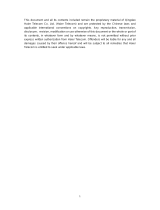Page is loading ...

Qingdao Haier Telecom Co. Ltd. D2100_multi-links_User Guide
1
Copyright©2008 Haier Technologies Co.., Ltd
All Rights Reserved
Reproduction, transfer, distribution or storage of part or all of the contents in this document
in any form without the prior written permission as Haier Technologies Co.., Ltd.
Statement
The contents of this manual maybe different with the cell phone please according the cell
phone.
Haier Technologies Company reserves the right to revise this document or withdraw it at
any time without prior notice.
Safety Precautions
Please read these simple guidelines. Not following them may be dangerous or illegal.
Do not switch the phone on when Mobile Phone use is prohibited or when it may cause
interference or danger.
Do not place your phone and its accessories in containers with strong electromagnetic
field.
Obey all local laws. Always keep your hands free to operate the vehicle while driving.
Your first consideration while driving should be road safety.
Hospitals or health care facilities may be using equipment that could be sensitive to
external radio frequency energy. Follow any regulations or rules in force.
Do not use the phone at a refueling point. Do not use near fuel or chemicals.
Follow any restrictions. Wireless devices can cause interference in aircraft.
Keep the phone and all its parts, including accessories, out of the reach of small
children.
Use only approved batteries and chargers. Disconnect the charger from the power
source when it is not in use. Do not leave the battery connected to a charger for more
than a week, since overcharging may shorten its life.
Only qualified personnel should service the phone or install the phone in a vehicle.
Faulty installation or service may be dangerous and may invalidate any warranty
applicable to the device.

Qingdao Haier Telecom Co. Ltd. D2100_multi-links_User Guide
2
Phone appearance
Keys and Functions
Press… To…
·Enter the recent call list in idle mode.
·Dial or answer a call.
·Press and hold to switch your phone on/off.
·End a call during a phone call.
·Reject an incoming call.
·Return to standby.
Select the option displayed on the lower left corner of the screen.
Select the option displayed on the lower right corner of the screen.
·Quick into Radio, Profiles, Messages menu and Names list
·Control the cursor directions
·Increase or decrease the volume during a call.
-
·Enter numbers and characters.
·Press and hold the 1-9 keys to dial speed-dial phone numbers.
·Press 1-99 keys followed by ‘#’ key and then press the send key to
dial speed-dial phone numbers.
·Select a submenu item labeled with the corresponding number.
·Enter the * symbol.
·Press and hold to lock the keypad in idle mode, and press 123 to

Qingdao Haier Telecom Co. Ltd. D2100_multi-links_User Guide
3
unlock.
·Activate symbol mode.
·Enter the # symbol.
·Press and hold to enable or disable the Silent profile.
·Press to switch between different input method in writing mode.
Screen Icons
Icon Description Icon Description
Network signal strength
Battery power level
New message received
Memory for messages full
Alarm clock on
Scheduler enabled
No signal
Call connected
Ringer mode
Silence mode
One beep mode
Headset profile
Installing the Battery
1. Place the battery in the battery compartment.
2. Close the battery cover by sliding the cover upwards.
Removing the Battery
1. Turn off your phone.
2. Remove the battery cover by sliding the cover downwards.
3. Use your fingernail to gently lift the upper edge of the battery outwards.
4. Take out the battery.

Qingdao Haier Telecom Co. Ltd. D2100_multi-links_User Guide
4
Charging the Battery
1. Plug the charger transformer into a standard outlet.
2. Insert the charger output into charging port of the bottom of the phone
3. The rolling of the electric quantity bar indicates that the phone begins to charge.
4. When the battery level full and stop rolled, the phone will display ‘Battery full
’.
5. After charging is complete, switch off the electric supply and pull out the charger’s
jack.
Using the Function Menu
1. In idle mode, press to display the Menu interface.
2. Press
to scroll to a menu item.
3. Press
to display the menu.
4. Display the submenu in either of the ways:
· Press to scroll to a submenu item and press to display the submenu.

Qingdao Haier Telecom Co. Ltd. D2100_multi-links_User Guide
5
· Press the number key corresponding to the number of a submenu to display it.
5. Press
to return to the previous menu or quit the function menu.
Press
to return to the idle screen.
Making a call
1. Dialing
Select a desired entry from the names list or directly type in the phone number in idle
mode, press
key to dial.
2. Making an international call
z Press
key several times until "+" appears on screen.
z Enter the country code, area code (without prefix zero) and phone number.
z Press
key to dial.
3. Ending a call
You can end a call by pressing
key.
Receiving a call
1. Press key or any key (need setting) to answer the call.
Or press
[Silence] key once to close incoming ringer, then press [Accept]
key again to receive the incoming call.
2. Press
[Ignore] key or key to reject the incoming call.
Phone Lock
The phone lock code is used to protect your phone from unauthorized use.
It can be set automatically to lock your phone each time it is switched on or when in idle
mode. In this condition, you can only dial emergency call.
Emergency call number is: 911.
When phone is locked, to unlock user must enter the preset security code (The default
code is 000000).
Radio
With this feature, you can use your phone to tune, save channels, and listen to FM radio
stations when headset is plugged into your phone.

Qingdao Haier Telecom Co. Ltd. D2100_multi-links_User Guide
6
In radio main interface, you can use the key to switch FM sound on/off and use the
key to switch between earphone pattern and speaker pattern, and you also can use
the
key to switch between common mode and prestore mode.
By default, the radio is in common mode. Here in radio main interface press up/down
navigation key to adjust the volume and press left/right navigation key to move 0.1 MHz
forwards/backwards along the current FM band. You can select ‘Search up/down’ option
to search an available channel forwards/backwards along the current FM band.
When there are radio channels saved in channel list, phone allows you to set radio to
prestore mode. Here in radio main interface press up/down navigation key to adjust the
volume and press left/right navigation key to search the next frequency which is saved in
channel list.
Changing the Text Input Method
Your phone provides eZi input method. You can enter alphanumeric characters when
working with the names or when you are using the message service, etc.
Under the text-editing mode, press the
key to switch the input method.
Entering Character (Abc/abc/ABC)
By pressing the key and choosing ‘Abc’, ‘abc’ or ’ABC’, you can enter uppercase
and lowercase letters, and you can also press and hold the numeric keys to input numbers
directly.
1) The ‘Abc’ option allows you to type the first letter of each sentence in uppercase.
When you have typed the first letter, ‘Abc’ will be changed to ‘abc’ automatically.
2) The ‘abc’ option allows you to type in lowercase letters.
3) The ‘ABC’ option allows you to type in uppercase letters.
You can press desired numeric key, once to input a character, twice to display the second
character, by analogy to finish the text.
Entering Character (en/En)
By pressing the key and choosing ‘en’ or ’En’, you can create a word without having
to type in all the characters of that word.
1) The ‘en’ option allows you to type predictive text in English with the first letter of
each sentence in lowercase.
2) The ‘En’ option allows you to type predictive text in English with the first letter of
each sentence in uppercase. When you have typed the first word, ‘En’ will be
changed to ‘en’ automatically.
Associated words should be displayed after you have to type in a single letter or first few
letters of the word you want to input. Then you can insert the desired word by pressing the
key or 4-ways navigation keys and single pressing corresponding numeric key.

Qingdao Haier Telecom Co. Ltd. D2100_multi-links_User Guide
7
Entering Number (123)
1. In text-editing mode, press the key several times until ‘123’ is displayed at the
top-right corner of the screen.
2. Press the numeric keys to input numbers.
Entering Symbols
1. Press the key to enter the special character library.
2. Press 4-ways navigation keys to view the symbol you need.
3. Press the corresponding numeric key to select.

Qingdao Haier Telecom Co. Ltd. D2100_multi-links_User Guide
8
Annex I: RF Exposure Information
The SAR limit of USA (FCC) is 1.6 W/kg averaged over one gram of tissue. Device (FCC
ID: SG70901HC-D2100) has also been tested against this SAR limit. The highest SAR
value reported under this standard during product certification for use at the ear is 1.311
W/kg and when properly worn on the body is 0.502 W/kg. This device was tested for
typical body-worn operations with the back of the handset kept 1.5cm from the body. To
maintain compliance with FCC RF exposure requirements, use accessories that maintain
a 1.5cm separation distance between the user's body and the back of the handset. The
use of belt clips, holsters and similar accessories should not contain metallic components
in its assembly. The use of accessories that do not satisfy these requirements may not
comply with FCC RF exposure requirements, and should be avoided.
/