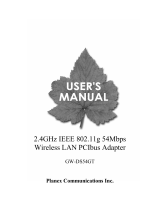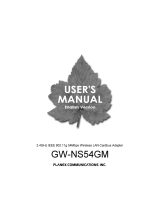Page is loading ...

Planex Communications Inc.
2.4GHz IEEE 802.11g 54Mbps WLAN Mini USB 2.0 Adapter
GW-US54Mini

2
Chapter 1 About GW-US54Mini Features..................................................................3
Chapter 2 Package Contents .......................................................................................3
Chapter 3 Installation GW-US54Mini ........................................................................4
3.1 Before Installation............................................................................................4
3.2 Driver Installation for Windows ......................................................................4
3.2.1 Driver Installation for Windows 98SE/ME...........................................5
3.2.2 Driver Installation for Windows 2000/XP ............................................7
3.3 Hardware Installation.......................................................................................9
3.3.1 Hardware Installation for Windows 98SE/ME .....................................9
3.3.2 Hardware Installation for Windows 2000/XP.....................................10
Chapter 4 Configuration of the GW-US54Mini Adapter..........................................14
4.1 Use the GW-US54Mini Utility ......................................................................14
4.1.1 Status Tab ............................................................................................15
4.1.2 Setting Tab ..........................................................................................16
4.1.3 Security Tab ........................................................................................18
4.1.4 Advanced Setting Tab .........................................................................19
4.1.5 Information Tab...................................................................................20
Chapter 5 Uninstallation ...........................................................................................21
Chapter 6 Troubleshooting........................................................................................22
Chapter 7 Glossary....................................................................................................23
Chapter 8 FCC Interference Statement .....................................................................27
Chapter 9 Specification.............................................................................................29

3
Chapter 1 About GW-US54Mini Features
Complies with IEEE 802.11g standard for 2.4GHz Wireless LAN
USB 2.0 compliant
Plug & Play
Interoperable with existing 802.11b network infrastructure
Freedom to roam while staying connected
Compatible with specialty wireless products and services
Up to 54 Mbps data transfer rate
Antenna is built in the card with LEDs indication
Low power consumption
64 and 128-bit WEP encryption.
WPA-PSK capable.
User friendly, easy installation and universal plug and play.
Seamless connectivity to wired Ethernet and PC network LAN’s augments
existing networks quickly and easily.
Supports various operating systems (Windows 98SE/ME/2000/XP)
Chapter 2 Package Contents
Please check each item below carefully. If any of listed items appears to be
damaged or missing, please contact your local dealer.
GW-US54Mini
CD-ROM (User's Manual / Driver & Utility)
Quick Installation Guide
Warranty Card
Necklace
USB Cable

4
Chapter 3 Installation GW-US54Mini
This chapter describes the instructions that guide you through the proper
installation of your GW-US54Mini for the Windows 98SE/ME/2000/XP
operating systems.
The complete installation of the GW-US54Mini consists of the following steps
STEP 1Insert the CD-ROM (Driver and Utility) into your CD Drive.
STEP 2Insert GW-US54Mini into your computer.
STEP 3Basic settings.
STEP 4Finish Installation.
3.1 Before Installation
In addition to the items shipped with the client adapter, you will also need the
following in order to install the adapter:
Windows 98SE/ME/2000/XP CD-ROM. (original Windows installation
CD-ROM or diskettes)
Minimum 500 Kbytes free disk space for the installation of GW-US54Mini
driver and utility.
3.2 Driver Installation for Windows
This section describes the installation procedures of the GW-US54Mini driver
for the Windows 98SE/ME/2000 and XP operating systems.
Note Before you start the installation, you are advised to keep the
Windows CD-ROM in case you might need certain system files.
Windows 98SE or ME users may have some technical difficulties during
installation process by Microsoft software or PC hardware compatibility
issue.
Please always update your operating systems to Windows 2000 or XP
before installing the product.

5
3.2.1 Driver Installation for Windows 98SE/ME
1. Exit all Windows programs. Insert the CD-ROM into the CD-ROM drive of
your computer.
2. The main screen of the GW-US54Mini will be shown. Please choose
English and click Install Driver & Utility to start the installation. If it does
not, run the CD-ROM path:\EN\utility\setup.exe program.
3. When the Welcome to the InstallShield Wizard for PCI GW-US54Mini
Wireless Mini USB Dongle screen appears, click Next to continue.
4. The Choose Destination Location screen shows you the default
destination which is chosen by the utility. Click Next to continue.

6
5. Click Finish to complete the installation.

7
3.2.2 Driver Installation for Windows 2000/XP
1. Exit all Windows programs. Insert the CD-ROM into the CD-ROM drive of
your computer.
2. The main screen of the GW-US54Mini will be shown. Please choose
English and click Install Driver & Utility to start the installation. If it does
not, run the CD-ROM path:\EN\utility\setup.exe program.
3. When the Welcome to the InstallShield Wizard for PCI GW-US54Mini
Wireless Mini USB Dongle screen appears, click Next to continue.
4. The Choose Destination Location screen shows you the default
destination which is chosen by the utility. Click Next to continue.

8
5. Click Finish to continue.

9
6. Click Continue Anyway to complete the installation.
3.3 Hardware Installation
This section describes the instructions that guide you through the proper
hardware installation of your GW-US54Mini for the Windows
98SE/ME/2000/XP operating systems.
The complete installation of the GW-US54Mini consists of the following steps
STEP 1: Find an available USB port on your computer.
STEP 2: Insert the GW-US54Mini, with its label facing up, into the USB port on
your computer.
CAUTION
Do not force the client adapter into the USB port. Improper
insertion may damage both the client adapter and the USB port
.
If the client adapter is not installed properly, always remove the
device and try again.
3.3.1 Hardware Installation for Windows 98SE/ME
1. After inserting the GW-US54Mini into the USB slot on your notebook, the

10
Windows will auto-detect the GW-US54Mini and finish.
2. Right click My Computer and select Properties, click the Device Manager
button to see if any error icon appears next to the PCI GW-US54Mini 54Mbps
Wireless Mini USB Dongle under Network adapters category.
3.3.2 Hardware Installation for Windows 2000/XP
1. After inserting the GW-US54Mini into the USB slot on your notebook, the
Windows will auto-detect the GW-US54Mini and a Found New Hardware
Wizard screen will be shown. Select No, not this time, then click Next to
continue.

11
2. Select Install the software automatically (Recommended) and click
Next to install the driver.

12
3. The windows will find GW-US54Mini and start copying corresponding files
into the system. Click on Continue Anyway to continue.
4. Click Finish to complete the installation.

13
5. Right click My Computer and select properties, go to the Hardware tab
and click the Device Manager button to see if any error icon appears next
to the PCI GW-US54Mini 54Mbps Wireless Mini USB Dongle under
Network adapters category.
6. After installing the GW-US54Mini, the Windows XP will display a Wireless
Network Connection icon message.

14
Chapter 4 Configuration of the GW-US54Mini
Adapter
This chapter describes the detailed information for the configuration of
GW-US54Mini under Windows 98SE/ME/2000/XP.
4.1 Use the GW-US54Mini Utility
Click Start All Programs BROARD LANNER WAVE PCI
GW-US54Mini Utility.
The GW-US54Mini Utility enables you to make configuration changes and
perform user-level diagnostics on your GW-US54Mini in the Windows
98SE/ME/2000/XP operating system environments. The WLAN Utility consists
of 5 status tabs for you to monitor and configure the GW-US54Mini
Status,

15
Setting, Security, Advance, and Information.
4.1.1 Status Tab
The Status tab displays the current status of the Wireless Network Adapter.
Available Network
Item Description
SSID The SSID is the unique name shared among all points in
your wireless network.
The name must be identical for all devices and points
attempting to connect to the same network.
Strength Displays the signal strength of the connection between the
Wireless Network Adapter and the Access Point.
Current Network Information
Item Description

16
Channel Shows the selected channel that is currently used. (The
availability of channels depend on the country.)
Type Displays the type of Basic Service Set, Infrastructure or
Ad-Hoc.
SSID It shows the current SSID setting of the Wireless Network
Adapter.
Tx Rate Shows the current transfer rate.
Encrypt It displays the status of Encryption.
BSSID The BSSID of the Access Point to which the card is
associated
4.1.2 Setting Tab
The Setting tab allows you to configure wireless connection setting.
General Connection Setting
Item Description
Channel If Network Type field chooses Infrastructure mode, then

17
Channel field will be disable. And choose Ad-Hoc by field
Network Type, Channel field will enable on then.
Tx Rate You can select the data rate or set to auto mode from the
pull-down menu.
SSID Type in the SSID name of the device you want to connect.
any After click any box, SSID field will be disabling. And device
will search signal better wireless network to link
automatically.
Network Type
You can select Infrastructure or Ad-Hoc of the device you
to connect.
Authentication
Mode
The authentication type defines configuration options for
the sharing of wireless networks to verify identity and
access privileges of roaming wireless network cards.
You may choose between Open System, Shared Key, and
Auto Switch.
Open System: If the Access Point is using [Open System]
authentication, then the wireless adapter will need to be
set to the same authentication type.
Shared Key: Shared Key is when both the sender and the
recipient share a secret key.
Auto: Select Auto for the adapter to select the
Authentication type automatically depending on the
Access Point Authentication type.
WPA-PSK: In a home or Small Office/ Home Office
(SOHO) environment, where there are no central
authentication servers or EAP framework, Wi-Fi Protected
Access runs in a special home mode. This mode, also
called Pre-Shared Key (PSK), allows the use of
manually-entered keys or passwords and is designed to be
easy to set up for the home user.
Encryption WEP is a set of security services used to protect 802.11
wireless networks from unauthorized access.
TKIP (Temporal Key Integrity Protocol) and AES
(Advanced Encryption Standard) are the encryption
method mandated by the WPA spec. You can choose
either one as long as the AP or wireless router you'll be
connecting to also supports the same choice.
Profile
Enter the profile name and click the Save Current button
to save your configuration, To open the profiles you saved,

18
select the profile from the pull-down menu and then click
the Load button. To delete the profiles you saved, select
the profile from the pull-down menu and then click the
Delete button.
4.1.3 Security Tab
The Security tab allows you to configure the WEP setting.
Encryption Setting
Item Description
Key Length You can select 64 bit or 128 bits.
Default Key
ID
You can specify up to 4 different keys to decrypt wireless
data. Select the Default key setting from the pull-down
menu.
Key Format Select Hexadecimal or ASCII characters.
Key Value Provides a space for you to type the network key for this

19
preferred wireless network. In addition to typing the network
key, you must also specify the key format and key length.
PSK PSK field allows you to input the sharing key to 8 to 63
words for WPA.
4.1.4 Advanced Setting Tab
The Advanced tab allows you to configure Fragmentation Threshold, RTS /
CTS Threshold and Power Consumption setting.
Item Description
Fragmentation
Threshold
To fragment MSDU or MMPDU into small sizes of frames
for increasing the reliability of frame transmission. The
performance will be decreased as well, thus a noisy
environment is recommended.
RTS/CTS
Threshold
This value should remain at its default setting of 2347.
Should you encounter inconsistent data flow, only minor

20
modifications of this value are recommended.
Power
Consumption
Setting
Continuous Access Mode [CAM]: Select this function;
the adapter will be in full active mode.
Maximum Power-Saving Mode: Select this function, the
power save mode will be enabled to maximum.
Fast Power-Saving Mode: Select this function, the
power save mode will be enabled to medium.
4.1.5 Information Tab
Click on the Information tab to view the information about the Driver Version,
Utility Version, and MAC Version.
/