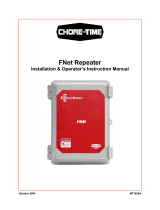Page is loading ...


Introduction
This instruction manual describes how to use NC Explorer. Incorrect handling may lead to unforeseen accidents,
so make sure to read this instruction manual thoroughly before operation to ensure correct usage.
NC Explorer supports the following NC series.
Appropriate NC
M700VW/M700VS/M70V/M700/M70/E70 Series
M800W/M800S/M80/M80W/E80/C80 Series
Notes on Reading This Manual
(1) For the specifications of individual machine tools, refer to the manuals issued by the respective machine
tool builders. The "restrictions" and "available functions" described by the machine tool builders have
precedence over this manual.
(2) This manual describes as many special operations as possible, but it should be kept in mind that operations
not mentioned in this manual cannot be performed.


Precautions for Safety
Always read the specifications issued by the machine tool builder, this manual, related manuals and attached
documents before installation, operation, programming, maintenance or inspection to ensure correct use.
Understand this numerical controller, safety items and cautions before using the unit.
This manual ranks the safety precautions into "DANGER", "WARNING" and "CAUTION".
DANGER
When the user may be subject to imminent fatalities or major injuries if handling is
mistaken.
WARNING
When the user may be subject to fatalities or major injuries if handling is mistaken.
CAUTION
When the user may be subject to injuries or when property damage may occur if
handling is mistaken.
Note that even items ranked as " CAUTION", may lead to major results depending on the situation. In any
case, important information that must always be observed is described.
DANGER
Not applicable in this manual.
WARNING
Not applicable in this manual.
CAUTION
1. Items related to product and manual
If the descriptions relating to the "restrictions" and "allowable conditions" conflict between this manual
and the machine tool builder's instruction manual‚ the latter has priority over the former.
The operations to which no reference is made in this manual should be considered impossible.
This manual is compiled on the assumption that your machine is provided with all optional functions.
Confirm the functions available for your machine before proceeding to operation by referring to the
specification issued by the machine tool builder.
In some NC system versions‚ there may be cases that different pictures appear on the screen‚ the
machine operates in a different way on some function is not activated.
Check condition of the NC device to transfer NC data and machining program by NC Explorer to NC
device connected to the network. It may cause unintended rewriting of the program.
Do not connect NC system to the Internet-connected network.
To maintain the safety of the NC system against unauthorized access from external devices via the
network, take appropriate measures.


Trademarks
MELDAS, MELSEC, EZSocket, EZMotion, iQ Platform, MELSOFT, GOT, CC-Link, CC-Link/LT and CC-Link
IE are either trademarks or registered trademarks of Mitsubishi Electric Corporation in Japan and/or other
countries.
Ethernet is a registered trademark of Xerox Corporation in the United States and/or other countries.
Microsoft and Windows are either trademarks or registered trademarks of Microsoft Corporation in the United
States and/or other countries.
CompactFlash and CF are either trademarks or registered trademarks of SanDisk Corporation in the United
States and/or other countries.
SD logo and SDHC logo are either registered trademarks or trademarks of LLC.
UNIX is a registered trademark of The Open Group in the United States and/or other countries.
Intel and Pentium are either trademarks or registered trademarks of Intel Corporation in the United States
and/or other countries.
Other company and product names that appear in this manual are trademarks or registered trademarks of the
respective companies.


Contents
1. Outline .................................................................................................................................................................................. 1
1.1 What is NC Explorer? ................................................................................................................................................. 1
1.2 Specification of NC Explorer ...................................................................................................................................... 2
1.2.1 Device Configuration of NC Explorer .............................................................................................................. 2
1.2.2 Screen Specification of NC Explorer ............................................................................................................... 3
1.2.3 Data Operated with NC Explorer .................................................................................................................... 4
2. Installation and Setup ........................................................................................................................................................... 8
2.1 Operating Environment of NC Explorer ...................................................................................................................... 8
2.2 Installation Procedure ................................................................................................................................................. 8
2.3 Uninstallation Procedure ............................................................................................................................................ 8
3. How to Use NC Explorer ....................................................................................................................................................... 9
3.1 How to Start NC Explorer ........................................................................................................................................... 9
3.1.1 Usual Start-up ................................................................................................................................................. 9
3.1.2 How to Start when there are Multiple Network Cards ..................................................................................... 9
3.2 Selecting NC Devices ............................................................................................................................................... 12
3.2.1 Searching NC Devices .................................................................................................................................. 12
3.2.2 Registering Various Subnets ........................................................................................................................ 13
3.2.3 Changing Name of NC Device ...................................................................................................................... 13
3.2.4 Inputting Password ....................................................................................................................................... 13
3.3 Operating Files ......................................................................................................................................................... 14
3.4 File Comparison ....................................................................................................................................................... 14
3.4.1 Comparison Status Display ........................................................................................................................... 14
3.5 Setting NC Explorer .................................................................................................................................................. 15
3.5.1 Displaying Menu ........................................................................................................................................... 15
4. Precautions ......................................................................................................................................................................... 16
4.1 General .................................................................................................................................................................... 16
4.2 Precautions for Copying File or Folder ..................................................................................................................... 17
4.3 Precautions for Deleting Folder ................................................................................................................................ 18
4.4 Precautions for Changing Folder Name ................................................................................................................... 18
4.5 Precautions for Creating Folder ............................................................................................................................... 18
4.6 Precaution for Executing Comparison ...................................................................................................................... 19
APPENDIX ............................................................................................................................................................................. 20
Appendix 1. List of Messages ........................................................................................................................................ 20
Appendix 2. Setting Firewall Exceptions ........................................................................................................................ 22
Appendix 3. Trouble Shooting ........................................................................................................................................ 25
Appendix 3.1 When NC Explore is not activated after the installation ................................................................... 25
Appendix 3.2 If an error occurs when accessing HD of NC device under Windows 8/8.1 environment ................. 25


CNC Remote Operation Software NC Explorer Instruction Manual
1. Outline
1
IB-1500904-M
1. Outline
This chapter explains the outline of NC Explorer.
1.1 What is NC Explorer?
"NC Explorer" enables the host PC’s Explorer connected to NCs to operate the NCs’ machining data
files via Ethernet.
Displays "NC Explorer" group under the desktop of Explorer, and displays the hierarchical structure of
NC devices and directory by tree structure.
Fig. 1-1 NC Explorer’s screen

CNC Remote Operation Software NC Explorer Instruction Manual
1. Outline
2
IB-1500904-M
1.2 Specification of NC Explorer
1.2.1 Device Configuration of NC Explorer
The device configuration of NC Explorer is as follows.
The network environment and device configuration which is covered by this system is as in Fig.1-2.
Targets of file operation are NCs on the same subnet as the host PC’s, and NCs on a different subnet.
Fig. 1-2 Network environment and device configuration
(Note) Do not disconnect the LAN cable while communicating with the NC device.
Also do not turn the host PC and the NC device OFF while communicating with NC
device.
NC control unit
NC display
Subnet A
NC2
NC1
Host PC
NC3
NCs on a different subnet are
also covered
Subnet B
Input/Output of data file
Router

CNC Remote Operation Software NC Explorer Instruction Manual
1. Outline
3
IB-1500904-M
1.2.2 Screen Specification of NC Explorer
The screen of NC Explorer is as in Fig. 1-3.
Fig. 1-3 NC Explorer’s screen structure
Table 1-1 Screen structure
Name Outline
(1) Address bar Explorer’s address bar
(2) Menu bar Explorer’s menu bar
(3) Tool bar Explorer’s tool bar
(4) Navigation window (Note 2) Displays NC devices of NC Explorer group in the tree of the desktop.
(5) Main window Displays files and folders of the selected NC device.
(6) NC Explorer NC device group which is a target of file operation by NC Explorer
connected to the network (Note 1)
(7) NC device NC device which is a target of file operation by NC Explorer.
(8) Directory NC device’s folder which is a target of file operation by NC Explorer.
(9) Subnet folder Different network folder from the host PC.
(10) Detail window Displays detailed information of selected files and folders.
(Note 1) Right-click the navigation window to display the context menu and select "Show all folder"
to display NC Explorer.
(Note 2) If the navigation window is not displayed, click "Organize", point "Layout" and click
"Navigation pane" to open the navigation window.
(2)
(10)
(3)
(4)
(6)
(7)
(5)
(8)
(1)
(9)

CNC Remote Operation Software NC Explorer Instruction Manual
1. Outline
4
IB-1500904-M
1.2.3 Data Operated with NC Explorer
The correspondence between files and file operations which are handled by NC explorer is shown in
Table 1-2, and the correspondence between files and NC devices is shown in Table 1-3.
Table 1-2 File list
Folder name
File name
Description
Copy
Paste
Rename
Cut
Delete
Compare
CNC
Memory
PRG USER Program name Machining program file
○ ○ ○ ○ ○ ○
PRM ALL.PRM Parameter ○ × × × × ×
AUXAXIS.PRM Auxiliary axis
parameter
○ × × × × ×
DEVICENT.PRM Device net parameter ○ × × × × ×
SAFEPARA.BIN Safety parameter ○ × × × × ×
LAD USERPLC.LAD User PLC ladder ○ × × × × ×
SAFEPLC1.LAD
SAFEPLC2.LAD
Safety PLC program
file
○ × × × × ×
PROJECTxx.LAD
xx: 01 to Usable
project No.
User PLC program file
per project
○ × × × × ×
DAT COMMON.VAR Common variable ○ ○ × × × ×
TOOL.OFS Tool offset data ○ ○ × × × ×
TLIFE.TLF Tool life management
data
○ ○ × × × ×
SRAM.BIN SRAM data ○ × × × × ×
WORK.OFS Workpiece offset data ○ ○ × × × ×
TOOLMNG.DAT Tool management data
○ ○ × × × ×
DEVOPEN.DAT Device open data ○ ○ × × × ×
SRAMOPEN.DAT SRAM open data ○ ○ × × × ×
RNAVI.DAT Rnavi data ○ ○ × × × ×
TOOLALL.DAT Tool all data ○ ○ × × × ×
UPROTECT.BIN Data protection by
user's level file
○ × × × × ×
OBSTACL.DAT Interference check III
data
○ ○ × × × ×
MAILSET.DAT Email transmission
setting file
○ × × × × ×
POSTURE.DAT Spatial error
compensation data file
(text format)
× ○ × × × ×
POSTURE.BIN Spatial error
compensation data file
(binary format)
○ ○ × × × ×
○ : Available
× : Unavailable

CNC Remote Operation Software NC Explorer Instruction Manual
1. Outline
5
IB-1500904-M
Folder name
File name
Description
Copy
Paste
Rename
Cut
Delete
Compare
CNC
Memory
LOG NCSAMP.CSV Sampling data ○ × × × × ×
ALLLOG.LOG Log data (All log) ○ × × × × ×
KEYLOG.LOG Log data (Key log) ○ × × × × ×
TOUCHLOG.LOG Touchscreen log data
file
○ × × × × ×
MAILSENDxx.LOG
(xx:1
~
10)
Email transmission log
file
○ × × × × ×
FNET EIPCONFDATA.BI
N
Ethernet/IP
configuration file
○ × × × × ×
CNFDEVIC.001
CNFMAST.001
CNFNAME.001
copycross10.bin
PROFINET
configuration file
○ × × × × ×
DS ○ ○ ○ ○ ○ ○
MEMORY CARD ○ ○ ○ ○ ○ ○
USB MEMORY
○ ○ ○ ○ ○ ○
HD
(Note 1)
NCFILE ○ ○ ○ ○ ○ ○
CNC Memory2 Machining program file ○ ○ ○ ○ ○ ○
○ : Available
× : Unavailable
(Note 1) Shown when connected to M700/M700VW/M800W Series. HD folder is not displayed
when connected to NC which is registered to subnet.

CNC Remote Operation Software NC Explorer Instruction Manual
1. Outline
6
IB-1500904-M
Table 1-3 List of files handled by NC device
Folder name File name
M700
VS
M700
VW
M700 M70V M70 E70 M800W M800S M80
M80W
E80
C80
CNC
Memory
PRG
USER Program name ○ ○ ○ ○ ○ ○ ○ ○ ○
○ ○ ○
PRM ALL.PRM ○ ○ ○ ○ ○ ○ ○ ○ ○ ○ ○ ○
AUXAXIS.PRM × ○ ○ × × × × × × × × ×
DEVICENT.PRM ○ ○ ○ ○ ○ ○ ○ ○ ○ ○ ○ ×
SAFEPARA.BIN × × × × × × ○ ○ ○ ○ ○ ○
LAD USERPLC.LAD ○ ○ ○ ○ ○ ○ ○ ○ ○ ○ ○ ×
SAFEPLC1.LAD
SAFEPLC2.LAD
× × × × × × ○ ○ ○ ○ ○ ○
PROJECTxx.LAD
xx: 01 to Usable
project No.
× × × × × × ○ ○ ○ ○ ○ ×
DAT COMMON.VAR ○ ○ ○ ○ ○ ○ ○ ○ ○ ○ ○ ○
TOOL.OFS ○ ○ ○ ○ ○ ○ ○ ○ ○ ○ ○ ○
TLIFE.TLF ○ ○ ○ ○ ○ ○ × × × × × ×
SRAM.BIN ○ ○ ○ ○ ○ ○ ○ ○ ○ ○ ○ ○
WORK.OFS ○ ○ ○ ○ ○ ○ ○ ○ ○ ○ ○ ○
TOOLMNG.DAT ○ ○ ○ ○ ○ ○ × × × × × ×
DEVOPEN.DAT ○ ○ ○ ○ ○ ○ ○ ○ ○ ○ ○ ×
SRAMOPEN.DAT ○ ○ ○ ○ ○ ○ ○ ○ ○ ○ ○ ×
RNAVI.DAT ○ ○ ○ ○ ○ ○ ○ ○ ○ ○ ○ ×
TOOLALL.DAT × × × × × × ○ ○ ○ ○ ○ ○
UPROTECT.BIN × × × × × × ○ ○ ○ ○ ○ ×
OBSTACL.DAT × × × × × × ○ ○ × × × ×
MAILSET.DAT × × × × × × ○ ○ ○ ○ ○ ×
MAILADDR.DAT × × × × × × ○ ○ ○ ○ ○ ×
POSTURE.DAT × × × × × × ○ ○ × × × ×
POSTURE.BIN × × × × × × ○ ○ × × × ×
LOG NCSAMP.CSV ○ ○ ○ ○ ○ ○ ○ ○ ○ ○ ○ ○
ALLLOG.LOG ○ ○ ○ ○ ○ ○ ○ ○ ○ ○ ○ ○
KEYLOG.LOG ○ ○ ○ ○ ○ ○ ○ ○ ○ ○ ○ ○
TOUCHLOG.LOG × × × × × × ○ ○ ○ ○ × ○
MAILSENDxx.LOG
(xx:1
~
10)
× × × × × × ○ ○ ○ ○ ○ ×
FNET EIPCONFDATA.BIN
× × × × × × ○ ○ ○ ○ ○ ×
CNFDEVIC.001
CNFMAST.001
CNFNAME.001
copycross10.bin
× × × × × × ○ ○ ○ ○ ○ ×
DS (Note 1) × ○ ○ × × × ○ ○ ○ ○ ○ ×
MEMORY CARD (Note 2) ○ × × ○ ○ ○ × ○ ○ × ○ ×
USB MEMORY × × × × × × × × ○ × ○ ×
HD (Note 4) NCFILE (Note 3) × ○ ○ × × × ○ × × ○ × ×

CNC Remote Operation Software NC Explorer Instruction Manual
1. Outline
7
IB-1500904-M
Folder name File name
M700
VS
M700
VW
M700 M70V M70 E70 M800W M800S M80
M80W
E80
C80
CNC Memory2 Program name × × × × × × × × × × × ○
(Note 1) The DS folder refers to the CF card in the control unit for M700VW/M700, the SD card in the
control unit for M800W/M80W or the SD card in the rear of display unit for M800S/M80/E80.
(Note 2) The MEMORY CARD folder refers to the front side IC card for M700VS/M70V/E70/M70 or the
front side SD card for M800S/M80/E80.
(Note 3) The HD/NCFILE folder refers to the "D:\NCFILE" folder in the NC display unit.
(Note 4) HD folder is not displayed for M800W/M80W Windows-less display.

CNC Remote Operation Software NC Explorer Instruction Manual
2. Installation and Setup
8
IB-1500904-M
2. Installation and Setup
2.1 Operating Environment of NC Explorer
The system environment necessary for the operation of NC Explorer is shown below.
OS Windows 7(32bit version) SP1 or better
Windows 7(64bit version) SP1 or better Use WOW64
Windows 8.1(32bit version)
Windows 8.1(64bit version) Use WOW64
Windows 10 (32bit version)
Windows 10 (64bit version) Use WOW64
Connected NC device M700VW/M700VS/M70V/M700/M70/E70 Series
M800W/M800S/M80/M80W/E80/C80 Series
(Note 1) Windows Internet Explorer 6.0 or later is required.
(Note 2) In public network mode, exceptions setting must be made for the Windows Firewall.
When the dialog of Explorer [Windows Security Alert] is displayed, select [Allow Access]
or follow "Appendix 2. Setting Firewall Exceptions" for the registration.
(Note 3) Install NC Explorer on PC logged in by User Account Control.
2.2 Installation Procedure
Double-click NCExplorer.exe and install by following the instruction on the screen.
2.3 Uninstallation Procedure
Uninstall by "carry out from Control Panel", or "double-click NCExplorer.exe" and follow the instruction
on the screen.
(Note) The dialog below displays when uninstallation has started, because NC Explorer is
constantly active. Click "Postpone".

CNC Remote Operation Software NC Explorer Instruction Manual
3. How to Use NC Explorer
9
IB-1500904-M
3. How to Use NC Explorer
This chapter explains how to use NC Explorer.
3.1 How to Start NC Explorer
3.1.1 Usual Start-up
NC Explorer starts automatically by starting the host PC.
The icon will display in the indicator area when the activation has succeeded.
The icon that shows failure will display in the indicator area when the activation has failed.
Check the network connection such as cable and duplicated port number.
Double-click the icon ("NC Explorer") on the desktop of Windows after the activation is succeeded.
(Note 1) NC Explorer can not be ended until logoff or the host PC is turned OFF.
(Note 2) The user account control dialog appears when the host PC is turned ON.
(Note 3) When notification by user account control (UAC) is valid permit a change to the computer
before double-clicking the icon on the desktop. If you have double-clicked the icon on the
desktop before permitting a change to the computer, restart Windows.
Icon Explanation
The icon will display in the indicator area when the activation has succeeded.
The icon will display in the indicator area when the activation has failed.
The icon will display on the desktop.
3.1.2 How to Start when there are Multiple Network Cards
When the host PC has multiple network cards (such as Cable LAN and Wireless LAN), set a fixed IP
address and start.
Set the start argument as follows.
"C:\…NC Explorer\NCEAutoRun.exe" /NIC xxx.xxx.xxx.xxx
(Note) Put a space between ["C:\…NC Explorer\NCEAutoRun.exe"] and [/NIC].
(Note) Put a space between [/NIC] and [xxx.xxx.xxx.xxx].

CNC Remote Operation Software NC Explorer Instruction Manual
3. How to Use NC Explorer
10
IB-1500904-M
The start argument is applied when the host PC is restarted.
The setting from the last time will be kept until the host PC is restarted.
An error message will display when the IP address set to the start argument does not exist.
Check the IP address of the host PC when the error message displays.
(Example) When 192.168.1.1 is IP address for the host PC
Add argument to Target
Right-click - Select property

CNC Remote Operation Software NC Explorer Instruction Manual
3. How to Use NC Explorer
11
IB-1500904-M
Start error message
/