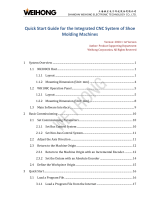Page is loading ...


Introduction
This instruction manual describes how to use NC Trainer2 / NC Trainer2 plus. Incorrect handling may lead to
unforeseen accidents, so make sure to read this instruction manual thoroughly before operation to ensure correct
usage.
NC Trainer2 / NC Trainer2 plus support M800/M80/E80/M700V/M70V/E70 series.
Notes on Reading This Manual
(1) This manual describes as many special operations as possible, but it should be kept in mind that operations
not mentioned in this manual cannot be performed.
(2) For the specifications of individual machine tools, refer to the manuals issued by the respective machine tool
builders. The "restrictions" and "available functions" described by the machine tool builders have precedence
over this manual.


Precautions for Safety
Always read the specifications issued by the machine tool builder, this manual, related manuals and attached
documents before installation, operation, programming, maintenance or inspection to ensure correct use.
Understand this numerical controller, safety items and cautions before using the unit.
This manual ranks the safety precautions into "DANGER", "WARNING" and "CAUTION".
Note that even items ranked as " CAUTION", may lead to major results depending on the situation. In any case,
important information that must always be observed is described.
The signs indicating prohibited and mandatory matters are explained below.
The meaning of each pictorial sign is as follows.
Not applicable in this manual.
Not applicable in this manual.
When the user may be subject to imminent fatalities or major injuries if handling is
mistaken.
When the user may be subject to fatalities or major injuries if handling is mistaken.
When the user may be subject to bodily injury or when physical damage may occur if
handling is mistaken.
Indicates a prohibited matter. For example, "Fire Prohibited" is indicated as .
Indicates a mandatory matter. For example, grounding is indicated as .
CAUTION
CAUTION rotated
object
CAUTION HOT
Danger Electric shock
risk
Danger explosive
Prohibited
Disassembly is
prohibited
KEEP FIRE AWAY
General instruction
Earth ground
DANGER
WARNING
CAUTION
DANGER
WARNING

1. Items related to product and manual
For items described as "Restrictions" or "Usable State" in this manual, the instruction manual issued by
the machine tool builder takes precedence over this manual.
Items not described in this manual must be interpreted as "not possible".
This manual is written on the assumption that all option functions are added. Confirm with the
specifications issued by the machine tool builder before starting use.
Some screens and functions may differ depending on the NC system (or its version), and some functions
may not be possible. Please confirm the specifications before use.
Never input parameter setting file (ALL.PRM) to actual machine. It may cause a breakdown.
Do not connect NC system to the Internet-connected network.
To maintain the safety of the NC system against unauthorized access from external devices via the
network, take appropriate measures.
CAUTION

Trademarks
MELDAS, MELSEC, EZSocket, EZMotion, iQ Platform, MELSOFT, GOT, CC-Link, CC-Link/LT and CC-Link
IE are either trademarks or registered trademarks of Mitsubishi Electric Corporation in Japan and/or other
countries.
Ethernet is a registered trademark of Xerox Corporation in the United States and/or other countries.
Microsoft® and Windows® are either trademarks or registered trademarks of Microsoft Corporation in the
United States and/or other countries.
CompactFlash and CF are either trademarks or registered trademarks of SanDisk Corporation in the United
States and/or other countries.
Wind River Systems, Inc.® and Tornado® are either trademarks or registered trademarks of Wind River
Systems, Inc. in the United States and/or other countries.
Sentinel HASP® is either a registered trademark or a trademark of Safenet in the United States and/or other
countries.
Intel® and Pentium® are either trademarks or registered trademarks of Intel Corporation in the United States
and/or other countries.
Other company and product names that appear in this manual are trademarks or registered trademarks of the
respective companies.


CONTENTS
I NC Trainer2................................................................................................... 1
1 Introduction .................................................................................................................................................. 3
1.1 Outline of NC Trainer2 ........................................................................................................................... 4
1.2 Characteristics of NC Trainer2............................................................................................................... 5
1.3 Functions of NC Trainer2....................................................................................................................... 6
1.4 About a License for NC Trainer2 ........................................................................................................... 7
1.4.1 License Type for NC Trainer2........................................................................................................ 7
1.5 Precautions ............................................................................................................................................ 8
2 Installation and Setup................................................................................................................................ 11
2.1 Operating Environment ........................................................................................................................ 12
2.2 Procedure of the First Installation ........................................................................................................ 13
2.3 Installation Procedure When Upgrading .............................................................................................. 17
2.4 Procedure of Uninstalling..................................................................................................................... 17
2.4.1 Procedure of Uninstalling by the Control Panel ........................................................................... 17
3 Configuration of the Screen...................................................................................................................... 19
3.1 Configuration of the Screen ................................................................................................................. 20
3.1.1 Standard Display Mode................................................................................................................ 22
3.1.2 Full Screen Display...................................................................................................................... 22
3.1.3 Multi-window Display Mode ......................................................................................................... 23
3.1.3.1 Arranging Windows.............................................................................................................. 23
3.2 Menu List ............................................................................................................................................. 24
3.2.1 [Project (P)] Menu ........................................................................................................................ 24
3.2.2 [View (V)] Menu ........................................................................................................................... 24
3.2.2.1 Changing the Display Language.......................................................................................... 25
3.2.3 [Tool (T)] Menu ............................................................................................................................ 26
3.2.4 [Window (W)] Menu ..................................................................................................................... 26
3.2.5 [Help (H)] Menu............................................................................................................................ 26
3.2.6 Tool Bar ....................................................................................................................................... 27
3.2.7 Status Bar .................................................................................................................................... 27
3.3 Operation of NC Screen....................................................................................................................... 28
3.3.1 NC Keyboard ............................................................................................................................... 28
3.3.2 NC Menu Key............................................................................................................................... 29
3.3.3 Machine Operation Panel ............................................................................................................ 29
3.3.3.1 Restarting NC ...................................................................................................................... 34
4 How to Use NC Trainer2 ............................................................................................................................ 37
4.1 Starting NC Trainer2 ............................................................................................................................ 38
4.2 Exiting from NC Trainer2 ..................................................................................................................... 39
4.3 Creating a Project ................................................................................................................................ 39
4.3.1 Creating a New Project................................................................................................................ 39
4.3.2 Changing the Project ................................................................................................................... 44
4.3.3 Changing the Settings of Project Option...................................................................................... 45
4.3.4 Renaming the Project .................................................................................................................. 48
4.3.5 Copying the Project...................................................................................................................... 49
4.3.6 Deleting the Project...................................................................................................................... 50
4.3.7 Importing NC Trainer2 plus Project.............................................................................................. 51
II NC Trainer2 plus ....................................................................................... 53
1 Introduction ................................................................................................................................................ 55
1.1 Outline of NC Trainer2 plus ................................................................................................................. 56
1.2 Characteristics of NC Trainer2 plus ..................................................................................................... 57
1.3 Differences of Functions between NC Trainer2 and NC Trainer2 plus................................................ 58

1.4 About a License for NC Trainer2 plus.................................................................................................. 59
1.4.1 License Type for NC Trainer2 plus .............................................................................................. 59
1.4.2 When Inserting Multiple License Keys ......................................................................................... 60
1.5 Precautions .......................................................................................................................................... 62
1.6 Restrictions for PLC Signals ................................................................................................................ 66
2 Installation and Setup................................................................................................................................ 71
2.1 Operating Environment ........................................................................................................................ 72
2.2 Procedure of the First Installation ........................................................................................................ 72
2.3 Installation Procedure When Upgrading .............................................................................................. 76
2.4 Procedure of Uninstalling ..................................................................................................................... 76
3 Configuration of the Screen...................................................................................................................... 77
3.1 Configuration of the Screen ................................................................................................................. 78
3.2 Menu List.............................................................................................................................................. 78
3.2.1 [Project (P)] Menu ........................................................................................................................ 78
3.2.2 [View (V)] Menu ........................................................................................................................... 79
3.2.2.1 Changing the Display Language.......................................................................................... 79
3.2.3 [Tool (T)] Menu ............................................................................................................................ 79
3.2.4 [Window (W)] Menu ..................................................................................................................... 79
3.2.5 [Help (H)] Menu............................................................................................................................ 79
3.2.6 Tool Bar ....................................................................................................................................... 79
3.2.7 Status Bar .................................................................................................................................... 79
3.3 Operation of NC Screen....................................................................................................................... 80
3.3.1 NC Keyboard ............................................................................................................................... 80
3.3.2 NC Menu Key............................................................................................................................... 80
3.3.3 Machine Operation Panel ............................................................................................................ 80
3.3.3.1 Restarting NC ...................................................................................................................... 80
4 How to Use NC Trainer2 plus.................................................................................................................... 81
4.1 Starting NC Trainer2 plus..................................................................................................................... 82
4.2 Exiting from NC Trainer2 plus.............................................................................................................. 82
4.3 Creating a Project ................................................................................................................................ 82
4.3.1 Creating a New Project ................................................................................................................ 82
4.3.2 Changing the Project ................................................................................................................... 87
4.3.3 Changing the Settings of Project Option...................................................................................... 88
4.3.4 Renaming the Project .................................................................................................................. 90
4.3.5 Copying the Project...................................................................................................................... 90
4.3.6 Deleting the Project...................................................................................................................... 90
5 The Function of NC Trainer2 plus ............................................................................................................ 91
5.1 Custom Machine Operation Panel ....................................................................................................... 93
5.1.1 Custom Machine Operation Panel ............................................................................................... 93
5.1.2 NC Trainer2 Builder Interface ...................................................................................................... 96
5.1.2.1 Configuration of the Screen ................................................................................................. 96
5.1.2.2 Menu List ............................................................................................................................. 97
5.1.2.2.1 [Project (P)] Menu........................................................................................................ 97
5.1.2.2.2 [Edit (E)] Menu............................................................................................................. 97
5.1.2.2.3 [View (V)] Menu ........................................................................................................... 97
5.1.2.2.4 [Tool (T)] Menu ............................................................................................................ 98
5.1.2.2.5 [Help (H)] Menu ........................................................................................................... 98
5.1.2.2.6 Tool Bar ................................................................................................................
....... 98
5.1.2.2.7 Status Bar ................................................................................................................... 98
5.1.3 Start and Exit NC Trainer2 Builder............................................................................................... 99
5.1.4 Creating a Project of the Custom Machine Operation Panel ....................................................... 99
5.1.5 Setting of Custom Machine Operation Panel............................................................................. 101
5.1.6 Saving the Custom Machine Operation Panel ........................................................................... 106
5.1.7 Closing the Project..................................................................................................................... 106
5.1.8 Opening the Existing Project...................................................................................................... 107
5.1.9 Saving the Setting of the Custom Machine Operation Panel As a Different Name ................... 108
5.1.10 Exporting the Custom Machine Operation Panel..................................................................... 109

5.1.11 Adding the Custom Machine Operation Panel to NC Peripheral Device Setting ..................... 110
5.1.12 Reading Device Comments ..................................................................................................... 111
5.1.13 Exporting the File of Button/Lamp Setting ............................................................................... 118
5.2 Creating User PLC (Ladder) and Checking the Operation ................................................................ 119
5.2.1 User PLC Development Method with GX Developer ................................................................. 119
5.2.2 User PLC Development Method with GX Works2 ..................................................................... 123
5.2.3 User PLC Development Method with PLC Onboard.................................................................. 127
5.3 Display of Custom Release Screen ................................................................................................... 130
5.3.1 The Folder to Store Necessary Files for Displaying Custom Release Screen........................... 132
5.3.2 Path Designation of GIP File, DLL File, and Executing File....................................................... 132
5.3.3 Display of Executing File Registration Method .......................................................................... 133
5.3.4 Outline of Debug for Custom Release Screen........................................................................... 133
5.3.5 Source Level Debug of Custom Release Screen (Compilation Method) ................................... 134
5.3.6 Settings of Custom Release Start Up Screen............................................................................ 135
5.3.7 G Code Guidance Release Setting............................................................................................ 136
5.3.8 Custom Cycle Setting for Interactive Cycle Insertion................................................................. 136
5.3.9 Restrictions for Custom Release Screen................................................................................... 136
5.4 APLC release..................................................................................................................................... 137
5.4.1 Writing APLC Release C Language Module.............................................................................. 137
5.4.2 Outline for the Debug of APLC Release C Language Module................................................... 139
5.4.3 Execution Procedure of C Language Module During Debugging .............................................. 140
5.4.4 Modification of Source Code File for Debug .............................................................................. 141
5.4.5 Preparation for Debug................................................................................................................ 145
5.4.6 Debugging Procedure................................................................................................................ 147
5.4.7 Task Lock Function for APLC Debug.........................................................................................147
5.4.8 Cautions for Source Level Debug .............................................................................................. 148
5.4.9 Importing the NC Data from Actual NC......................................................................................149
5.4.10 Network Connection Setting .................................................................................................... 151
5.4.11 Network Connection Setting Method ....................................................................................... 151
5.4.12 Virtual Network Driver Setting Method..................................................................................... 152
6 Exporting and Importing NC Trainer2 plus Project ..............................................................................155
6.1 Exporting NC Trainer2 plus Project ................................................................................................... 156
6.2 Importing NC Trainer2 plus Project.................................................................................................... 161
III Appendix.................................................................................................163
Appendix 1 Specifications List .................................................................................................................. 165
Appendix 1.1 M830/M80/E80 Specifications List..................................................................................... 166
Appendix 1.2 M700VW/M70V/E70 Specifications List............................................................................. 175
Appendix 2 Troubleshooting ..................................................................................................................... 185
Appendix 2.1 Troubleshooting ................................................................................................................. 186
Appendix 2.1.1 Error Messages.......................................................................................................... 186
Appendix 2.1.1.1 Error Messages Common Between NC Trainer2 and NC Trainer2 plus ........... 186
Appendix 2.1.1.2 Error Messages Dedicated to NC Trainer2 plus ................................................ 188
Appendix 2.1.1.3 Error Messages Dedicated to NC Trainer2 Builder ........................................... 189
Appendix 2.1.2 FAQ............................................................................................................................ 190
Appendix 2.1.2.1 3D Program Check Screen Is Not Displayed..................................................... 190
Appendix 2.1.2.2 When Speed Change Skip Is Executed, a Program Error "P601 No spec: Skip"
Occurs ............................................................................................................... 190
Appendix 2.1.2.3 Displayed Key Is Different from the Key Input from Keyboard .......................... 191
Appendix 2.1.2.4 Cannot Be Restarted After the Communication with a License Key of Network
Connection Type Is Lost .................................................................................... 192
Appendix 2.1.2.5 NC Configurator2 Cannot Connect to NC Trainer2 plus.................................... 192
Appendix 2.1.2.6 The Message Related to a Digital Signature Is Displayed at Installation and
NC Trainer2/NC Trainer2 plus Cannot Be Installed .......................................... 192
Appendix 3 Explanation of Keys ............................................................................................................... 193
Appendix 3.1 Explanation of Keys ........................................................................................................... 194


1
IB-1501318-H
I NC Trainer2

2
IB-1501318-H

3
IB-1501318-H
1
Introduction

NC Trainer2/NC Trainer2 plus Instruction Manual
1 Introduction
4
IB-1501318-H
1.1 Outline of NC Trainer2
NC Trainer2 is an application for operating the screen of MITSUBISHI CNC M800/M80/M700V/M70V/E70 Series and
machining programs. This application can be used for mastering the operation of CNC and checking the machining
program operations.
Machining programs created with NC Trainer2 can be used for NC (actual machine) after checking the operations.
NC control unit and dedicated display device are not required for NC Trainer2.
The characteristics of NC Trainer2 are listed below.
- Displaying the NC screen
- Operation by pressing key and using mouse on the NC screen (correspond to operating on the touch-sensitive
screen)
- Creating the machining programs and checking the operations
- Supporting the functions equivalent of M830/M80 TypeA/M80 TypeB/E80 TypeA/E80 TypeB/M730V/M70V
TypeA/M70V TypeB/E70
Note that the functions (such as tool length measurement) which must be connected to the peripheral device, such
as servo and sensor, cannot be executed.
< Definitions of terms used in this manual >
- NC data: Parameters and the compensation amount retained in NC and the machining programs of NC memory
are indicated here.
- Project: Data including models, types, the number of axes, NC options and NC data are indicated here.
Refer to the following manuals for operating procedure or programming, etc. of MITSUBISHI CNC M800/M80 Series.
- M800/M80 Series Instruction Manual IB-1501274
- M800/M80/C80 Series Programming Manual Lathe System (1/2) IB-1501275
- M800/M80/C80 Series Programming Manual Lathe System (2/2) IB-1501276
- M800/M80/C80 Series Programming Manual Machining Center System (1/2) IB-1501277
- M800/M80/C80 Series Programming Manual Machining Center System (2/2) IB-1501278
Refer to the following manuals for operating procedure or programming, etc. of MITSUBISHI CNC M700V/M70V/E70
Series.
- M700V/M70V Series Instruction Manual IB-1500922
- M700V/M70V Series Programming Manual (Lathe System) IB-1500924
- M700V/M70V Series Programming Manual (Machining Center System) IB-1500926
- E70 Series Instruction Manual IB-1501186
- E70 Series Programming Manual (Lathe System) IB-1501193
- E70 Series Programming Manual (Machining Center System) IB-1501200
Refer to MITSUBISHI ELECTRIC FA Global Website for each manual.
MITSUBISHI ELECTRIC FA Global Website: http://www.mitsubishielectric.com/fa/index.html

NC Trainer2/NC Trainer2 plus Instruction Manual
1 Introduction
5
IB-1501318-H
1.2 Characteristics of NC Trainer2
The following is the characteristics of NC Trainer2.
- NC Trainer2 is a tool for end users. This tool can be used for creating machining programs and mastering NC
operation.
- NC Trainer2 can be set for mastering machine tool operation by providing a project which is exported from NC
Trainer2 plus to be imported by an NC Trainer2 user.
NC Trainer2
NC Trainer2 plus project
exported data
NC Trainer2 plus
project
NC Trainer2
project

NC Trainer2/NC Trainer2 plus Instruction Manual
1 Introduction
6
IB-1501318-H
1.3 Functions of NC Trainer2
Refer to the section "Appendix 1 Specifications List" for details of the functions of NC Trainer2.
The functions not described in the specifications list will be explained in this section.
: Supported : Not supported
(Note 1) It is enabled when importing a project which is exported from NC Trainer2 plus to NC Trainer2.
Function NC Trainer2 Remarks
Export of projects
Display of custom release screen
(Interpreter method / Compilation method)
(Note 1)
Display of custom release screen
(Executing file registration method)
Cannot be started by an operation of NC
Trainer2 plus when using F0 release (directly
start the executing file)
Source debug for custom release screen
(Only for compilation method)
Execution of user PLC ladder
PLC onboard
Execution of APLC release module
(Note 1)
Source debug for APLC release module
Creation of custom machine operation panel
Display of custom machine operation panel
(Note 1)
Import of custom machine operation panel
Import of NC data
ۑ
ۑ
ۑ
ۑ

NC Trainer2/NC Trainer2 plus Instruction Manual
1 Introduction
7
IB-1501318-H
1.4 About a License for NC Trainer2
1.4.1 License Type for NC Trainer2
A license key is required to be inserted into the USB port of a computer to start NC Trainer2.
(Note1) There are separate license keys for NC Trainer2 and for NC Trainer2 plus. NC Trainer2 plus cannot be started
with the license key attached to NC Trainer2 and NC Trainer2 cannot be started with the one attached to NC
Trainer2 plus.
(Note2) NC Trainer cannot be started with the license key attached to NC Trainer2 and NC Trainer2 cannot be started
with the one attached to NC Trainer.
<Stand-alone type>
- Required to purchase one user licence per computer.
- Insert the license key of NC Trainer2 into a computer with NC Trainer2 installed.
NC Trainer2
Install
Insert
License key (USB)

NC Trainer2/NC Trainer2 plus Instruction Manual
1 Introduction
8
IB-1501318-H
1.5 Precautions
When using NC Trainer2, pay attention to the following.
- The displayed "Memory card (Only for a project of M80 TypeA/M80 TypeB/M70V TypeA/M70V TypeB/E70)"
device is the path designated at the time of installation. "C:\MELCNC\NCT2\HD" is set by default.
- The displayed "HD (Only for a project of M830/M730V)" device is the path designated at the time of
installation. "C:\MELCNC\NCT2\HD" is set by default.
- When license key is not inserted at starting NC Trainer2, the following dialog box is displayed and NC Trainer2
cannot be started. After pressing the "OK" button, insert license key and start NC Trainer2 again.
- More than one NC Trainer2 cannot start at a time.
- NC Trainer2 and NC Trainer2 plus cannot start at a time.
- When the license key of standalone type is used together with network connection type, insert them into
separate computers.
- Refrain from inserting license keys of standalone type and network connection type to the same computer.
- When license key is removed while operating NC Trainer2, the application will be force-quit regardless of the
operation state. Project data may be corrupted depending on the operation state, so never remove license key
during the operation.
- When the computer with a license key of network connection type is in a state where the network
communication is disabled such as sleep or shutdown, NC Trainer2 on the license certificated computer will be
force-quit. Project data may be corrupted depending on the operation state, so prevent the computer with a
license key of network connection type from entering the network communication disabled state, such as sleep
or shutdown.
- If the communication is lost for the disconnection of LAN cable, etc. when NC Trainer2 is started with a license
key of network connection type, NC Trainer2 will be force-quit in the same way as when the license key is
removed. Project data may be corrupted depending on the operation state, so prevent the computer from
entering the communication disabled state, such as disconnection of LAN cable.
- When NC is executed on NC Trainer2, Caps Lock on PC keyboard turns ON. Thus please be careful during
setting operation.
- When restart "PR display" is required during NC operation, press the "NCRestart" button to restart NC.
- Although parameter setting file (ALL.PRM) can be output from [Mainte] - [Input/output] screen of NC standard
screen, never input this file to actual machine. The parameter may not conform to the specification of the
actual machine and cause a breakdown.
- When changing [Tool (T)] - [Set Machine Parameter (M)] while parameter screen of NC is displayed,
environmental settings still cannot be set (or can be set). After entering another screen, environmental settings
of NC can be set (or cannot be set).
- The password holding status cannot be changed by changing the value of the parameter "#11018 M password
hold" (machine user password hold) from [Mainte] - [Param] screen of NC. The setting from [Tool] - [Set
Machine Parameters] is applied.
- Date and time cannot be cha
nged from an NC screen.
- The floating-point arithmetic may result in an error between the CPU of the personal computer running NC
Trainer2 and actual NC.

NC Trainer2/NC Trainer2 plus Instruction Manual
1 Introduction
9
IB-1501318-H
- When using the machining program which is created with NC Trainer2 on the actual machine, be sure to check
the operation thoroughly. If the NC version is different between NC Trainer2 and the actual machine, the
operations may differ.
- The NC option setting is not restored even if the data saved by data backup is restored.
- The free-form pocket machining function for NAVI MILL is not supported. Free-form pocket machining is
handled as an EIA process when a program including free-form pocket machining is read.
- - Do not import the project exported by NC Trainer2 plus to NC Trainer/NC Trainer plus.
An error will occur when importing the project, or the imported project will not activate normally.
- Do not activate the project created by NC Trainer2 with NC Trainer. An error occurs when activating the
project.
- When activating the project created by NC Trainer, the message that verifies the format conversion may
appear.
- When the project is converted to a new format, the project can not be opened by NC Trainer.
- If there is no possibility to open the project by NC Trainer, click "Yes(Y)" to open the project.
- If there is a possibility to open the project by NC Trainer, click "No(N)" to open by read-only.
- To cancel opening the project, click "Cancel" button.
- When project is opened by read-only, "(Read-only)" will display next to the project name of the title bar.
Also, the following functions will be restricted.
- When changing the project option setting created by NC Trainer, format conversion may be required as with a
read-only project.
Restricted functions Restricted description
Saving the NC data
A parameter and a machining program of NC memory changed by NC operation
can not be saved.
The change settings will not reflected even if the NC is restarted when
parameter settings are changed, etc. and NC is required to restart (when "PR"
lights on the NC standard screen, etc).
Confirming message to save NC data will not display when ending the NC
project regardless of the valid/invalid setting of [Tool (T)] - [Confirm NC Data
Storage (N)].
Import the actual NC data NC data of the actual NC data can not be imported.
Input APLC release C language
module
APLC release C language module (APLC.o) can not be input.
Change the option setting
To change the option setting, the format needs to be converted. Refer to "4.3.3
Changing the option of the project " for detail.
Export the project
To export the project, the format needs to be converted. Refer to "6.1 Exporting
the NC Trainer2 plus project" of "II NC Trainer2 plus" for detail.
/