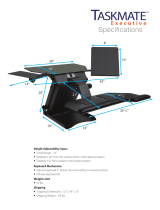Page is loading ...

INSTRUMENT TABLES
AIT-250W, AIT-350W, AIT-650
AIT-W1 & AIT-W2

2025001032 Revision L, 10/16
INTRODUCTION
Thank you for purchasing the TOPCON AIT Table.
This User’s Manual covers models AIT-250W, AIT-350W, AIT-650, AIT-W1, and AIT-W2.
The primary difference between these models is the shape of the top and floorplate.
The AIT Table is a state-of-the-art table that provides the ultimate Ophthalmic and Optometric instrument
delivery. The unit is intended to hold the diagnostic instruments and to facilitate the proper adjustments for
the operator and the patient.
Please carefully read this user’s manual to get the best system performance, and place the manual in a
convenient location for future reference.
PRECAUTIONS
1. Installation. Never position the unit where it will be exposed to moisture, direct sunlight, dust, salty air,
chemical storage areas, excessive temperature or humidity. Install the unit in a stable place, free of
uneven floors, vibration and shock.
2. Prior to Operation. Always check that all the cords are properly connected.
3. Operation. Take the proper steps to stop the unit (leaving the patient in a safe condition) if anything is
found wrong with the unit.
4. After Operation. Never hold and pull the connecting cord for disconnecting plugs. Excessive force may
be applied and cause damage to the inside connections. If the unit has not been used for a long period of
time, check the operation and safety features before using it again.
SAFETY CONCERNS
The AIT Table conforms to UL 60950-1, CSA-22.2 No. 60950-1, and IEC 60950-1. Any of the defined
optional equipment can be added to the AIT Table without any additional safety hazards being introduced
and there is no disposal of any waste products associated with the AIT Table.
WARNING: The installation of the AIT Table shall only be performed by a
qualified technician.
!
WARNING: All service and repairs shall be performed by a qualified technician.
!
WARNING: All replacement parts or optional equipment shall be genuine Topcon
parts. Contact Topcon or your dealer for those items.
!
WARNING: The AIT Table is designed for use with TOPCON equipment.
If any other equipment is used, it shall meet the same certifications.
!

2025001032 Revision L, 10/16
TABLE OF CONTENTS
1. NOMENCLATURE .................................................................................................................... 1
1.1 AIT-250W/350W/650 Instrument Table Main Components ........................................... 1
1.2 AIT-W1/W2 Instrument Table Main Components ........................................................... 2
2. PERFORMANCE AND SPECIFICATIONS ........................................................................... 3
2.1 Symbols found on the AIT Tables ...................................................................................... 8
3. ASSEMBLY - FOR AIT-250W/350W/650 ONLY ................................................................... 9
3.1 Tools ...................................................................................................................................... 9
3.2 Table System ......................................................................................................................... 9
4. ASSEMBLY - FOR AIT-W1/W2 ONLY ................................................................................ 15
4.1 Table System ....................................................................................................................... 15
5. INSTALLING INSTRUMENTS .............................................................................................. 16
5.1 General Instrument Installation ....................................................................................... 16
5.2 Computer System (Where Applicable) ............................................................................. 16
5.3 Power Up ............................................................................................................................. 16
6. SYSTEM OPERATION............................................................................................................ 17
6.1 Up/Down Buttons ............................................................................................................... 17
6.2 Storage (Memory) Button .................................................................................................. 17
6.3 Position Buttons .................................................................................................................. 17
6.4 Display ................................................................................................................................. 17
6.5 Anti-Collision
TM
Safety Feature ........................................................................................ 18
6.6 System Initialization (Optional) ........................................................................................ 18
7. ADJUSTMENTS ....................................................................................................................... 18
8. MAINTENANCE ....................................................................................................................... 18
9. TROUBLESHOOTING ............................................................................................................ 19

2025001032 Revision L, 10/16 1
1. NOMENCLATURE
1.1 AIT-250W/350W/650 Instrument Table Main Components
Figure 1.1 shows the primary features and key components of the AIT-250W/350W/650 Table.
Use the figure as a reference. Other components of the AIT System are defined in their
Service Manual.
Figure 1.1: AIT-250W/350W/650 Table System
(AIT-250W Model Shown with Keyboard Shelf Assembly, which is optional on some models)
NOTE:
The shown table shape represents the
AIT-250W table, and is different than
the AIT-350W and AIT-650 tables.
Main Tabletop
Keyboard Table
Table
Leg
Keyboard
Lock Handle
Feet with Glides
Table
Leg

2 2025001032 Revision L, 10/16
1.2 AIT-W1/W2 Instrument Table Main Components
Figure 1.2 shows the primary features and key components of the AIT-W1/W2 Table.
Use the figure as a reference. Other components of the AIT System are defined in their
Service Manual.
Figure 1.2: AIT-W1/W2 Table System
Floorplate
Floorplate
Table Lifts
(with Control Unit under tabletop)
Table Lifts
(with Control Unit under tabletop)
Tabletop
Tabletop
Desk Switch
Desk Switch

2025001032 Revision L, 10/16 3
2. Performance and Specifications
Desk System
• Overall Size: AIT-250W - 36 inch x 24 inch x 29 inch
(914 mm x 610 mm x 737 mm)
AIT-350W - 59 inch x 27 inch x 29 inch
(1499 mm x 686 mm x 737 mm)
AIT-650 - 58 inch x 30 inch x 29 inch
(1473 mm x 762 mm x 737 mm)
AIT-W1 - 27 inch x 24 inch x 29 inch
(686 mm x 610 mm x 737 mm)
AIT-W2 - 36 inch x 24 inch x 29 inch
(914 mm x 610 mm x 737 mm)
• Table Height: 23 - 49 inch (584 mm – 1245 mm)
• Duty Cycle: 2min / 18min
• Type of Protection: Class 1 protection (for 120VAC)
(Against Electrical Shock) Class 2 protection (for 230VAC)
• Ingress of Water Protection: Ordinary protection (IPX0)
• AP or APG: Not AP or APG equipment
Table Lift
• Load Range: 0 to 300 lbs. (0 to 136 kg)
• Vertical Range: 26.0 inch (660 mm)
• Nominal Speed: up to 1.5 inch/sec (38.1 mm/sec)
KeyboardArm
• Load Range: 0 to 10 lbs. (0.0 to 4.5 kg)
• Horizontal Range: 180 degrees
Electrical
• Voltage, Current, Frequency:
US Versions: 120 VAC (± 10%), 6.0 A, 60 Hz
Non-US Versions: 230 VAC (± 10%), 2.5 A, 50 Hz
Weight
• Net Weight: AIT-250W - 103 lbs. (46.7 kg)
AIT-350W - 113 lbs. (51.3 kg)
AIT-650 - 115 lbs. (52.2 kg)
AIT-W1 - 217 lbs. (98.4 kg)
AIT-W2 - 218 lbs. (98.9 kg)
Environmental Operating Conditions
• Ambient Temperature Range: 50 to 104 Degrees F (10 to 40 Degrees C)
• Relative Humidity Range: 30 to 75%
• Atmospheric Pressure Range: 10.1 to 15.4 psi (700 to 1060 kPa)
Environmental Storage/Transportation Conditions
• Ambient Temperature Range: -20 to 130 Degrees F (-23 to 54 Degrees C)
• Relative Humidity Range: 30 to 95%
• Atmospheric Pressure Range: 10.1 to 15.4 psi (700 to 1060 kPa)
• Acceptable Storage Time
(in operating environment): 5 years
(in extreme environment): 20 days

4 2025001032 Revision L, 10/16
Electromagnetic Environment – Emissions Conditions
Guidance in accordance of Emissions Test for all AIT-250W / 350W / 650 / W1 / W2 tables are
listed in Table 1 below:
Table 1: Guidance and Manufacturer’s Declaration – Emissions
All Equipment and Systems

2025001032 Revision L, 10/16 5
Electromagnetic Environment – Immunity Conditions
Guidance in accordance of Immunity Test for all AIT-250W / 350W / 650 / W1 / W2 tables are
listed in Table 2 below:
Table 2: Guidance and Manufacturer’s Declaration – Immunity
All Equipment and Systems

6 2025001032 Revision L, 10/16
Guidance in accordance of Immunity Test for non-life-supporting AIT-250W / 350W / 650 / W1
/ W2 tables is listed in Table 3 below:
Table 3: Guidance and Manufacturer’s Declaration – Emissions
Equipment and Systems that are NOT Life-supporting

2025001032 Revision L, 10/16 7
Electromagnetic Environment – Separation Conditions
Recommended separation distances to prevent electromagnetic interference for AIT-250W /
350W / 650 / W1 / W2 tables are listed in Table 4 below:
Table 4: Recommended Separation Distances between portable and mobile RF
Communications equipment and the AIT-350 Equipment and Systems
that are NOT Life-supporting

8 2025001032 Revision L, 10/16
2.1 Symbols found on the AIT Tables
Ground Symbol
!
ATTENTION: Information provided in manual
Alternating Current Symbol
Table Mounted Symbols:
Store Button (Program)
Position Buttons
UP: Table Motion Control Symbol
DOWN: Table Motion Control Symbol
Shipping Box Mounted Symbols:
Temperature Range for Storage/Transportation
Humidity Range for Storage/Transportation
%
S
1, 2, 3,
and 4
∙
,
∙∙
,
∙∙∙

2025001032 Revision L, 10/16 9
3. ASSEMBLY - FOR AIT-250W/350W/650 ONLY
3.1 Tools
Use the following tools to assemble the Topcon AIT Table:
1. 4 mm and 5 mm hex wrenches.
2. Phillips Screw Driver
3.2 Table System
NOTE: AIT-250W Table will be used in figures as assembly example.
1. Unpack the AIT Table and allow the unit to come to room temperature. Use Figure 1.1 to identify the
main components for all assembly steps.
Note: some models may not contain the Keyboard Shelf Assembly or Casters.
Figure 3.1: Unpack AIT Box.
2. Lift the AIT Table (2 people required for larger tabletop) by grasping the main tabletop and gently
place it upside down on a padded and clean floor surface.
Figure 3.2: Gently Place Tabletop Upside Down.

10 2025001032 Revision L, 10/16
3. Carefully remove the plastic wrapping from the AIT assembly using a utility knife or cutter, without
damaging any paints or components.
Figure 3.3: Carefully Remove AIT Plastic Wrapping.
4. Remove manual and store it for assembly reference and future information. Open accessory box
using utility knife or cutter, and remove components from the box.
Figure 3.4: Remove Components from Accessory Box.
Components should include:
- Leg Column (QTY: 2)
- Foot Base with 2 glides (QTY: 2)
- M6 X 20MM Screws ( QTY: 8)
- M6 X 40MM Screws (QTY: 8)
- 2 Allen Keys
- Outlet Strip

2025001032 Revision L, 10/16 11
5. Remove the four (4) M8 screws and four (4) M8 lock washers from the table plate bracket. Leave the
grounding screw remain attached to the bracket. Repeat for the other bracket.
Figure 3.5: Remove Fasteners from Table Plate Brackets.
6. Remove P-clamp from the plate.
Place a motorized table leg column on its side at an incline, with its top interface (to the bracket)
upwards. Place a padding/weight under the top portion, and another weight (such as stack of papers)
on the floor at the leg base (to prevent the leg from sliding downwards). Tilt the bracket to face up,
and secure the leg column onto the bracket, using the shorter four (4) M6X20 screws. Align the holes
in the bracket with the ones in the leg, as shown in the second picture below.
Make sure that the leg is oriented with its cable facing inward towards the control box, and that the
leg is securely fastened on the bracket.
Repeat above step for the other bracket and leg.
Figure 3.6: Install Brackets onto Both Legs.
7. Put the table bracket down onto the tabletop. Re-attach the table bracket onto the top using the
previous M8 screws and lock washers. Repeat this step for the other bracket and leg.

12 2025001032 Revision L, 10/16
Figure 3.7: Install Brackets (with Leg Columns) onto Tabletop.
8. Place a foot onto the end of a leg. Install the longer four (4) M6 X 40 screws through the bracket into
the motorized leg. Tighten securely. Repeat for the other leg.
Figure 3.8: Install Feet Bases onto Leg Columns.
9. Open the clamp next to the bracket, to route the black leg cable through it. Plug the leg cable into the
mating connector of the control unit. Secure the clamp and the cable onto the table top. Repeat for
the other leg cable.

2025001032 Revision L, 10/16 13
Figure 3.9: Clamp and Connect Leg Cables.
10. Where applicable -
a. AIT-650: Install the Casters Kit to the unit as per the instructions provided with the Casters Kit.
Install the Spectrometer Shelf Assembly (optional) to the unit as per the instructions provided
with the Spectrometer Shelf Assembly.
b. AIT-250W, AIT-350W & AIT-650: Install the Keyboard Shelf Assembly (optional) to the unit as
per the instructions provided with the Keyboard Shelf Assembly.
11. Remove padding from the switch panel, and snap the switch panel onto its interfacing metal bracket,
which is mounted just under the table. Ensure that the switch panel is easily accessible. Ensure that
all cables are properly connected.
Figure 3.10: Install Switch Panel.

14 2025001032 Revision L, 10/16
12. Carefully turn the table over so the feet are down and move the table into the desired location in the
room. If using glides, adjust them on the feet to achieve a level condition. If using casters, lock them
when table is placed at desired location.
Figure 3.11: Table is now assembled.
13. Plug power cable to outlet. Using the switch panel, operate the table up/down to move it into desired
height position setting, using the up/down arrow respectively.
If table reset is needed, perform system initialization procedure in Section 6.6. More functionalities
of the switch panel can be found in System Operation Section 6.
WARNING:
To prevent damage to the unit, lift by the main tabletop. Do not
lift the unit by the curved keyboard top.
!

2025001032 Revision L, 10/16 15
4. ASSEMBLY - FOR AIT-W1/W2 ONLY
NOTE: Both AIT-W1 and AIT-W2 Tables arrive pre-assembled in shipping box.
4.1 Table System
1. Unpack the AIT-W Table and allow the unit to come to room temperature.
Use Figure 1.2 to identify the main components.
2. Move the table to the desired location in the room by lifting the side of the tabletop.
Place the back of the table close/flush to the wall.
NOTE: At least two people should perform this task.
If moving the table to a far location, a dolly is recommended to be used,
Figure 4.1: Unpacking AIT-W
(AIT-W1 is shown in this Figure)
3. Plug power cable to outlet. Using the switch panel, operate the table up/down to move it into desired
height position setting, using the up/down arrow respectively.
If table reset is needed, perform system initialization procedure in Section 6.6.
More functionalities of the switch panel can be found in System Operation Section 6.
Figure 4.2: Operating AIT-W
(AIT-W2 is shown in this Figure)

16 2025001032 Revision L, 10/16
5. Installing Instruments
The instruments that connect to the AIT Table must be mounted and configured properly before
operation. The AIT Table was designed for Topcon instruments. Consequently, adjustments may
be required for other brands of instruments and/or tools.
5.1 General Instrument Installation
1. Lift and place the diagnostic instruments onto the main tabletop. Adjust the level of
the instrument. Route the power cable down through one of the wire grommets in the
table and if required into the wire channel. Plug into the power strip supplied with
the table or a facility power source.
5.2 Computer System (Where Applicable)
1. Place the CPU into the CPU bracket assembly (optional) if equipped. Plug into the
power strip supplied with the table or a facility power source.
2. Place the reduced-size keyboard and mouse on the pivoting keyboard shelf. Pivot the
keyboard by loosening the locking knob (on the underside), and re-tightening it once
in the desired position. Cabling may be routed through the wire channel(s)
underneath the table. Connect all computer-related cables and raise the table to
ensure that enough cable slack is provided to allow a service loop to the CPU. If the
cables are too short, extension cables may be required.
5.3 Power Up
1. Plug in the power cord, and observe the initial height displayed (inches for 120 VAC
units and cm for 230 VAC units). Refer to the operation section of this document for the
details.
2. Turn ON all the instruments placed on table. Check the functionality of all the
components. Refer to the documentation supplied with each individual instrument for
operation details.
3. Once satisfied with the connections of all the instruments, see the next section, SYSTEM
OPERATION, for details using the system.
WARNING: Check all power cords and electrical connections for damage prior to
powering up the system.
!

2025001032 Revision L, 10/16 17
6. SYSTEM OPERATION
Each of the desk system switch panel control buttons performs a specific function. Ensure that the
table system is properly plugged in. See Section 5.3.
Those functions and additional information are identified in the following paragraphs. See Figure 6.1
for an illustration of the control panel.
Figure 6.1: Desk System Switch Panel
6.1 Up/Down Buttons
The UP arrow drives the synchronized legs UP. The down arrow drives the synchronized legs
DOWN.
6.2 Storage (Memory) Button
The storage (S) button is used to program a desired table height in memory.
6.3 Position Buttons
The position buttons (∙, ∙∙, and ∙∙∙) which denote numbering of (1, 2, and 3) respectively,
allow a particular height to be stored in memory so that a user can return to the same position
easily. Pressing and holding the button will move the table to that pre-programmed position.
To program a position in memory, move the table to the desired height, press and hold the
storage (S) button until an “S” appear on the display, and then press on a specific position
button to store the height memory (the button number will appear on the display next to the
S). The height is now recorded.
6.4 Display
The Display shows the relative height of the table. 120 VAC units will display the height in
inches. 230 VAC units will display the height in centimeters. The display will turn off after
some time if no buttons are pressed.
Up/Down Buttons
Display
Position Buttons
Storage Button
/