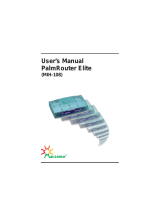Page is loading ...

Q
uick Star
t
Description
The Bluesocket 3040/3045 Access Point (BSAP) supports the
newer generation of laptops with three stream radio support. It
offers higher receive sensitivity on both the 2.4 and 5 GHz radios
to compensate for Bring Your Own Devices (BYOD) such as
smartphones, tablets, and Internet of Things (IoT) devices that
have a fraction of the transmit power of traditional laptops.
Hardware
The following items are included in your shipment:
■ Bluesocket 3040 (no external antenna connectors)/3045
(external antenna connectors) Access Point
■ Wall/hard ceiling/junction box metal mounting bracket
■ Metal mounting bracket hardware: four metal anchors with
mounting screws for sheetrock; four plastic anchors with
mounting screws for masonry
■ Two T-rail mounting brackets (9/16 and 15/16) for recessed
drop ceilings
Antennas
The BSAP 3040 includes a total of 10 internal modular high
efficiency PIFA omnidirectional antennas - four internal antennas
with 6 dBi peak gain for the 5 GHz radio, four internal antennas
with 4 dBi peak gain for the 2.4 GHz radio, one internal antenna
with 3/5 dBi peak gain for the dual band scanning/security radio
(2.4/5 GHz respectively) and one internal antenna with 4 dBi peak
gain for the BLE radio.
The BSAP 3045 includes a total of eight RP-SMA connectors for
external antennas and two internal modular high efficiency PIFA
omnidirectional antennas - four RP-SMA connectors for external
antennas for the 5 GHz radio, four RP-SMA connectors for
external antennas for the 2.4 GHz radio, one internal antenna with
3/5 dBi peak gain for the dual band scanning/security radio (2.4/5
GHz respectively) and one internal antenna with 4 dBi peak gain
for the BLE radio.
g NOTE
Record the 12-character MAC address and serial number listed
on the back of the BSAP 3040/3045 before mounting the BSAP to
a wall or other surface. This information will be required during
configuration.
Installation
Before installing the equipment, inspect the BSAP. If damage has
occurred during shipping, file a claim with the carrier, and then
contact ADTRAN Customer Support. For more information, refer
to the warranty or to ADTRAN enhanced support for ProCare or
ProCare NBD purchased upgrades.
Mounting the BSAP to a Wall/Hard Ceiling/Junction Box
BSAPs should be positioned for maximum throughput and range
between other APs and wireless client devices. Complete these
instructions and refer to Figure 1 to mount the BSAP on an interior
hard ceiling, wall, or junction box using the appropriate enclosed
mounting kit:
Bluesocket
3040/3045 Access Point
March 2019
61700965F1-13C
P/N: 1700965F1, 1700966F1
2
.
4
G
-
1
5
G
-
1
2.4GHz
2.5 GE
1 GE
5GHz
2
.
4
G
-
4
2
.
4
G
-
3
2
.
4
G
-
2
5
G
-
4
5
G
-
3
5
G
-
2

2 61700965F1-13C
2. Align the edges of the recessed ceiling mounting bracket
with the bracket channels on the bottom of the BSAP shown
in Figure 2. Slide the bracket onto the BSAP until you hear
the bracket release tab snap into place.
3. Align the appropriately sized mounting bracket at a slight
angle to the T-rail. Rotate the bracket until the stationary
bracket tabs slide onto the T-rail and the flexible bracket tabs
snap over the T-rail.
4. To remove the BSAP from the mounting bracket, use a
screw driver to lift the bracket release tab and slide the
BSAP off the bracket.
Figure 2. BSAP Drop Ceiling Mount
Supplying Power to the BSAP
The BSAP 3040/3045 does not have a power switch. It is
powered on when connected to a network device that supplies
PoE based on the IEEE 802.3at standard, or optionally by the
following:
■ External 802.3at PoE+ injector (P/N 1700926F1)
■ External 2 amp DC power adapter (P/N 1700963F1)
connected to an AC power source.
To use the external DC power adapter, connect the adapter to the
DC-IN port on the back of the unit. The DC power adapter automat-
ically adjusts to any voltage between 100 and 240 VAC at 50 or 60
HZ. No voltage range settings are required.
Connecting to the BSAP
If powering the BSAP using a network device such as a switch:
1. Connect the BSAP Ethernet port to the appropriate switch-
port.
T-rail
Recessed Ceiling
Mounting Bracket
Stationary Tab
Release Tab
Flexible Tab
Bracket Channels
1. BSAP 3045 only: Install the antennas (sold separately) onto
the appropriate antenna ports. The antenna ports are
labeled 2.4G-1 through 2.4G-4 and 5G-1 through 5G-4. The
antennas are labeled 2.4G and 5G.
2. Using the metal bracket as a template, mark the locations of
the four mounting holes on the sheetrock wall, hard ceiling,
or over a junction box.
3. For sheetrock ceiling or walls: Press the point of the metal
screw anchors into the sheetrock at the marks. Using a drill
or Phillips-head screwdriver, drive the anchor into the
sheetrock until the top is flush with the surface of the ceiling
or wall.
4. For masonry walls: Using a 1/4-inch (6.35 mm) masonry drill
bit, drill a hole 1.5-inch (38.1 mm) deep. Tap the anchor into
the hole until the top is flush with the surface of the ceiling or
wall.
5. Drive the appropriate provided mounting screws through the
metal bracket into the anchors until the bracket is secure
against the ceiling or wall.
6. Once the bracket is mounted on the ceiling or wall, insert the
mounting pegs into the keyed slots on the back of the unit.
7. Slide the unit downward until the pegs are fully engaged.
8. Using a screwdriver, drive the set screw into the hole to
secure the unit to the bracket.
9. Optionally protect your BSAP with a Kensington cable lock
(not provided) inserted in the security slot.
Figure 1. BSAP Hard Ceiling Mount
Mounting the BSAP to a Dropped Ceiling
BSAPs should be positioned for maximum throughput and range
between other APs and wireless client devices.The BSAP ships
with two drop ceiling mounting brackets (9/16 and 15/16) to mount
the BSAP on the ceiling tile separators of recessed dropped
ceilings. Complete these instructions and refer to Figure 2 to
mount the BSAP to a dropped ceiling:
1. For the BSAP 3045 only: Install the antennas (sold sepa-
rately) onto the appropriate antenna ports. the Antenna ports
are labeled 2.4G-1 through 2.4G-4 and 5G-1 through 5G-4.
Keyed Slots
Set Screw Hole
Set Screw
Mounting
Pegs
Screw Hole
Kensington
Lock Slots
CONSOLE 2.5 GE (POE)
1 GE
RESET USB
DC-IN

61700965F1-13C 3
2. Obtain the IP address of the BSAP from the Dynamic Host
Control Protocol (DHCP) server based on the MAC address
of the BSAP. DHCP is enabled by default.
3. Use a Secure Shell (SSH) client to connect to the default IP
address of the BSAP.
If powering the BSAP using a PoE injector:
1. Connect the Ethernet port of the BSAP to the OUT port of
the PoE injector.
2. Connect the Ethernet port of the computer to the IN port on
the PoE injector.
3. Use a Secure Shell (SSH) client to connect to the default IP
address of the BSAP.
If the BSAP is powered using the optional DC power adapter:
1. Connect the Ethernet port of the BSAP to the Ethernet port
of the computer.
2. Use a Secure Shell (SSH) client to connect to the default IP
address of the BSAP.
Using the AP with Express Cloud
Express Cloud is now included with the purchase of new
ADTRAN Bluesocket 2000 and 3000 series APs. Express Cloud
can be used with the BSAP, however Elite Cloud or Elite On-
Premises can be purchased for access to upgraded features.
For initial setup of Express Cloud:
1. Go to https://adtran.com/cloud and provide the requested
information to create a new account. Express Cloud access
information and credentials will be sent via email within one
business day.
2. After receiving e-mail confirmation, connect BSAP to a
power supply.
3. Connect BSAP to an internet-accessed network. The BSAP
will automatically discover Express Cloud and will display in
the account.
For existing Express Cloud accounts adding additional BSAPs:
1. Go to https://adtran.com/cloud.
2. Using the same email address as the existing Express
Cloud account in the email field and the domain name in the
company field.
3. If using an email address that already has an account and a
domain that already exists, you will be adding additional
BSAPs to that existing account and domain.
4. Confirmation that BSAPs have been added will be sent via
email within one business day.
5. After receiving e-mail confirmation, connect the BSAP to a
power supply.
6. Connect the BSAP to an internet-accessed network. The
BSAP will automatically discover Express Cloud and will
display in the account.
Express Cloud support is available in the ADTRAN interactive
support community online at https://supportforums.adtran.com.
For further details regarding Express Cloud, Elite Cloud and Elite
On-Premises, please refer to the FAQ in the support Community.
For further information on creating an Express Cloud account
refer to Creating an Express Cloud Account in the support
community.
Using the BSAP with Elite Cloud
Purchasing an Elite Cloud subscription automatically creates a
user cloud account. All further communication regarding the
subscription will be provided via email.
For initial setup of Express Cloud:
1. Elite Cloud access information and credentials will be sent
via email within one business day.
2. After receiving e-mail confirmation, connect the BSAP to a
power supply.
3. Connect the BSAP to an internet-accessed network. The
BSAP will automatically discover Elite Cloud and will display
in the account.
For existing Elite Cloud accounts purchasing additional BSAPs
and Elite Cloud Subscriptions:
1. Confirmation that the BSAPs have been added will be sent
via email within one business day.
2. After receiving e-mail confirmation, connect the BSAP to a
power supply.
3. Connect the BSAP to an internet-accessed network. The
BSAP will automatically discover Elite Cloud and will display
in the account.
Using the BSAP with Elite On-Premises
The BSAP can be configured for use with Elite On-Premises, the
Bluesocket virtual wireless local area network (vWLAN). Using
BSAP discovery to configure the BSAP with a previously-installed
vWLAN can be achieved by allowing the BSAP to discover the
vWLAN and receive its configuration information. This BSAP
discovery process uses an algorithm that attempts discovery
methods in this order: static configuration, Dynamic Host Control
Protocol (DHCP) vendor option (43), Domain Naming System
(DNS) discovery, cached vWLAN info, and Express/Elite Cloud
Zero Touch discovery. If no response to the discovery request is
received, the algorithm moves to the next method in the list.
Two additional network components can be configured to facilitate
BSAP discovery:
1. An external DHCP server can be configured to assign IP
addresses to the BSAPs associated with the vWLAN. When
configuring the DHCP server, make sure to configure the
Bluesocket DHCP Vendor option (43) on the server.
2. An external DNS server can be configured to resolve the
name apdiscovery to the IP address of the vWLAN in the
network environment.
g NOTE
When running static configuration the BSAP will not automatically
query the other discovery methods.For more information on the
vWLAN and BSAP discovery, please refer to the vWLAN AP
Discovery Configuration Guide available online at
https://support-
forums.adtran.com.

4 61700965F1-13C
Configuring the BSAP’s IP Address or
Static Discovery Using the CLI
By default, DHCP is enabled on the BSAP. However, if static
configuration is required for the IP address or BSAP discovery for
the BSAP, users can access the BSAP's CLI using either a VT100
terminal emulation program or an SSH client.
To access the BSAP CLI using a VT100 terminal emulation
program:
1. Connect a DB-9 to RJ-45 serial cable (rollover cable) to the
AP's CONSOLE port, and connect the other end of the serial
cable to the PC.
2. Open a VT100 terminal emulation program with the following
settings: 115,200 data rate, eight data bits, no parity bits,
and 1 stop bit (no flow control).
3. Select <Enter> to access the CLI. At the prompt, enter the
user name adm1n and the password blue1socket.
To access the BSAP CLI using an SSH client, complete these
steps:
1. Ensure that the BSAP is connected to a controlling computer
(using the provided RJ-45 Ethernet cable).
2. Specify that the computer's TCP/IP setting is On or Enabled
by navigating to Control Panel and select Network
Connections.
3. Double-click the connection of your network interface card
and select Internet Protocol (TCP/IP).
4. Select Properties then specify that the TCP/IP setting is
enabled.
5. Set your PC to a static IP address of 192.168.190.2 with a
subnet mask of 255.255.255.0.
6. Access the BSAP's command line interface (CLI) using an
SSH client.
7. Open an SSH connection using the unit's default IP address
(192.168.190.1) and port 2335 connected to the LAN1 port
on the AP.
8. At the prompt, enter the user name adm1n and the
password blue1socket.
BSAP 3040/3045 LED Descriptions
Flash speed varies with data rate. If the data rate is slow, LED flashes slowly. If the
data rate is extremely slow, the LED may appear solid green.
LED Array BSAP State
Boot Loader
Initialization
Operating
System
Initialization
LAN
Initialization
Discovering
vWLAN
Firmware
Upgrade
(Download)
Firmware
Upgrade
(writing or
verifying)
Firmware
Upgrade
Complete
Operational
with No
Activity on
Radios
Operational
with Activity
on Radios
1 GE2.5 GE 2.4 GHz 5 GHz
Green
Solid
Off
Green
Solid
Green
Solid
Green
Solid
Off Off
1 GE2.5 GE 2.4 GHz 5 GHz
Green
Solid
Green
Solid
OffOff Off Off Off
1 GE2.5 GE 2.4 GHz 5 GHz
Green
Solid
Off Off Off Off
Orange
Flashing
Green
Flashing Fast
1 GE2.5 GE 2.4 GHz 5 GHz
Green
Solid
Off Off Off Off
Green
Flashing Slow
Green
Flashing
1 GE2.5 GE 2.4 GHz 5 GHz
Green
Solid
Off Off Off Off
Orange
Flashing Slow
Green
Flashing
1 GE2.5 GE 2.4 GHz 5 GHz
Green
Solid
Off Off Off Off
Orange
Flashing Fast
Green
Flashing
1 GE2.5 GE 2.4 GHz 5 GHz
Green
Solid
Off Off Off Off
Orange
Solid
Green
Flashing
1 GE2.5 GE 2.4 GHz 5 GHz
Green
Solid
Green
Solid
Off Off
Green
Flashing
Green
Flashing
2.4G
LED only
Green
Flashing
5G
LED only
1 GE2.5 GE 2.4 GHz 5 GHz
Green
Solid
Green
Solid
Off Off
Green
Flashing
Green
Flashing
2.4G
LED only
Green
Flashing
5G
LED only

61700965F1-13C 5
Configuring the Application
More detailed documentation for configuring the BSAP 3040/3045
is provided in the vWLAN Administrator’s Guide, available online
at
https://supportforums.adtran.com.
Additional safety and regulatory guidelines are given in the
document Bluesocket Compliance Notice available online at
https://supportforums.adtran.com.
Third-Party Software
The software included in this product contains copyrighted
software that is licensed under the GNU General Public License
(GPL). You may obtain the complete corresponding source code
of such software components from ADTRAN for a period of three
years after our last shipment of this product.
If electronic distribution is desired, you may send your request to
If distribution on physical media is desired, you may send a
request, together with a money order or check for $5, to:
ADTRAN, Inc.
Attn: OSRB Coordinator
901 Explorer Blvd.
Huntsville, AL 35806
Please indicate in your request that this is a GPL Source Request.
Please also identify the requested product’s part-number. This
offer is valid to anyone in receipt of this information.
Acronyms
BSAP Bluesocket Access Point
CLI Command Line Interface
DHCP Dynamic Host Configuration Protocol
DNS Domain Name System
LED Light Emitting Diode
PIFA Planar Inverted F Antenna
PNS Product Name Short
PoE Power Over Ethernet
SSH Secure Shell
TCP/IP Transmission Control Protocol/Internet Protocol
vWLAN Virtual Wireless Local Area Network
WIDS Wireless Intrusion-Detection System
SAFETY AND REGULATORY
Refer to the Safety and Regulator Notice for this product
(P/N: 1700962F1-17) for detailed safety and regulatory infor-
mation.
Consultez l'avis sur la sécurité et la conformité à la réglementation
pour ce produit (1700962F1-17) pour obtenir des renseignements
détaillés sur la sécurité et la réglementation
Ausführliche Sicherheits- und regulatorische Informationen sind in
der Konformitätserklärung zur Sicherheit und Einhaltung von
Normen zu diesem Produkt (1700962F1-17) aufgeführt.
FCC Radio Frequency Interference
This device complies with Part 15 of the FCC rules. Operation is
subject to the following two conditions:
1. This device may not cause harmful interference.
2. This device must accept any interference received, including
interference that may cause undesired operation.

Warranty: ADTRAN will replace or repair this product within the warranty period if it does not
meet its published specifications or fails while in service. Warranty information can be
found online at
www.adtran.com/warranty.
Trademarks: Brand names and product names included in this document are trademarks,
registered trademarks, or trade names of their respective holders.
Copyright © 2019 ADTRAN, Inc. All Rights Reserved.
CAUTION!
SUBJECT TO ELECTROSTATIC DAMAGE
OR DECREASE IN RELIABILITY
HANDLING PRECAUTIONS REQUIRED
ADTRAN CUSTOMER CARE:
From within the U.S. 1.888.423.8726
From outside the U.S. +1 256.963.8716
PRICING AND AVAILABILITY 1.800.827.0807
Documentation for ADTRAN Network Solutions products is available for
viewing and download directly from the ADTRAN Support Community
website.
Go to:
https://supportforums.adtran.com/welcome
Registration is required.
ADTRAN offers training courses on our products, including customized
training and courses taught at our facilities or at customer sites.
For inquiries, go to:
http://adtran.com/training
The following online documents and resources provide additional information for this product:
Bluesocket Compliance Notice
vWLAN Administrator’s Guide
vWLAN AP Discovery Configuration Guide
*61700965F1-13C*
/