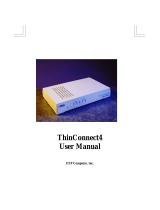Page is loading ...

R
acsense
User’s Manual
PalmRouter Elite
(MIH-108)

Table of Contents
ABOUT THIS MANUAL . . . . . . . . . . . . . . . . . . . . . . . . . . . . . .1
INTRODUCTION . . . . . . . . . . . . . . . . . . . . . . . . . . . . . . . . . . . .3
BEFORE YOU START . . . . . . . . . . . . . . . . . . . . . . . . . . . . . . . .5
Package Overview . . . . . . . . . . . . . . . . . . . . . . . . . . . . . . . . . .5
Items Required . . . . . . . . . . . . . . . . . . . . . . . . . . . . . . . . . . . .5
System Requirements . . . . . . . . . . . . . . . . . . . . . . . . . . . . . . .5
EASY INSTALLATION . . . . . . . . . . . . . . . . . . . . . . . . . . . . . . .7
Hardware Installation . . . . . . . . . . . . . . . . . . . . . . . . . . . . . . .7
Software Configuration . . . . . . . . . . . . . . . . . . . . . . . . . . . . . .9
Windows 95 TCP/IP Configuration . . . . . . . . . . . . . . . . . . . . .10
Mac OS TCP/IP Configuration . . . . . . . . . . . . . . . . . . . . . . . .13
Setting Up the PalmRouter Elite through Web Browser . . . . . .15
ADVANCED CONFIGURATION . . . . . . . . . . . . . . . . . . . . . . .19
Intranet Setting . . . . . . . . . . . . . . . . . . . . . . . . . . . . . . . . . . . .19
Modem1 Setting . . . . . . . . . . . . . . . . . . . . . . . . . . . . . . . . . . .22
Modem2 Setting . . . . . . . . . . . . . . . . . . . . . . . . . . . . . . . . . . .27
Device Admin Setting . . . . . . . . . . . . . . . . . . . . . . . . . . . . . . .27
Status Monitor . . . . . . . . . . . . . . . . . . . . . . . . . . . . . . . . . . . . .28
Support . . . . . . . . . . . . . . . . . . . . . . . . . . . . . . . . . . . . . . . . . .28
Firmware Upgrade . . . . . . . . . . . . . . . . . . . . . . . . . . . . . . . . . .28
TROUBLESHOOTING . . . . . . . . . . . . . . . . . . . . . . . . . . . . . . .31
ii

APPENDIX A SPECIFICATIONS . . . . . . . . . . . . . . . . . . . . . .33
APPENDIX B HARDWARE DESCRIPTION . . . . . . . . . . . . .35
APPENDIX C GLOSSARY . . . . . . . . . . . . . . . . . . . . . . . . . . . .37
iii

ABOUT THIS MANUAL
The User's Manual will tell you how to connect a LAN to the Internet
using the MIH-108 PalmRouter Elite Internet Sharing Hub. This manual
assumes you are familiar with personal computers and network environments.
It is organized as follows:
Chapter Content
Introduction Describes the features and main applica-
tions of the PalmRouter Elite.
Before You Start Describes the information and environment
needed to set up the PalmRouter Elite.
Easy Installation Describes how to install the PalmRouter
Elite for ordinary applications.
Advanced Configuration Describes the detail configuration options
for the PalmRouter Elite.
Troubleshooting Lists problems and solutions one might
encounter when using the PalmRouter Elite
Appendix A Hardware Description
Appendix B Specifications
Appendix C Glossary
About This Manual
1

INTRODUCTION
Thank you for purchasing the Internet Sharing Hub, MIH-108
PalmRouter Elite. The PalmRouter Elite functions as an easy-to-use commu-
nication device allowing you to connect a local area network (LAN) to the
Internet. The PalmRouter Elite provides a convenient and economical solu-
tion for small office or home office (SOHO) users who want access to the
Internet at a lower cost.
Sharing Internet Access
The PalmRouter Elite provides high-speed Internet access to multiple
users by sharing the bandwidth of up to two dial-up accounts. It comes
equipped with two serial ports that can function as dial-on-demand dial-out
ports. The first serial port dials out when a request for the Internet is made.
The secondary serial port dials out when the bandwidth of the first serial port
has reached its limit. When users log off and the network traffic jam has been
relieved, the secondary serial port disconnects automatically. If no request is
made for Internet resources for a period of time, the PalmRouter Elite discon-
nects the first serial port automatically.
Modems Supported
The PalmRouter Elite supports 28.8/33.6/56K modems, ISDN TAs and
leased-line connections. Up to two modems can be connected simultaneously
to increase total bandwidth.
Authentication Protocol Supported
The PalmRouter Elite supports PAP/CHAP authentication protocols and
login scripts for PPP dial-up connections.
Built-in DHCP Server
The PalmRouter Elite allows for automatic TCP/IP configuration on com-
puters over the LAN. The built-in DHCP server dramatically reduces the con-
figuration and maintenance effort.
Introduction
2

8-Port Ethernet Hub Inside
In addition to Internet sharing capability, the PalmRouter Elite also func-
tions as an Ethernet hub. It has eight 10BASE-T RJ-45 ports, allowing users
to connect with a small LAN.
Easy Configuration
The PalmRouter Elite can be configured through a Web browser, and fea-
tures Web-based management for a simple, intuitive set up.
Virtual Server
Internet users can set up and access servers (such as WWW, and FTP)
through the Virtual Server mapping function of the PalmRouter Elite.
Security
The PalmRouter Elite provides firewall-like security to prevent unautho-
rized Internet users from accessing internal files. It can also filter out Internet
requests from certain nodes on a local network - a feature that is ideal for
administrative purposes.
Introduction
3

BEFORE YOU START
This chapter provides information about package contents and require-
ments for installing the PalmRouter Elite.
Package Overview
Please check to make sure you have received the items listed below
before setting up your PalmRouter Elite.
¥ PalmRouter Elite 1
¥ Power Adapter 1
¥ Mini Din-8 to DB-9 Adapter 1
¥ User's Manual 1
Items Required:
¥ At least one Internet-access account from an ISP
¥ An analog telephone line or ISDN line
¥ A modem or ISDN terminal adapter
¥ UTP cable with RJ-45 connector
System Requirements
¥ Any personal computer equipped with a 10BASE-T Ethernet connection
interface that can support TCP/IP protocol on Ethernet.
¥ Windows 95/98, Windows NT 4.0 or later versions-Optional for using
PC version of firmware upgrade program only.
¥ Mac OS 7.5 or later versions-Optional for using Mac version of firmware
upgrade program only.
¥ Netscape Communicator 4.0 or above, Microsoft Internet Explorer 4.0 or
later versions are necessary for Web configuration.
Before You Start
4

EASY INSTALLATION
Hardware Installation
Modem Connection
Connect one end of an RS-232 serial cable to the modem/ISDN TA.
Connect the other end to either of the two DB-9 serial ports found on the back
of the PalmRouter Elite.
If you are connecting a modem designed for Macintosh use to the
PalmRouter Elite's serial ports, the Mini-Din 8 to RS-232 DB-9 adapter (con-
tained in the package with the PalmRouter Elite) should be used.
Note:If you want to reset the modem and you are using the Mini Din-8 to
RS-232 Adapter (to connect a modem designed for Macs), please
wait for 10 seconds after turning the power off in order to let the
PalmRouter Elite detect the disconnection.
Easy Installation
5

The PalmRouter Elite can support up to two modem connections simulta-
neously. The two serial ports labeled "SERIAL 1" and "SERIAL 2" can func-
tion as dial-out connections. To do so:
1) Connect the phone line to the modem/ISDN TA.
2) Connect the power adapter to the modem/ISDN TA and keep the
power off until all hardware installation procedures are complete.
Connecting the PalmRouter Elite to Your Network Environment
Use standard twisted-pair Ethernet cables with RJ-45 connectors to con-
nect computers or other Ethernet devices to the RJ-45 ports of the PalmRouter
Elite.
You can connect computers to any one of eight RJ-45 ports on the rear
panel of the PalmRouter Elite. But if you intend to connect the PalmRouter
Elite to another hub, we advise that you keep port No.8 free because this is
the only port that can be used to uplink the PalmRouter Elite to another hub.
Uplinking can be done by setting the DIP Switch beside the port from
"straight" to "crossover" mode.
Plug the power adapter of the PalmRouter Elite into an AC power outlet,
then plug the power adapter output cable into the power connector on the rear
panel of the unit. The Power LED on the front panel should be lit immediate-
ly.
6

Software Configuration
TCP/IP Network Configuration of Clients
After installing the PalmRouter Elite hardware, the PalmRouter Elite
needs to be configured through a Web browser (such as Netscape Navigator,
Netscape Communicator, or Microsoft Internet Explorer). The computer that
will manage the PalmRouter Elite must have its TCP/IP settings configured
correctly. All other computers receiving Internet access through the
PalmRouter Elite must also have their TCP/IP settings configured correctly.
The PalmRouter Elite's default IP address is "192.168.1.1". In order to
connect the PalmRouter Elite, the computer designated for managing clients
must be on the same subnet as the PalmRouter Elite. Consequently, IP
addresses ranging from "192.168.1.2" to "192.168.1.252" are legal for clients
to use. IP addresses from "192.168.1.253" to "192.168.1.255" are reserved for
system use and network broadcasts.
The PalmRouter Elite can support both Windows and Macintosh
platforms. Please follow the proceeding steps to configure the Windows and
Macintosh TCP/IP settings.
Easy Installation
7

Windows 95 TCP/IP Configuration
1. Double click the Control Panel icon in My Computer folder.
2. From the Control Panel, double click on the Network icon to show the
installed network interface card and network protocol on the
Configuration list. Double click the TCP/IP protocol on the list. If
TCP/IP does not appear on the list, you must install the TCP/IP proto-
col first. For the clients with TCP/IP already installed skip to step 4.
3. Keep your copy of Windows 95/98 CD-ROM on hand and on the
Configuration
list of the Network window click the Add... button. In
the window that appears, double click Protocol, then on the Select
Network Protocol window choose Microsoft on the Manufacturers list
and select TCP/IP on the right side of the list. Follow the instructions
that appear on the monitor to complete the installation.
8

4. After double clicking the installed TCP/IP protocol, the TCP/IP proper-
ties window appears. Click IP Address and select the Obtain IP
address automatically item. (This is a more convenient way to set up
the TCP/IP configuration of clients that relies on the built-in DHCP
server of the PalmRouter Elite). The Gateway and DNS Configuration
settings can also be ignored because the PalmRouter Elite will config-
ure them automatically.
Easy Installation
9

5. If there is already a DHCP server on the network, or if you
prefer not to use the PalmRouter Elite's DHCP function, you can still
set up the TCP/IP configuration manually. Remember, the IP address
you specify must be on the same subnet as the PalmRouter Elite's IP
address to avoid IP address conflicts. Set up the Subnet Mask as
Ó255.255.255.0Ó and specify the DNS address with the value that your
ISP provides. The Gateway IP address must be the same as the
PalmRouter Elite's IP address (the default IP address is "192.168.1.1").
6. After specifying the settings of TCP/IP click ÒOKÓ and restart
Windows to let the settings take effect.
10

Mac OS TCP/IP Configuration
1. Open the TCP/IP control panel.
2. In Connect via
field, select Ethernet if you intend to use the built-in
Ethernet interface on mainboard, or select an alternate network driver
if you have a third party Ethernet adapter installed in your computer.
3. In the Configure pull-down menu that appears, select Using DHCP
Server to allow the built-in DHCP server of the PalmRouter Elite to
assign an IP address and other TCP/IP configuration information to the
client automatically. Do this for each client that needs Internet access
through the PalmRouter Elite
Easy Installation
11

4. If there is already a DHCP server on the network, or if you prefer not
to use the PalmRouter Elite's DHCP function, you can select Manually
to specify an IP address and other TCP/IP configuration information
yourself. Remember the IP address you specify must be on the same
subnet as the PalmRouter Elite's IP address to avoid IP address con-
flicts on your network. Set up the Subnet Mask as Ó255.255.255.0Ó
and the Router address the same as PalmRouter Elite's IP address. Set
up the DNS address with the value that your ISP provides.
12

5. Close the TCP/IP window and save the changes.
Setting Up the PalmRouter Elite through a Web Browser
1. After performing the TCP/IP configuration of the computer that will
manage the PalmRouter Elite, start the Web browser to connect the
PalmRouter Elite. (Netscape Communicator 4.0, Internet Explorer 4.0
or above are necessary for configuring the PalmRouter Elite. Other
clients are not subject to this restriction).
2. Type the PalmRouter Elite's IP address in the Web site address area
(Ò192.168.1.1Ó as the default setting) and press ENTER. The
Username and Password Required
window will pop up. Leave the User
Name blank and enter the Password ÓadminÓ, which is the default
password of the PalmRouter Elite. You can change the password
through a Web management page later. Click ÓOKÓ to enter the Web
management page.
Easy Installation
13

3. The OnePage Setup window will pop up. Select the applicable ISP
name from the pull-down list. The default setting is Standard PPP.
For example, if you use CompuServe on-line service to access the
Internet, then select CompuServe.
Note: America Online (AOL) doesn't support PPP dial-up connections.
However, clients may use AOL through TCP/IP after an initial
connection has been made through a PPP dial up account.
14

4. Fill in the ISPÕs phone number, DNS IP address, User ID and
Password respectively. You can obtain this information from your
ISP.
Example:
ISPÕ
s phone number: 444-555-6666
DNS IP
address: 222.162.134.232
User ID
: Macsense
Password
: xxxxxxx
5. Leave the Intranet Settings as default, Gateway IP
address
Ó192.168.1.1Ó and Subnet Mask Ó255.255.255.0Ó, unless you need to
make modifications to fit your network environment.
6. Examine all values before clicking Save and leaving the Web manage-
ment page. In most cases you can connect to the Internet with these
settings completed. By launching a Web browser, e-mail application or
other program, the PalmRouter Elite will proceed to dial-up.
7. If an error occurs during the dial-up process, or if ISDN TAs will be
used for dialing up to an ISP, you should specify the modem settings
manually of the Modem Setting page. Please refer to the Modem
Setting section in the "Advanced Configuration" chapter.
Easy Installation
15

ADVANCED CONFIGURATION
Please refer to the previous chapter on how to enter the Web Management
page of the PalmRouter Elite. The Advanced Menu contains six submenus
including Intranet Setting, Modem1 Setting, Modem2 Setting, Device Admin,
Status Monitor, and Support.
Intranet Setting
Click Intranet Setting in the Advanced menu. There are three parts you
will need to set under this page: IP Setting, Filter,and Virtual Server.
IP Setting
The Gateway IP Address and Subnet Mask of the PalmRouter Elite can
be specified in this part. You can also choose if you would like to use the
built-in DHCP server on the Dynamic IP Address setting. Set the Starting IP
Address and Number of Users that the built-in DHCP server will assign when
the DHCP function is enabled. The default setting for Starting IP Address is
Ó192.168.1.100Ó. You can specify your own Starting IP Address, but remem-
ber to make sure the IP address you specify is on the same subnet as the
PalmRouter Elite.
Advanced Configuration
16

Advanced configuration
17
Filter
In this part of the Intranet Setting menu, the IP Address Filter prevents
up to 5 local network clients from accessing certain services on the Internet
via the PalmRouter Elite. The specific types of Internet services to be filtered
are based on the TCP port numbers which these services use for communica-
tion.
Some well-known TCP port numbers are listed below:
Port number Service name
21 FTP
23 Telnet
25 SMTP
53 DNS
70 Gopher
80 HTTP
110 POP3
161 SNMP
Up to 5 TCP ports can be specified on the Filtered Private Ports setting.
/