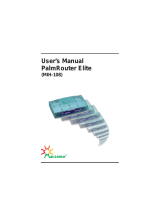Page is loading ...

Q
uick Star
t
DESCRIPTION
The Bluesocket 2020 Series Access Point (BSAP) provides cost
effective, high performance, reliable coverage in wireless environ-
ments. These Access Points offer higher receive sensitivity on
both the 2.4 GHz and 5 GHz radios to compensate for mobile
devices that have a fraction of the transmit power of traditional
laptops.
HARDWARE
The following items are included in your shipment:
■ Bluesocket 2020 Series Access Point
■ One plastic wall/ceiling mounting bracket with hardware (two
metal screw anchors, two long screws, and two short screws)
■ One flush/recessed ceiling T-rail mounting hardware kit (four
T-rail clips [two sizes], two spacers, two long screws, and two
short screws)
Figure 1. Bluesocket 2020 Series Access Point
Antennas
The BSAP provides one integrated, four element high-efficiency
Planar Inverted F Antenna (PIFA) array with 3 dBi gain (no
external antennas are required).
g NOTE
Before mounting the BSAP to a wall or other surface, record the
12-character MAC address and serial number listed on the back
of the unit. This information will be required during
configuration.
Ethernet
12V DC
LED’s
Threaded
Mounting
Points
Optional
12 VDC
Power port
Kensington
Security
Slot
Ethernet
port
Optional Equipment:
The following equipment is optional and can be purchased
separately:
INSTALLATION
Before installing the equipment, inspect the BSAP. If damage has
occurred during shipping, file a claim with the carrier, and then
contact ADTRAN Customer Support. For more information, refer
to the warranty or to ADTRAN enhanced support for ProCare or
ProCare NBD purchased upgrades.
Mounting the BSAP to a Ceiling or Wall
Position the BSAP for maximum throughput and range between
other APs and wireless client devices. Follow these instructions to
mount the BSAP to an interior ceiling or wall using the enclosed
ceiling/wall mounting kit, as shown in Figure 2:
1. Using the plastic mounting bracket as a template, mark the
location to insert the screw anchors.
2. Press the point of the screw anchors into the sheetrock at
the marks and drive them into the wall using a Phillips-head
screwdriver.
3. Insert the long screws through the recessed holes in the
plastic mounting bracket and drive them into the metal
anchors.
4. Drive the short screws into the threaded mounting points on
the bottom of the BSAP until they are firmly seated in the
receptacle. If extra space is required, use the spacers and
long screws provided with the T-rail mounting hardware kit to
increase the space between the unit and the mounting
bracket. Leave enough of the long screws exposed above
the spacer to ensure they can be inserted into the keyed
slots on the mounting bracket.
5. Mount the BSAP on the mounting bracket by inserting the
screws on the back of the BSAP into the keyed slots on the
mounting bracket and rotating the unit clockwise 90 degrees
to secure it on the bracket.
6. Optionally, protect your BSAP with a Kensington cable lock
(not provided) inserted into the security slot.
Description P/N
External Power PoE Injector 1700923F1
External DC Power Adapter 1700928F1
Bluesocket
2020 Series Access Point
March 2019
61700945F1-13C
P/N: 1700945F1

2 61700945F1-13C
Supplying Power to the BSAP
The BSAP does not have a power switch. It is powered when
connected to a network device that supplies PoE based on the
IEEE 802.3af standard, or an optional external PoE injector
(P/N: 1700923F1), or by an optional external 1.25 amp DC power
adapter (P/N: 1700928F1) connected to an AC power source. The
BSAP is fully functional using 802.3af PoE and 802.3at PoE+. To
use the external DC power adapter, connect the adapter to the
12V DC port on the back of the unit. The DC power adapter
automatically adjusts to any voltage between 100 and 240V AC at
50 or 60 Hz. No voltage range settings are required.
f
CAUTION!
■ If the BSAP is used in a medical environment, it must use an
IEC/EN 60601-1 compliant power adapter.
■ Ethernet and PoE cables are intended for intrabuilding use
only. Connecting this device directly to cables that run outside
the building in which the unit is housed will void the user's
warranty and could create a fire or shock hazard.
USING THE AP WITH EXPRESS CLOUD
Express Cloud is now included with the purchase of new
ADTRAN 2000 and 3000 series Access Points (APs). Express
Cloud can be used with the AP, however Elite Cloud or Elite
On-Premises can be purchased for access to upgraded features.
For initial setup of Express Cloud, complete the following:
1. Go to https://adtran.com/cloud, provide the requested
information to create a new account. Express Cloud access
information and credentials will be sent via email within one
business day.
2. After receiving email confirmation, connect the AP to a
power supply.
3. Connect the AP to an internet-accessed network. The AP
will automatically discover Express Cloud and will display in
the account.
For existing Express Cloud accounts adding additional APs,
complete the following:
1. Go to
https://adtran.com/cloud.
2. Using the same email address as the existing Express
Cloud account in the email field and the domain name in the
company field.
3. If using an email address that already has an account and a
domain that already exists, you will be adding additional APs
to that existing account and domain.
4. Confirmation that APs have been added will be sent via
email within one business day.
5. After receiving email confirmation, connect the AP to a
power supply.
6. Connect the AP to an internet-accessed network. The AP
will automatically discover Express Cloud and will display in
the account.
Figure 2. Mounting the BSAP to a Ceiling or Wall
Mounting the BSAP to a Dropped Ceiling
The BSAP ships with a T-rail mounting kit for mounting on the
ceiling tile separators of standard dropped ceilings. The mounting
clips come in two sizes and can be mounted to either recessed
(using the spacer) or flush dropped ceiling T-rails. Position the
BSAP for maximum throughput and range between other BSAPs
and wireless client devices. To mount the BSAP to a dropped
ceiling, complete the following:
1. Attach the appropriate size ceiling clips to the bottom cover
of the BSAP using the provided short screws, see Figure 3.
g NOTE
If extra space is required to accommodate recessed dropped
ceiling tiles, use the provided spacers and longer screws included
in the T-rail ceiling mount kit.
2. Once the ceiling clips are attached to the BSAP, line up the
T-rail clips with an appropriately sized rail and press the unit
onto the rail until it snaps into place.
3. Optionally, protect your BSAP with a Kensington cable lock
(not provided) inserted in the security slot.
Figure 3. Attach ceiling clips to bottom cover of BSAP using
short screws
Rotate counter-cockwise
to lock BASP to
plastic mounting bracket
Short Screws
Threaded
Mounting
Points
Plastic Mounting Bracket
(Previously Mounted
to ceiling or wall)
Wall or Ceiling
Screw Anchor
Plastic Mounting
Bracket
Keyed Slots
Long Screws
T-rail
Ceiling Clips
Short Screws
Threaded
Mounting Points
Long Screws
Spacers

61700945F1-13C 3
Express Cloud support is available in the ADTRAN interactive
support community online at
https://supportforums.adtran.com.
For further details regarding Express Cloud, Elite Cloud and Elite
On-Premises, please refer to the FAQ in the support community.
For further information on creating an Express Cloud account
refer to Creating an Express Cloud Account in the support
community.
USING THE AP WITH ELITE CLOUD
Purchasing an Elite Cloud subscription automatically creates a
user cloud account. All further communication will be provided via
email. For initial setup of Elite Cloud, complete the following:
g NOTE
Elite Cloud access information and credentials will be sent via
email within one business day.
1. After receiving email confirmation, connect the AP to a
power supply.
2. Connect the AP to an internet-accessed network. The AP
will automatically discover Elite Cloud and will display in the
account.
For existing Elite Cloud accounts purchasing additional APs and
Elite Cloud Subscriptions, complete the following:
g NOTE
Confirmation that APs have been added will be sent via email
within one business day.
1. After receiving email confirmation, connect the AP to a
power supply.
2. Connect the AP to an internet-accessed network. The AP
will automatically discover Elite Cloud and will display in the
account.
USING THE AP WITH ELITE ON-PREMISES
The AP can be configured for use with Elite On-Premises, the
Bluesocket virtual wireless local area network (vWLAN). Using AP
discovery to configure the AP with a previously-installed vWLAN
can be achieved by allowing the AP to discover the vWLAN and
receive its configuration information. This AP discovery process
uses an algorithm that attempts discovery methods in this order:
static configuration, Dynamic Host Control Protocol (DHCP)
vendor option (43), Domain Naming System (DNS) discovery,
cached vWLAN info, and Express/Elite Cloud Zero Touch
discovery. If no response to the discovery request is received, the
algorithm moves to the next method in the list (except when using
static configuration, which never queries the other discovery
methods).
Two additional network components can be configured to facilitate
AP discovery:
1. An external DHCP server can be configured to assign IP
addresses to APs associated with the vWLAN. When
configuring the DHCP server, make sure to configure the
Bluesocket DHCP Vendor option (43) on the server.
2. An external DNS server can be configured to resolve the
name apdiscovery to the IP address of the vWLAN in the
network environment.
For more information on the vWLAN and AP discovery, please
refer to the vWLAN AP Discovery Configuration Guide available
online at
https://supportforums.adtran.com.
CONNECTING TO THE AP
If powering the AP using a network device such as a switch,
complete the following:
1. Connect the AP Ethernet port to the appropriate switchport.
2. Obtain the IP address of the AP from the Dynamic Host
Control Protocol (DHCP) server based on the MAC address
of the AP. DHCP is enabled by default.
3. Use a Secure Shell (SSH) client to connect to the AP.
If powering the AP using a PoE injector, complete the following:
1. Connect the Ethernet port of the AP to the
OUT port of the
PoE injector.
2. Connect the Ethernet port of the computer to the
IN port on
the PoE injector.
3. Use a Secure Shell (SSH) client to connect to the AP.
If the AP is powered using the optional DC power adapter,
complete the following:
1. Connect the Ethernet port of the AP to the Ethernet port of
the computer.
2. Use a Secure Shell (SSH) client to connect to the AP.

4 61700945F1-13C
CONFIGURING THE AP’S IP ADDRESS OR
STATIC DISCOVERY USING THE CLI
By default, DHCP is enabled on the AP. However, if static
configuration is required for the IP address or AP discovery is
required for the AP, users can access the AP's CLI using an SSH
client.
To access the AP CLI using an SSH client, complete the following:
1. Ensure that the AP is connected to a controlling computer
(using the provided RJ-45 Ethernet cable).
2. Specify that the computer's TCP/IP setting is On or Enabled
by navigating to Control Panel and selecting Network
Connections.
3. Double-click the connection of your network interface card
and select Internet Protocol (TCP/IP).
4. Select Properties then specify that the TCP/IP setting is
enabled.
5. Set your PC to a static IP address of 192.168.190.2 with a
subnet mask of 255.255.255.0.
6. Access the AP's command line interface (CLI) using an SSH
client.
7. Open an SSH connection using the unit's default IP address
(192.168.190.1) and port 2335 connected to the
LAN1 port
on the AP.
8. At the prompt, enter the username adm1n and the
password blue1socket.
Please indicate in your request that this is a GPL Source Request.
Please also identify the requested product’s part number. This
offer is valid to anyone in receipt of this information.
CONFIGURING THE APPLICATION
More detailed documentation for configuring the BSAP is provided
in the vWLAN Administrator’s Guide, available online at
https://supportforums.adtran.com.
BSAP LED Description
Status is indicated by the following front panel LEDs:
FCC RADIO FREQUENCY INTERFERENCE
This device complies with Part 15 of the Federal Communications
Commission (FCC) rules. The operation of this device is subject
to the following two conditions:
1. This device may not cause harmful interference.
2. This device must accept any interference received including
interference that may cause undesired operation.
g NOTE
Additional safety and regulatory guidelines are given in the
document Bluesocket Compliance Notice available online at
https://supportforums.adtran.com.
LED ARRAY BSAP STATE
Boot Loader Initialization
Operating System
Initialization
LAN Initialization
Discovering vWLAN
Firmware Upgrade
(download)
Firmware Upgrade
(writing or Verifying)
Firmware Upgrade
Complete
Operational with No
Activity on Radios
Operational with Activity
on Radios
Off
Orange
Solid
Off
Green
Solid
Off
Off
Green
Flashing
Off
Orange
Flashing
Green
Flashing
Off
Green
Flashing
Green
Flashing
Off
Orange
F
lashing Slow
Green
Flashing
Off
Orange
F
lashing Fast
Green
Flashing
Off
Orange
Solid
Green
Solid
Green
Solid
Green
Flashing
Green
Solid
Green
Flashing
Green
Flashing

61700945F1-13C 5
THIRD-PARTY SOFTWARE
The software included in this product contains copyrighted
software that is licensed under the GNU General Public License
(GPL). You may obtain the complete corresponding source code
of such software components from ADTRAN for a period of three
years after our last shipment of this product.
If electronic distribution is desired, you may send your request to
If distribution on physical media is desired, you may send a
request, together with a money order or check for $5, to:
ADTRAN, Inc.
Attn: OSRB Coordinator
901 Explorer Blvd.
Huntsville, AL 35806
Please indicate in your request that this is a GPL Source Request.
Please also identify the requested product’s part-number. This
offer is valid to anyone in receipt of this information
MAINTENANCE
The BSAP does not require routine hardware maintenance for
normal operation. ADTRAN does not recommend that repairs be
attempted in the field. Repair services may be obtained by
returning the defective unit to ADTRAN. Refer to the warranty for
further information. Field support for software is provided through
upgrade facilities.
Acronyms
BSAP Bluesocket 2020 Series Access Point
CLI Command Line Interface
DHCP Dynamic Host Configuration Protocol
DNS Domain Name System
LED Light Emitting Diode
PIFA Planar Inverted F Antenna
PoE Power Over Ethernet
SSH Secure Shell
TCP/IP Transmission Control Protocol/Internet Protocol
vWLAN Virtual Wireless Local Area Network
SAFETY AND REGULATORY
Refer to the Safety and Regulator Notice for this product
(P/N: 1700962F1-17) for detailed safety and regulatory
information.
Consultez l'avis sur la sécurité et la conformité à la réglementation
pour ce produit (61700962F1-17) pour obtenir des
renseignements détaillés sur la sécurité et la réglementation.
Ausführliche Sicherheits- und regulatorische Informationen sind in
der Konformitätserklärung zur Sicherheit und Einhaltung von
Normen zu diesem Produkt (61700962F1-17) aufgeführt.

Warranty: ADTRAN will replace or repair this product within the warranty period if it does not
meet its published specifications or fails while in service. Warranty information can be
found online at
www.adtran.com/warranty.
Trademarks: Brand names and product names included in this document are trademarks,
registered trademarks, or trade names of their respective holders.
Copyright © 2019 ADTRAN, Inc. All Rights Reserved.
CAUTION!
SUBJECT TO ELECTROSTATIC DAMAGE
OR DECREASE IN RELIABILITY
HANDLING PRECAUTIONS REQUIRED
ADTRAN CUSTOMER CARE:
From within the U.S. 1.888.423.8726
From outside the U.S. +1 256.963.8716
PRICING AND AVAILABILITY 1.800.827.0807
*61700945F1-13C*
Documentation for ADTRAN Network Solutions products is available for
viewing and download directly from the ADTRAN Support Community
website.
Go to:
https://supportforums.adtran.com/welcome
Registration is required.
ADTRAN offers training courses on our products, including customized
training and courses taught at our facilities or at customer sites.
For inquiries, go to:
http://adtran.com/training
The following online documents and resources provide additional information for this product:
Bluesocket Compliance Notice
vWLAN Administrator’s Guide
vWLAN AP Discovery Configuration Guide
/