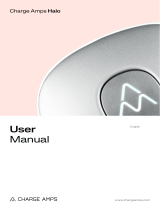6
Planning the installation
Prior to the installation, it is recommended that you
consider future charging needs, so that you can easily
expand accordingly in the future.
If several Charging Robots are connected to the same
circuit, the total current is dynamically distributed
between them. The connected Charging Robots
communicate wirelessly between each other, ensuring
the circuit is not overloaded. The maximum charging
current is set during configuration.
For an optimal result
— We always recommend a 3 phase installation if
possible, to make it future-proof.
— If possible, use the largest approved cable cross-
section (see Technical specifications).
— Consider the installation of Easee Ready backplates
if the acquisition of further Charging Robots is
planned for the future.
— To avoid overloading the building's main fuse, the
Easee Equalizer can be used for dynamic load
balancing. The maximum current value can also be
set as required during configuration.
Special notes
— Several backplates can be connected in parallel, as
each Charging Robot has its own protective device.
— If the charging infrastructure includes more than one
Charging Robot, the backplate that is configured
first becomes the master of its circuit.
— If more than 2 units are installed, the master unit
should be located in the middle of the installation (if
possible) for an optimal Easee Link communication.
— Site Key: During installation, a Site Key must
be used to assign the Charging Robots to the
correct location in the Easee Cloud. A Site Key will
automatically be generated when creating a new
charging site using the Easee Installer App or it can
be obtained by creating a new charging site at
easee.cloud.
Your house, power grid and EV
The Charging Robot automatically adapts to the power
grid, the electric car and the capacity of the electrical
installation. In the table you can see what charging
effect you can expect from your installation and
situation. The table is only meant as a guide.
CAUTION
The type of installation as well as cable cross-sections
must be determined by a qualified electrician in
accordance with valid local, regional and national
regulations for electrical systems.
Load Charging power
Ampere (A) 1 phase (kW) 3 phase (kW)1
6 1.4 4.1
8 1.8 5.5
10 2.3 6.9
13 3.0 9
16 3.7 11
20 4.6 13.8
25 5.8 17.3
32 7.4 22
1 Example for 400 V TN, deviating values for other grid
types.
Padlock
It's possible to lock the electronics with a padlock. This
will create an extra layer of security (padlock is not
included).
Max total lock height 56 mm
Shackle height (outer dimensions) 19 - 20 mm
Shackle thickness 3.2 - 4 mm