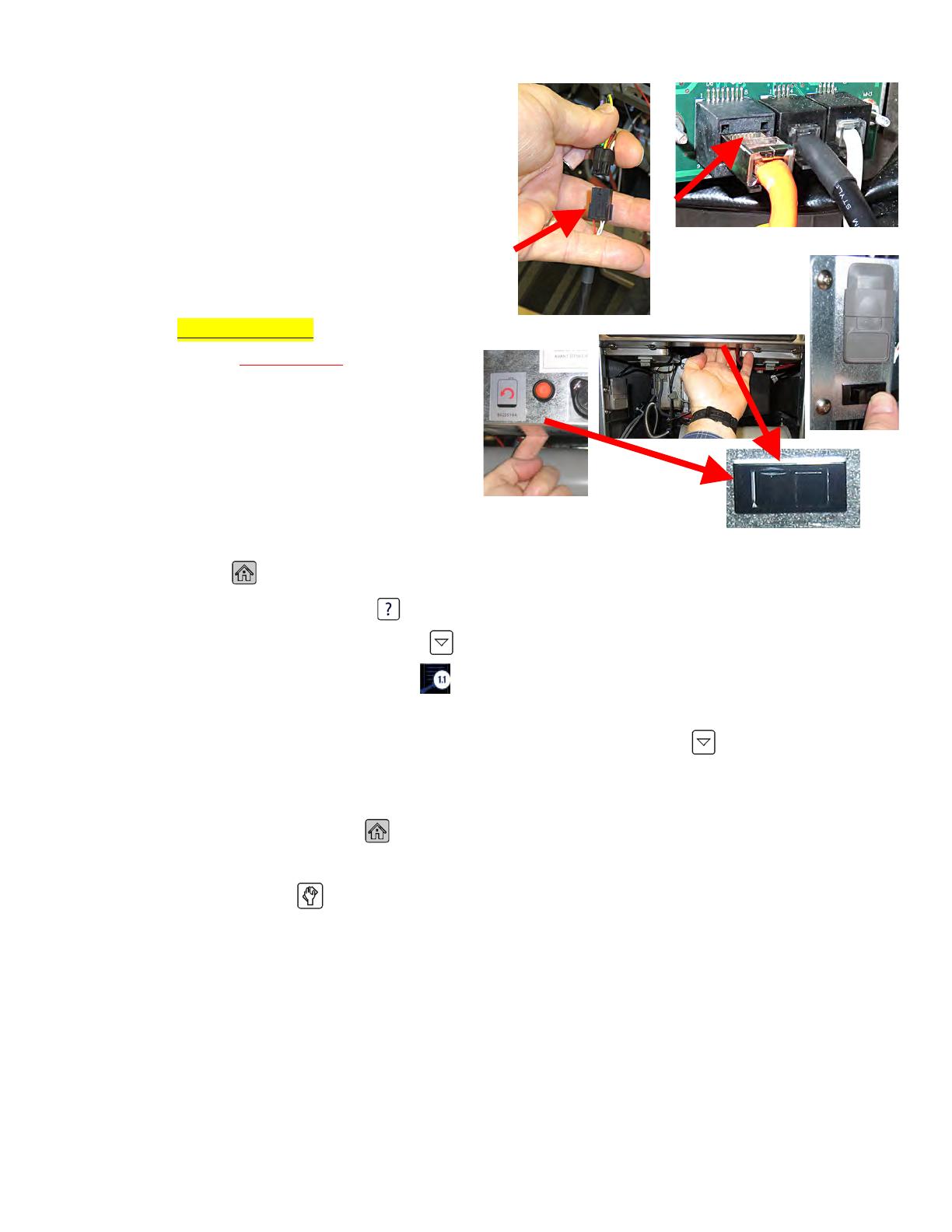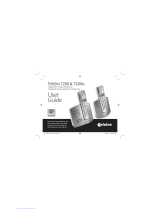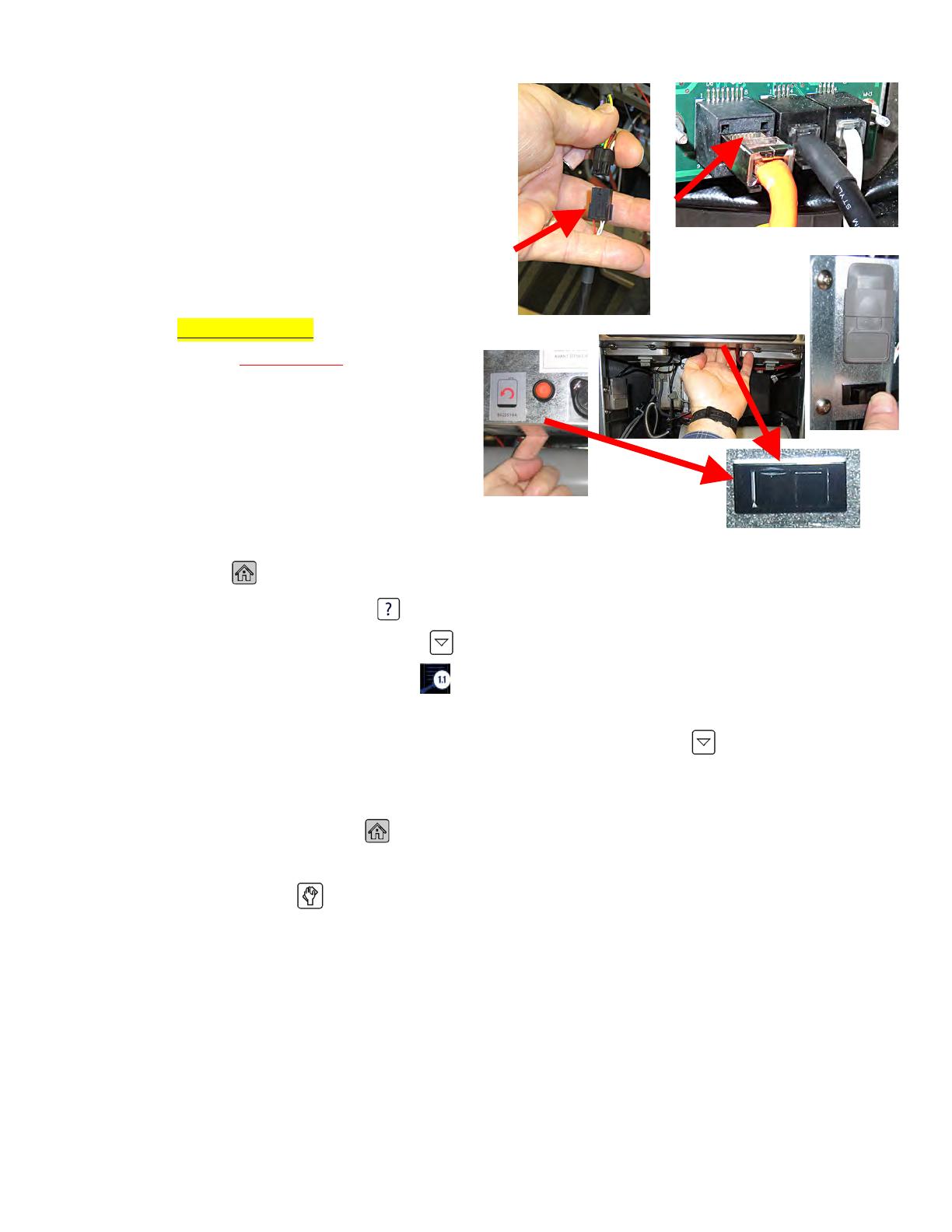
3 of 3
Document Number: FRY_INST_8197995 03/2022
23. Attach the 6-pin male end of the new OQS
harness to the adaptor cable (see Figure 17).
24. Reattach the RJ45 controller cable disconnected
in step 13 (see Figure 18).
25. Use zip ties to secure the OQS sensor harness
out of the way.
26. Reattach the controller to the bezel.
27. Insert JIB removed in step 1.
28. Power cycle the entire fryer. To power cycle the
system, PUSH and HOLD the black toggle
reset switch for 60 SECONDS. The reset
switch is located either under the USB port,
near the USB port, under the left control
box or directly behind the JIB reset switch
(see photos to the right). If the switch is
not accessible, unplug the fryer or turn off
the breaker to the fryer.
29. Once fryer has powered up, wait one (1) additional minute with the left controller OFF and press the
HOME button.
30. Press the INFORMATION button.
31. Press the down arrow button one time.
32. Press the SOFTWARE VERSION button.
33. The controller displays INITIALIZING….
34. Once the software versions are displayed, press the down arrow button.
35. The OQS software version should be displayed. If the displayed version is all zeros (00.0000.00),
check the connections from the OQS sensor to the SIB board again.
36. Press the HOME button to exit.
37. Power on the controller and let the oil heat to setpoint.
38. Press the filter button.
39. Press OQS FILTER or AM FILTER.
40. Press the YES √ (check) button and test for proper function.
Figure 17
Figure 18