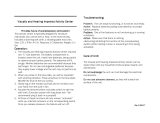Page is loading ...

Model No.
TX-L19XM6B
TX-L24XM6B
Operating Instructions
LCD Television
Thank you for purchasing this Panasonic product.
Please read these instructions carefully before operating this product and
retain them for future reference.
The images shown in this manual are for illustrative purposes only.
English
UK and Ireland model

2
Transport only in upright position
Panasonic does not guarantee operation and performance
of peripheral devices made by other manufacturers; and
we disclaim any liability or damage arising from operation
and/ or performance from usage of such other maker’s
peripheral devices.
This product is licensed under the AVC patent portfolio
license for the personal and non-commercial use of a
consumer to (i) encode video in compliance with the AVC
Standard (“AVC Video”) and/or (ii) decode AVC Video that
was encoded by a consumer engaged in a personal and
non-commercial activity and/or was obtained from a video
provider licensed to provide AVC Video. No license is
granted or shall be implied for any other use.
Additional information may be obtained from MPEG LA,
LLC. See http://www.mpegla.com.
Notice for DVB / Data broadcasting
This TV is designed to meet the standards (as of August,
2012) of digital services.
● Not all the features are available depending on the
country, area, broadcaster, service provider and network
environment.
● The compatibility with future services is not guaranteed.
● Check the latest information on the available services at
the following website.
http://panasonic.jp/support/global/cs/tv/
Contents
Be Sure to Read
Safety Precautions ............................................... 3
Maintenance ..........................................................5
Quick Start Guide
Accessories / Options ..........................................6
Basic Connection ............................................... 10
Identifying Controls ...........................................12
Auto Setup ..........................................................13
Basic Features
Watching TV ........................................................14
How to Use Menu Functions .............................16
Advanced Features
Using Media Player ............................................22
Others
FAQs .................................................................... 25
Specications ..................................................... 26
Licence ................................................................ 29

3
Safety Precautions
Be Sure to Read
Safety Precautions
Warning
Mains plug and lead
To help avoid risk of electrical shock, re, damage or injury, please follow the warnings below:
● This TV is designed to operate on AC 220-240 V, 50/60 Hz.
● Insert the mains plug fully into the socket outlet.
● Ensure that the mains plug is easily accessible.
● Remove the mains plug when cleaning the TV.
● Do not touch the mains plug
with a wet hand.
● If you detect anything unusual, immediately switch
off the mains supply switch and remove the mains
plug.
AC 220-240 V
50/60 Hz
● Do not damage the mains
lead.
• Do not place a heavy
object on the lead.
• Do not place the lead
near a high temperature
object.
• Do not pull on the lead.
Hold onto the mains plug
body when disconnecting
the plug.
• Do not move the TV with the lead plugged into a socket outlet.
• Do not twist the lead, bend it excessively or stretch it.
• Do not use a damaged mains plug or socket outlet.
• Ensure the TV does not crush the mains lead.
● Do not use any mains lead other than that provided with this TV.
GULP SNIAM DEDLUOM EHT :TNATROPMI
.YLLUFERAC TXET GNIWOLLOF EHT DAER ESAELP ,YTEFAS RUOY ROF
.ecneinevnoc dna ytefas ruoy rof gulp sniam nip eerht dedluom a htiw deilppus si VT sihT
A 5 amp fuse is fitted in this mains plug. Shall the fuse need to be replaced, please ensure that the replacement
fuse has a rating of 5 amps and that it is approved by ASTA or BSI to BS1362.
kram ATSA eht rof kcehC
or the BSI mark on the body of the fuse.
.decalper si esuf eht nehw dettifer si ti taht erusne tsum uoy ,revoc esuf elbavomer a sniatnoc gulp sniam eht fI
.deniatbo si revoc tnemecalper a litnu desu eb ton tsum gulp sniam eht revoc esuf eht esol uoy fI
.relaed lacol ruoy morf desahcrup eb yam revoc esuf tnemecalper A
.gulp sniam eht ffo tuc ton oD
.VT siht htiw deilppus eno eht tpecxe dael sniam fo epyt rehto yna esu ton oD
diova ot VT
siht htiw desu eb ot dengised era gulp dedluom dna dael sniam deilppus ehT
interference and for your safety.
.naicirtcele deifilauq a yb degnahc ti teg ,elbatius ton si emoh ruoy ni teltuo tekcos eht fI
dezirohtua na morf tnemecalper a esahcrup ,degamad semoceb dael sniam ro gulp eht fI
dealer.
Example 1
Example 2
esuf eht ecalper ot woH
:1 elpmaxe ni nwohs epyt gulp roF
tifer neht ,esuf eht ecalper dna revirdwercs a htiw tnemtrapmoc esuf elbavomer eht tuo tfiL
securely into the mains plug (see example 1).
:2 elpmaxe ni nwohs epyt gulp roF
,esuf eht ecalper dna ,revirdwercs a htiw ,gulp sniam eht ni ,tnemtrapmoc esuf eht nepo tfiL
then press the fuse cover down securely (see example 2).

4
Safety Precautions
Warning
Take care
To help avoid risk of electrical shock, re, damage or injury, please follow the warnings below:
● Do not remove covers and never modify the TV yourself as live parts
are accessible when they are removed. There are no user serviceable
parts inside.
● Do not expose the TV to rain or excessive moisture. This TV must not
be exposed to dripping or splashing water and objects lled with liquid,
such as vases, must not be placed on top of or above the TV.
● Do not expose the TV to direct sunlight and other sources of heat.
To prevent re never place any type of candle or naked ame on top or
near the TV.
● Do not place the TV on sloped or unstable surfaces, and ensure that
the TV does not hang over the edge of the base.
● Do not insert foreign objects into the TV through the air vents.
● Do not use an unapproved pedestal / mounting equipment. Be sure to ask your local Panasonic dealer to perform
the setup or installation of approved wall-hanging brackets.
● Do not apply strong force or impact to the display panel.
● This TV is designed for Table-top use.
To prevent the spread of re, keep candles or other open
ames away from this product at all times
Small object
This product contains possibly dangerous parts that can be breathed in or swallowed by young children accidentally.
● Keep the dangerous parts out of reach of young children.
Caution
Ventilation
Allow sufcient space around the TV in order to help prevent excessive heat, which could lead to early failure of some
electronic components.
Minimum distance
● Ventilation should not be impeded by covering
the ventilation openings with items such as
newspapers, tablecloths and curtains.
10 cm
10 cm 10 cm 10 cm
● Whether you are using the pedestal or not, always ensure the vents in the bottom of the TV are not blocked and
there is sufcient space to enable adequate ventilation.

5
Maintenance
Quick Start Guide
Moving the TV
Before moving the TV, disconnect all cables.
When not in use for a long time
This TV will still consume some power even in the Off mode, as long as the mains plug is still connected to a live socket
outlet.
● Remove the mains plug from the wall socket when the TV is not in use for a prolonged period of time.
Excessive volume
Do not expose your ears to excessive volume from the headphones.
Irreversible damage can be caused.
Maintenance
First, remove the mains plug from the socket outlet.
Display panel, Cabinet, Pedestal
Regular care:
Gently wipe the surface of the display panel, cabinet,
or pedestal by using a soft cloth to clean the dirt or
ngerprints.
For stubborn dirt:
First clean the dust on the surface. Dampen a soft cloth
with clean water or diluted neutral detergent (1 part
detergent to 100 parts water). Wring the cloth and wipe the
surface. Finally, wipe away all the moisture.
Caution
● Do not use a hard cloth or rub the surface too hard, otherwise this may cause scratches on the surface.
● Take care not to subject the TV’s surfaces to water or detergent. Liquid inside the TV could lead to product failure.
● Take care not to subject the surfaces to insect repellent, solvent, thinner or other volatile substances. This may
degrade surface quality or cause peeling of the paint.
● The surface of the display panel is specially treated and may be easily damaged. Take care not to tap or scratch the
surface with your ngernail or other hard objects.
● Do not allow the cabinet and pedestal to make contact with a rubber or PVC substance for a long time. This may
degrade surface quality.
Mains plug
Wipe the mains plug with a dry cloth at regular intervals. Moisture and dust may lead to re or electrical shock.

6
Accessories / Options
Quick Start Guide
Quick Start Guide
Accessories / Options
Standard accessories
Remote Control
● N2QAYB000816
MEDIA
PLAYER INPUT
TV AV
MENU TEXT STTL GUIDE
EXIT
OK
OPTION
BACK/
RETURN
ASPECT
MUTE
STILL
LAST VIEW
TV
jkl
tuv
abc
mno
wxyz
def
ghi
pqrs
Batteries for the Remote
Control (2)
● (R6AA)
(p. 6)
Pedestal
(p. 8)
Mains Lead
(p. 10)
Assembly screw for base
(1)
(p. 8)
M4 x 18
Assembly screws for
pedestal (2)
(p. 8)
M4 x 18
Operating Instructions Production Registration
Leaet
● Accessories may not be placed all together. Take care not to throw them away unintentionally.
● This product contains possibly dangerous parts (such as plastic bags), that can be breathed in or swallowed by
young children accidentally. Keep these parts out of reach of young children.
Installing / removing remote’s batteries
1 Remove the battery compartment cover. 2 Insert two R6AA batteries (1.5V) according to “+” and
“-” polarity markings inside the battery compartment,
then close the battery compartment cover.
Pull open
Hook
Note the correct
polarity (+ or -)
Close
Caution
● Incorrect installation may cause battery leakage and corrosion, resulting in damage to the remote control.
● Do not mix old and new batteries.
● Replace only with same or equivalent type. Do not mix different battery types (such as alkaline and manganese
batteries).
● Do not use rechargeable (Ni-Cd) batteries.
● Do not burn or break up batteries.
● Do not expose batteries to excessive heat such as sunshine, re or the like.
● Make sure you dispose of batteries correctly.
● Ensure batteries are replaced correctly, there is danger of explosion and re if battery is reversed.
● Do not disassemble or modify the remote control.

7
Accessories / Options
Quick Start Guide
Optional accessories
Please contact your local Panasonic dealer to purchase the recommended optional accessories.
For additional details, please read the manual of the optional accessories.
Wall-hanging bracket
Please contact your local Panasonic dealer to purchase the recommended wall-hanging bracket.
● Holes for wall-hanging bracket installation
Depth of screw:
TX-L19XM6B TX-L24XM6B
Minimum 6 mm 6 mm
Maximum 7 mm 7 mm
Diameter: M4
Screw for xing the TV onto the wall-hanging
bracket (not supplied with the TV)
● Make sure that all screws are securely
tightened.
(View from the side)
Rear of the TV
● TX-L19XM6B
a: 75 mm
b: 75 mm
● TX-L24XM6B
a: 75 mm
b: 75 mm
Warning
● Using other wall-hanging brackets, or installing a wall hanging bracket by yourself have the risk of personal injury and
product damage. In order to maintain the unit’s performance and safety, be absolutely sure to ask your dealer or a
licensed contractor to secure the wall-hanging brackets. Any damage caused by installing without a qualied installer
will void your warranty.
● Carefully read the instructions accompanying optional accessories, and be sure to take steps to prevent the TV from
falling off.
● Handle the TV carefully during installation since subjecting it to impact or other forces may cause product damage
which will void your warranty.
● Do not mount the unit directly below ceiling lights (such as spotlights, oodlights or halogen lights) which typically
give off high heat. Doing so may warp or damage plastic cabinet parts.
● Take care when xing wall brackets to the wall. Wall mounted equipment must not be grounded by metal within the
wall. Always ensure that there are no electrical cables or pipes in the wall before hanging bracket.
● To prevent fall and injury, remove the TV from its xed wall position when it is no longer in use for extended period of
time.

8
Accessories / Options
Quick Start Guide
Attaching / removing the pedestal
Warning
Do not disassemble or modify the pedestal.
● Otherwise the TV may fall over and become damaged, and personal injury may result.
Caution
Do not use any pedestal other than the one provided with this TV.
● Otherwise the TV may fall over and become damaged, and personal injury may result.
Do not use the pedestal if it becomes warped or physically damaged.
● If you use the pedestal while it is physically damaged, personal injury may result. Contact your local Panasonic
dealer immediately.
During set-up, make sure that all screws are securely tightened.
● If insufcient care is taken to ensure screws are properly tightened during assembly, the pedestal will not be strong
enough to support the TV, and it might fall over and become damaged, and personal injury may result.
Ensure that the TV does not fall over.
● If the TV is knocked or children climb onto the pedestal with the TV installed, the TV may fall over and personal injury
may result.
Two or more people are required to install and remove the TV.
● If two or more people are not present, the TV may be dropped, and personal injury may result.
When removing the pedestal from the TV, do not remove the pedestal by the methods other than the specied
procedure. (See below)
● Otherwise the TV and / or pedestal may fall over and become damaged, and personal injury may result.
Assembly screws (3) Neck Base
M4 × 18
Assembly screw for base (1)
M4 × 18
Assembly screws for pedestal (2)
1 Place the TV screen face-down
on a cushioned, clean surface to
protect the screen from damages
and scratches.
2 Use the assembly screw for base
to fasten the neck to the base
securely.
3 Use the assembly screws for
pedestal to fasten the pedestal
securely to the TV.
Removing the pedestal from the TV
Be sure to remove the pedestal in the following way when using the wall-hanging bracket or repacking the TV.
1 Place the TV screen facing down on a at surface place where maintained with soft materials (such as a blanket)
for protecting the display screen.
2 Remove assembly screws for pedestal with screw driver.
3 Remove the pedestal from the TV.

9
Accessories / Options
Quick Start Guide
Indicator / Control panel
1 Remote control signal receiver
● Do not place any objects between the TV
remote control signal receiver and remote
control.
3
4
5
6
7
1 2
2 Power indicator
Red: Standby
Green: On
● The LED blinks when the TV receives a
command from the remote control.
3
● Changes volume.
● Adjusts the value of the selected item on the
On-Screen Display Menu.
4
● Changes channels.
● Selects item on the On-Screen Display Menu.
5
● Opens or closes the On-Screen Display Menu.
6
● Selects an input source.
● Conrms and enters a selection on the
On-Screen Display Menu.
7 (POWER)
● Switches TV on or off.
● To completely turn off the TV, please remove the mains lead
from the wall socket.
Note
● If the TV is turned off by (POWER) button on the side of the TV, you cannot switch TV power on by button of
the remote control. Please press (POWER) button again on the side of the TV to turn the TV on.
Using the On-Screen Displays - Operation guide
Many features available on this TV can be accessed via the On-Screen Display Menu.
Operation guide How to use remote control
Operation guide will help you to operate by using the
remote control.
Example: [Sound Menu]
MENU
● Open the main menu
Sound Menu 1/2
Mode
Music
Off
Off
Over 30cm
Bass
0
0
20
Treble
Balance
Headphone Volume
Surround
Auto Gain Control
Volume Correction
Speaker Distance to Wall
0
0
Page up
Page down
Select
EXIT
Change
RETURN
Operation guide
OK
● Move the cursor / select from a
range of options / select the menu
item (up and down only) / adjust
levels (left and right only)
OK
● Access the menu / store settings
after adjustments have been made
or options have been set
BACK/
RETURN
● Return to the previous menu
EXIT
● Exit the menu system and return to
the normal viewing screen
Auto power standby function
The TV will automatically go into Standby mode in the following conditions:
• [Off Timer] is active in the [Setup Menu]. (p. 20)
• No operation is performed for the period selected in [Auto Standby]. (p. 21)

10
Basic Connection
Quick Start Guide
Basic Connection
External equipment and cables shown are not supplied with this TV.
Please ensure that the unit is disconnected from the mains socket before attaching or disconnecting any leads.
Terminals
7
8
9
1 3 5 642
1 HDMI 1 (ARC) - HDMI 2 (p. 11)
2 ETHERNET
3 AV 2 (COMPONENT / VIDEO)
4 DIGITAL AUDIO
5 AV 1 (SCART) (p. 11)
6 Terrestrial terminal (see below)
7 CI slot
8 Headphone jack
9 USB port
Connections
Mains lead and aerial
Mains lead
RF cable
Insert the mains plug (supplied) rmly into
place.
● When disconnecting the mains lead,
be absolutely sure to disconnect the mains plug
at the socket outlet rst.
Terrestrial aerial
DVB, Analogue
Mains Lead
AC 220-240 V
50/60 Hz
If the aerial cable is placed in the wrong location, interference might happen.
Note
● Do not put the coaxial cable close to the mains lead to avoid noise.
● Do not place the coaxial cable under the TV.
● To obtain optimum quality picture and sound, an aerial, the correct cable (75 Ω coaxial) and the correct terminating
plug are required.
● If a communal aerial system is used, you may require the correct connection cable and plug between the wall aerial
socket and the TV.
● Your local Television Service Centre or dealer may be able to assist you in obtaining the correct aerial system for
your particular area and the accessories required.
● Any matters regarding aerial installation, upgrading of existing systems or accessories required, and the costs
incurred, are the responsibility of you, the customer.

11
Basic Connection
Quick Start Guide
AV devices
Player
TV
Player
HDMI cable
DVD Recorder / VCR
TV
RF cable
RF cable
SCART cable
DVD Recorder / VCR
Terrestrial aerial
DVD Recorder / VCR and Set top box
TV
RF cable
RF cable
HDMI cable
SCART cable
SCART cable
DVD Recorder / VCR
Set top box
Terrestrial
aerial
Note
● Please also read the manual of the equipment being connected.
● Keep the TV away from electronic equipment (video equipment, etc.) or equipment with an infrared sensor.
Otherwise, distortion of image / sound may occur or operation of other equipment may be interfered.
● When using a SCART or HDMI cable, use the fully wired one.
● Check the type of terminals and cable plugs are correct when connecting.

12
Identifying Controls
Quick Start Guide
Identifying Controls
Remote Control
MEDIA
PLAYER INPUT
TV AV
MENU TEXT STTL GUIDE
EXIT
OK
OPTION
BACK/
RETURN
ASPECT
MUTE
STILL
LAST VIEW
TV
jkl
tuv
abc
mno
wxyz
def
ghi
pqrs
1
3
5
8
9
4
2
6
7
10
12
11
13
14
15
17
18
16
19
20
21
1 Standby On / Off switch
● Switches TV on or off standby.
● If you cannot turn the TV power on by pressing
button of the remote control, please press
(POWER) button on the side of the TV.
2 (p. 22)
● Switches to USB device viewing / listening mode.
3 (p. 16)
● Press to access [Picture], [Sound], and [Setup].
4
● Switches to text service mode.
5 (Information)
● Displays channel and programme information.
6 Cursor buttons
● Makes selections and adjustments.
7
● Conrms selections and choices.
● Press after selecting channel positions to quickly
change channel.
● Displays the Channel List.
8
● Easy optional setting for viewing, sound, etc.
9 Coloured buttons (red-green-yellow-blue)
● Used for the selection, navigation and operation of
various functions.
10 (Volume up / Volume down)
● Changes volume.
11 (p. 15)
● Changes aspect ratio.
12 Numeric buttons
● Changes channel and teletext pages.
● Sets characters.
● When in Standby mode, switches TV on.
13
● Freezes / unfreezes the picture. (p. 14)
● Holds the current teletext page (teletext mode).
14 Input mode selection
● - Switches to TV mode.
● - Switches to AV input mode from
[Input Selection] list. (p. 14)
15
● Displays TV guide.
16 (p. 14)
● Displays subtitles.
17
● Returns to the normal viewing screen.
18
● Returns to the previous menu / page.
19 (Channel up / Channel down)
● Selects channel in sequence.
20
● Switches sound mute on or off.
21
● Switches to previously viewed channel. (p. 14)

13
Auto Setup
Quick Start Guide
Auto Setup
Search and store TV channels automatically.
● These steps are not necessary if the setup has been completed by your local dealer.
● Please complete connections (p. 10) and settings (if necessary) of the connected equipment before starting Auto
Setup. For details of settings for the connected equipment, read the appropriate manual.
1
Plug the TV into mains socket and switch On
● Takes a few seconds to be displayed.
● If the red LED shows on the TV, press the Standby On / Off switch on the remote control.
2
Country
United Kingdom Ireland
Select your country
OK
select
set
3
Start tuning
Automatic Channel Search
Searching channels...
Analogue : 1
Digital : 0
EXIT
RETURN
Scan 2%
● Auto Setup will start to search for TV channels and
store them in the numbered order as specied by the
broadcasters.
● Actual number of channels may differ due to channel
duplication.
4
Please select your viewing environment.
Home Shop
OK
change
conrm
Select [Home]
Select [Home] viewing environment to use in your
home environment.
[Shop] viewing environment (for shop display only)
[Shop] viewing environment is the demonstration mode to explain main features of this TV.
Select [Home] viewing environment to use in your home environment.
● You can return to viewing environment selection screen at the stage of [Shop] conrmation screen.
1 Return to viewing environment selection
screen
2 Select [Home]
Shop
You have selected shop mode
BACK/
RETURN
Please select your viewing environment.
Home Shop
OK
change
conrm
To change viewing environment later on, you will need to initialise all settings by accessing
[Shipping Condition]. (p. 21)
Auto Setup is now complete and your TV is ready for viewing.
If tuning has failed, check the connection of the RF cable, and then, follow the on screen instructions.
● To add the available TV mode later [Scan] (p. 20)
● To initialise all settings [Shipping Condition] (p. 21)

14
Watching TV
Basic Features
Watching TV
MEDIA
PLAYER INPUT
TV AV
MENU TEXT STTL GUIDE
EXIT
OK
OPTION
BACK/
RETURN
ASPECT
MUTE
STILL
LAST VIEW
TV
jkl
tuv
abc
mno
wxyz
def
ghi
pqrs
STILL
INPUT
TV
STTL
OK
ASPECT
LAST VIEW
TV
jkl
tuv
abc
mno
wxyz
def
ghi
pqrs
AV
Volume
1
Turn power on
2
Switch to TV mode
TV
3
Select a channel
jkl
tuv
abc
mno
wxyz
def
ghi
pqrs
up
down
or
● DVB channel position numbers run
from 1 onwards.
● Analogue channel position numbers are
in the range 0 - 99.
● To select a two or three-digit channel
position number, e.g. 399
def
wxyz wxyz
Other useful functions
Display subtitles
Display / hide subtitles (if available)
STTL
● To change the language for DVB
(if available) [Subtitle Language]
Selects the language in which
subtitles should appear
(if available)
OPTION
Still
Freeze / unfreeze picture
STILL
Last view
Switch to previously viewed channel easily.
LAST VIEW
● Press again to return to the present
view.
Off Timer
Turn the TV to Standby mode automatically after a xed
period.
You can set the [Off Timer] via the [Setup Menu]. (p. 20)
● To cancel, set to [Off] or turn the TV off.
● When the remaining time is within 3 minutes, the remaining
time will ash on the screen.
Display the input selection menu
TV
● Press to return to TV.
AV
● Press to display the input selection menu.
● Selects the input mode connected to the equipment.
Input Selection
AV1
TV
AV2
USB
HDMI2
HDMI1
OK
select
watch
● [USB] : Switches to Media player “Using Media Player” (p. 22)
● You can label or skip each input mode (except [USB]). [Input Labels] (p. 20)

15
Watching TV
Aspect
Change the aspect ratio (image size)
ASPECT
Enjoy viewing the image at its optimum size and aspect.
Programmes usually contain an “Aspect Control Signal” (Widescreen signal, etc.), and the TV will choose the
aspect ratio automatically according to the aspect control signal.
If you would like to change the aspect ratio manually
1 Display [Aspect Selection] list
2 While the list is displayed,
select the mode
ASPECT
Aspect Selection
Auto
16:9
14:9
Just
4:3
Zoom1
Zoom2
Zoom3
Select
EXIT
RETURN
Change
4:3 Full
OK
select
store
[Aspect Selection] list
● You can also change the mode only
using button.
ASPECT
(Press repeatedly until you
reach the desired mode)
[Auto]]
The aspect ratio works automatically based on programmes signal format.
[16:9]
Directly displays the image at 16:9
without distortion (anamorphic).
[4:3 Full]]
Displays a 4:3 image enlarged
horizontally to t the screen.
● HD signal only
[14:9]]
Displays the image at the standard 14:9
without distortion.
[Zoom 1]]
Displays a 16:9 letterbox or 4:3 image
without distortion.
[Just]
Displays a 4:3 image full-screen.
Stretching is only noticeable at the left
and right edges.
[Zoom 2]
Displays a 16:9 letterbox (anamorphic)
image full-screen without distortion.
[4:3]]
Displays the image at the standard 4:3
without distortion.
[Zoom 3]]
Displays a 2.35:1 letterbox (anamorphic)
image full-screen without distortion.
At 16:9, displays the image at its
maximum (with slight enlargement).
Note
● Aspect is xed to [16:9] when [Viewing Mode] is set to [Game] in the [Picture Menu]. (p. 17)
● Not available in teletext service.

16
How to Use Menu Functions
How to Use Menu Functions
Various menus allow you to make settings for the picture, sound, and other functions.
MENU
EXIT
OK
TV
BACK/
RETURN
To return to TV at
any time
EXIT
To return to the
previous screen
BACK/
RETURN
To change menu
pages
up
down
1
Display the menu
MENU
● Displays the functions that can be set
(varies according to the input signal)
2
Select the menu
Main Menu
Picture
Sound
Setup
OK
select
access
3
Select the item
● TX-L19XM6B
1/2
Backlight 86
Contrast 100
Brightness 0
Colour 50
Sharpness 50
P-NR
Colour Balance
Off
Reset to Defaults
Reset
Viewing Mode
Normal
Normal
Picture Menu
OK
select
● TX-L24XM6B
1/2
Backlight 82
Contrast 100
Brightness 0
Colour 50
Sharpness 50
P-NR
Colour Balance
Off
Reset to Defaults
Reset
Viewing Mode
Normal
Normal
Picture Menu
Choose from among alternatives
OK
change
Colour Balance Normal
Changed
Number and positions of alternatives
Adjust using the slide bar
OK
change
Sharpness 50
Moved
Go to the next screen
Child Lock Access
Displays the next screen
OK
access
To reset the settings
● Picture or sound settings only
[Reset to Defaults] in the [Picture Menu] (p. 17) or [Sound Menu] (p. 19)
● To initialise all settings
[Shipping Condition] (p. 21)(p. 21)

17
How to Use Menu Functions
Menu list
Menu
Item Adjustments / Congurations (alternatives)
Picture
Viewing Mode
Selects your favourite picture mode for each input.
[Dynamic] / [Normal] / [Cinema] / [True Cinema] / [Game]
[Dynamic]:
Improves contrast and sharpness for viewing in a bright room.
[Normal]:
Normal use for viewing in a normal lighting condition.
[Cinema]:
Improves the performance of contrast, black and colour reproduction for
watching movies in a darkened room.
[True Cinema]:
Reproduces the original image quality precisely without any revision.
[Game]:
Provides suitable images for fast response signal when playing games.
● Not valid on TV mode
● To display a continuous record of time spent using [Game] mode
[Playing Time Display] (p. 20)
In each viewing mode, [Contrast], [Brightness], [Colour], [Sharpness], [Tint],
[Colour Balance], [P-NR], and [3D-COMB] can be adjusted and stored for each
input.
Backlight, Contrast,
Brightness, Colour,
Sharpness
Increases or decreases the levels of these options according to your personal
preference.
Tint
Adjusts the picture hue to suit your taste.
● For NTSC signal reception
Colour Balance
Sets the overall colour tone of the picture.
[Cool] / [Normal] / [Warm]
P-NR
Picture Noise Reduction
Reduces unwanted picture noise and icker noise in the contoured parts of a
picture. [Off] / [Min] / [Mid] / [Max]
3D-COMB
Makes still or slow moving pictures more vivid. [Off] / [On]
● Occasionally, while viewing still or slow moving pictures, colour patterning
may be seen. Set to [On] to display sharper and more accurate colours.
● For PAL / NTSC signal reception in TV mode or from composite
Reset to Defaults
Press button to reset the current Picture [Viewing Mode] of the selected
input to the default settings.

18
How to Use Menu Functions
Menu
Item Adjustments / Congurations (alternatives)
Sound
Mode
Selects your favourite sound mode. [Music] / [Speech] / [User]
● The selected mode affects all input signals.
[Music]:
Improves sound quality for watching music videos, etc.
[Speech]:
Improves sound quality for watching news, drama, etc.
● In [Music] and [Speech] modes, you can adjust [Bass] and [Treble] settings,
and those settings will be stored for each mode.
[User]:
Adjusts the sounds manually by using the equaliser to suit your favourite
sound quality.
● For the [User] mode, [Equaliser] will appear on the [Sound Menu] instead of
[Bass] and [Treble]. Select [Equaliser] and adjust the frequency.
[Equaliser] (see below)
Bass Adjusts level to enhance or minimise lower, deeper sound output.
Treble Adjusts level to enhance or minimise sharper, higher sound output.
Equaliser
Adjusts the frequency level to suit your favourite sound quality.
● This function is available when [Mode] is set to [User].
● Select the frequency and change the frequency level by using the cursor
button.
● To enhance the bass sound, raise the level of the lower frequency.
To enhance the treble sound, raise the level of the higher frequency.
● To reset the levels of each frequency to the default settings, select
[Reset to Defaults] by using the cursor button, and then press button.
Balance
Adjusts volume level of right and left speakers.
Headphone Volume Adjusts the volume of the headphones.
Surround Surround sound settings. [Off] / [On]
Auto Gain Control
Automatically regulates large sound level differences between channels and
inputs. [Off] / [On]
Volume Correction Adjusts the volume of individual channel or input mode.
Speaker Distance to Wall
Compensates for the low frequency sound due to the distance between the
speakers and the wall. [Over 30cm] / [Up to 30cm]
● If the back space between the TV and wall is over 30 cm, [Over 30cm] is
recommended.
● If the back space between the TV and wall is within 30 cm, [Up to 30cm] is
recommended.
Preferred Audio 1
Preferred Audio 2
Selects the rst and second preferred language for DVB multi audio (depending
on the broadcaster).
MPX
Selects multiplex sound mode (if available)
[Stereo]: Use this normally.
[Mono]: When stereo signal cannot be received.
[M1] / [M2]: Available while mono signal is transmitted.
● For Analogue mode

19
How to Use Menu Functions
Menu
Item Adjustments / Congurations (alternatives)
Sound
SPDIF Selection
SPDIF: A standard audio transfer le format
Selects the initial setting for digital audio output signal from DIGITAL AUDIO
and HDMI 1 (ARC) (ARC function) terminals.
[Auto] / [PCM]
[Auto]: Dolby Digital Plus, Dolby Digital and HE-AAC multi-channel are output
as Dolby Digital Bitstream. MPEG is output as PCM. DTS is output as
DTS for video contents of [Media Player].
[PCM]: Digital output signal is xed to [PCM].
● ARC (Audio Return Channel) : A function of digital audio output using HDMI
cable
● For DVB mode or video contents of [Media Player]
MPEG Optical Level
Adjusts the audio level output from DIGITAL AUDIO terminal as the initial
setting. [-12] / [-10] / [-8] / [-6] / [-4] / [-2] / [0] (dB)
● Normally, [PCM] sound is larger comparing with the other types of audio
track.
HDMI 1 Input(HDMI)
HDMI 2 Input(HDMI)
Selects to t the input signal. [Digital] / [Analogue]
[Digital]: When sound is carried via the HDMI cable connection.
[Analogue]: When sound is not carried via the HDMI-DVI adaptor cable
connection.
● For HDMI input only
SPDIF Delay
Adjusts the delay time of the sound output from DIGITAL AUDIO and
HDMI 1 (ARC) (ARC function) terminals, if the sound does not synchronise the
image.
Downmix Mode
Selects the output mode for listening to compressed music.
[Surround] / [Stereo] / [Dual1] / [Dual2]
● For DVB mode
Type
Narration settings for impaired users (only available in some countries).
[Normal] / [Hearing Impaired] / [Visually Impaired]
● [Hearing Impaired] [Preferred Subtitle Type] (p. 20)
● Set to [Visually Impaired] to activate the narration sound track when
available on the broadcast.
● [Visually Impaired] appears after you have selected this option.
(see below).
● For DVB mode
Visually Impaired
Speaker Narration sound track is output to the TV speakers. [Off] / [On]
Headphone
Narration sound track is output to the headphone. [Off] / [On]
● Connect a headphone before selecting this option.
Volume Adjusts the volume of the narration sound track.
Pan and Fade
Sets the audio pan and fade effect. [Off] / [On]
[Off] : Main Audio programme
[On] : Controls the level of the Main Audio Programme and controls the pan of
the Associated Audio Programme
Reset to Defaults
Press button to reset the current [Bass], [Treble], [Balance],
[Headphone Volume], [Surround], [MPEG Optical Level], [Type], and
[Visually Impaired] to the default settings.

20
How to Use Menu Functions
Menu
Item Adjustments / Congurations (alternatives)
Setup
Off Timer
Sets the time until the TV automatically goes to Standby mode.
[Off] / [15] / [30] / [45] / [60] / [75] / [90] (minutes) (p. 14)
Link Settings
CEC
When set to [On], the TV will automatically switch to the appropriate HDMI
input whenever an HDMI connected equipment is initially turned on and the
Play mode is selected. [Off] / [On]
● The HDMI CEC feature of connected HDMI CEC-compatible device must
be turned on.
Power off Link
When set to [On], all HDMI connected equipment will be turned off
automatically by turning off the TV. [Off] / [On]
● A Panasonic DVD Recorder will not turn off if it is still in the Rec mode.
● The TV remains on even if all the HDMI connected equipment are turned
off.
Child Lock Locks a channel / AV input to prevent access to it.
Tuning Menu
Automatic Channel
Search
Automatically searches for the receivable channels.
Scan Adds newly found channels while keeping existing channels.
Analogue Manual
Tuning
Searches for the analogue channels manually.
DVB-T Signal
Condition
Checks the DVB-T signal condition.
DVB-T Manual
Tuning
Searches for the DVB-T channels manually.
Favourites Edit Creates a list of favourite channels.
Skip Skips unwanted channels.
Sort Sorts channels.
Channel List Edit Edits channels.
Clear block Clears the channel lists.
Display Settings
Preferred Subtitles 1
Preferred Subtitles 2
Selects the rst and second preferred language for DVB subtitles (depending
on the broadcaster).
● To display subtitles (p. 14)
Preferred Subtitle
Type
Selects the preferred subtitle type. [Normal] / [Hearing Impaired]
● [Hearing Impaired] provides aids in understanding and enjoyment with
DVB subtitles (depending on the broadcaster).
● [
Preferred Subtitles 1]
/ [
Preferred Subtitles 2
] are given priority.
Input Labels
Accesses the input labels list to select the label of each input mode or set to
skip unconnected one for easier identication and selection in [Input Selection]
(p. 14) or banner.
● To skip the input mode, select [Skip].
Banner Display
Timeout
Sets how long the Information banner stays on screen.
[0 (No display)] / [1] / [2] / [3] / [4] / [5] / [6] / [7] / [8] / [9] / [10] (seconds)
Playing Time
Display
Sets to [On] to display a continuous record of time spent using [Game] mode
in the top right of the screen every 30 minutes. [Off] / [On]
● This function is available when [Viewing Mode] is set to [Game]. (p. 17)
/