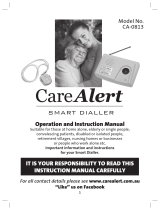Page is loading ...

DP-180
Getting To Know
Your Machine
Facsimile
Features
Internet Fax
Features
Advanced
Facsimile Features
Setting
Your Machine
Problem Solving
Operating Instructions
Digital Imaging System
Model No.
English
Before operating this equipment, please read these instructions completely
and keep these operating instructions for future reference.
(For Facsimile and Internet Fax/Email)
Printing Journals
and Lists
Advanced Internet
Fax Features
Appendix

2
Getting To Know Your Machine
Useful Office Functions
The following operating Iinstruction manuals are provided for this machine, please use the correct manual when operator
intervention is necessary.
Copy
• Copy up to Legal size originals.
• Capable of copying text/photos/halftone originals.
Fax/Email
• Plain Paper High-speed Super G3 compatible Fax with JBIG
compression.
• Quick-Scan
• Quick Memory Transmission
• Email Function capability.
Scan/File
• Monochrome/Colour scanner capability.
• Scanning resolution up to :
Monochrome : 600 dpi
Colour : 300 dpi
• A document can be scanned in Colour.
Print
• Digital printer controller standard, printer resolution 300 or 600
dpi.
Application Software
• Document Manager
• Document Viewer
• Network Scanner
• Utilities (Network Status Monitor, Address Book Editor, Network
Configuration Editor)
• Panafax Desktop
Operating Instructions
<Facsimile &
Internet Fax/Email>
Use the information provided in this manual whenever a Fax/Internet Fax function
requires intervention.
For example: How to send/receive a Fax/Email, or when a trouble message
appears, etc.
<Copy & Network Scan> Use the information provided in your machine's Copy and Network Scan Operating
Instructions manual whenever a copier function requires intervention.
For example: How to make copies, add paper, replace the toner cartridge, etc.
<Print &
Other Advanced Functions>
Use the information provided on the enclosed CD for an explanation of how to use
as a Network Printer, Network Scanner, Edit Directory Dialling Feature, Device
Settings, Network Status Monitor, and/or Document Management System.
The following trademarks and registered trademarks are used throughout this manual:
Microsoft, Windows, Outlook & Windows logo are either registered trademarks or
trademarks of Microsoft Corporation in the USA and other countries.
Adobe, Acrobat Reader & Adobe logo are either registered trademarks or trademarks of
Adobe Systems Incorporated.
All other trademarks identified herein are the property of their respective owners.
Copyright © 2004 by Panasonic Communications Co., Ltd.
All rights reserved. Unauthorized copying and distribution is a violation of law.
The contents of these Operating Instructions are subject to change without notice.

3
Getting To Know
Your Machine
Operating Instructions Outline
● Quick Operation Chart
(See pages 2-19)
● Instructions for Sending/Receiving Documents and Creative
Features
(See pages 20-41)
● General Descriptions for Internet Fax, Sending/Receiving
Documents via LAN and Creative Features
(See pages 42-69)
● Advanced Facsimile Features
(See pages 70-105)
● Advanced Internet Facsimile Features
(See pages 106-127)
● Setting/Adjusting or Customizing Your Machine
• Adjusting the Volume, etc.
• User Parameters
• One-Touch/Abbreviated Dialling Numbers
• Fax Parameters (See pages 128-157)
● Printing Journals, Fax Parameter, Program and Phone Book
(One-Touch/ABBR.) List
(See pages 158-167)
● Troubleshooting
• Information Codes, etc.
(See pages 168-177)
● Specifications, Glossary, Index, etc.
(See pages 178-193)
Getting To Know
Your Machine
Facsimile Features
Internet Fax
Features
Advanced Facsimile
Features
Advanced Internet
Fax Features
Setting Your
Machine
Problem Solving
Appendix
Printing Journals
and Lists

4
Getting To Know Your Machine
Symbols/Icons
The following Symbols/Icons are used throughout this operating instructions manual.
Getting to know your machine
before starting
Facsimile Features
Internet Fax Features
When setting the machine
modes
When printing the Journals
and Lists
Problem solving
Appendix
(Specifications, Glossary,
Index, etc.)
Place original(s) on the ADF
Place original on the Platen
(Sheet)
Press any Hard Key on the control
panel
Press Hard Key
Input numbers
• Telephone Number
• Email Address, etc.
Input text with a keyboard
Go to next step
Go to next step (below)
Ensure that the FAX indicator lamp of
the FAX/EMAIL button is ON. If not,
press the FAX/EMAIL mode button
until FAX lights up.
Ensure that the EMAIL indicator lamp
of the FAX/EMAIL button is ON. If not,
press the FAX/EMAIL mode button
until EMAIL lights up.
COLOR
COLOR
REMOTE
REMOTE
COPY
COPY
5

5
Getting To Know
Your Machine
Getting To Know Your Machine
Table of Contents
Useful Office Functions...................................................................... 2
Operating Instructions ....................................................................... 2
Operating Instructions Outline .......................................................... 3
Symbols/Icons..................................................................................... 4
Basic Operation Chart ........................................................................ 10
■ Basic Operation ............................................................................ 10
■ To Stop the Transmission .............................................................. 12
Mode Setting ....................................................................................... 14
■ Changing the Modes...................................................................... 14
Connecting the Cable ......................................................................... 16
Safety Information .............................................................................. 17
Control Panel....................................................................................... 18
Sending Documents ........................................................................... 20
■ Memory Transmissions.................................................................. 20
■ Direct Transmission Reservation
(Priority Transmission Reservation)............................................... 22
■ On-Hook Dialling............................................................................ 24
■ Off-Hook Dialling (Voice Mode Transmission) ............................... 24
■ To Stop the Transmission .............................................................. 24
■ To Cancel the Direct Transmission Reservation............................ 24
Receiving Documents ........................................................................ 26
■ Automatic Reception...................................................................... 26
■ Manual Reception .......................................................................... 26
■ Print Reduction Setting .................................................................. 26
■ Substitute Memory Reception........................................................ 26
■ Duplex (2-Sided) Receiving ........................................................... 27
Timer Controlled Communications ................................................... 28
■ General Description ....................................................................... 28
■ Deferred Transmission................................................................... 28
■ Deferred Polling ............................................................................. 28
Batch Transmission............................................................................ 30
■ General Description ....................................................................... 30
■ Real-Time Batch Transmission...................................................... 30
Polling.................................................................................................. 32
■ General Description ....................................................................... 32
■ Preparing to be Polled ................................................................... 32
■ Poll Documents from Another Station............................................ 34
Getting To Know Your Machine
Facsimile Features

6
Getting To Know Your Machine
Table of Contents
Program Keys..................................................................................... 36
■ General Description ....................................................................... 36
■ Setting for Group Dialling............................................................... 36
■ Setting for Deferred Transmission ................................................. 38
■ Setting for One-Touch Key ............................................................ 40
■ Changing the Program Key Setting ............................................... 40
Pre-Installation Information/Features .............................................. 42
Setup (SMTP Mail Server/POP3 Client) ............................................ 44
Internet Communication Features.................................................... 48
■ Transmission/Reception ................................................................ 48
■ Internet Fax Delivery Notice (MDN)............................................... 48
■ Direct SMTP .................................................................................. 49
■ Internet Mail Reception.................................................................. 49
Important Information........................................................................ 50
■ General Description ....................................................................... 50
■ Differences Between Internet Fax and Regular Fax...................... 50
■ Transmitted Document Confirmation............................................. 50
■ Your Machine Cannot Make a Phone Call via LAN ....................... 50
■ Dual Port Communication.............................................................. 50
■ Transmission Resolution ............................................................... 50
■ Internet Mail Reception.................................................................. 51
■ Sending a Document to a PC via LAN........................................... 51
■ Internet Relayed Transmission ...................................................... 51
Setting the Internet Parameters........................................................ 52
■ Basic Parameters .......................................................................... 52
■ User Parameters (Internet Parameters) ........................................ 52
Sending Documents .......................................................................... 54
■ Manual Email Addressing .............................................................. 54
■ One-Touch/Abbreviated and Search Email Addressing ................ 56
■ Entering the Email Header............................................................. 58
■ Returned Email.............................................................................. 60
Receiving Documents........................................................................ 62
■ General Description ....................................................................... 62
■ Internet Fax Received on a PC...................................................... 62
■ Receiving Email from a POP Server.............................................. 64
■ Setting the POP Parameters ......................................................... 64
■ Unattended Email Reception from the POP Server....................... 66
■ Manual Email Retrieval from the POP Server ............................... 66
Program Keys..................................................................................... 68
■ Setting the POP Access Key ......................................................... 68
■ Using POP Access Key ................................................................. 68
Facsimile Features
Internet Fax Features

7
Getting To Know
Your Machine
Confidential Mailbox........................................................................... 70
■ Sending a Confidential Document ................................................. 70
■ Polling a Confidential Document.................................................... 72
■ Receiving a Confidential Document to Your Machine's Mailbox.... 72
■ Storing a Confidential Document ................................................... 74
■ Printing a Confidential Document ................................................. 74
■ Deleting a Confidential Document ................................................. 76
Sub-Addressing .................................................................................. 78
■ Sending a Fax with Sub-Address................................................... 78
■ Setting the Sub-Address into an Phone Book................................ 78
Fax Cover Sheet.................................................................................. 80
■ Using the Fax Cover Sheet............................................................ 80
Password Communications............................................................... 82
■ Setting Password Transmission..................................................... 82
■ Setting Password Reception.......................................................... 82
■ Using Password Transmission....................................................... 84
■ Using Password Reception............................................................ 84
Receive To Memory ............................................................................ 86
■ Setting RCV To Memory Password ............................................... 86
■ Setting the RCV To Memory .......................................................... 86
■ Printing Documents........................................................................ 86
PIN Code Access ................................................................................ 88
■ Selecting the Access Method (Prefix or Suffix).............................. 88
■ Dialling with a PIN Code ................................................................ 88
Selective Reception ............................................................................ 90
■ General Description ....................................................................... 90
■ Setting Selective Reception ........................................................... 90
Department Code................................................................................ 92
■ General Description ....................................................................... 92
■ Setting the Department Code ........................................................ 92
■ Changing or Erasing the Department Code................................... 94
■ Sending Document with Department Code.................................... 94
■ Printing a Department Code Journal.............................................. 96
Edit File Mode...................................................................................... 98
■ General Description ....................................................................... 98
■ Printing or Viewing a List ............................................................... 98
■ Changing the Start Time or the Station of a File............................ 100
■ Deleting a File ................................................................................ 100
■ Printing Out a File .......................................................................... 102
■ Adding Documents into a File ........................................................ 102
■ Retry an Incomplete File ................................................................ 104
Advanced Facsimile Features

8
Getting To Know Your Machine
Table of Contents
Internet Communication Features.................................................... 106
■ Inbound Routing ............................................................................ 106
■ Dynamic Host Configuration Protocol (DHCP) .............................. 107
■ SMTP Authentication..................................................................... 107
■ Lightweight Directory Access Protocol (LDAP).............................. 107
■ Relayed Transmission ................................................................... 108
Sender Selection ................................................................................ 110
■ Setting the Sender Selection ......................................................... 110
■ Sending Documents with Sender Selection................................... 110
Inbound Routing ................................................................................ 112
■ Setting the Routing Parameters..................................................... 112
■ One-Touch/ABBR Dialling for Inbound Routing............................. 112
Fax Forward........................................................................................ 114
■ Setting Fax Forward ...................................................................... 114
Relayed Transmission ....................................................................... 116
■ General Description ....................................................................... 116
■ Relay Network ............................................................................... 117
■ Setting Up Your Machine as an Internet Relay Station ................. 119
■ Programming the End Receiving Station into your Auto Dialler .... 120
■ Sending via an Internet Relay........................................................ 122
■ Sending Document(s) from a PC to a G3 Fax Machine ................ 124
■ Printouts and Reports .................................................................... 126
Adjusting the Volume and Dialling Method (Tone or Pulse).......... 128
■ Setting the Dialling Method (Tone or Pulse) .................................. 128
■ Setting the Monitor Volume ........................................................... 128
■ Setting the Ringer Volume............................................................. 128
User Parameters................................................................................. 130
■ General Description ....................................................................... 130
■ Setting the User Parameters ......................................................... 130
One-Touch/Abbreviated Dialling Numbers...................................... 132
■ Entering One-Touch/Abbreviated Dialling Numbers...................... 132
■ Entering One-Touch/Abbreviated Email Address .......................... 132
■ Printing Out Directory Sheet .......................................................... 134
■ Changing or Erasing the Settings of the One-Touch/
Abbreviated Dialling Numbers ....................................................... 136
Fax Parameters .................................................................................. 138
■ General Description ....................................................................... 138
■ Setting the Fax Parameters ........................................................... 138
Access Code....................................................................................... 146
■ General Description ....................................................................... 146
■ Setting the Access Code ............................................................... 146
■ Operating FAX/EMAIL with the Access Code................................ 146
Advanced Internet Fax Features
Setting Your Machine

9
Getting To Know
Your Machine
Programming or Retrieving Parameters via Email .......................... 148
■ General Description ....................................................................... 148
■ Using Email to Program or Retrieve Parameters........................... 148
■ Using a PC to Input the Internet Parameters Remotely................. 149
■ To Retrieve Each Parameters........................................................ 150
■ To Edit the Retrieved or Backup Internet Parameters/
Auto Dialler File.............................................................................. 151
To Edit the Retrieved or Backup Internet Parameters File ............. 152
To Edit the Retrieved or Backup Phone Book Data File ................. 154
■ Deleting the Entire Auto Dialler...................................................... 156
Transaction Journal............................................................................ 158
Communication Journal (COMM. JOURNAL)................................... 160
One-Touch/Abbreviated and Directory Search List......................... 162
Program List........................................................................................ 164
Fax Parameter List.............................................................................. 166
Troubleshooting.................................................................................. 168
Information Code ................................................................................ 170
Email ABBR Programming Errors..................................................... 174
■ Error Messages Sent to the Sender............................................... 174
■ Internet Fax Return Receipt Error Messages ................................ 175
Verification Stamp and Flash Memory Card..................................... 176
■ Verification Stamp.......................................................................... 176
■ Installing the Flash Memory Card .................................................. 176
Specifications...................................................................................... 178
Regulatory Information ...................................................................... 180
■ <For U.K. Users> ........................................................................... 181
■ <For Germany Users> ................................................................... 182
■ <For New Zealand Users>............................................................. 182
■ IMPORTANT NOTICE ................................................................... 182
■ <For European Countries> ............................................................ 182
Glossary............................................................................................... 184
ITU-T Image No. 1................................................................................ 191
Index..................................................................................................... 192
Setting Your Machine
Printing Journals and Lists
Problem Solving
Appendix

10
Getting To Know Your Machine
Basic Operation Chart
■ Basic Operation
• Place originals face down on the
platen or face up on the ADF.
• For originals smaller than A5/
Invoice size, position the original
within the A5/Invoice area and
select A5/Invoice.
• Select original size when placing
the document on the Platen.
1
DIRECTRY SEARCH
ENTER LETTER (s)
SA
❚
[100]SALES 3
☎
5551234
[005]SALES 2
☎
5551234
[001]SALES
☎
5551234
One-Touch/ABBR. Dialling (see Note 3)
(When Fax Parameter No. 119 is set to "1:One-Touch", see page 142.)
4b
4a
Quick Name Search Dialling (see Note 3)
(When Fax Parameter No. 119 is set to "2:Quick Name Search", see page 142.)
Enter a letter of a name you wish to
search.
Ex: "S"
or
Manual Number Dialling (Up to 50 stations)
Directory Search Dialling (see Note 3)
4d
When the Telephone number(s) or Email
address(es) are registered in the
One-Touch/Abbreviated Dialling.
or
or
4c
+
or
For FAX
Telephone
number
or
For EMAIL
Change to Email
address input mode.
Enter a letter(s) of a name
you wish to search.
Ex: "SA"
[100]SALES 3
☎
5551234
[005]SALES 2
☎
5551234
[001]SALES
☎
5551234
Email
address(es) +
ADF Tray
From
ADF
Original Guides
Adjust to the original’s width.
or Platen
Original Guides
+ ABBR No.
(3-digit)
(See Note 4)
INV: Invoice, LTR: Letter

11
Getting To Know
Your Machine
NOTE
1. If your machine sounds an alarm (pi-pi-pi) in Step 4 above, this indicates that the Dialler is Full
(more than 50 full email addresses are entered or 50 transmission reservations including G3
communication have been already reserved).
2. To utilize the Email functions, your machine needs to be set up properly on your network.
Please contact your network administrator for actual network setup.
3. Auto dialler (One-Touch/ABBR.) is only available when stations are registered. (See page
132)
4. ABBR. Dialling is available regardless of the Fax Parameter No. 119 setting.
5. When sending in Photo mode and S-Fine, the printing quality may decline to be compatible to
the best capability of the receiving remote station. If this occurs, use "Fine" resolution.
6. To stop the transmission, see page 12.
Sending Non-Standard Size Documents
When transmitting non-standard size document(s), the
machine is not sent the portion of the document that
exceeds the standard size ("P" portion).
The portion labelled "P" that exceeds the standard
documents size is not sent.
2
3
Select the desired
Transmission setting.
(See the right column)
4a
4b
4c
5 6
The document(s) is stored into
memory with a file number.
Then starts sending the
document(s).
4d
Transmission settings
When an original is scanned from
the Platen Glass, the message
"ANOTHER ORIGINAL?" is
shown.
Place another original,
then press .
Machine starts
sending.
START
COLOR
COLOR
REMOTE
REMOTE
COPY
COPY
Sending colour original(s)
(PDF or JPEG file type only)
is available for:
•Email
• Sending Document(s) to your PC:
- Over the Network (LAN)
- Direct Connection with Crossover
Cable (using Windows "My Network
Places" or "Network Neighborhood")
The Density setting is
available when sending in
colour.
STANDARD for standard originals
FINE for detailed originals
S-FINE for finer detailed originals
(400 or 600 dpi, see page 142.)
(S-FINE functions as 300 dpi when sending in
colour.)
(It is not available when
sending in colour)
PHOTO for photo or illustration
originals
TEXT/
PHOTO
TEXT for text only originals
for text and photo originals
COLOR
COLOR
A4 : A4
A5 : A5
*
ORIGINAL SIZE key is
used for Platen Glass.
A5 : A5

12
Getting To Know Your Machine
Basic Operation Chart
■ To Stop the Transmission
NOTE
1. To select the Comm. Journal printout condition, change the setting of Fax Parameter No. 12.
(See page
140)
1 2
COMMUNICATION STOP ?
1:YES 2:NO
SAVE AS IMCOMP.FILE?
1:YES 2:NO
3
: Save the file.
: Delete the file.
1
2
• If Fax Parameter No. 31
(INC. FILE SAVE) is "Valid".
(See Page 141)
• To retry an Incomplete File,
see page 104.

13
Getting To Know
Your Machine
NOTE
2. If the email transmission cannot be completed for any reason, the email may be returned
undelivered; otherwise no reply will be printed.
4
PRINT COMM. JOURNAL?
1:YES 2:NO
Print Communication Journal
(COMM. JOURNAL).
Stop the transmission.
5

14
Getting To Know Your Machine
Mode Setting
■ Changing the Modes
Any function can be started by first pressing and then entering the function number, or by pressing or
scroll key repeatedly until the desired function appears on the displays.
NOTE
1. If Fax Parameter No. 140 is not preset to "Valid" position, which enables you to use the
function, the display will not show the function. (See page
142)
FUNCTION
2
1
3
6
COLOR
COLOR
REMOTE
REMOTE
COPY
COPY
Deferred Communication
1 = Deferred XMT (see page 28)
2 = Deferred Polling (see page 28)
3 = Advanced Communication
Advanced Communication
2 = Confidential Communication (see page 70)
4 = Sub-Address XMT (see page 78)
5 = LAN Relay XMT (see Note 1) (see page 122)
Polling
1 = Polling (see page 34)
2 = Polled (see page 32)
Print Out
1 = Journal (Print/View) (see page 158)
2 = One-Touch/Abbreviated/
Directory Search List (see page 162)
3 = Program List (see page 164)
4 = Fax Parameter List (see page 166)
6 = Individual XMT Journal
7 = Directory Sheet (see page 134)

15
Getting To Know
Your Machine
NOTE
2. The Select Mode ( ) settings can be temporarily changed for the current
communication. Upon its completion, however, these parameters are returned to their preset
default values (Home position). You can change the Home position of these settings in the
Fax Parameters mode. (See page 138)
3. If Fax Parameter No. 43 is not preset to the ON position, which enables you to use its function,
the display will not reveal this function. (See page
141)
7
8
9
COLOR
COLOR
REMOTE
REMOTE
COPY
COPY
FUNCTION
8
Set Mode
1 = User Parameters (see page 130)
• Date & Time
• Logo
• Character ID
• ID Number (Fax Telephone Number)
• Time Zone
(Internet Parameters)
2 = One-Touch/Abbreviated Numbers (see page 132)
3 = Program Keys (see page 36)
4 = Fax Parameters (see page 138)
Select Mode (see Note 2)
1 = Communication Journal = OFF/ON/INC (see page 160)
2 = Delivery Notice = OFF/ON (see page 48, 144)
3 = Cover Sheet = OFF/ON (see page 80)
4 = Password-XMT = OFF/ON (see Note 3) (see page 82, 84)
5 = RCV to Memory = OFF/ON/PRINT (see page 86)
6 = File Type and Name = TIFF/JPEG/PDF (see page 54, 56)
7 = Stamp = OFF/ON
8 = Gray Scale = OFF/ON
(Gray Scale is available only when
transmitting/emailing in PDF or JPEG file format only)
9 = Memory XMT = OFF/ON (see page 22)
Edit File Mode
1 = File List (Print/View) (see page 98)
2 = Change Time/Station (see page 100)
3 = Delete File (see page 100)
4 = Print File (see page 102)
5 = Add Document (see page 102)
6 = Retry Incomplete File (see page 104)

16
Getting To Know Your Machine
Connecting the Cable
NOTE
1. For some countries, the handset may not be available because of the country’s regulation or
specification.
2. The shape of the telephone line cable and power cord may differ depending on each country’s
regulation or specification.
3. The Telephone Line Cable Adapter is available in certain countries only.
LINK Lamp
Illuminates when connected to the LAN.
Lamp will not turn ON if LAN cable is defective
(contains breaks).
LAN Connection Jack
(10Base-T/100Base-TX)
LAN Cable
(10Base-T/100Base-TX Cable)
Insert the plug until a click is heard.
(LAN cable is not included with the product.)
Purchase a Category 5 Cable, compliant with
EIA/TIA 568-A-5 standard.
Optional Telephone Handset Jack
Connect the telephone line cable from the
Optional Handset into the HANDSET jack
on the back of the machine.
Ethernet LAN Cable
(10Base-T/100Base-TX)
(Not included)
Telephone Jack
ACTIVITY Lamp
Blinks when there is data traffic
on the LAN.
Optional Handset Kit
(UE-403172)
Power Switch
After connecting all cables and
Power Cord, turn the Power Switch
on the Left Side of the machine
to the ON position.
Telephone Line Jack
Plug one end of the telephone
line cable into the telephone jack
supplied by the telephone
company and the other end into
the LINE jack on the back side of
the machine.
(Refer to the Dialling Method.
See page 128.)
Telephone Line
Cable Adapter
External Telephone Jack
You can connect an additional standard
single line telephone to the machine.
To connect the telephone, break off the
protective tab on the TEL jack.
10Base-T/100Base-TX Ethernet Hub

17
Getting To Know
Your Machine
Safety Information
Denotes hazards that could result in minor injury or damage to the machine.
• TO REDUCE THE RISK OF SHOCK OR FIRE, USE ONLY NO. 26 AWG OR LARGER TELEPHONE LINE CABLE.
• DISCONNECT ALL POWER TO THE MACHINE BEFORE COVER(S) ARE REMOVED. REPLACE THE COVER(S)
BEFORE THE UNIT IS RE-ENERGIZED.
When using your telephone equipment, basic safety precautions should always be followed to reduce the risk of fire,
electric shock and injury to persons, including the following:
• DO NOT USE THIS PRODUCT NEAR WATER, FOR EXAMPLE, NEAR A BATH TUB, WASH BOWL, KITCHEN
SINK OR LAUNDRY TUB, IN A WET BASEMENT OR NEAR A SWIMMING POOL.
• AVOID USING A TELEPHONE (OTHER THAN A CORDLESS TYPE) DURING AN ELECTRICAL STORM. THERE
MAY BE A REMOTE RISK OF ELECTRIC SHOCK FROM LIGHTNING.
• DO NOT USE THE TELEPHONE TO REPORT A GAS LEAK IN THE VICINITY OF THE LEAK.
SAVE THESE INSTRUCTIONS.
CAUTION
!
IMPORTANT SAFETY INSTRUCTIONS
!

18
Getting To Know Your Machine
Control Panel
No. Icon Contents No. Icon Contents
COLOR Key
Used when sending colour original(s).
(PDF or JPEG file type only)
(See page 11)
FAX/EMAIL Key
Used to select the FAX/EMAIL mode.
To change the input mode between
Email Address and Telephone Number.
ORIGINAL Key
Used to select type of Original.
(See page 11)
ENERGY SAVER Key
Used to switch the machine into energy
saving.
RESOLUTION Key
Used to set Standard, Fine, Super-Fine
(400 or 600 dpi in Monochrome, 300 dpi
in Colour). (See page 11)
ORIGINAL SIZE Key
Used to select the original size
manually.
(See page 11)
LCD Display
Indicates Number of Copies / Original(s), Machine / User Error code.
Cursor Keys
• Adjust the monitor and ringer volume.
• Move the cursor while entering numbers and characters.
• Search the station name for Quich Name Search and Directory Search Dialling.
• Confirm the entered station for multi-station communication.
• Select functions.
• Confirm the current communication modes (e.g. Page number, ID, Dialled telephone number or
Email address, File number) when the unit is ON LINE.
MONITOR Key
Used to start On-Hook Dialling.
(See page 128)
FLASH/SUB-ADDR Key
Used to separate the Sub-Address from
the telephone number when dialling, or
to access some features of your PBX.
ABBR Key
Used to start Abbreviated Dialling.
(See pages 10, 20, 56)
REDIAL/PAUSE Key
Used to enter a pause when recording
or dialling a telephone number, or to
redial the last dialled number.
STOP Key
Press this button when you want to stop
telecommunication, registration
operation or audible tone.
START Key
Press this button to start transmitting or
receiving a fax.
COLOR
COLOR
1 2 3 4 5 6 7 8 9
10 11
12
13
14
15
16
171819202122232425
29
2728 26
30
REMOTE
REMOTE
COPY
COPY
2
COLOR
COLOR
3
4 5
6 7
10
11
12 13
14 15
16 17

19
Getting To Know
Your Machine
END_ti1_2
RESET Key
Resets all features to the initial power-
on state.
Keypad
Used for manual number dialling,
recording phone numbers and
numerical entries.
SET Key
Used to set operations.
CLEAR Key
Use this button when correcting entered
numbers or characters.
FUNCTION Key
Used to start or select the function and
subfunctions. These functions are
explained in detail on page
14.
ACTIVE LED (GREEN)
Flashes:
When machine is active.
Lights:
When the received fax message is in
memory.
ALARM LED (RED)
Lights/Flashes when trouble occurs.
Lights:
Machine detected a trouble status.
• No paper in the selected tray or toner
has run out.
• Machine detected trouble, such as
paper misfeed or jammed.
Flashes:
Machine detected an alarm status.
• No paper in the Tray. (Tray not
selected)
• Toner is getting low, etc.
PRINT DATA LED (GREEN)
Flashes:
When receiving printing data.
Lights:
While printing.
Keyboard
• Used to input the Characters. (To switch between Upper/Lower
character, press Shift key (
))
• Used for One-Touch Keys, Program Keys.
• Used to enter a symbol for the LOGO, character ID, station name
and for the email address. Use
or to select the desired
symbol(s).
CONTRAST Key
Used to adjust the Manual Exposure.
~
Used for Copier or Network Scanner Functions.
No. Icon Contents No. Icon Contents
18 19
20 21
22 23
24 25
26
27
1
8
9
28
30

20
Facsimile Features
Sending Documents
■ Memory Transmissions
NOTE
1. If you need a special access number to get an outside line, dial it first then press to
enter a pause (represented by a "-") before dialling the full number.
Ex: 9 PAUSE 5551234
2. Auto dialler (One-Touch/ABBR.) is only available when stations are registered. (See page
132)
3. ABBR. Dialling is available regardless of the Fax Parameter No. 119 setting.
4. To stop the transmission, see page 24.
1
Transmit
One-Touch/ABBR. Dialling (see Note 2)
(When Fax Parameter No. 119 is set to "1:One-Touch", see page 142.)
Directory Search Dialling (see Note 2)
4b
4d
+
When the Telephone number(s) or Email
address(es) are registered in the
One-Touch/Abbreviated Dialling.
or
Telephone
number
(Up to 36 digits)
DIRECTRY SEARCH
ENTER LETTER(S)
SA
❚
or
or
[100]SALES 3
☎5551234
[005]SALES 2
☎5551234
[001]SALES
☎5551234
4a
4c
Quick Name Search Dialling (see Note 2)
(When Fax Parameter No. 119 is set to "2:Quick Name Search", see page 142.)
Enter a letter of a name you wish to search.
Ex: "S"
or
[100]SALES 3
☎5551234
[005]SALES 2
☎5551234
[001]SALES
☎5551234
Manual Number Dialling (Up to 50 stations)
Enter a letter(s) of a name
you wish to search.
Ex: "SA"
Your machine quickly stores the
document(s) into the machine's
memory. Then, starts to dial the
telephone number. If the
transmission fails, your machine
will retransmit the remaining
unsuccessful page(s)
automatically.
Store
If you make a mistake, press
to erase the character
then re-enter the correct character.
CLEAR
or
Receive
+ ABBR No.
(3-digit)
(See Note 3)
For FAX
PAUSE
/