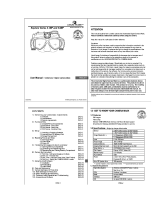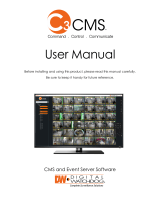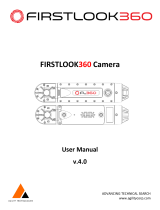VQT4H04 (ENG)
6
Contents
Information for Your Safety ............................................................................................. 2
Care of the camera ........................................................................................................... 7
Accessories....................................................................................................................... 8
Names and Functions of Components ......................................................................... 12
Changing the Lens ......................................................................................................... 15
Attaching the Shoulder Strap ........................................................................................ 16
Charging the Battery ...................................................................................................... 17
• Charging................................................................................................................... 17
Inserting and Removing the Card (optional)/the Battery ............................................ 18
About the Card................................................................................................................ 19
• About cards that can be used with this unit.............................................................. 19
Setting Date/Time (Clock Set)........................................................................................ 20
• Changing the Clock Setting...................................................................................... 20
Selecting the Recording Mode ...................................................................................... 21
Taking a Still picture....................................................................................................... 22
• Taking pictures using the Touch Shutter function..................................................... 22
Taking Pictures using the Automatic Function (Intelligent Auto Mode) ................... 23
Recording using Intelligent Auto Plus Mode ............................................................... 24
Taking Pictures with Defocus Control Function.......................................................... 25
Recording Motion Picture .............................................................................................. 26
• Recording still pictures while recording motion pictures .......................................... 26
Compensating the Exposure ......................................................................................... 27
Using the function button .............................................................................................. 28
Taking Pictures that match the Scene being recorded (Scene Guide Mode) ........... 29
Taking Pictures with different image effects (Creative Control Mode) ...................... 30
Playing Back Pictures/Motion Pictures ........................................................................ 31
• Playing Back Pictures .............................................................................................. 31
• Playing Back Motion Pictures................................................................................... 31
Deleting Pictures ............................................................................................................ 32
Switching the display of the LCD Monitor.................................................................... 33
Setting the Menu............................................................................................................. 34
Setting the Quick Menu.................................................................................................. 35
Types of menus............................................................................................................... 36
Reading the Operating Instructions (PDF format)....................................................... 42
About the supplied software ......................................................................................... 43
• Installing supplied software ...................................................................................... 44
Specifications ................................................................................................................. 45
DMC-G5X&G5K&G5W&G5EB_VQT4H04_eng.book 6 ページ 2012年6月22日 金曜日 午前8時57分