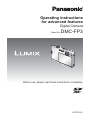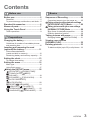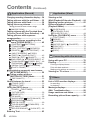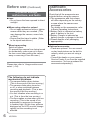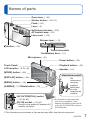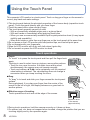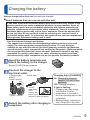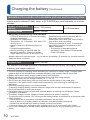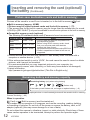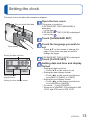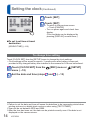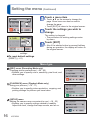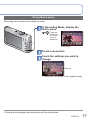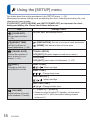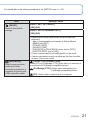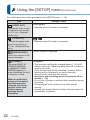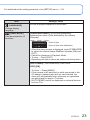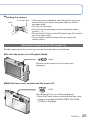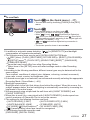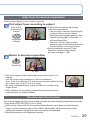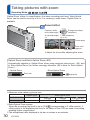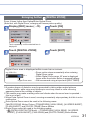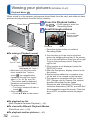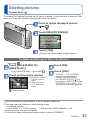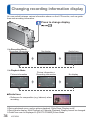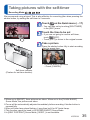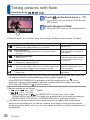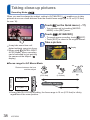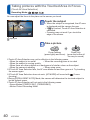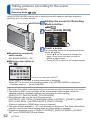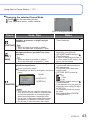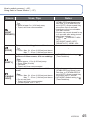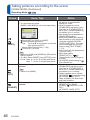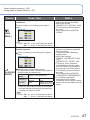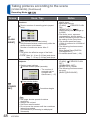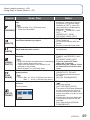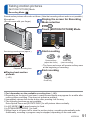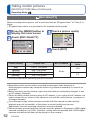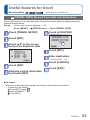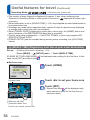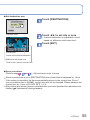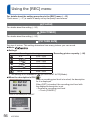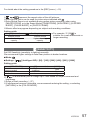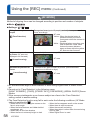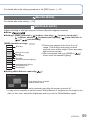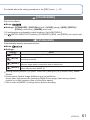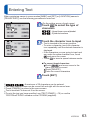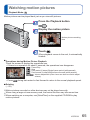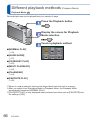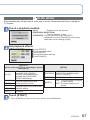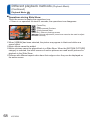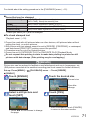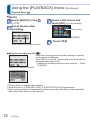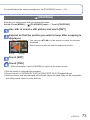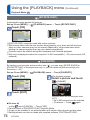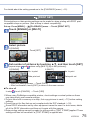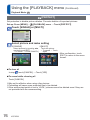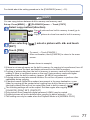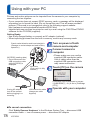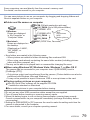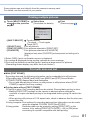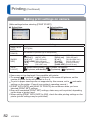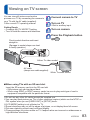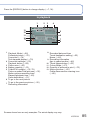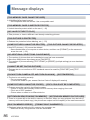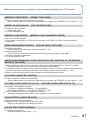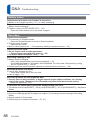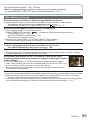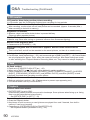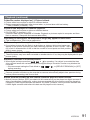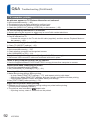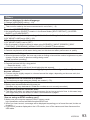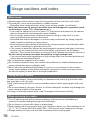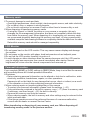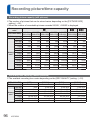Operating Instructions
for advanced features
Digital Camera
Model No. DMC-FP3
Before use, please read these instructions completely.
VQT2P69-1

2 VQT2P69
Quick start guide
The battery is not charged
when the camera is
shipped. Charge the
battery and set the clock
before use.
When you do not use the
card (optional), you can
record or play back pictures
on the built-in memory
(→12).
Charge the battery
Insert the battery and
the card
Open the lens cover
Select the desired Recording Mode
■
To use settings automatically selected by the
camera
Press the button.
■
To select the Recording Mode manually
Press the [MODE] button.
Touch the desired Recording Mode.
Press the shutter button and take pictures
Press halfway
(press lightly to focus)
Press fully
(press the button all
the way to record)
■
To play back the pictures
Press the Playback button.
Select the picture you want to view.
• You can also go to the next or previous picture
by dragging the center of the screen. (→32)
Playback button
button
[MODE] button
Do not touch the
lens.
Lens cover

VQT2P69 3
Contents
Before use
Before use .............................................. 5
Read first .......................................................5
To prevent damage, malfunctions, and faults
...5
Standard Accessories ........................... 6
Names of parts....................................... 7
Using the Touch Panel ......................... 8
Touch operations ..........................................8
Preparations
Charging the battery ............................. 9
Guidelines for number of recordable pictures
and recording time
.......................................10
Inserting and removing the card
(optional)/the battery ........................... 11
Picture save destination
(cards and built-in memory) ........................12
Remaining battery and memory capacity ....12
Setting the clock .................................. 13
To change time setting ................................14
Setting the menu ................................. 15
Menu type ...................................................16
Using Quick menu .......................................17
Using the [SETUP] menu ................. 18
[CLOCK SET]/ [WORLD TIME]/
[TRAVEL DATE]/ [BEEP]/
[VOLUME]..............................................18
[LCD MODE]/ [FOCUS ICON] ...........19
[AUTO POWER OFF]/
[AUTO REVIEW] ....................................20
[RESET]/ [USB MODE] .....................21
[VIDEO OUT]/ [TV ASPECT]/
[VERSION DISP.]/ [FORMAT] ..........22
[LANGUAGE]/ [DEMO MODE] ........23
Basics
Sequence of Recording ...................... 24
Convenient ways to turn the power on ........25
Taking pictures with automatic settings
[INTELLIGENT AUTO] Mode
................ 26
Taking pictures with your own settings
[NORMAL PICTURE] Mode
.................. 28
Align focus for desired composition ............29
Direction detection function .........................29
Taking pictures with zoom .................. 30
Enlarging further [DIGITAL ZOOM] .......31
Viewing your pictures
[NORMAL PLAY] .................................. 32
Deleting pictures ................................. 33
To delete multiple (up to 50) or all pictures
... 33

4 VQT2P69
Contents (Continued)
Application (Record)
Changing recording information display
... 34
Taking pictures with the self-timer .... 35
Taking pictures with flash ................... 36
Taking close-up pictures .................... 38
Taking pictures at even closer range
[MACRO ZOOM].....................................39
Taking pictures with the Touched Area
in Focus (Touch AF Area Selection)
.... 40
Taking pictures with exposure
compensation ...................................... 41
Taking pictures according to the
scene [SCENE MODE]
.................. 42
[PORTRAIT]/ [SOFT SKIN]/
[TRANSFORM] ...................................... 43
[SELF PORTRAIT]/ [SCENERY]/
[SPORTS]/ [NIGHT PORTRAIT] ......44
[NIGHT SCENERY]/ [FOOD]/
[PARTY]/ [CANDLE LIGHT] ..............45
[BABY]/ [PET]/ [SUNSET] ............ 46
[HIGH SENS.]/ [HI-SPEED BURST]
..47
[FLASH BURST]/ [STARRY SKY] .....48
[FIREWORKS]/ [BEACH]/ [SNOW]/
[AERIAL PHOTO]/ [FILM GRAIN]/
[PHOTO FRAME] ..................................49
Registering commonly used scenes
[MY SCENE MODE]
.......................... 50
Taking motion pictures
[MOTION PICTURE] Mode ............. 51
[REC QUALITY] .....................................52
Useful features for travel .................... 53
[TRAVEL DATE] .....................................53
[WORLD TIME] ......................................54
Using the [REC] menu ......................... 56
[FLASH]/ [SELFTIMER]/
[PICTURE SIZE] ....................................56
[SENSITIVITY] ......................................57
[AF MODE] ............................................58
[MACRO MODE]/ [WHITE BALANCE]
...59
[EXPOSURE]/ [BURST]/
[DIGITAL ZOOM] ...................................60
[COLOR MODE]/ [STABILIZER] ......61
[AF ASSIST LAMP]/
[RED-EYE REMOVAL]/ [CLOCK SET]
...62
Entering Text ........................................ 63
Application (View)
Viewing as list
(Multi Playback/Calendar Playback)
... 64
Watching motion pictures .................. 65
Different playback methods
(Playback Mode) .................................. 66
[SLIDE SHOW] ......................................67
[CATEGORY PLAY]/
[FAVORITE PLAY] .................................69
Using the [PLAYBACK] menu ............ 70
[TEXT STAMP] ......................................70
[RESIZE] ................................................ 71
[CROPPING]..........................................73
[ROTATE DISP.]/ [FAVORITE] ...........74
[PRINT SET] ..........................................75
[PROTECT]............................................76
[COPY]...................................................77
Connecting with other devices
Using with your PC .............................. 78
Printing ................................................. 80
Printing multiple pictures .............................81
Print with date and text ................................81
Making print settings on camera .................82
Viewing on TV screen ......................... 83
Others
List of LCD monitor displays .............. 84
In recording .................................................84
In playback ..................................................85
Message displays ................................ 86
Q&A Troubleshooting ........................ 88
Usage cautions and notes .................. 94
Recording picture/time capacity ........ 96

VQT2P69 5
Before use
■
Fully peel off the strip of
tape from the lens cover
before using the camera.
Strip of
tape
■
Do a test shot first!
Check first to see if you can take pictures
and record sounds successfully.
■
We will not compensate for failed/
lost recording or for direct/indirect
damage.
Panasonic will not provide compensation
even if damage is caused by faults with
camera or card.
■
Certain pictures cannot be played
back.
• Pictures edited on a computer.
• Pictures taken or edited on a different
camera.
(Pictures taken or edited on this camera
may also not be able to be played back
on other cameras.)
■
Software on the CD-ROM supplied
The following actions are prohibited:
• Making duplicates (copying) for sale or
rent.
• Copying onto networks.
■
Avoid shocks, vibration, and pressure.
• Avoid exposing the camera to strong
vibration or shock; e.g. dropping or
hitting the camera, or sitting down with
the camera in your pocket.
(Attach hand strap to avoid dropping
camera. Hanging any items other
than the supplied hand strap from the
camera can apply pressure against it.)
• Do not press the lens or the LCD
monitor.
■
Do not get the camera wet or insert
foreign objects.
This camera is not waterproof.
• Do not expose the camera to water,
rain, or seawater.
(If camera gets wet, wipe with a soft,
dry cloth. Wring cloth thoroughly first if
wet with seawater, etc.)
• Avoid exposing lens and socket to dust
or sand, and do not allow liquids to leak
into gaps around buttons.
• When opening and closing the lens
cover, make sure that liquid or foreign
objects such as sand do not enter.
■
Avoid condensation caused by sudden
changes in temperature and humidity.
• When moving between places of
different temperature or humidity, place
camera into a plastic bag and allow to
adjust to conditions before use.
• If the lens clouds up, switch off the
power and leave for about two hours to
allow camera to adjust to conditions.
• If the LCD monitor clouds up, wipe with
a soft, dry cloth.
Read first
To prevent damage,
malfunctions, and faults
LCD monitor characteristics
Extremely high precision technology is employed to produce the LCD monitor screen.
However there may be some dark or bright spots (red, blue or green) on the screen.
This is not a malfunction.
The LCD monitor screen has more than 99.99% effective pixels with a mere 0.01% of
the pixels inactive or always lit. The spots will not be recorded on pictures on the built-
in memory or a card.

6 VQT2P69
Before use (Continued)
■
Lens
• Do not leave the lens exposed to direct
sunlight.
■
When using a tripod or unipod
• Do not apply excessive force or tighten
screws when they are crooked. (This
may damage the camera, screw hole,
or label.)
• Ensure that the tripod is stable. (Refer
to the tripod instructions.)
■
When transporting
Switch off power.
(To prevent the camera from being turned
on accidentally, make sure not to open
the lens cover when putting the camera
away or removing it from the case.)
Please also refer to ‘Usage cautions and
notes’ (→94).
Standard
Accessories
Check that all the accessories are
included before using the camera.
●
The accessories and their shape
will differ depending on the country
or area where the camera was
purchased.
For details on the accessories, refer
to Basic Operating Instructions.
●
Battery Pack is indicated as battery
pack or battery in the text.
●
Battery Charger is indicated as
battery charger or charger in the text.
●
Please dispose of all packaging
appropriately.
■
Optional accessories
• Cards are optional. You can record
or play back pictures on the built-in
memory when you are not using a
card.
• Consult the dealer or your nearest
Service Centre if you lose the supplied
accessories. (You can purchase the
accessories separately.)
The following do not indicate
mechanical problems.
• The camera rattles when shaken.
(This is the sound of the lens moving.)
• The camera clicks when turned on
or off, or when switched between
recording and playback. (This is also
the sound of the lens moving.)
• You feel vibration when zooming in or
out. (This is from the lens moving.)
• The lens makes a noise when you are
recording. (This is the sound of iris
adjustment in response to changes
in ambient light.) At this time, pictures
displayed on the LCD monitor change
rapidly, but the recording is not
affected.
To prevent damage,
malfunctions, and faults

VQT2P69 7
Names of parts
Microphone (→51)
Card/Battery door (→11)
Release lever (→11)
Zoom lever (→30)
Shutter button (→26, 51)
Flash (→36)
Lens (→6)
Self-timer indicator (→35)/
AF Assist Lamp
(→62)
Lens cover (→24)
[AV OUT/DIGITAL] socket
(→78, 80, 83)
[DC IN] socket (→78, 80)
• Always use a genuine Panasonic AC
adaptor (optional).
Touch Panel/
LCD monitor
(→8, 34, 84)
[MODE] button (→28)
[DISPLAY] button (→34)
[MENU] button (→15)
[Q.MENU] (→17) /Delete button (→33)
Power button (→25)
Playback button (→32)
Speaker (→18)
button (→26)
●
If you attach a hand strap other
than the one supplied, it may
become impossible to open the lid
of the [AV OUT/DIGITAL] socket or
[DC IN] socket.
Hand strap eyelet
Tripod receptacle
●
The illustrations and screens in this manual may differ from the actual product.
We
recommend
using the
supplied
hand strap
to avoid
dropping the
camera.

8 VQT2P69
Using the Touch Panel
This camera’s LCD monitor is a touch panel. Touch or drag your finger on the screen to
record, play back and make settings.
●
This touch panel detects the electrical properties of the human body (capacitive touch
panel). Touch the panel directly with your bare finger.
●
Touch the panel with a clean and dry finger.
●
The touch panel generally cannot be used;
• With a commercially available stylus pen or a gloved hand
• With wet hands or immediately after applying hand lotion
• When you use a commercially available liquid crystal protection sheet (it may impair
visibility and operability.)
•
When both hands or more than one finger are on the touch panel at the same time
●
Do not press on the LCD monitor with hard pointed tips, such as ball point pens.
●
Do not operate with your fingernails.
●
Wipe the LCD monitor with a dry soft cloth when it gets dirty.
●
Do not scratch or press the LCD monitor too hard.
Touch operations
■
Touch
To “touch” is to press the touch panel and then pull the finger back
again.
Touching is used to select icons or pictures, among other actions.
• Touch an icon near its centre. If multiple icons are touched
simultaneously, the camera may not operate normally.
• Touch and release ▲▼◄► icons repeatedly until the required
value/setting is obtained. The value/setting does not change in
succession when you keep touching the icons.
■
Drag
To “drag” is to touch and slide your finger across the touch panel
surface.
During playback, if you drag your finger from the centre of the
screen to the left or right, the display advances or goes back to
another picture.
■
Effective range of touching
Touch operations do not work at the edge of the screen.
Detection area
of the sensor
(approximation)
●
During touch operations, hold the camera securely so it does not drop.
●
If a screen icon, etc. does not respond when touched, change the position that you are
touching slightly and try the operation again.

VQT2P69 9
Charging the battery
Always charge before first use! (not sold pre-charged)
■
About batteries that you can use with this unit
It has been found that counterfeit battery packs which look very similar to the
genuine products are made available to purchase in some markets. Some of
these battery packs are not adequately protected with internal protection to
meet the requirements of appropriate safety standards. There is a possibility
that these battery packs may lead to fire or explosion. Please be advised that
we are not liable for any accident or failure occurring as a result of use of a
counterfeit battery pack. To ensure that safe products are used we recommend
that a genuine Panasonic battery pack is used.
• Use the dedicated charger and battery.
• The camera has a function for distinguishing batteries which can be used
safely. The dedicated battery supports this function. The only batteries
suitable for use with this unit are genuine Panasonic products and batteries
manufactured by other companies and certified by Panasonic. (Batteries which
do not support this function cannot be used). Panasonic cannot in any way
guarantee the quality, performance or safety of batteries which have been
manufactured by other companies and are not genuine Panasonic products.
Insert the battery terminals and
attach the battery to the charger
Ensure [LUMIX] faces outwards.
1
2
Connect the charger to the
electrical outlet
Charging light ([CHARGE])
On: Charging in progress
(approx. 110 min. if fully
depleted)
Off: Charging complete
If light is flashing:
• Charging may take longer
than normal if battery
temperature is too high or
too low (charging may not be
completed).
• Battery/charger connector is
dirty. Clean with a dry cloth.
●
Plug-in type
●
Inlet type
Battery
(model- specific)
Charger
(model - specific)
Detach the battery after charging is
completed
• The AC
cable does
not fit
entirely into
the AC input
terminal. A gap will remain.

10 VQT2P69
Charging the battery (Continued)
Guidelines for number of recordable pictures and recording time
Figures may be reduced if flash, zoom, or [LCD MODE] are used frequently; or in colder
climates.
Number of recordable
pictures
Approx. 300 pictures
By CIPA standard
Recording time Approx. 150 min
●
Recording conditions by CIPA standard
• CIPA is an abbreviation of [Camera & Imaging
Products Association].
• [NORMAL PICTURE] Mode.
• Temperature: 23 °C/Humidity: 50% when LCD
monitor is on.
∗
• Using a Panasonic SD Memory Card (32
MB).
• Using the supplied battery.
• Starting recording 30 seconds after the
camera is turned on. (When the Optical
Image Stabilizer function is set to [AUTO].)
• Recording once every 30 seconds with full
flash every second recording.
• Rotating the zoom lever from Tele to Wide or
vice versa in every recording.
• Turning the camera off every 10 recordings
and leaving it until the temperature of the
battery decreases.
∗
The number of recordable pictures
decreases in Auto Power LCD Mode and
Power LCD Mode.
Number reduced if intervals longer – e.g. to approx. one quarter (75 pictures) for 2-minute intervals
under the above conditions.
Playback time Approx. 260 min
The number of recordable pictures or available recording time may vary slightly according
to battery and usage conditions.
●
The time required for charging varies depending on conditions of battery usage. Charging takes
longer at high or low temperatures and when the battery has not been used in some time.
●
Battery will be warm during charging and for some time thereafter.
●
Battery will run out if not used for long periods of time, even after being charged.
●
Charge the battery with the charger indoors (10 °C - 35 °C).
●
Do not leave any metal items (such as clips) near the contact areas of the power plug.
Otherwise, a fire and/or electric shocks may be caused by short-circuiting or resulting heat
generated.
●
Frequently charging battery is not recommended.
(Frequently charging battery reduces maximum usage time and can cause battery to expand.)
●
Do not disassemble or modify the charger.
●
If available battery power is significantly reduced, battery is reaching end of lifespan. Please
purchase a new battery.
●
The battery charger is in the standby condition when the AC power is supplied.
The primary circuit is always “live” as long as the battery charger is connected to an electrical outlet.
●
When charging:
• Remove any dirt on connectors of charger and battery with dry cloth.
• Keep at least 1 m (3.28 feet) away from AM radio (may cause radio interference).
• Noises may be emitted from inside of charger, but this is not a fault.
• Remove charger from wall socket after charging (up to 0.1 W consumed if left in place).
●
Do not use a damaged or dented battery (especially connectors), e.g. by dropping (can cause
faults).

VQT2P69 11
Inserting and removing the card (optional)/
the battery
Turn the camera off and slide
the release lever to [OPEN]
before opening the lid
[OPEN] [LOCK]
Release lever
Completely insert battery
and card
• Battery: Insert until the lever locks
into place.
• Card: Insert until it clicks.
Close lid
Slide to the [LOCK] position.
■
To remove
• To remove battery: • To remove card:
move lever in
direction of arrow.
Lever
press down in
centre.
●
Always use genuine Panasonic batteries.
●
If you use other batteries, we cannot guarantee the quality of this
product.
●
Remove battery from camera after use.
• Store the battery in battery case (supplied).
●
To remove the card or battery, turn the camera off and wait until
the LCD monitor display is completely blank. (Failure to wait may cause the camera to
malfunction and may damage the card or recorded data.)
●
Keep the Memory Card out of reach of children to prevent swallowing.
Charged battery (check orientation)
Card (check orientation: terminals face
LCD)
Do not touch
terminal
Lever

12 VQT2P69
Inserting and removing the card (optional)/
the battery
(Continued)
Remaining battery and memory capacity
Pictures remaining (→96)
Displayed when no card inserted (pictures will be saved to built-in memory)
Remaining battery (only when using battery)
(flashes red)
If the battery mark flashes red, recharge or replace battery. (→9)
When in operation
(Card) or (Built-in memory) are illuminated red.
This means that an operation is in progress, such as the recording, reading, deleting,
or formatting of pictures. Do not turn off the power or remove the battery, card, or AC
adaptor (optional) (this may cause damage to or loss of data).
Do not subject the camera to vibrations, impact, or static electricity. Should any of these
cause camera operation to be terminated, attempt to perform the operation again.
Picture save destination (cards and built-in memory)
Pictures will be saved to a card if one is inserted, or to the built-in memory if not.
■
Built-in memory (approx. 40 MB)
●
Pictures may be copied between cards and the built-in memory (→77).
●
The access time for the built-in memory may be longer than the access time for a card.
●
[QVGA] in [REC QUALITY] only can be available to record motion pictures in the built-in memory.
■
Compatible memory cards (optional)
The following SD standard-based cards (Panasonic brand recommended)
Type of Card Capacity Notes
SD memory
cards
8 MB – 2 GB • Can be used with devices compatible with
the respective formats.
• Before using SDXC memory cards, check
that your computer and other devices
support this type of card.
http://panasonic.net/avc/sdcard/information/SDXC.html
• Cards in capacities not listed at left are not
supported.
SDHC memory
cards
4 GB – 32 GB
SDXC memory
cards
48 GB – 64 GB
●
Please reformat the card with this camera if it has already been formatted with a
computer or another device. (→22)
●
If the write-protect switch is set to ‘LOCK’, the card cannot be used to record or delete
pictures, and it cannot be formatted.
●
It is recommended that you copy important pictures to your computer (as
electromagnetic waves, static electricity, or faults may cause data to be damaged).
●
Latest information:
http://panasonic.jp/support/global/cs/dsc/ (This Site is English only.)
Switch (LOCK)

VQT2P69 13
Setting the clock
Open the lens cover
The power is turned on.
If [PLEASE SET THE LANGUAGE] is
displayed
→ go to step
If [PLEASE SET THE CLOCK] is displayed
→ go to step
Touch [LANGUAGE SET]
Touch the language you wish to
set
• Touch ▲▼ on the screen to change the
page. Zoom lever can also be used to
change the page.
If [PLEASE SET THE CLOCK] is displayed
Touch [CLOCK SET]
Setting date and time and display
format
• Setting the date and time
→ Touch ▲▼ on the screen to set
• Setting the date display format
→ Touch ◄► on the screen and choose
from [M/D/Y], [D/M/Y] or [Y/M/D]
• Setting the time display format
→ Touch ◄► on the screen and choose
from [AM/PM] or [24HRS]
• To cancel → Touch [CANCEL]
• When set to [AM/PM], 0:00 midnight is AM
12:00, and 0:00 noon is PM 12:00.
Do not touch the lens.
Lens cover
The clock is not set when the camera is shipped.
Setting the date and time
Setting the date
display format
Setting the time display format

14 VQT2P69
Setting the clock (Continued)
Touch [SET]
Touch [SET]
• To return to the previous screen
→ Touch [CANCEL]
• Turn on power again and check time
display.
(Time and date can be displayed by
pressing [DISPLAY] several times.)
To change time setting
Touch [CLOCK SET] from the [SETUP] menu to change the clock settings.
• Clock settings will be saved for approx. 3 months even after battery is removed,
provided a fully-charged battery was installed in the camera for 24 hours beforehand.
Touch [CLOCK SET] from the [REC] menu or [SETUP]
menu (→18)
Set the date and time (steps and ) (→13)
●
Failure to set the date and time will cause the date/time to be improperly printed when
printing pictures in a digital photo centre or when using [TEXT STAMP].
●
Year can be set between 2000 and 2099.
●
After the time has been set, the date can be printed correctly even if the date is not
displayed on the camera screen.
■
To set local time at travel
destination
[WORLD TIME] (→54)

VQT2P69 15
Setting the menu
There are a number of functions you can use and settings you can change from the
various menus to help you get more use from your camera.
●
Settings display may vary according to items.
●
Menu items displayed vary according to the mode.
Do not touch the lens.
Lens cover
Open the lens cover
The power is turned on.
Select [NORMAL PICTURE] Mode
Press the [MODE]
button.
Touch
([NORMAL
PICTURE] Mode)
• To display the [PLAYBACK] menu, press
the Playback button to switch to Playback
Mode.
Display the menu screen
Touch the type of menu (→16) to
switch between them
• When in Playback Mode, the [PLAYBACK]
menu is displayed in place of the [REC]
menu.
Menu type
:
[REC] menu (Recording Mode only)
:
[PLAYBACK] menu (Playback Mode only)
:
[SETUP] menu

16 VQT2P69
Setting the menu (Continued)
Touch a menu item
• Touch ▲▼ on the screen to change the
page. Zoom lever can also be used to
change the page.
• Touch [EXIT] to return to the original screen.
Touch the settings you wish to
change
The setting is changed.
• The procedure for making settings varies
by menu.
Touch [EXIT]
• Also if the shutter button is pressed halfway
during an operation, the display will return to
the original screen.
■
To reset default settings
[RESET] (→21)
Menu type
[REC] menu (Recording Mode only)
Changing picture preferences (→56 - 62)
• Enables you to specify colour, sensitivity, pixel level, and
other settings.
[PLAYBACK] menu (Playback Mode only)
Using your pictures (→70 - 77)
• Enables you to specify picture protection, cropping, and
printing settings for pictures you have taken.
[SETUP] menu
Making the camera more convenient to use (→18 - 23)
• Enables you to specify settings related to usability.
Adjust the clock, change the beep sounds, and so on.
item
settings

VQT2P69 17
●
Setting items displayed vary depending on Recording Mode.
Using Quick menu
Recording menu items can be called up easily.
In Recording Mode, display the
Quick menu
Press the
button until
the Quick
menu is
displayed
Quick menu
Touch a menu item
Touch the settings you wish to
change
Settings
• Touch [EXIT] to return to the original screen.

18 VQT2P69
Using the [SETUP] menu
[CLOCK SET]
Set the date and time.
(→13)
Set time, date, and display format.
[WORLD TIME]
Set the local time at
travel destination. (→54)
[DESTINATION]: Set the local time at travel destination.
[
HOME]: Set date and time at home area.
[TRAVEL DATE]
Record the number of
days elapsed in your
travels. (→53)
[TRAVEL SETUP]
[OFF]/[SET] (Register departure and return dates.)
[LOCATION]
[OFF]/[SET] (Input name of destination.) (→63)
[BEEP]
Change or mute the
beep/shutter sounds.
[BEEP LEVEL]
/ / : Mute/Low/High
[BEEP TONE]
/ / : Change beep tone.
[SHUTTER VOL.]
/ / : Mute/Low/High
[SHUTTER TONE]
/ / : Change shutter tone.
[VOLUME]
Adjust volume of sound
from speakers (7 levels).
0 • • [LEVEL3] • • [LEVEL6]
• Cannot be used to adjust TV speaker volume when
connected to TV. (We recommend setting camera
volume to 0)
Item Settings, notes
For details about the setting procedure in the [SETUP] menu. (→15)
Make general camera settings such as adjusting the clock, extending the battery life, and
changing the beep sounds.
[CLOCK SET], [AUTO REVIEW] and [AUTO POWER OFF] are important for clock
setting and battery life. Please check these before use.

VQT2P69 19
For details about the setting procedure in the [SETUP] menu. (→15)
[LCD MODE]
Make LCD monitor easier
to see.
[OFF]: Normal (cancel setting)
[AUTO POWER LCD]:
The brightness is adjusted automatically depending on
how bright it is around the camera.
[POWER LCD]:
Makes screen brighter than normal (for outdoor use).
[HIGH ANGLE]:
Makes screen easier to see when taking pictures from
high positions. (becomes harder to see from the front)
• [AUTO POWER LCD] is disabled in the following situations.
During Playback Mode or menu screen display, or when
connected to computer/printer.
• [POWER LCD] will be deactivated if no operations are performed
for 30 seconds while recording. (Brightness can be restored by
pressing any button)
• [HIGH ANGLE] will be cancelled when power is turned off
(including [AUTO POWER OFF]).
• Brightness/colour of screen in [LCD MODE] has no effect on
pictures recorded.
• Block out sunlight (with hand, etc.) if reflection makes screen
difficult to see.
• [AUTO POWER LCD] and [HIGH ANGLE] are not available in
Playback Mode.
• Selecting [AUTO POWER LCD] or [POWER LCD] will reduce the
number of pictures available and battery life.
[FOCUS ICON]
Change the focus icon.
/ / / / /
Item Settings, notes

20 VQT2P69
Using the [SETUP] menu (Continued)
[AUTO POWER OFF]
The camera turns off
automatically after a
specified period of
inactivity.
[OFF]/[2 MIN.]/[5 MIN.]/[10 MIN.]
• Not used in the following situations:
When an AC adaptor (optional) is used, when connected
to a computer or printer, during motion picture recording
or playback, and during Slide Shows or demos
• Specific periods apply in the following situations.
[INTELLIGENT AUTO] Mode: [5 MIN.], and when a Slide
Show is paused: [10 MIN.]
[AUTO REVIEW]
Automatically display
still pictures immediately
after taking them.
[OFF]: No auto review
[1 SEC.]/[2 SEC.]: Automatically display for 1 or 2
seconds.
[HOLD]: Auto review screen remains until a button (other
than the [DISPLAY] button) is pressed
• Fixed to [2 SEC.] in [INTELLIGENT AUTO] Mode.
• Auto review occurs immediately after still pictures taken
in [BURST] Mode and in the Scene Modes [SELF
PORTRAIT], [HI-SPEED BURST], [FLASH BURST], and
[PHOTO FRAME], regardless of settings.
• Motion pictures cannot be automatically reviewed.
Item Settings, notes
For details about the setting procedure in the [SETUP] menu. (→15)
Page is loading ...
Page is loading ...
Page is loading ...
Page is loading ...
Page is loading ...
Page is loading ...
Page is loading ...
Page is loading ...
Page is loading ...
Page is loading ...
Page is loading ...
Page is loading ...
Page is loading ...
Page is loading ...
Page is loading ...
Page is loading ...
Page is loading ...
Page is loading ...
Page is loading ...
Page is loading ...
Page is loading ...
Page is loading ...
Page is loading ...
Page is loading ...
Page is loading ...
Page is loading ...
Page is loading ...
Page is loading ...
Page is loading ...
Page is loading ...
Page is loading ...
Page is loading ...
Page is loading ...
Page is loading ...
Page is loading ...
Page is loading ...
Page is loading ...
Page is loading ...
Page is loading ...
Page is loading ...
Page is loading ...
Page is loading ...
Page is loading ...
Page is loading ...
Page is loading ...
Page is loading ...
Page is loading ...
Page is loading ...
Page is loading ...
Page is loading ...
Page is loading ...
Page is loading ...
Page is loading ...
Page is loading ...
Page is loading ...
Page is loading ...
Page is loading ...
Page is loading ...
Page is loading ...
Page is loading ...
Page is loading ...
Page is loading ...
Page is loading ...
Page is loading ...
Page is loading ...
Page is loading ...
Page is loading ...
Page is loading ...
Page is loading ...
Page is loading ...
Page is loading ...
Page is loading ...
Page is loading ...
Page is loading ...
Page is loading ...
Page is loading ...
Page is loading ...
Page is loading ...
-
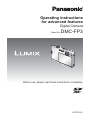 1
1
-
 2
2
-
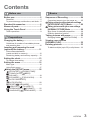 3
3
-
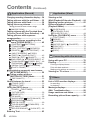 4
4
-
 5
5
-
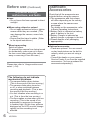 6
6
-
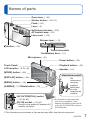 7
7
-
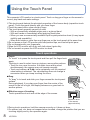 8
8
-
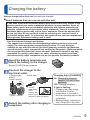 9
9
-
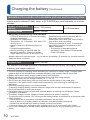 10
10
-
 11
11
-
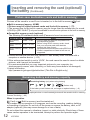 12
12
-
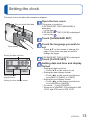 13
13
-
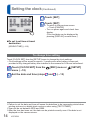 14
14
-
 15
15
-
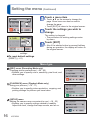 16
16
-
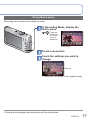 17
17
-
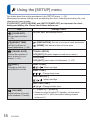 18
18
-
 19
19
-
 20
20
-
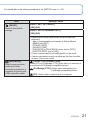 21
21
-
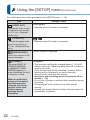 22
22
-
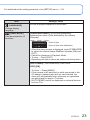 23
23
-
 24
24
-
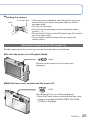 25
25
-
 26
26
-
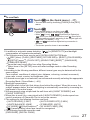 27
27
-
 28
28
-
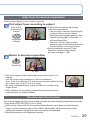 29
29
-
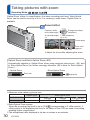 30
30
-
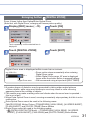 31
31
-
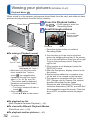 32
32
-
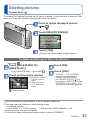 33
33
-
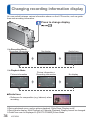 34
34
-
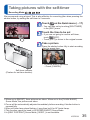 35
35
-
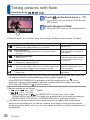 36
36
-
 37
37
-
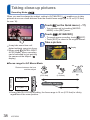 38
38
-
 39
39
-
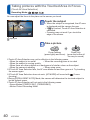 40
40
-
 41
41
-
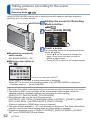 42
42
-
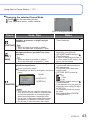 43
43
-
 44
44
-
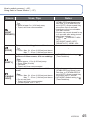 45
45
-
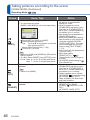 46
46
-
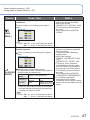 47
47
-
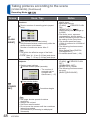 48
48
-
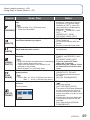 49
49
-
 50
50
-
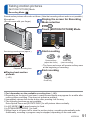 51
51
-
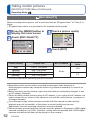 52
52
-
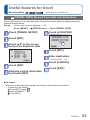 53
53
-
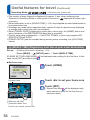 54
54
-
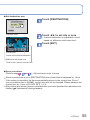 55
55
-
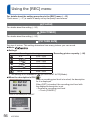 56
56
-
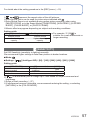 57
57
-
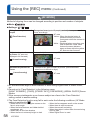 58
58
-
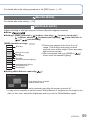 59
59
-
 60
60
-
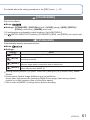 61
61
-
 62
62
-
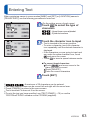 63
63
-
 64
64
-
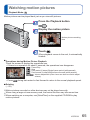 65
65
-
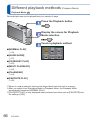 66
66
-
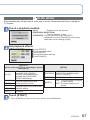 67
67
-
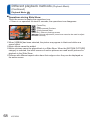 68
68
-
 69
69
-
 70
70
-
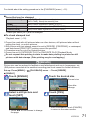 71
71
-
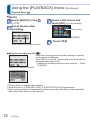 72
72
-
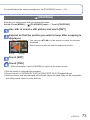 73
73
-
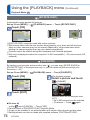 74
74
-
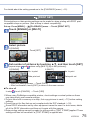 75
75
-
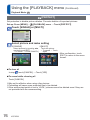 76
76
-
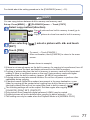 77
77
-
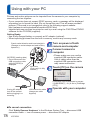 78
78
-
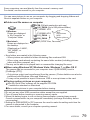 79
79
-
 80
80
-
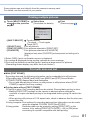 81
81
-
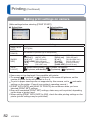 82
82
-
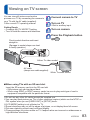 83
83
-
 84
84
-
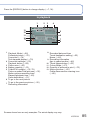 85
85
-
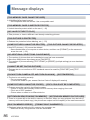 86
86
-
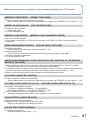 87
87
-
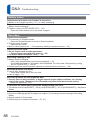 88
88
-
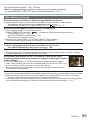 89
89
-
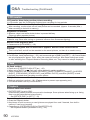 90
90
-
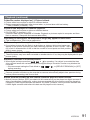 91
91
-
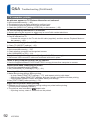 92
92
-
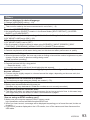 93
93
-
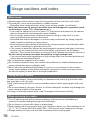 94
94
-
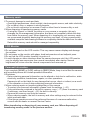 95
95
-
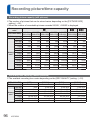 96
96
-
 97
97
-
 98
98
Ask a question and I''ll find the answer in the document
Finding information in a document is now easier with AI
Related papers
-
Panasonic DMCFP1 Operating instructions
-
Panasonic Lumix DMC-FP3 Owner's manual
-
Panasonic DMC-FP1 User manual
-
Panasonic DMCFP1 Owner's manual
-
Panasonic DMCFP1 Operating instructions
-
Panasonic DMCZS10A User manual
-
Panasonic DMCTZ20EB Owner's manual
-
Panasonic DMC-FH22 Owner's manual
-
Panasonic DMCFS33 Operating instructions
-
Panasonic DMC-ZS8S Owner's manual