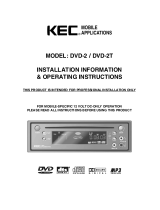Page is loading ...

1
Personal Information and Data
Security
The use of some functions or third-party applications on your
device could result in your personal information and data being
lost or becoming accessible to others. Several measures are
recommended to help you protect personal and confidential
information.
Place your device in a safe area to prevent it from
unauthorized use.
Set your device screen to lock and create a password or unlock
pattern to open it.
Periodically back up personal informat ion kept on your
SIM/UIM card, memory card, or stored in your device memory.
If you change to a different device, be sure to move or delete
any personal informat ion on your old device.
If you are worried about viruses when you receive messages or
emails from a stranger, you can delete them without opening
them.
If you use your device to browse the Internet, avoid websites
that might pose a security risk to avoid theft of your personal
informat ion.
If you use services such as Wi-Fi tether or Bluetooth, set
passwords for these services to prevent unauthorized access.
When these services are not in use, turn them off.
Install or upgrade device security software and regularly
scan
for viruses.
Be sure to obtain third-party applicat ions from a
legit imate
source. Downloaded third-party applications should be
scanned for viruses.
Install security software or patches released by Huawei or
third-party applicat ion providers.

2
Some applicat ions require and transmit locat ion informat ion.
As a result, a third-party may be able to share your locat ion
informat ion.
Your device may provide detect ion and diagnost ic informat ion
to third-party applicat ion providers. Third party vendors use
this informat ion to improve their products and services.
If you have concerns about the security of your personal
informat ion and data, please contact mobile@huawei.com.
Phone at a Glance
Installing the SIM Card
There are two steps to install the SIM card:
1. Remove the battery cover.
2. Insert the SIM card.

3
(Optional) Installing the
microSD Card
If you want to expand your phone memory, you can also insert a
microSD card.
1. Remove the battery cover.
2. Insert the microSD card into the card slot as shown in the
diagram.
Do not insert or remove the SIM/USIM or microSD card
when the phone is powered on as it may damage your
phone. Removing the microSD card when the phone is
running will also cause the phone to automat ically shut
down.
Installing the Battery
1. Angle the edge labeled a (with the contacts) into the top
end of the battery compartment.
2. Push the edge labeled b into the compartment until the
battery clicks firmly into place.

4
Charging the Battery
Before charging the battery, ensure that it has been properly
installed on your phone.
1. Connect the charger to USB cable.
2. Connect the charger to a power outlet.
3. Connect the USB cable to the phone to start charging.
If your phone is powered on, the battery icon on the notification
bar displays the charging status. The icon indicates the battery
is fully charged.
Touchscreen Actions
Using your finger on the touchscreen, you can operate your phone
conveniently.

5
Powering On Your Mobile Phone
Press and hold
(Power key)
located on the right side of the device.
The first time you power on your phone, you will be asked to sign
in to your account and set up your mobile phone.
If personal ident ificat ion number (PIN) protect ion is
enabled on your mobile phone, you must enter your PIN
before using the mobile phone.
Power-On Setup
When you turn on your phone for the first time, you can follow the
onscreen instructions to complete the setup, or skip the setup and
do it at another time.
Powering Off Your Mobile Phone
1. Press and hold (Power key) to open the options menu.
2. Touch Power off.
3. Touch OK.
Locking the Screen
When your phone is on, press
(Power key)
to lock the screen.
If your phone is idle for a while, the screen will lock
automat ically.
Unlocking the Screen
1. Press (Power key) to wake up the screen.
2. Drag the lock icon from left to right to unlock the screen.

6
Home Screen
Touch and hold a shortcut, you can then drag it to your
desired locat ion. You can also drag an icon from another
area of the screen to the shortcut posit ion.
Adding a New Home Screen Item
1. On the home screen, touch .
2. Touch and hold an item to add it to the home screen.

7
Moving a Home Screen Item
1. Touch and hold an item on the home screen until the item
expands in size.
2. Without lifting your finger, drag the item to the desired
position on the screen, and then release it.
Removing a Home Screen Item
1. Touch and hold an item on the home screen until the item
expands.
2. Without lifting your finger, drag the item to Remove.
When the item and the remove icon turn red, the item is
ready to be removed.
3. Release the item to remove it from the home screen.
Importing Contacts from a SIM
Card
1. In the contact list, touch > Import/export.
2. Select the SIM card to copy contacts from and touch Next.
3. Select copy contacts to Phone contact or another SIM card,
and touch Next.
4. Select the contacts you want to import and then touch OK
to import.
Adding a Contact
1. In the contact list, touch .
2. If you have more than one account with contacts, touch the
account to which you want to add the contact.
3. Enter the contact’s name, and then add detailed
information such as phone number and address.
4. When you are finished, touch DONE to save the contact
information.

8
Making a Call with the Dialer
Application
1. On the home screen, touch or > Phone to display
the dialer.
2. Touch the appropriate number keys to enter the phone
number.
3. Touch at the bottom and select desired SIM card to
initiate the call.
Your mobile phone supports the smart dial funct ion, that is, when
you touch numbers on the dialer, the phone automat ically
searches among your contacts and lists the matching results
ordered according to the accuracy of the match. If no contacts
match the informat ion entered, the phone will not display any
result.
Creating and Sending a
Multimedia Message
You can use mult imedia messages to make everyday
communicat ions very special. You can record a message and send
it as an audio file, sing 'Happy Birthday' and send it to friend, or
send a slideshow of photographs of a special event. The
possibilit ies are endless.
1. On the home screen, touch > Messaging > .
2. Enter a phone number or a contact's name in the Type
name or number field, or touch to select one or more
contacts.
3. Touch Type text message to start entering your message.
4. Touch > Add subject to add the message subject.
5. Touch to add a picture, audio, video file, etc.
6. When the message is ready to be sent, touch and
select desired SIM card to send.

9
Connecting to the Internet
Turning On WLAN
1. On the home screen, touch > Settings.
2. Slide the slider to the right to turn on WLAN.
Opening the Browser
Touch > Browser to open the home page.
When known or open WLAN networks and mobile data
networks are available at the same t ime, your phone will
preferably select a WLAN network for Internet access.
Opening a Webpage
1. In a browser window, touch the URL field at the top of the
screen.
2. Use the keyboard to enter a webpage address.
3. As you enter the address, matching webpage addresses will
appear on the screen. If you see the address you want,
touch it and go directly to that webpage or complete
entering your desired webpage.
Opening Your Camera
You can take and share photos using the camera. Your camera
supports mult iple capture modes and photo effects. After taking a
picture, access the
Gallery
to view it.

10
Capture Screen
Using the microSD Card as a USB
Mass Storage
1. Connect your mobile phone to your PC with the USB cable
provided. Your PC will detect the microSD card as a
removable storage device.
2. Open the notification bar, and then touch USB connected.
3. Touch Turn on USB storage in the dialog box that opens to
confirm that you want to transfer files.
You can now transfer files from your PC to your mobile phone’s
microSD card.
Playing Music
You can listen to music that you have stored on your microSD card
using the music player. The music player will automat ically search
for any music on the microSD card and sort it into albums and
playlists.
1. Touch a category on the music library screen.

11
2. Touch the song you want to play.
3. Touch to play the music.
Synchronizing Information
Some applicat ions on your mobile phone give you access to the
same personal informat ion that you can add, view, and edit on
your computer. If you add, change, or delete your information in
any of these applicat ions on the web, the updated information
also appears on your mobile phone.
This is made possible through over-the-air data synchronizat ion.
The process occurs in the background and does not interfere with
use of your mobile phone. When your phone is synchronizing, a
data synchronizat ion icon will be shown in the not ification bar.
FAQs
How Can I Use a microSD Card to Import Contacts to My
Phone from a Different Mobile Phone?
Your mobile phone only supports contact files in the
.vcf
format.
1. Save the contacts you want to import to your mobile phone
to a microSD card as a .vcf file.
2. Insert the microSD card into your mobile phone and find
the .vcf file using File Manager.
3. Touch the .vcf file. The phone displays a message asking
whether you want to import the contacts.
4. Touch OK to import the contacts.
Compat ibility problems may occur with .vcf files created by
different mobile phones and certain contact informat ion
may be lost after contacts are imported.

12
How Do I Set a Song As a Phone
Ringtone?
In
Music
, touch and hold the song to be set as ringtone, and then
touch
Set as ringtone
.
How Do I Prevent Automat ic Change of
Screen Orientation When Rotating My
Phone?
On the home screen, touch >
Settings
>
Display
. Select the
Auto-rotate screen
check box to disable this funct ion.
How Do I Set an Unlock Pattern?
On the home screen, touch >
Settings
>
Security
>
Screen
lock
>
Pattern
.
How Can I Change the Input Method?
Flick down the notificat ion bar when you write text, touch
Choose input method
and then select the input method you
prefer.
How Do I Stop the Song Playing in the
Background?
Touch the not ificat ion bar, flick downwards to open the
not ificat ions panel, touch the music playing not ificat ion to go to
the music playing screen, and then stop playing the song.
How Do I Return to the Call Screen?
While in a call, if you’re on another screen, you can touch the
not ificat ion bar, and flick downwards to open the not if icat ions
panel. Then touch the current call not ification to return to the call
screen.

13
How Do I Create an Applicat ion
Shortcut on the Home Screen?
Touch and hold an applicat ion icon on the applicat ion screen unt il
the home screen is displayed. Then drag the icon to where you
want to place it and release your finger.
How Do I Hide the Keyboard?
Touch to hide the keyboard.
How Do I Forward a Message?
Touch and hold a message, and then touch
Forward
in the menu
that opens.
Why Am I Unable to Use Navigation?
Navigat ion
is unavailable in some countries or regions.
How Do I Use GPS?
On the home screen, touch >
Settings
>
Location access
.
Slide the slider to the right to turn on
GPS satellites
.
Safety information
This sect ion contains important informat ion about the operat ion
of your device. It also contains informat ion about how to use the
device safely. Read this informat ion carefully before using your
device.
Electronic device
Do not use your device if using the device is prohibited. Do not use
the device if doing so causes danger or interference with other
electronic devices.

14
Interference with medical equipment
Follow rules and regulat ions set forth by hospitals and health
care facilities. Do not use your device where prohibited.
Some wireless devices may affect the performance of hearing
aids or pacemakers. Consult your service provider for more
informat ion.
Pacemaker manufacturers recommend that a minimum
distance of 15 cm be maintained between a device and a
pacemaker to prevent potent ial interference with the
pacemaker. If using a pacemaker, hold the device on the side
opposite the pacemaker and do not carry the device in your
front pocket.
Protect ing your hearing when using a
headset
To prevent possible hearing damage, do not listen
at high volume levels for long periods.
Using a headset at high volumes may damage your hearing. To
reduce this risk, lower the headset volume to a safe and
comfortable level.
Exposure to high volumes while driving may cause distract ion
and increase your risk of an accident.
Areas with flammables and explosives
Do not use the device where flammables or explosives are
stored (in a gas stat ion, oil depot, or chemical plant, for
example). Using your device in these environments increases
the risk of explosion or f ire. In addit ion, follow the instruct ions
indicated in text or symbols.
Do not store or transport the device in containers with
flammable liquids, gases, or explosives.

15
Traffic security
Observe local laws and regulat ions while using the device. To
reduce the risk of accidents, do not use your wireless device
while driving.
Concentrate on driving. Your first responsibility is to drive
safely.
Do not hold the device while driving. Use hands-free
accessories.
When you must make or answer a call, pull of the road safely
and park the vehicle f irst.
RF signals may affect the electronic systems of motor vehicles.
For more informat ion, consult the vehicle manufacturer.
Do not place the device over the air bag or in the air bag
deployment area in a motor vehicle. Doing so may hurt you
because of the strong force when the air bag inflates.
Do not use your device while flying in an aircraft or
immediately before boarding. Using wireless devices in an
aircraft may disrupt wireless networks, present a hazard to
aircraft operat ion, or be illegal.
Operat ing environment
Avoid dusty, damp, or dirty environments. Avoid magnet ic
fields. Using the device in these environments may result in
circuit malfunct ions.
Do not use your device during thunderstorms to protect your
device against any danger caused by lightning.
Ideal operat ing temperatures are 0 °C to 35 °C. Ideal storage
temperatures are -20 °C to 70 °C. Extreme heat or cold may
damage your device or accessories.
Do not expose your device to direct sunlight (such as on a car
dashboard) for prolonged periods.
To protect your device or accessories from fire or electrical
shock hazards, avoid rain and moisture.

16
Keep the device away from sources of heat and fire, such as a
heater, microwave oven, stove, water heater, radiator, or
candle.
Do not place sharp metal objects, such as pins, near the
earpiece or speaker. The earpiece may attract these objects
and result in injury.
Stop using your device or applications for a while if the device
is overheated. If skin is exposed to an overheated device for an
extended period, low temperature burn symptoms, such as red
spots and darker pigmentat ion, may occur.
Do not touch the device's antenna. Otherwise, communicat ion
quality may be reduced.
Do not allow children or pets to bite or suck the device or
accessories. Doing so may result in damage or explosion.
Observe local laws and regulat ions, and respect the privacy
and legal rights of others.
Child's safety
Comply with all precaut ions with regard to child's safety.
Lett ing children play with the device or its accessories may be
dangerous. The device includes detachable parts that may
present a choking hazard. Keep away from children.
The device and its accessories are not intended for use by
children. Children should only use the device with adult
supervision.
Accessories
Using an unapproved or incompat ible power adapter, charger
or battery may cause fire, explosion or other hazards.
Choose only accessories approved for use with this model by
the device manufacturer. The use of any other types of
accessories may void the warranty, may violate local
regulat ions and laws, and may be dangerous. Please contact

17
your retailer for informat ion about the availability of approved
accessories in your area.
Charger safety
For pluggable devices, the socket-outlet shall be installed near
the devices and shall be easily accessible.
Unplug the charger from electrical outlets and the device when
not in use.
Do not drop or cause an impact to the charger.
If the power cable is damaged (for example, the cord is
exposed or broken), or the plug loosens, stop using it at once.
Cont inued use may lead to electric shocks, short circuits, or
fire.
Do not touch the power cord with wet hands or pull the power
cord to disconnect the charger.
Do not touch the device or the charger with wet hands. Doing
so may lead to short circuits, malfunct ions, or electric shocks.
If your charger has been exposed to water, other liquids, or
excessive moisture, take it to an authorized service center for
inspect ion.
Ensure that the charger meets the requirements of Clause 2.5
in IEC60950-1/EN60950-1 and has been tested and approved
according to nat ional or local standards.
Connect the device only to products with the USB-IF logo or
with USB-IF compliance program complet ion.
Battery safety
Do not connect battery poles with conductors, such as keys,
jewelry, or other metal materials. Doing so may short-circuit
the battery and cause injuries or burns.
Keep the battery away from excessive heat and direct sunlight.
Do not place it on or in heat ing devices, such as microwave
ovens, stoves, or radiators. Batteries may explode if
overheated.

18
Do not attempt to modify or remanufacture the battery, insert
foreign objects into it, or immerse or expose it to water or
other liquids. Doing so may lead to fire, explosion, or other
hazards.
If the battery leaks, ensure that the electrolyte does not make
direct contact with your skins or eyes. If the electrolyte
touches your skins or splashes into your eyes, immediately
flush with clean water and consult a doctor.
In case of battery deformat ion, color change, or overheat ing
while charging or storing, immediately stop using the device
and remove the battery. Cont inued use may lead to battery
leakage, fire, or explosion.
Do not put batteries in f ire as they may explode. Damaged
batteries may also explode.
Dispose of used batteries in accordance with local regulat ions.
Improper battery use may lead to fire, explosion, or other
hazards.
Do not allow children or pets to bite or suck the battery. Doing
so may result in damage or explosion.
Do not smash or pierce the battery, or expose it to high
external pressure. Doing so may lead to a short circuit or
overheat ing.
Do not drop the device or battery. If the device or battery is
dropped, especially on a hard surface, and may be damaged.
If the device standby t ime shortens significantly, replace the
battery.
Cleaning and maintenance
Keep the device and accessories dry. Do not attempt to dry it
with an external heat source, such as a microwave oven or hair
dryer.
Do not expose your device or accessories to extreme heat or
cold. These environments may interfere with proper funct ion
and may lead to fire or explosion.

19
Avoid collision, which may lead to device malfunct ions,
overheat ing, fire, or explosion.
Before you clean or maintain the device, stop using it, stop all
applicat ions, and disconnect all cables connected to it.
Do not use any chemical detergent, powder, or other chemical
agents (such as alcohol and benzene) to clean the device or
accessories. These substances may cause damage to parts or
present a fire hazard. Use a clean, soft, and dry cloth to clean
the device and accessories.
Do not place magnet ic stripe cards, such as credit cards and
phone cards, near the device for extended periods of t ime.
Otherwise the magnet ic stripe cards may be damaged.
Do not dismantle or remanufacture the device and its
accessories. This voids the warranty and releases the
manufacturer from liability for damage. In case of damage,
contact an authorized service center for assistance or repair.
If the device screen is broken in a collision, immediately stop
using the device. Do not touch or attempt to remove the
broken parts. Promptly contact an authorized service center.
Emergency calls
The availability of emergency calls is subject to your cellular
network quality, service provider policy, and local laws and
regulat ions. Never rely solely on your device for critical
communicat ions like medical emergencies.
Environmental protection
The device and its accessories (if included), such as the power
adapter, headset, and battery should not be disposed of with
household garbage.
Disposal of the device and its accessories is subject to local
regulat ions. Support proper collect ion and recycling.
EU regulatory conformance
Body worn operation

20
The device complies with RF specificat ions when used near your
ear or at a distance of 1.5 cm from your body. Ensure that the
device accessories, such as a device case and device holster, are
not composed of metal components. Keep the device away from
your body to meet the distance requirement.
Certification information (SAR)
This device meets guidelines for exposure to radio waves.
Your device is a low-power radio transmitter and receiver. As
recommended by internat ional guidelines, the device is designed
not to exceed the limits for exposure to radio waves. These
guidelines were developed by the Internat ional Commission on
Non-Ionizing Radiat ion Protection (ICNIRP), an independent
scient ific organizat ion, and include safety measures designed to
ensure the safety of all users, regardless of age and health.
The Specif ic Absorpt ion Rate (SAR) is the unit of measurement for
the amount of radio frequency energy absorbed by the body when
using a device. The SAR value is determined at the highest
cert if ied power level in laboratory condit ions, but the actual SAR
level during operat ion can be well below the value. This is because
the device is designed to use the minimum power required to
reach the network.
The SAR limit adopted by Europe is 2.0 W/kg averaged over 10
grams of tissue, and the highest SAR value for this device
complies with this limit.
The highest SAR value reported for this device type when tested
at the ear is 0.447 W/kg, and when properly worn on the body is
0.854 W/kg.
Statement
Hereby, Huawei Technologies Co., Ltd. declares that this device is
in compliance with the essent ial requirements and other relevant
provisions of Direct ive 1999/5/EC.
For the declarat ion of conformity, visit the web site
www.huaweidevice.com/cert if icat ion.
The following marking is included in the product:
/