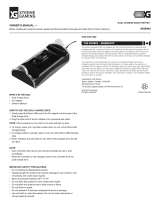Page is loading ...

iB969
instruction manual
iB969 English Manual
Size: 6”W x 4 3/4” H
Print in Black
June 18,10

iB969
Introduction
Thank you for purchasing the iHome iB969, the dual dock charging station
for iPad, iPhone and iPod that allows you to charge an iPhone or iPod in half
the typical time, and to sync to a computer. There are two additional USB
ports that let you connect and charge two additional devices such as an
iPad, cellphones, PDAs,and eBook readers at the same time. Up to four
devices at once!
This instruction booklet explains the basic operation and care of the unit.
Please read it carefully and keep it for future reference.

iB969
FCC Information
This equipment complies with the limits for a Class B digital device as specified in Part 15 of FCC Rules. These
limits provide reasonable protection against radio and TV interference in a residential area.
However, your equipment might cause TV or radio interference even when it is operating properly. To eliminate
interference you can try one or more of the following corrective measures:
• Reorient or relocate the receiving antenna.
• Increase the distance between the equipment and the radio or TV.
• Use outlets on different electrical circuits for the equipment and the radio or TV.
• Consult your dealer or an experienced radio/television technician if the problem still exists.
Modifying or tampering with your system’s internal components can cause a malfunction and might invalidate
the system’s warranty and void your FCC authorization to operate it.
This Class B digital apparatus complies with Canadian ICES-003.
Cet appareil numérique de la classe B est conforme à la norme NMB-003 du Canada.
This device complies with Part 15 of the FCC Rules, operation is subject to the
following two conditions: (1) This device may not cause harmful interference,
and (2) this device must accept any interference received, including interference
that may cause undesired operation.

iB969
Using the
Table of Contents
Meet Your iB969 ........................................................................ 1-2
Getting Started ..............................................................................3
Charging iPhone and iPod............................................................ 4-5
Syncing iPhone or iPod to a Computer............................................... 5
Charging iPad and other Devices Using the USB Ports........................ 6-7
Consumer Safety and Product Maintenance...................................... 8-9
Troubleshooting............................................................................10
Warranty....................................................................................11

Meet Your iB969
iB969
1
Power Indicator
Sliding Base
USB 2.0 syncing port
Quick Charge Dock (no sync)
Standard Charge Syncing Dock
Sync Switch
iPad rest
Rubberized rest
DC Jack
Top
Rear

Meet Your iB969
iB969
2
Bottom
Included Cables Included Inserts
• 36 inch sync cable (to sync iPhone/iPod to computer)
• 12 inch USB to mini USB cable (to charge compatible devices)
• 12 inch USB to 4mm plug (to charge Sony eReader)
• 1 mini USB to micro USB adapter
• 2 iPhone inserts
quick charge
standard charge
Cord HoldersCord Holders
Quick Charge/iPad
USB port
A – B Switch for Quick
Charge USB port
Standard Charge
USB port
A – B Switch for
Standard Charge
USB port
Cord Channels

iB969
Using the
Getting Started
1.Plug the 100V - 240V universal
switching AC adapter into the DC
jack on the rear of the iB969 and
the other end into a working
outlet. A blue LED indicator will
light up, indicating the unit has
power and is ready to charge. If
the blue light does not appear, try
activating any wall switch that
controls the outlet, or try using
another outlet.
3
1
RESET
RESET
TEST
TEST
to
c
o
m
p
ute
r
Folding Adapter
Blades

iB969
4
Charging iPhone and iPod
The iB969 has two universal docks for iPhone or iPod.
The left dock is a standard charging dock with sync
that will recharge your iPhone or iPod and and lets you
sync your iPhone or iPod to the iTunes library on your
computer if desired.
The right dock provides quick charging without sync.
The docks will charge your iPhone or iPod until
completely charged then stop charging. Use both docks
to charge two devices at once.
1. Make sure the unit is connected to a working power
source
2. Place the insert that came with your iPod into the
desired dock. If using an iPhone, use the iPhone insert
provided with the iB969.
NOTE: If you do not have an insert for your iPod, please visit www.ihomeaudio.com (or call iHome toll free at
800-288-2792) to purchase one

iB969
5
3.Gently dock an iPhone or iPod into the desired dock on top of the unit. Do not
force. Make sure your iPhone or iPod is not in a case or “skin”. To avoid damage
to your iPhone or iPod, never dock an iPhone or iPod without using an insert.
Avoid using undue pressure when placing and removing iPhone or iPod from
dock(s). Your docked iPhone or iPod will charge until fully charged.
1.Connect the small end of the included Sync Cable to the Sync Jack on the rear
of the unit and the other end into a USB port on your computer.
2.Slide the Sync Switch located on the top left of the unit to the ON position.
Your iPhone or iPod will begin syncing with your computer.
DO NOT disconnect the Sync Cable or move the Sync Switch during
sync function. A notice should appear on your computer display when
sync is complete and it is safe to disconnect.
3.
Gently dock an iPhone or iPod into the left dock on top of the unit (see above)
.
4.Once sync is complete, return the Sync Switch to the OFF position.
NOTE: A docked iPhone/iPod will not charge if the sync cable is not connected
to a computer while the Sync Switch is in the ON position
Syncing iPhone and iPod to an iTunes Library on Your Computer

iB969
Using the
Charging iPad and other Devices Using the USB Ports
The iB969 has two additonal USB ports on the bottom of the unit, one
quick-charging USB port (left) for iPad and other devices and one standard charging
USB port (right) that can charge most USB-compatible devices such as Blackberries,
eBook readers, etc., allowing you to charge two additional devices at once. Each
port has a USB Mode Switch (A–B) to accomodate the different USB-powered
devices.
6
Charging Devices
A. position: Will charge iPad and most iPod and
iPhone models.
B. position: Will charge Sony Reader™, Amazon
Kindle™, Barnes & Noble Nook™, Border’s
kobo™, Blackberry and other devices.
If device does not charge, move USB Mode
Switch to A position to see if it charges.
If device still does not charge, try unplugging
the device from the USB port then reconnecting
it.
Use this USB port to charge iPad
USB switch
USB switch

1.Make sure unit is connected to a working power source
2.Connect one end of a USB cable (two are included) to
either USB port on the bottom of the iB969 and the other
into the USB port on your device (see page 2 to match
cables with devices). If needed, use the included USB
converter tip to match your device’s port.
3.If needed, slide out the rubberized rest to fit your device.
4. Monitor your device’s battery indicator to confirm the
device is charging. If the device is NOT charging,
try moving the USB Mode Switch to a different posit-
ion. If the device still does not charge, try unplugging
the device from the USB port then reconnecting it
iB969
Using the
7
For E-readers, extend
sliding rubberized rest
Rest area for Blackberries
or other devices

To charge your iPad,
1. Connect your USB - 30 pin cable to the left USB
port and move the USB mode switch for that port to
the “A” position before placing your iPad in the
iPad rest.
2. Place your iPad in the iPad rest as shown.
3. Connect the 30-Pin plug to the 30-Pin jack on the
bottom of your iPad as shown.
8
Place iPad in iPad rest
iB969
Using the
Connect the 30-Pin plug

Consumer Product Safety Guide
8
When used in the directed manner, this unit has been designed and manufactured to ensure your
personal safety. However, improper use can result in potential electrical shock or fire hazards. Please
read all safety and operating instructions carefully before installation and use, and keep these
instructions handy for future reference. Take special note of all warnings listed in these instructions
and on the unit.
1. Water and Moisture – The unit should not be used near water. For example: near a bathtub,
washbowl, kitchen sink, laundry tub, swimming pool or in a wet basement.
2. Ventilation – The unit should be situated so that its location or position does not interfere with
its proper ventilation. For example, it should not be situated on a bed, sofa, rug or similar surface
that may block ventilation openings. Also, it should not be placed in a built-in installation, such
as a bookcase or cabinet, which may impede the flow of air through the ventilation openings.
3. Heat – The unit should be situated away from heat sources such as radiators, heat registers,
stoves or other appliances (including amplifiers) that produce heat.
4. Power Sources – The unit should be connected to a power supply only of the type described
in the operating instructions or as marked on the appliance.
5. Power-Cable Protection – Power supply cables should be routed so that they are not likely
to be walked on or pinched by items placed upon or against them. It is always best to have a
clear area from where the cable exits the unit to where it is plugged into an AC socket.
6. Cleaning – The unit should be cleaned only using a warm damp cloth. Do not use solvents,
etc.
7. Objects and Liquid Entry – Care should be taken so that objects do not fall and liquids are
not spilled into any openings or vents located on the product.

9
8. Attachments – Do not use attachments not recommended by the product manufacturer.
9. Lightning and Power Surge Protection – Unplug the unit from the wall socket and disconnect
the antenna or cable system during a lightning storm or when it is left unattended and unused
for long periods of time. This will prevent damage to the product due to lightning and power-line
surges.
10. Overloading – Do not overload wall sockets, extension cords, or integral convenience receptacles
as this can result in a risk of fire or electric shock.
11. Damage Requiring Service – The unit should be serviced by qualified service personnel
when:
A. the power supply cable or plug has been damaged.
B. objects have fallen into or liquid has been spilled into the enclosure.
C. the unit has been exposed to rain.
D. the unit has been dropped or the enclosure damaged.
E. the unit exhibits a marked change in performance or does not operate normally.
12. Periods of Nonuse – If the unit is to be left unused for an extended period of time, such as
a month or longer, the power cable should be unplugged from the unit to prevent damage or
corrosion.
13. Servicing – The user should not attempt to service the unit beyond those methods described
in the user’s operating instructions. Service methods not covered in the operating instructions
should be referred to qualified service personnel.
Questions? Visit www.ihomeaudio.com
or call 1-800-288-2792 Toll Free

Unit doesn’t respond (no power)
Make sure AC adaptor is connected to unit and is plugged into a working
outlet (plug another device into the same outlet to confirm outlet is working,
and make sure any associated power switch is ON).
iPhone/iPod/iPad does not charge
Make sure you have the latest firmware for your iPad, iPhone or iPod (update
via iTunes if needed). Make sure your device is working properly. Check your
iPhone or iPod manual for details. iPad must be connected to the quick
charge/iPad port on the bottom left of the unit to charge. Make sure the Sync
Switch is in OFF position when unit is not connected to a computer for
syncing
USB device won’t charge
1. Make sure all connections are proper and secure
2. Monitor charging indicator on your device.
3. Move the USB Mode Switch to a different postion.
4. Unplug device from USB port then reconnect it.
For further information, visit www.ihomeaudio.com
10
Troubleshooting

Limited 1 Year Warranty
iHome Products, a division of SDI Technologies Inc. (hereafter referred to as SDI Technologies), warrants this product to be free from
defects in workmanship and materials, under normal use and conditions, for a period of 1 year from the date of original purchase.
Should this product fail to function in a satisfactory manner, it is best to first return it to the store where it was originally purchased.
Should this fail to resolve the matter and service still be required by reason of any defect or malfunction during the warranty period,
SDI Technologies will repair or, at its discretion, replace this product without charge (except for a $10.00 charge for handling,
packing, return UPS/postage, and insurance). This decision is subject to verification of the defect or malfunction upon delivery of
this product to the Factory Service Center listed below. The product must include proof of purchase, including date of purchase. The
fee for service without proof of purchase is $20.00.
Before returning this product for service, please first replace the batteries (if applicable) with fresh ones, as exhausted or defective
batteries are the most common cause of problems encountered.
If service is still required:
1. Remove the batteries (if applicable) and pack the unit in a well padded, heavy corrugated box.
2.
Enclose a photocopy of your sales receipt, credit card statement, or other proof of the date of purchase, if within the warranty period.
3.
Enclose a check or money order payable to the order of SDI Technologies, for the sum of $10.00 ($20.00 without proof of purchase).
4. Send the unit prepaid and insured, to the Factory Service Center listed below.
Consumer Repair Department
SDI Technologies Inc.
1330 Goodyear Drive
El Paso, TX 79936-6420
Disclaimer of Warranty
NOTE: This warranty is valid only if the product is used for the purpose for which it was designed. It does not cover (i) products
which have been damaged by negligence or willful actions, misuse or accident, or which have been modified or repaired by
unauthorized persons; (ii) cracked or broken cabinets, or units damaged by excessive heat; (iii) damage to digital media players,
CD’s or tape cassettes (if applicable); (iv) the cost of shipping this product to the Factory Service Center and its return to the
owner.
This warranty is valid only in the United States of America and does not extend to owners of the product other than to the original
purchaser. In no event will SDI Technologies or any of its affiliates, contractors, resellers, their officers, directors, shareholders,
members or agents be liable to you or any third party for any consequential or incidental damages, any lost profits, actual,
exemplary or punitive damages. (Some states do not allow limitations on implied warranties or exclusion of consequential
damages, so these restrictions may not apply to you.) This warranty gives you specific legal rights, and you may also have other
rights which vary from state to state.
Your acknowledgement and agreement to fully and completely abide by the above mentioned disclaimer of warranty is contractually
binding to you upon your transfer of currency (money order, cashier's check, or credit card) for purchase of your SDI Technologies
product.
© 2010 SDI Technologies, Inc. All rights reserved
Questions? Visit www.ihomeaudio.com or call 1-800-288-2792 Toll Free.
iB969-061810-A ©SDI Technologies 2010 All rights Reserved Printed in China
/