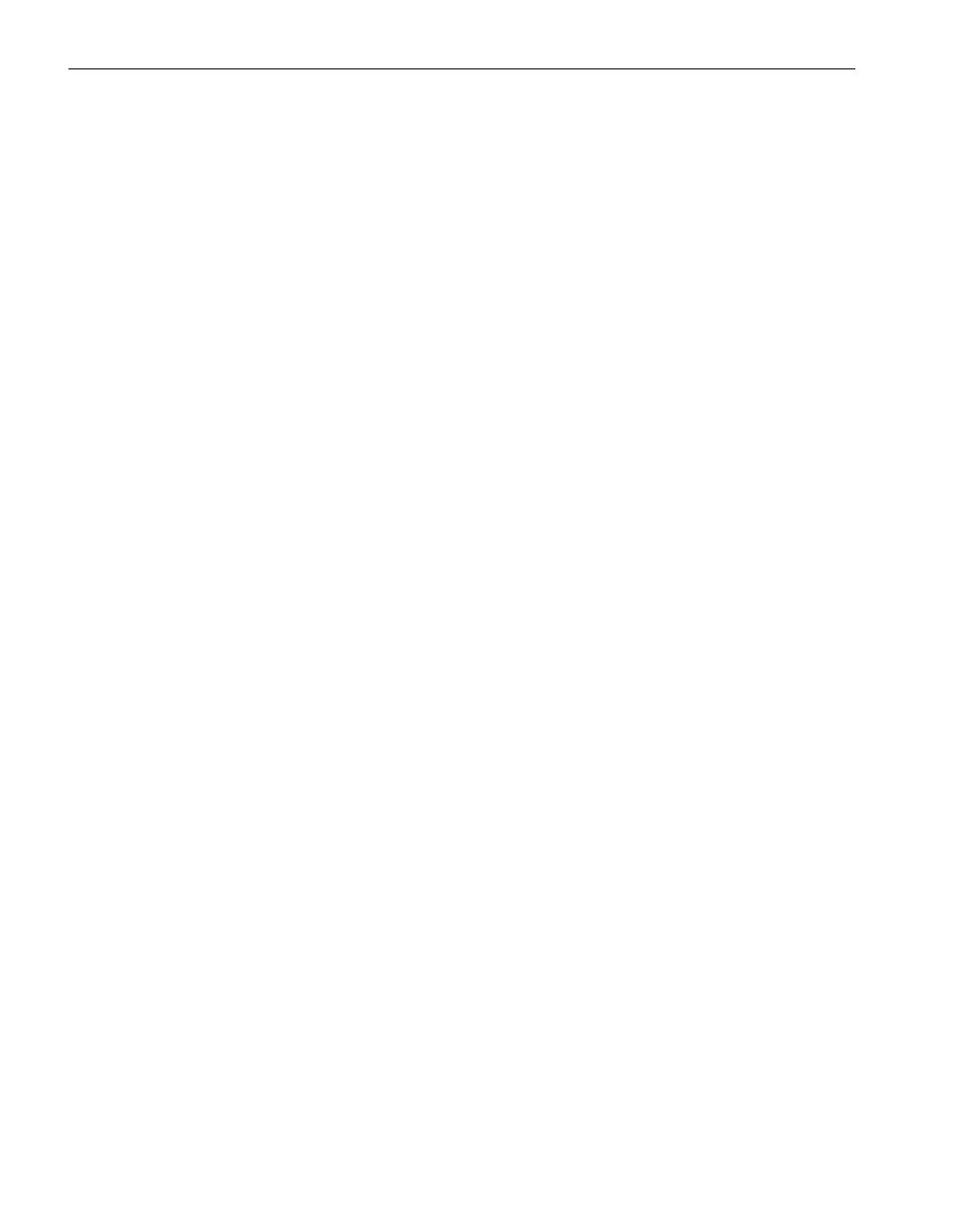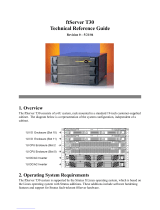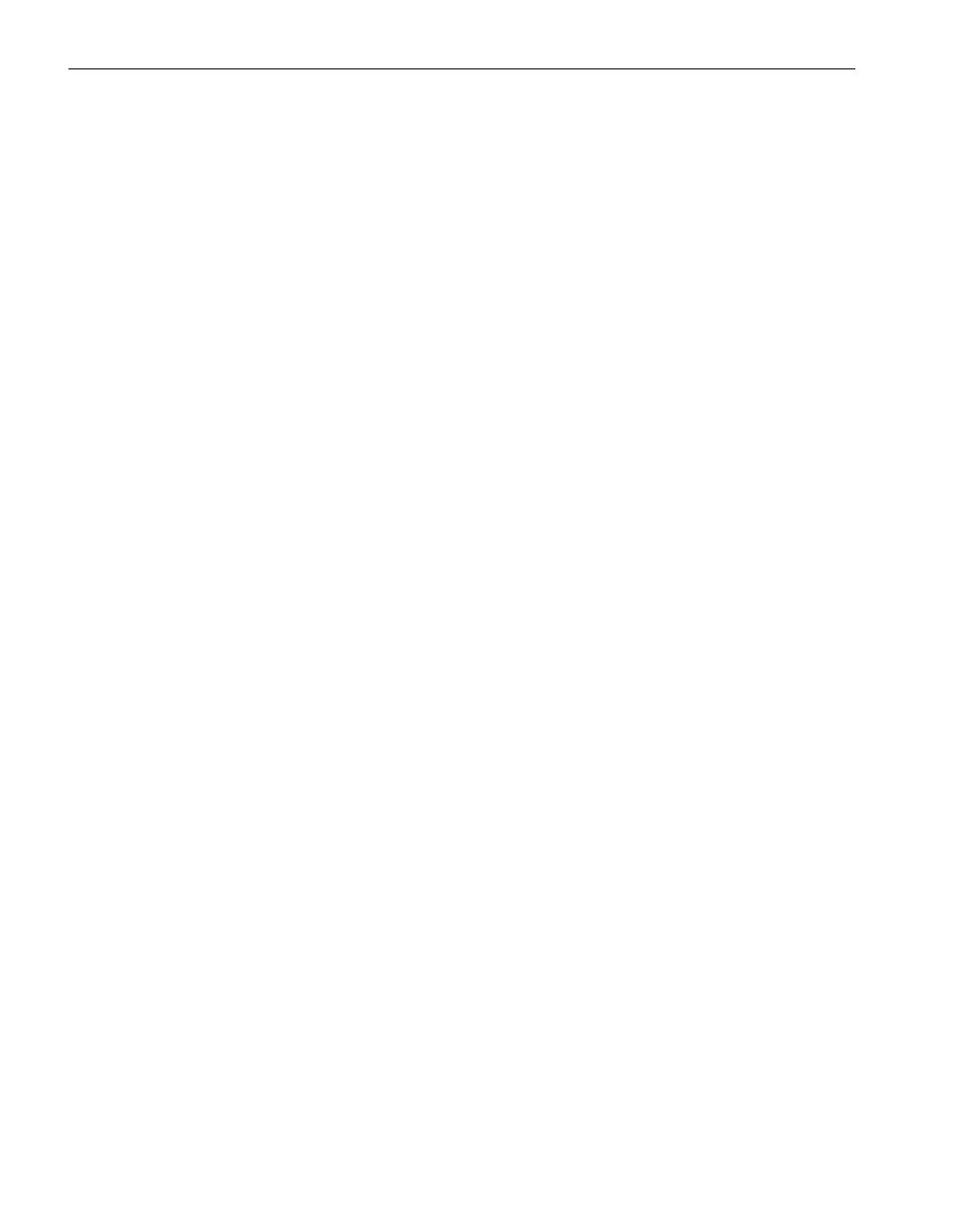
vi Express5800/320Ma: Operation and Maintenance Guide
Figures
Figure 1-1. Main Enclosures of Express5800/320Ma 3.2 GHz, 3.6 GHz, and
Dual-Core Systems 1-3
Figure 1-2. CPU-I/O Enclosure: Front Panel 1-5
Figure 1-3. CPU-I/O Enclosure: Rear Panel 1-5
Figure 1-4. CPU-I/O Enclosure: Interior Components 1-6
Figure 1-5. System Backplane Assembly 1-7
Figure 3-1. CPU-I/O Enclosure Status LEDs 3-3
Figure 3-2. SATA Disk-Drive LED 3-5
Figure 3-3. PCI Slot LEDs 3-7
Figure 3-4. Ethernet Port and VTM Port LEDs 3-9
Figure 3-5. Modem Assembly LEDs 3-10
Figure 3-6. Pressing the Dump Button 3-15
Figure 4-1. Shipping Impact Indicators 4-2
Figure 5-1. Removing the Bezel 5-4
Figure 5-2. Unlocking the Rear Interlock on an Enclosure 5-6
Figure 5-3. Unlocking the Front Release Levers on an Enclosure 5-7
Figure 5-4. Removing a CPU-I/O Enclosure 5-7
Figure 5-5. Removing the System Backplane Assembly 5-12
Figure 5-6. Changing the Mode of an Ethernet Team 5-15
Figure 5-7. Removing an Enclosure Cover 5-17
Figure 5-8. Replacing an Enclosure Cover 5-18
Figure 5-9. PCI Slot Locations 5-19
Figure 5-10. Stabilizing the PCI Riser Assembly 5-21
Figure 5-11. Removing the PCI Adapter Support Clip 5-21
Figure 5-12. Removing a PCI Adapter from PCI Slot 1 5-22
Figure 5-13. Removing a PCI Adapter from the PCI Riser Assembly 5-23
Figure 5-14. Removing the Blank PCI Slot Faceplate from Slot 1 5-24
Figure 5-15. Storing a Blank PCI Faceplate 5-25
Figure 5-16. Removing the Blank PCI Faceplate from Slot 2 or 3 5-26
Figure 5-17. Releasing the PCI Adapter Supports 5-28
Figure 5-18. Unlocking the Dual PCI Cover 5-29
Figure 5-19. Removing the PCI Riser Assembly 5-30
Figure 5-20. Removing a SATA Disk Drive 5-33
Figure 5-21. Removing the SATA Backplane Assembly 5-35
Figure 5-22. Removing a CD or DVD Drive 5-37
Figure 5-23. Removing the IDE Ribbon Cable from the IDE Backplane
Assembly 5-39
Figure 5-24. Removing the Screws from the IDE Backplane 5-40