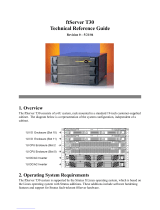Overview of the Active Upgrade Process
1-2 Express5800/320Ma: Active Upgrade™ User’s Guide
• Test the latest software updates in your environment before making the updates
permanent.
After your critical applications are restarted on the upgraded software, you can
verify the success of your software updates in a production environment, with real
users and system load. If you want to keep the changes, there is no additional
downtime. Otherwise, as quickly as your system can restart, you can abort the
upgrade to go back to the original version of your software.
• Abort the upgrade process at any point, until you commit the changes.
If, for any reason, you are not satisfied with an upgrade, you can abort the upgrade
session to return the system to its original state. Nothing is permanent until you
choose to commit the changes. (Also, if you abort the upgrade early enough in the
process, before testing the software in your production environment, your critical
applications are not disrupted.)
Related Topics
• “Overview of the Active Upgrade Process”
• “Active Upgrade State Model” on page 1-9
• “Software Upgrade Support” on page 2-1
• “System Prerequisites” on page 2-2
Overview of the Active Upgrade Process
The Active Upgrade process involves the following basic steps:
1. You prepare your system to ensure it meets the prerequisites of the upgrade
process.
2. You use the Active Upgrade console to select the disks that are affected by the
software upgrade and to provide information about any applications or services
that require special handling during the upgrade process.
3. You run a readiness check in the Active Upgrade console to confirm that your
system meets the prerequisites for the upgrade process.
4. You start the upgrade process by initiating split mode, which divides the
fault-tolerant, duplexed system (Figure 1-1) into two independent, simplexed
systems (Figure 1-2) — a Production Side, which continues to run your
applications, and an Upgrade Side, on which you can run software installation
packages.