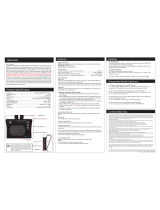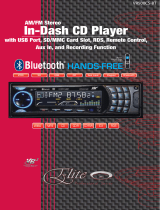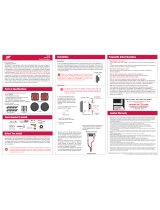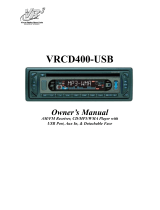Page is loading ...

VRFM9BT
Specifi cations
Dear Customer,
CONGRATULATIONS. The VRFM9BT Hands Free Bluetooth Car Kit MP3/WMA player & FM
modulator, when used as described, will give you years of dependable service in your car, truck,
RV, or mini-van. We have taken numerous measures in quality control to ensure that your prod-
uct arrives in top condition and will perform to your satisfaction. In the rare event that your
VRFM9BT Hands Free Bluetooth Car Kit MP3/WMA player & FM modulator contains a dam-
aged or missing item, does not perform as specified, requires warranty service, or you have an
installation problem, DO NOT RETURN THIS PRODUCT TO THE STORE. PLEASE CALL OUR
TOLL FREE NUMBER FROM THE U.S.A. AND CANADA 1-800-445-1797 and ask to speak
with a member of our technical service team, or submit your questions by e-mail to custom-
erservice@vr-3.com and a member of our technical service team will respond by e-mail to your
questions. Our in-house technical service team will expedite delivery of your part, advise you
on installation, or help troubleshoot a problem with you. If your product needs warranty service,
our technical service team representative will help you obtain the fastest remedy possible under
the warranty.
This device complies with Part 15 of the FCC Rules. Operation is subject to the fol-
lowing two conditions: (1) this device may not cause harmful interference, and (2)
this device must accept any interference received, including interference that may
cause undesired operation.
Features & Functions
Full Duplex Communication
DSP (Digital Signal Processing) Technology
Bluetooth interface ......................................................................................Version 1.2, Class 2,
Bluetooth frequency range: .............................................................................2.402 ~ 2.480GHz
Supported BT Profi les: ........................................................................... HSHF, Headset, A2DP,
Supported File Formats ........................................................................................... MP3 & WMA
FM transmitting range: ........................................................................................ 88.1~108.0MHz
Operating voltage range: ..........................................................................................DC 12V~24V
Current .............................................................................................................................. 2 amps
USB Charger Output Rating: ............................................................................... 5V DC, 500 ma
Support: ............................................................................................................... SD/MMC, USB
Display: ....................................................................................................1.5”LCD, 128*128 pixel
Audio In: ............................................................................................................................ 3.5mm
Installation & Operation
INSTALLATION
1. Insert the VRFM9BT into the vehicle’s 12 Volt cigarette lighter socket or 12 Volt power outlet.
2. Adjust the VRFM9BT’s transmitting frequency to an FM channel between 88.1~108.0MHz that
is not being used by any local radio stations.
3. Set your vehicle’s FM radio to the same channel as the VRFM9BT.
4. The VRFM9BT is now ready to be paired with a Bluetooth enabled cell phone, transmit music
played from a USB or SD/MMC memory or other audio source through the line-in.
BLUETOOTH
Pairing the VRFM9BT with a Bluetooth enabled cell phone
Turn your cell phone’s Bluetooth Function ON.
1. Insert the VRFM9BT into the vehicle’s 12 Volt cigarette lighter socket
or 12 Volt power outlet. If your cell phone receives a pairing request
from the VRFM9BT, then skip step 2 and go to step 3.
2. Press and hold the PLAY button on the control panel or on the remote
control for 3 seconds, “Pairing” will be displayed on the screen indicat-
ing that the unit is ready to be paired.
3. Follow your cell phone’s instructions for searching for a new device and pairing, when asked
select “VRFM9BT” from the list of device’s, then enter the passcode “0000” and confirm.
If you are using a “dongle” type Bluetooth adaptor; follow the manufacturer’s instruc-
tions for that device.
4. If pairing is successful, then “Pair OK” will be displayed the screen of VRFM9BT, and the
Bluetooth icon will be shown on the screen.
USB PORT & SD/MMC SLOT
The USB port and SD/MMC card slot are used to play MP3
and WMA files from USB memory and SD/MC cards that
are not protected by Digital Rights Management(DRM).
The USB port can also be used to charge most electronic
devices that uses a USB cable for charging.
CONTROL PANEL
EQ Button
Remote Control
EQ Button
Changes the EQ Pre-set or the repeat mode.
Change EQ mode
Press the EQ button to change the EQ mode
as follows: Normal > Rock > Pop > Classi-
cal> Live.
Change Repeat mode
Press and hold the EQ button to change the
Repeat mode: ALL > SINGLE > FOLDER >
NORMAL > RANDOM.
CH Button
Press the CH button while in playback mode
to change the frequency the unit is tranmit-
ting on by entering the frequency with the
number buttons of the remote control, or with
the CH+/CH- buttons.
CH+ / CH- Buttons
The CH+/CH- buttons change the FM fre-
quency or the file folder.
To change the FM frequency
Press “CH+” to advance to the next frequency.
Press “CH-” to go to the previous frequency.
To change the Folder
Press and hold the CH+ button to change to
the next folder.
Press and hold the CH- button to change to
the previous folder.
Microphone Mute Button
Mutes the VRFM9BT’s microphone when you
are talking on the phone.
Press the Mute button once to mute the mi-
crophone, press it again to return to normal
operation.
Play Button
Play / Pause / Answer / Pairing
In Playback mode
Press the button to start.
Press the button to pause playback.
In Bluetooth Mode
Pairing
Press and hold the button for 3 seconds
to enter Pairing Mode, and “Pairing” is dis-
played on the screen.
Answer a Call
Press the button to answer a call under
speaking mode.
& Previous & Next Buttons
Changes the
track or volume
To change the track
Press the button to change to the previous track.
Press the button to change to the next track.
To adjust the volume
Press and hold the button to decrease the
volume.
Press and hold the button to increase the
volume.
Red Button
VRFM9BT must be paired with a Bluetooth
cell phone.
Last number re-dial
Press and hold the Red button to re-dial the
last number dialed out.
End or reject a call – Press and hold the Red
button to end or reject a call.
Call Switch Button
To transfer a call from the VRFM9BT to your
cell phone.
Press the Call Switch button once to trans-
fer the call between VRFM9BT and your cell
phone.
Voice Dialing Button
Your cell phone must support Voice Dialing.
Press the Red button to enable your phones
Voice Commands for Voice Dialing.
Number Buttons
Use the Number buttons to enter the FM
channels.
Press the CH button, then enter the number
for the frequency the VRFM9BT to transmit
on.
• Bluetooth car kit, compatible with all Bluetooth phones.
• CVC technology to eliminate noise and restrain echo, enjoy crystal clear sound.
•
Supports Line-in, USB & SD/MMC,
• Streams music from the phone to the VRFM9BT via Bluetooth.
• Wide LCD display, supports full frequency transmitting (88.1-108.0Hz)
• EQ Mode and Repeat Mode Options.
• Supports Last Number Re-Dial and Voice Dialing
• Mute function for Private Conversations.
• Automatic Re-Connection.
• Built-in Microphone.
RED Button(Re-dial)
LCD Screen
Microphone
Control Panel
Auxiliary Input
GIVE US A CALL, WE'LL HELP YOU INSTALL.
1-800-445-1797
PLEASE DO NOT RETURN PRODUCT TO STORE.
Visit us on the WEB
www.vr-3.com
For Information and Technical Assistance,
Call Toll-Free in U.S.A. and Canada.
Pairing
Blue Tooth
USB Port and
SD/MMC Card Slot
(Not Shown)
The VRFM9BT will not enable your cell phone to have features it does not already have. For ex-
ample: If your cell phone does not support A2DP music streaming, then pairing your cell phone
with the VRFM9BT will not enable your phone to stream music. See your cell phone’s manual to
see your cell phone’s built-in Bluetooth features.
USB Port
SD/MMC Card Slot
PLAY/PAUSE/PAIRING BUTTON
Pairing – Press and hold for
3 seconds, “Pairing” is dis-
played on the screen.
Answer a Call – Press once to
answer a call.
Play – Press once to play
the music under the playing
mode.
Pause – Press once to pause
the music.
B+ / A- BUTTONS
The B+ and A- buttons
change the FM frequency
while in USB/SD/MMC or Aux
In mode, or they change the
folder your music is played
from.
Change the Frequency
Press “B+” to advance to the
next frequency.
Press “A-” to go to the previ-
ous frequency.
Change the Folder
Press and hold the “B+” to
change to the next folder.
Press and hold the “A-” to
change to last folder or next
folder.
/ PREVIOUS & NEXT BUTTONS
Change the Song
Press the
button to change
to previous song.
Press the
button to change
to next song.
Change the Volume
Press and hold the
button
to lower the volume.
Press and hold the button to raise the
volume.
RED Button (Re-dial)
(VRFM9BT must be paired with a Bluetooth
cell phone)
Last Number Re-dial
Press and hold the RED button to re-dial the
last number dialed out.
End or Reject a Call
Press and hold the RED button to end or re-
ject an incoming call.
Transfer a Call
While speaking on the cell phone, press the
RED button to transfer the call from the cell
phone to the VFM9BT.
EQ Button
Call Switch
Play/Pause
Answer/Pairing
Previous Track &
Volume Down
CH Button
Microphone (MIC) Mute
CH+ / Next Folder
CH- / Previous Folder
Next Track & Volume Up
Voice Dial
Number Buttons
RED Button
(re-dial)

Operation
Operation
2.0 Amp Replacement Fuse (supplied)
REMOVE & DISCARD BAD FUSE
Twist The
Tip Of The
Adaptor End
To Remove
The Fuse
When the VRFM9BT is
turned on.
LINE IN
When an outside audio
source is connected to
the Aux-In jack with the
supplied cable.
Pairing
Blue Tooth
When the VRFM9BT en-
ters Pairing mode so it
can be paired with your
Bluetooth enabled phone.
Pair
OK
Blue Tooth
When the VRFM9BT is
paired successfully with
your cell phone.
Memory Type
Frequency
Repeat Mode
Bluetooth
Volume
Track Number
Folder Number
File Name
Elapsed Time
Progress Indicator
88.1
When Paired with a Blue-
tooth phone, but without
any audio sources oper-
ating.
88.1
LINE IN
When connected with
Line-in and Bluetooth
enabled phone.
When playing the music
from the USB memory.
When playing the mu-
sic from the SD/MMC
memory card.
When connected with
the Bluetooth enabled
phone and playing the
music from the USB
drive.
Volume 10
When adjusting the
volume while playing
music.
001 / 003
When changing the
track number.
88.1 Mhz
When changing the FM
channel.
PAUSE
When the music has
been paused.
NORMAL
E
Q
When adjusting the EQ
mode.
NORMAL
When changing the
Repeat function.
Fold 002
When moving from one
folder to another.
FM
When entering the FM
channel with number
buttons on the remote
control.
Trac 3
When choosing the
song with the number
buttons on the remote
control.
Voice
Dial
When conducting voice
dialing, the screen dis-
playing.
Your phone must have
voice dialing function.
Bluetooth Mode
When playing the mu-
sic from your phone
through Bluetooth.
The text, numbers, & icons on the LCD will change as you use the VRFM9BT’s different func-
tions. Below are the different screens you will see as you use the VRFM9BT for hands-free Blue-
tooth phone calls, playing MP3 or WMA files, or when using the Line-In to connect an external
audio source..
FUNCTIONS DISPLAYED ON THE LCD SCREEN
LCD SCREEN
The LCD screen displays all the information you need to see while operating the VRFM9BT.
Changing the Fuse
Limited Warranty
VIRTUAL REALITY SOUND LABS
®
products are designed and manufactured to provide a high level of trouble-
free performance. VIRTUAL REALITY SOUND LABS
®
warrants, to the original purchaser, that its products are
free from defects in material and workmanship for 30 days from the date of original purchase. As part of our
commitment to product excellence, VIRTUAL REALITY SOUND LABS
®
and/or its affi liates routinely improve
the designs, materials or production methods of its existing products. Because it is impractical to publicize all
changes in every product, we reserve the right to make such changes without notice.
CONDITIONS OF WARRANTY:
If during the 30 day warranty period your new product is found to be defective, VIRTUAL REALITY SOUND
LABS
®
will repair such defect, or replace the product, without charge for parts or labor subject to the follow-
ing conditions:
1. All repairs must be performed by VIRTUAL REALITY SOUND LABS
®
and/or its affi liates in Eatontown, New
Jersey.
2. The equipment must not have been altered or been damaged through negligence, accident, or improper
operation.
3. The replacement of parts are exempted from this warranty when replacement is necessary due to normal
wear and tear.
4. All warranty claims must be accompanied by a copy of the sales receipt or bill of sale.
5. Repair or replacement parts supplied by VIRTUAL REALITY SOUND LABS
®
under this warranty are pro-
tected only for the unexpired portion of the original warranty.
6. In the case of car stereos, this warranty does not extend to the elimination of car static or motor noise; cor-
rection of antenna problems; costs incurred for the removal or reinstallation of the product; damage to tapes,
speakers, accessories or car electrical systems.
7. VIRTUAL REALITY SOUND LABS
®
will not be responsible for any charge incurred for installation.
OWNER’S RESPONSIBILITIES:
VIRTUAL REALITY SOUND LABS
®
will make every effort to provide warranty service within a reasonable
period of time.
SHOULD YOU HAVE ANY QUESTIONS ABOUT SERVICE RECEIVED, OR IF YOU WOULD LIKE ASSISTANCE
IN OBTAINING SERVICE, PLEASE CALL TOLL FREE 1-800-445-1797, 8:30am - 4:30pm EST.
In order to provide you with the proper warranty service, we request that you adhere to the following proce-
dure:
1. Include a copy of your sales receipt or bill of sale with your unit when it is returned for warranty service.
2. If it is necessary to return your product for service, please return it securely packed, preferably in the origi-
nal shipping carton, and freight and insurance prepaid to the following address: VIRTUAL REALITY SOUND
LABS, Service Department, 41 James Way, Eatontown, New Jersey 07724.
3. Please include a detailed explanation of the problem you are having.
4. If your product is found by VIRTUAL REALITY SOUND LABS
®
to have a defect in material or workmanship,
within the warranty period, it will be repaired or replaced at no charge and returned to you prepaid. Where
permitted by Iaw VIRTUAL REALITY SOUND LABS
®
liability shall be limited to that set forth in this warranty.
This warranty shall be the exclusive remedy of the purchaser.
VIRTUAL REALITY SOUND LABS
®
makes no other warranty of any kind, expressed or implied; and all implied
warranties, are hereby disclaimed by VIRTUAL REALITY SOUND LABS
®
and excluded from this warranty,
VIRTUAL REALITY SOUND LABS
®
and/or its affi liates, the manufacturer, distributor and seller shall not be
liable for any injury, loss or damage, incidental or consequential, arising out of the use or intended use of the
product.
©2008 Intellectual Solutions Inc., All Rights Reserved, All designs, logos and images are the exclusive property of Intellectual Solutions Inc.
and/or its affiliates. U.S. and Foreign Intellectual Property Rights Pending. 072308 Printed in China 00000
FUNCTIONS DISPLAYED ON THE LCD SCREEN
GIVE US A CALL, WE'LL HELP YOU INSTALL.
1-800-445-1797
PLEASE DO NOT RETURN PRODUCT TO STORE.
Visit us on the WEB
www.vr-3.com
For Information and Technical Assistance,
Call Toll-Free in U.S.A. and Canada.
/