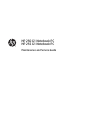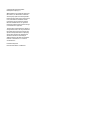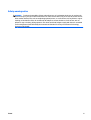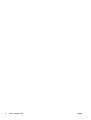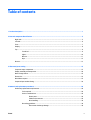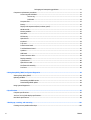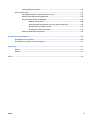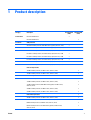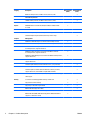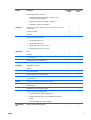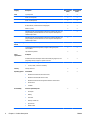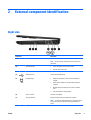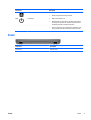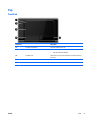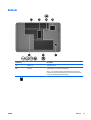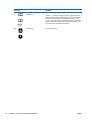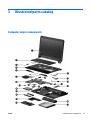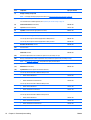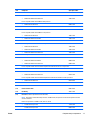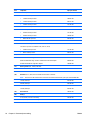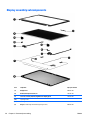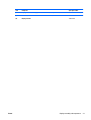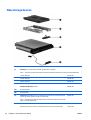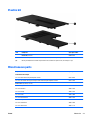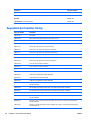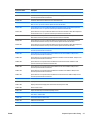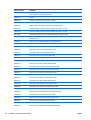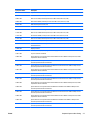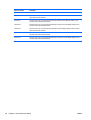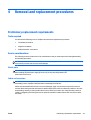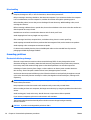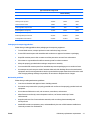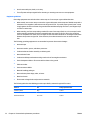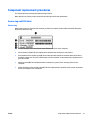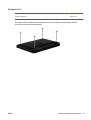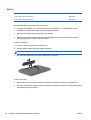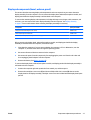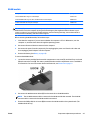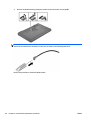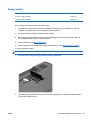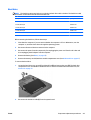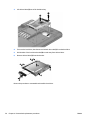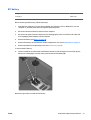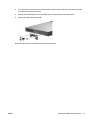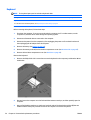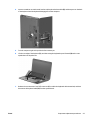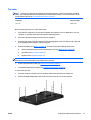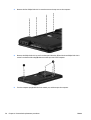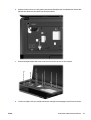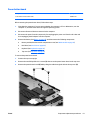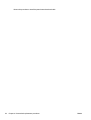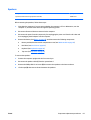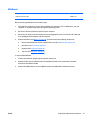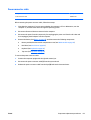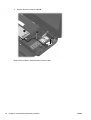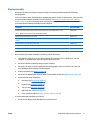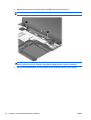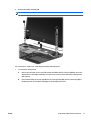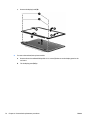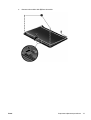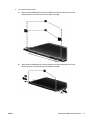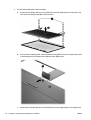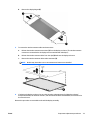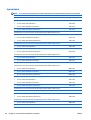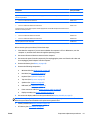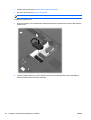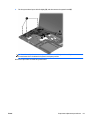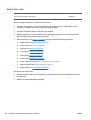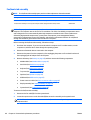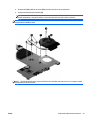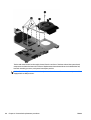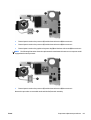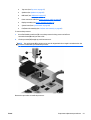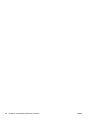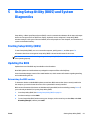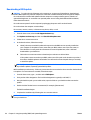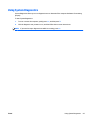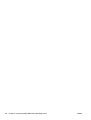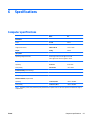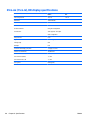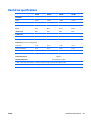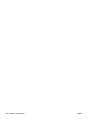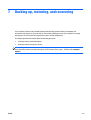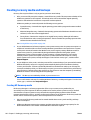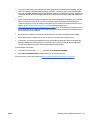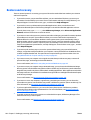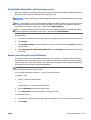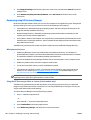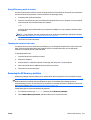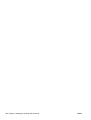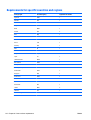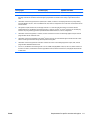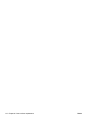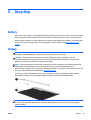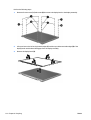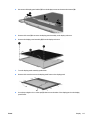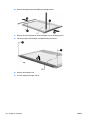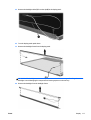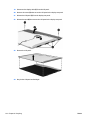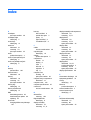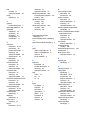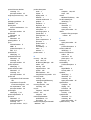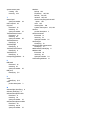HP 250 G1 Notebook PC
HP 255 G1 Notebook PC
Maintenance and Service Guide

© Copyright 2013 Hewlett-Packard
Development Company, L.P.
AMD and Radeon are trademarks of Advanced
Micro Devices, Inc. Bluetooth is a trademark
owned by its proprietor and used by Hewlett-
Packard Company under license. Intel, Celeron,
Core, and Pentium are trademarks of Intel
Corporation in the U.S. and other countries.
Microsoft and Windows are U.S. registered
trademarks of Microsoft Corporation. SD Logo
is a trademark of its proprietor.
The information contained herein is subject to
change without notice. The only warranties for
HP products and services are set forth in the
express warranty statements accompanying
such products and services. Nothing herein
should be construed as constituting an
additional warranty. HP shall not be liable for
technical or editorial errors or omissions
contained herein.
First Edition: May 2013
Document Part Number: 721486-001

Safety warning notice
WARNING! To reduce the possibility of heat-related injuries or of overheating the device, do not place the
device directly on your lap or obstruct the device air vents. Use the device only on a hard, flat surface. Do not
allow another hard surface, such as an adjoining optional printer, or a soft surface, such as pillows or rugs or
clothing, to block airflow. Also, do not allow the AC adapter to contact the skin or a soft surface, such as
pillows or rugs or clothing, during operation. The device and the AC adapter comply with the user-accessible
surface temperature limits defined by the International Standard for Safety of Information Technology
Equipment (IEC 60950).
ENWW iii

iv Safety warning notice ENWW

Table of contents
1 Product description ....................................................................................................................................... 1
2 External component identification ................................................................................................................. 5
Right side ............................................................................................................................................................... 5
Left side ................................................................................................................................................................. 6
Front ....................................................................................................................................................................... 7
Display ................................................................................................................................................................... 8
Top ......................................................................................................................................................................... 9
TouchPad ............................................................................................................................................. 9
Lights ................................................................................................................................................. 10
Buttons .............................................................................................................................................. 11
Keys ................................................................................................................................................... 12
Bottom ................................................................................................................................................................. 13
3 Illustrated parts catalog .............................................................................................................................. 15
Computer major components ............................................................................................................................. 15
Display assembly subcomponents ..................................................................................................................... 20
Mass storage devices .......................................................................................................................................... 22
Plastics kit ............................................................................................................................................................ 23
Miscellaneous parts ............................................................................................................................................. 23
Sequential part number listing ........................................................................................................................... 24
4 Removal and replacement procedures ........................................................................................................... 29
Preliminary replacement requirements .............................................................................................................. 29
Tools required ................................................................................................................................... 29
Service considerations ...................................................................................................................... 29
Plastic parts .................................................................................................................... 29
Cables and connectors .................................................................................................... 29
Drive handling ................................................................................................................. 30
Grounding guidelines ........................................................................................................................ 30
Electrostatic discharge damage ..................................................................................... 30
ENWW v

Packaging and transporting guidelines ....................................................... 31
Component replacement procedures ................................................................................................................. 33
Service tag and PCID label ................................................................................................................. 33
Service tag ...................................................................................................................... 33
PCID label ........................................................................................................................ 34
Computer feet ................................................................................................................................... 35
Battery ............................................................................................................................................... 36
Display subcomponents (bezel, webcam, panel) ............................................................................. 37
WLAN module .................................................................................................................................... 45
Memory module ................................................................................................................................ 47
Hard drive .......................................................................................................................................... 49
RTC battery ........................................................................................................................................ 51
Optical drive ...................................................................................................................................... 52
Keyboard ........................................................................................................................................... 54
Top cover ........................................................................................................................................... 57
Power button board .......................................................................................................................... 61
TouchPad button board .................................................................................................................... 63
Speakers ............................................................................................................................................ 65
USB board .......................................................................................................................................... 67
Power connector cable ...................................................................................................................... 69
Display assembly .............................................................................................................................. 71
System board .................................................................................................................................... 80
Optical drive cable ............................................................................................................................. 84
Fan/heat sink assembly .................................................................................................................... 86
Processor ........................................................................................................................................... 90
5 Using Setup Utility (BIOS) and System Diagnostics ......................................................................................... 93
Starting Setup Utility (BIOS) ................................................................................................................................ 93
Updating the BIOS ................................................................................................................................................ 93
Determining the BIOS version ........................................................................................................... 93
Downloading a BIOS update .............................................................................................................. 94
Using System Diagnostics ................................................................................................................................... 95
6 Specifications ............................................................................................................................................. 97
Computer specifications ...................................................................................................................................... 97
39.6-cm (15.6-in), HD display specifications ...................................................................................................... 98
Hard drive specifications ..................................................................................................................................... 99
7 Backing up, restoring, and recovering ......................................................................................................... 101
Creating recovery media and backups .............................................................................................................. 102
vi ENWW

Creating HP Recovery media ........................................................................................................... 102
Restore and recovery ........................................................................................................................................ 104
Using Windows Refresh for quick and easy recovery .................................................................... 105
Remove everything and reinstall Windows .................................................................................... 105
Recovering using HP Recovery Manager ........................................................................................ 106
What you need to know ................................................................................................ 106
Using the HP Recovery partition to recover (select models only) ............................... 106
Using HP Recovery media to recover ........................................................................... 107
Changing the computer boot order .............................................................................. 107
Removing the HP Recovery partition ............................................................................................. 107
8 Power cord set requirements ...................................................................................................................... 109
Requirements for all countries ......................................................................................................................... 109
Requirements for specific countries and regions ............................................................................................. 110
9 Recycling .................................................................................................................................................. 113
Battery ............................................................................................................................................................... 113
Display ............................................................................................................................................................... 113
Index ........................................................................................................................................................... 119
ENWW vii

viii ENWW

1 Product description
Category Description HP 255 models
(AMD)
HP 250 models
(Intel)
Product name HP 255 G1 Notebook PC √
HP 250 G1 Notebook PC √
Processors AMD processors
A6-5200 2.00-GHz processor (1600-MHz memory speed, quad core, 25 W) √
A4-5000 1.50-GHz processor (1600-MHz memory speed, quad core, 15 W) √
E2-3000 1.65-GHz processor (1600-MHz memory speed, dual core, 15 W) √
E2-2000 1.75-GHz processor (1333-MHz memory speed, dual core, 18 W) √
E2-1800 1.70-GHz processor (1333-MHz memory speed, dual core, 18 W) √
E1-2500 1.40-GHz processor (1333-MHz memory speed, dual core, 15 W) √
E1-1500 1.48-GHz processor (1066-MHz memory speed, dual core, 18 W) √
E1-1200 1.40-GHz processor (1066-MHz memory speed, dual core, 18 W) √
Intel Core i5 processors
3230M 2.60-GHz processor (3.0-MB L3 cache, dual core, 35 W) √
3210M 2.50-GHz processor (3.0-MB L3 cache, dual core, 35 W) √
Intel Core i3 processors
3130M 2.60-GHz processor (3.0-MB L3 cache, dual core, 35 W) √
3120M 2.50-GHz processor (3.0-MB L3 cache, dual core, 35 W) √
3110M 2.40-GHz processor (1600-MHz memory speed, 3.0-MB L3 cache,
dual core, 35 W)
√
2348M 2.30-GHz processor (3.0-MB L3 cache, dual core, 35 W) √
2328M 2.20-GHz processor (3.0-MB L3 cache, dual core, 35 W) √
Intel Pentium processors √
2030M 2.50-GHz processor (2.0-MB L3 cache, dual core, 35 W) √
2020M 2.40-GHz processor (2.0-MB L3 cache, dual core, 35 W) √
B980 2.40-GHz processor (2.0-MB L3 cache, dual core, 35 W) √
B970 2.30-GHz processor (1333-MHz memory speed, 2.0-MB L3 cache,
dual core, 35 W)
√
ENWW 1

Category Description HP 255 models
(AMD)
HP 250 models
(Intel)
B960 2.20-GHz processor (2.0-MB L3 cache, dual core, 35 W) √
Intel Celeron processor
1000M 1.8-GHz processor (2.0-MB L3 cache, dual core, 35 W) √
B830 1.8-GHz processor (2.0-MB L3 cache, dual core, 35 W) √
Chipset AMD A68M fusion controller hub (FCH) (E2-2000/E1-1500/E2-1800/
E1-1200)
√
AMD SOC FCH (E1-2500/E2-3000/A6-5200/A4-5000) √
Intel HM75 Express Chipset (Core i5/i3 processors only) √
Intel HM70 Express Chipset (Pentium/Celeron processors only) √
Graphics UMA graphics:
AMD Radeon HD 8400 Graphics (on models with A6-5200 processor) √
AMD Radeon HD 8330 Graphics (on models with A4-5000 processor) √
AMD Radeon HD 7340 Graphics (on models with AMD E2-2000 and
E2-1800 processors; supports DirectX 11)
√
AMD Radeon HD 7310 Graphics (on models with AMD E1-1500 and
E1-1200 processors; supports DirectX 11)
√
AMD Radeon HD 8280G Graphics (on models with AMD E2-3000 processor;
supports DirectX 11)
√
AMD Radeon HD 8240G Graphics (on models with AMD E1-2500 processor;
supports DirectX 11)
√
Intel HD Graphics 4000 (on models with Intel Core i7, i5, i3 processors) √
Intel HD Graphics 3000 (on models with Intel Core i7, i5, i3 processors) √
Intel HD Graphics (on models with Intel Pentium or Celeron processor;
supports DirectX 11; Intel HR UMA or Calpella UMA use DX10)
√
Panel 39.6-cm (15.6-inch), HD, LED, SVA, 5.5 mm, anti-glare (1366×768) display
LVDS support
√√
Memory 2 customer-accessible/upgradable memory module slots √√
Supports dual-channel memory √√
Supports up to 8192 GB of system RAM √√
DDR3/1600-MHz (support E2-3000) √
DDR3/1333-MHz (DDR3/1600-MHz downgraded to DDR3/1333-MHz) √√
DDR3/1066-MHz (DDR3/1600-MHz downgraded to DDR3/1066-MHz to
support E1-1200 and E1-1500)
√
2 Chapter 1 Product description ENWW

Category Description HP 255 models
(AMD)
HP 250 models
(Intel)
Supports the following configurations:
●
6144-MB total system memory (4096×1 + 2048×1; 32-bit
operating system not supported)
●
4096-MB total system memory (4096×1 or 2048×2)
●
2048-MB total system memory (2048×1)
√√
Hard drives Supports 6.35-cm (2.5-in) hard drives in 9.5-mm (.37-in) and 7.0-mm (.28-
in) thicknesses
√√
Customer-accessible √√
Serial ATA √√
Supports the following hard drives:
●
750-GB, 5400-rpm, 9.5-mm
●
640-GB, 5400-rpm, 9.5-mm
●
500-GB, 5400-rpm, 9.5-mm or 7.0-mm
●
320-GB, 5400-rpm, 9.5-mm or 7.0-mm
√√
Optical drive Fixed √√
Serial ATA √√
12.7-mm tray load √√
DVD±RW Double-Layer SuperMulti Drive √√
Supports zero power optical drive √√
Audio/video Single digital microphone √√
HD audio √√
Altec Lansing speakers √√
Supports Microsoft Premium requirements √√
HP TrueVision HD webcam (fixed, no tilt with activity LED, 1280×720 by 30
frames per second
√√
Ethernet Integrated 10/100/1000 network interface card (NIC) √√
Wireless Integrated wireless local area network (WLAN) options by way of
wireless module
√√
WLAN antennas built into display assembly √√
Support for the following WLAN formats:
●
Atheros AR9485 802.11b/g/n 1x1 WiFi Adapter
●
Ralink RT3290LE 802.11bgn 1x1 Wi-Fi and Bluetooth 4.0 Combo
Adapter
●
Realtek RTL8188EE 802.11bgn Wi-Fi Adapter
√√
External media
card
HP Multi-Format Digital Media Reader √√
ENWW 3

Category Description HP 255 models
(AMD)
HP 250 models
(Intel)
Ports 3-pin AC power √√
Audio-in (microphone) √√
Audio-out (headphone) √√
HDMI version 1.4 supporting 1920 ×1200 @ 60Hz √√
RJ-45 (Ethernet, includes link and activity lights) √√
USB 2.0 (3 ports) √√
VGA (Dsub 15 pin) supporting 2048×1536 external resolution @ 75 Hz, hot
plug and unplug and auto-detection for correct output to wide-aspect vs.
standard aspect video
√
VGA (Dsub 15 pin) supporting 2048×1536 external resolution @ 60 Hz, hot
plug and unplug and auto-detection for correct output to wide-aspect vs.
standard aspect video
√
Keyboard/pointing
devices
Full-size textured pocket keyboard √√
TouchPad with multi-touch gestures, 2-finger scrolling, and pinch-
zoom enabled
√√
Taps enabled by default √√
Power
requirements
AC adapter
65-W RC V HP Smart AC adapter with localized cable plug support (3-wire
plug with ground pin, supports 3-pin DC connector)
√√
Support for the following batteries:
●
6-cell, 47-Whr, 2.20-Ah Li-ion battery
√√
Security Security cable slot √√
Operating system Preinstalled:
●
Windows 8 Professional (64-bit and 32-bit)
●
Windows 8 Standard (64-bit and 32-bit)
●
Windows 8 Professional downgrade to Windows 7 Professional
●
Ubuntu Linux
●
FreeDOS
√√
Serviceability End-user replaceable parts:
●
AC adapter
●
Battery
●
Hard drive
●
Memory modules (2)
●
Optical drive
●
WLAN module
√√
4 Chapter 1 Product description ENWW

2 External component identification
Right side
Component Description
(1) Optical drive Reads an optical disc.
NOTE: On select models, the optical drive also writes to an
optical disc.
(2) Optical drive light
●
Green: The optical drive is being accessed.
●
Off: The optical drive is idle.
(3) Optical drive eject button Releases the disc tray.
(4)
USB 2.0 ports (2) Connect optional USB devices.
(5) AC adapter light
●
White: The AC adapter is connected and the battery is
charged.
●
Amber: The AC adapter is connected and the battery is
charging.
●
Blinking amber: The battery is low or there is a battery
error.
●
Off: The computer is using DC power.
(6) Power connector Connects an AC adapter.
(7) Security cable slot Attaches an optional security cable to the computer.
NOTE: The security cable is designed to act as a deterrent, but
it may not prevent the computer from being mishandled or
stolen.
ENWW Right side 5

Left side
Component Description
(1)
External monitor port Connects an external VGA monitor or projector.
(2) Vent Enables airflow to cool internal components.
NOTE: The computer fan starts up automatically to cool internal
components and prevent overheating. It is normal for the internal
fan to cycle on and off during routine operation.
(3)
RJ-45 (network) jack Connects a network cable.
(4)
HDMI port Connects an optional video or audio device, such as a high-
definition television, or any compatible digital or audio device.
(5) USB 2.0 port Connects an optional USB device.
(6)
Audio-in (microphone) jack Connects an optional computer headset microphone, stereo array
microphone, or monaural microphone.
(7)
Audio-out (headphone) jack Connects optional powered stereo speakers, headphones,
earbuds, a headset, or a television audio cable.
WARNING! To reduce the risk of personal injury, adjust the
volume before using headphones, earbuds, or a headset. For
additional safety information, see the Regulatory, Safety and
Environmental Notices.
NOTE: When a device is connected to a headphone jack, the
computer speakers are disabled.
(8)
Digital Media Slot Reads data from and writes data to digital memory cards such as
Secure Digital (SD).
6 Chapter 2 External component identification ENWW

Component Description
(9)
Hard drive light
●
White: A storage device is being accessed.
●
Off: No storage device is being accessed.
(10)
Power light
●
White: The computer is on.
●
Blinking white: The computer is in the Sleep state, which is
an energy-saving mode. The computer shuts off power to
the display and other unneeded components.
●
Off: The computer is off or in Hibernation. Hibernation is an
energy-saving mode that uses the least amount of power.
Front
Component Description
Speakers (2) Produce sound.
ENWW Front 7

Display
Component Description
(1) Internal display switch Turns off the display and initiates Sleep if the display is closed while
the power is on.
NOTE: The internal display switch is not visible from the outside of
the computer.
(2) Internal microphone Records sound.
(3) Webcam Records video, captures still photographs, and allows video
conferences and online chat by means of streaming video.
To use the webcam in Windows 8, from the Start screen, type
cyberlink, and then select CyberLink YouCam from the list of
apps.
(4) Webcam light On: The webcam is in use.
(5) WLAN antenna* Send and receive wireless signals to communicate with wireless local
area networks (WLANs).
*The antenna is not visible from the outside of the computer. For optimal transmission, keep the area immediately around the
antenna free from obstructions. For wireless regulatory notices, see the section of the Regulatory, Safety, and Environmental Notices
that applies to your country or region. These notices are located in Help and Support. To access Help and Support in Windows 8, from
the Start screen, type help, and then select Help and Support from the list of apps.
8 Chapter 2 External component identification ENWW

Top
TouchPad
Component Description
(1) TouchPad on/off button Turns the TouchPad on or off.
(2) TouchPad light
●
Amber: The TouchPad is enabled.
●
Off: The TouchPad is disabled.
(3) TouchPad zone Moves the on-screen pointer and selects or activates items on
the screen.
(4) Left TouchPad button Functions like the left button on an external mouse.
(5) Right TouchPad button Functions like the right button on an external mouse.
ENWW Top 9

Lights
Component Description
(1) Caps lock light White: Caps lock is on, which switches the keys to all capital
letters.
Off: Caps lock is off.
(2)
Power light
●
White: The computer is on.
●
Blinking white: The computer is in the Sleep state, which is
an energy-saving mode. The computer shuts off power to
the display and other unneeded components.
●
Off: The computer is off or in Hibernation. Hibernation is an
energy-saving mode that uses the least amount of power.
(3)
Wireless light
●
White: An integrated wireless device, such as a wireless
local area network (WLAN) device and/or a Bluetooth®
device, is on.
●
Amber: All wireless devices are off.
10 Chapter 2 External component identification ENWW

Buttons
Component Description
Power button
●
When the computer is off, press the button to turn on the
computer.
●
When the computer is in the Sleep state, press the button
briefly to exit Sleep.
●
When the computer is in Hibernation, press the button
down briefly to exit Hibernation.
If the computer has stopped responding and Microsoft®
Windows® shutdown procedures are ineffective, press and hold
the power button down for at least 5 seconds to turn off the
computer.
CAUTION: Pressing and holding down the power button will
result in the loss of unsaved information.
In Windows 8:
1. From the Start screen, type power options.
2. Click Settings, and then select Power Options from the
options displayed.
ENWW Top 11

Keys
Component Description
(1) esc key Displays system information when pressed in combination with
the fn key.
(2) fn key Displays system information when pressed in combination with
the esc key.
(3)
Windows 8 logo key Windows 8: Returns you to the Start screen from an open app or
the Desktop.
NOTE: Pressing the Windows logo key again will return you to
the previous screen.
(4) Action keys Execute frequently used system functions.
(5)
Windows 8 applications key Windows 8: Displays options for a selected object.
12 Chapter 2 External component identification ENWW
Page is loading ...
Page is loading ...
Page is loading ...
Page is loading ...
Page is loading ...
Page is loading ...
Page is loading ...
Page is loading ...
Page is loading ...
Page is loading ...
Page is loading ...
Page is loading ...
Page is loading ...
Page is loading ...
Page is loading ...
Page is loading ...
Page is loading ...
Page is loading ...
Page is loading ...
Page is loading ...
Page is loading ...
Page is loading ...
Page is loading ...
Page is loading ...
Page is loading ...
Page is loading ...
Page is loading ...
Page is loading ...
Page is loading ...
Page is loading ...
Page is loading ...
Page is loading ...
Page is loading ...
Page is loading ...
Page is loading ...
Page is loading ...
Page is loading ...
Page is loading ...
Page is loading ...
Page is loading ...
Page is loading ...
Page is loading ...
Page is loading ...
Page is loading ...
Page is loading ...
Page is loading ...
Page is loading ...
Page is loading ...
Page is loading ...
Page is loading ...
Page is loading ...
Page is loading ...
Page is loading ...
Page is loading ...
Page is loading ...
Page is loading ...
Page is loading ...
Page is loading ...
Page is loading ...
Page is loading ...
Page is loading ...
Page is loading ...
Page is loading ...
Page is loading ...
Page is loading ...
Page is loading ...
Page is loading ...
Page is loading ...
Page is loading ...
Page is loading ...
Page is loading ...
Page is loading ...
Page is loading ...
Page is loading ...
Page is loading ...
Page is loading ...
Page is loading ...
Page is loading ...
Page is loading ...
Page is loading ...
Page is loading ...
Page is loading ...
Page is loading ...
Page is loading ...
Page is loading ...
Page is loading ...
Page is loading ...
Page is loading ...
Page is loading ...
Page is loading ...
Page is loading ...
Page is loading ...
Page is loading ...
Page is loading ...
Page is loading ...
Page is loading ...
Page is loading ...
Page is loading ...
Page is loading ...
Page is loading ...
Page is loading ...
Page is loading ...
Page is loading ...
Page is loading ...
Page is loading ...
Page is loading ...
Page is loading ...
Page is loading ...
Page is loading ...
Page is loading ...
-
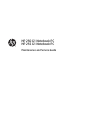 1
1
-
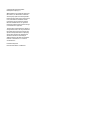 2
2
-
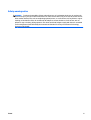 3
3
-
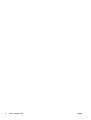 4
4
-
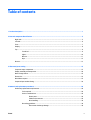 5
5
-
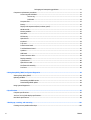 6
6
-
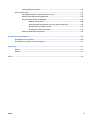 7
7
-
 8
8
-
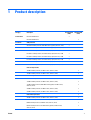 9
9
-
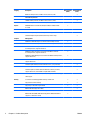 10
10
-
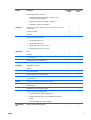 11
11
-
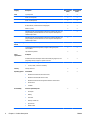 12
12
-
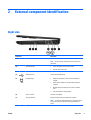 13
13
-
 14
14
-
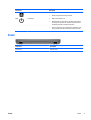 15
15
-
 16
16
-
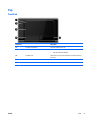 17
17
-
 18
18
-
 19
19
-
 20
20
-
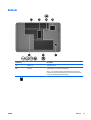 21
21
-
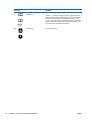 22
22
-
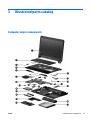 23
23
-
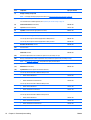 24
24
-
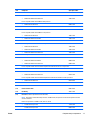 25
25
-
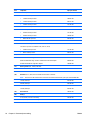 26
26
-
 27
27
-
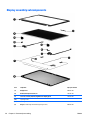 28
28
-
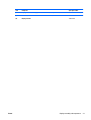 29
29
-
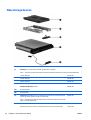 30
30
-
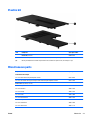 31
31
-
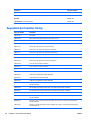 32
32
-
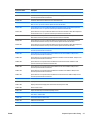 33
33
-
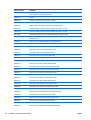 34
34
-
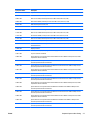 35
35
-
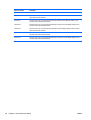 36
36
-
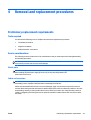 37
37
-
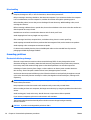 38
38
-
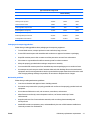 39
39
-
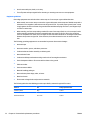 40
40
-
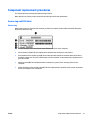 41
41
-
 42
42
-
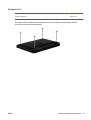 43
43
-
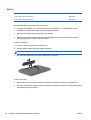 44
44
-
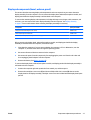 45
45
-
 46
46
-
 47
47
-
 48
48
-
 49
49
-
 50
50
-
 51
51
-
 52
52
-
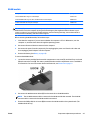 53
53
-
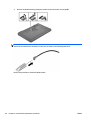 54
54
-
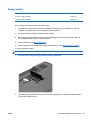 55
55
-
 56
56
-
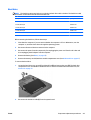 57
57
-
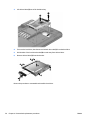 58
58
-
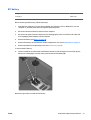 59
59
-
 60
60
-
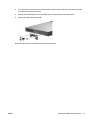 61
61
-
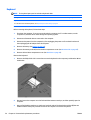 62
62
-
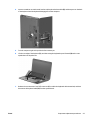 63
63
-
 64
64
-
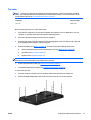 65
65
-
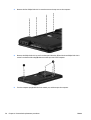 66
66
-
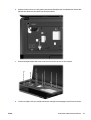 67
67
-
 68
68
-
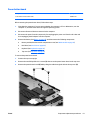 69
69
-
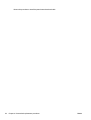 70
70
-
 71
71
-
 72
72
-
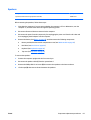 73
73
-
 74
74
-
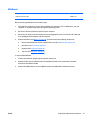 75
75
-
 76
76
-
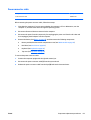 77
77
-
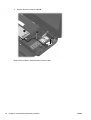 78
78
-
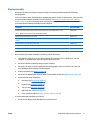 79
79
-
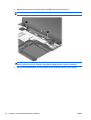 80
80
-
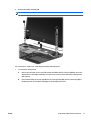 81
81
-
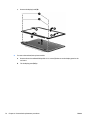 82
82
-
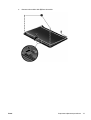 83
83
-
 84
84
-
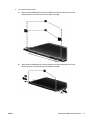 85
85
-
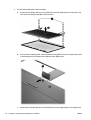 86
86
-
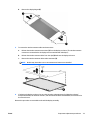 87
87
-
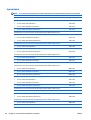 88
88
-
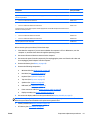 89
89
-
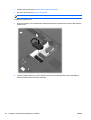 90
90
-
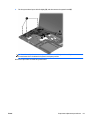 91
91
-
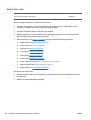 92
92
-
 93
93
-
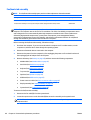 94
94
-
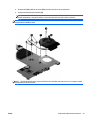 95
95
-
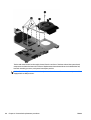 96
96
-
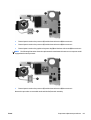 97
97
-
 98
98
-
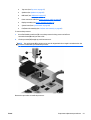 99
99
-
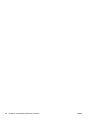 100
100
-
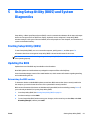 101
101
-
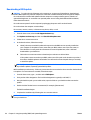 102
102
-
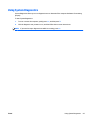 103
103
-
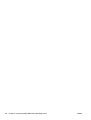 104
104
-
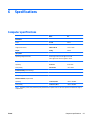 105
105
-
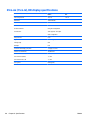 106
106
-
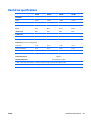 107
107
-
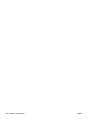 108
108
-
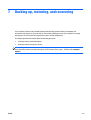 109
109
-
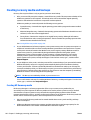 110
110
-
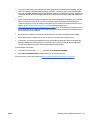 111
111
-
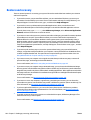 112
112
-
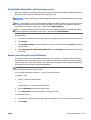 113
113
-
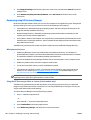 114
114
-
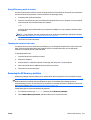 115
115
-
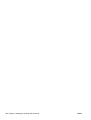 116
116
-
 117
117
-
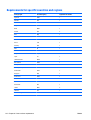 118
118
-
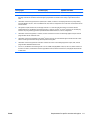 119
119
-
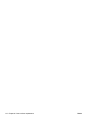 120
120
-
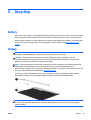 121
121
-
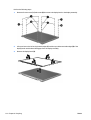 122
122
-
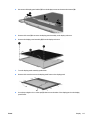 123
123
-
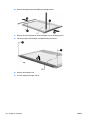 124
124
-
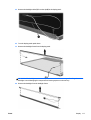 125
125
-
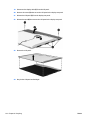 126
126
-
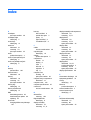 127
127
-
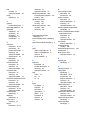 128
128
-
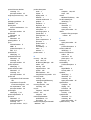 129
129
-
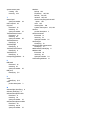 130
130
Ask a question and I''ll find the answer in the document
Finding information in a document is now easier with AI
Related papers
-
HP ENVY 15-q300 Notebook PC User guide
-
HP dv6-1310eh Product information
-
HP Pavilion g4-2300 Notebook PC series User guide
-
Compaq CQ58 User manual
-
HP Pavilion dv4-5a00 Entertainment Notebook PC series User guide
-
HP Pavilion m6-1000 Entertainment Notebook PC series User guide
-
HP 14-ap000 Notebook PC series User guide
-
HP Pavilion dv6100 Entertainment Notebook PC series User manual
-
HP OMEN Desktop PC - 880-181nf Operating instructions
-
HP ProBook 470 G0 Notebook PC User guide