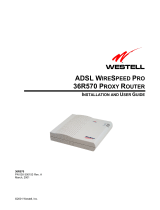Page is loading ...


DSL Modem Installation Guide
Issue 2, Rev 2, February 2000
FJTU-320-600-900
Copyright© 2000 Fujitsu Network Communications, Inc. All Rights
Reserved.
This d ocument, and its contents are provided by Fujitsu Network
Communications, Inc. (FNC) for guidance purposes only. This document is
provided “as is” with no warranties or representations whatsoever, either
expres s or implied , including without limitation the implied warranties of
merchantability and fitness for purpose. FNC does not warrant or rep resent
that the contents of this document are error free. Furthermore, the contents
of this document aresubjectto up date and change atany time without notice
by FN C, since FNC reserves the right, without notice, to make changes in
equipm ent design or components as p rogres s in engineering m ethod s may
warrant. N o part of the contents of this document may be copied, modified or
otherwise reproduced without the express written consent of FNC.

Safety Information
Safety Warnings
Potentially hazardous voltages exist within this unit. Always observe
stand ard safety precautions and also the safety warnings in this guide
during installation, operation,and maintenance of thisproduct.There are no
user provisionable options.
FCC Warning
This equipment has been tested and f ound to comply with the limits for a
Class B digital device, p ursuant t o Part 15 of the FCC Rules. These limits
are designed to p rovide reasonable protection against harmful interference
when the equipment is operated in a residential environment. This
equipm ent generates, uses, and can radiate radio f requency energy and, if
not installedand used in accordance with the instruction m anual, may cause
harmf ul interference to radio communications. H owever, there is no
guarantee that interference will not occur in a particular installation. If this
equipm ent does cause harmful interference to radio or television reception,
which can be determined by turning the equipment of f and on, the user is
encouraged to try to correct the interference by one or more of the f ollowing
measures:
• Reorient or relocate the receiving antenna.
• Increase the separation between the equipment and receiver.
• Connect the equipment to an outlet on a circuit different f rom that to
which the receiver is connected.
• Consult the dealer or an experienced radio/TV technician for help.
UL Installation Safety Instructions
This d evice is UL listed. Follow these instructions.
• Never install telephone wiring during a lightning storm.
• Never install telephone jacks in a wet location unless t he jack is
specifically designed for wet locations.
• Never touch the telephone wires or terminals unless the telephone line
has been disconnected at the network interface.
• Use caution when installing or modifying telephone lines.


Table of Contents
Page
1 Introduction...................................1
1.1 ADSL Tec hnology . . . . . . . . . . . . . . . . . . . . . . . . . . . . . 1
1.2 UnpackingInstructions ........................ 2
1.3 DSL Modem Package Contents . . . . . . . . . . . . . . . . . . 3
2 DSL Modem Description. ........................4
2.1 DSLFrontPanel.............................. 4
2.2 DSLRearPanel............................... 5
2.3 D SL Bottom Panel. . . . . . . . . . . . . . . . . . . . . . . . . . . . . 6
3 Installing the Splitterless DSL Modem . . . ..........7
3.1 Overview .................................... 7
3.2 MicrofilterInstallationProcedures ............... 8
3.3 Connecting Multiple P Cs to an Ethernet Local Area Net-
work (LAN) using the Splittlerless App lication. . . . . 11
4 Installing the DSL Modem with Splitter. . . .........12
4.1 Connecting the Inside Wire and Modem Cables . . . . 12
4.2 Connecting Multiple P Cs to an Ethernet Local Area Net-
work (LAN) using the Splitter Application . . . . . . . . 15
5 PoweringtheDSLModem......................16


1
1 Introduction
Congratula tions on y our purchase of a Digital Subscriber Line
(DSL) modem. The DSL modem is part of a system that
provides an i ntegrated end-to-end solution for data
connectivity, mul timedia services, and high-speed Internet
access services using asymmetrical digital subscriber line
(ADSL) transmission over y our current telephone wiring. With
ADSL technol ogy, inform a tion can be processed a t speeds up to
250 times faster than today’s analog m odems.
1.1 ADSL Technology
The AD SL technology uses advanced d igital m odulation to
transmit a t high speeds over standard telephone w iring. This
technol ogy can download data at speeds up to 8 m egabits per
secondanduploaddataatspeedsupto768kilobytesper
second.
By using a DSL modem, Internet service pr oviders and local
telephone companies can offer high-s peed Internet access,
virtual priv a te networks (VPNs), telecommuting, video on
demand, and other br oadband services.
There are two m ethods of installing the DSL modem ser vice in
the home. Both methods a re explained in the following
chapters. The first m ethod, using microfilters, is explained i n
Chapter 3 . T he m icrofilter removes high-frequency noise from
m1420.fh8_1
PC with
Ethernet
NIC
Phone
DSL Modem
POWER MODEM DATA
Local Telephone
Company
LINE
PHONE

2
your telephone sets and other telecommunication dev ices. The
second m ethod r equires a splitter and is explained in Cha pter
4. If it is deter mined that a splitter is required, it will b e
installed by your DSL service provider.
Whether m icrofilters or a sp litter is instal led, a DSL modem
allows telephone conversation and data downloads
simultaneously ov er the existing telephone line. The
microfilters a nd splitter are completely pa ssive. The telephone
service will wor k, ev en i n instances of pow er outag e. T he D SL
modem encodes the d ata sent from the PC a nd sends it to a
corresponding DSL modem located at the loc al service
provider’s office.
1.2 Unpacking Instructions
Before unpacking, make a pr eliminary i nspection of the
shipping box. Any evidence of da m age should be noted a nd
reported immediately to a cus tomer support center.
Note: The customer support information can be found in the product
information packet provided by your DSL service provider. Keep the
shipping boxes and packing material for return.
It is recommended that you unpack the equipment on a clean,
flat surface.
1. Place the shipping box upr ight. Cut the seal ing tape
and then op en the fla ps.
2. Take out the item s in the box. Inspect the produc t for
damage and verify that all parts are included.
3. Report any damage or mi ssing parts to the customer
support c enter.

3
1.3 DSL Modem Package Contents
The DSL Modem p ackage contains:
DSL Modem RJ-45 Ethernet Crossover Cable
RJ-11 to RJ-11 Line Cord Power Supply Convertor
Microfilter (splitterless
application)
Two-OutletModular Adapter (splitterless
operation)
Figure 1-1: DSL Modem Package Contents
m0437.2
Part # FC9660RA12
POWER MODEM DATA
m0487.2
Part # FC9660CB23
m1225.fh8_2
Part # FC9660CB26
m0494.3
Part # FC9660PS11
m1224.fh8_1
Microfilter
LINE
PHONE
2-Outlet
Modular Adapter
m1226.fh8_2

4
2 DSL Modem Description
2.1 DSL Front Panel
Figure 2-1 depicts the DSL modem LEDs.
The following table describes the LEDs on the DSL modem.
Figure 2-1: DSL Modem LEDs
Modem Lights
On
Description
POWER Indicates power is applied t o t he modem
MODEM Indicates a link with the phone company equipment
DATA Indicates the ADSL data rate is operating
m1403.fh8_1
Data LED
Modem LED
Power LED
POWER MODEM DATA
SPEEDPORT

5
2.2 DSL Rear Panel
Figure 2-2 depicts the rear connections of the DSL modem.
The following table li sts and describes the functions of the
items located on the r ear of the m odem.
Figure 2-2: DSL Rear Panel Connections
Connector Description
POWER Multip in connection f or the power supply wall transformer
cable
DATA RJ-45 connection for the Etherne t c able (crossover )
LINE RJ-11 cable connection t o the wall plate
m0436.2
LINE
LINE
DATA
DATA

6
2.3 DSL Bottom Panel
The DSL modem can be installed on a desktop, shelf, or
mounted on a wall. Wall mounting requires two wall anchors
(not included). T he hol es located on the b ottom of the modem
are used to hang the unit on the wall anchors.
Figure 2-3 shows the bottom of the DSL modem.
Figure 2-3: DSL Bottom Panel of Modem
m0435.fh8_2
Holes for
wall mounting

7
3 Installing the Splitterless DSL Modem
3.1 Overview
The procedures in this chapter apply to thos e c ustomers who
install their own microfilter-to-phone c onnections. If a DSL
techni cian is per forming the wiring, proceed to Section 5,
Powering the M odem .
Note: Do not install a microfilter on the DSL modem line.
The splitterles s installation r equires the placement of a
microfilter on every telephone set, ans wering machine, or
telephone device (i.e., analog modem) i n y our home. However,
several p hones and, or telep hone devices m ay share the same
microfilter. Microfilters and modular adapters are included
with your mod em package.
CAUTION:
Using more than five microfilters is not recommended and can impact
the quality of your telephone service.
Note: The following installation procedure and figures represent a
possible home scheme. Not all homes will follow this convention. It is
recommended that any DSL inside wiring be performed by a DSL
technician.

8
3.2 Microfilter Installation Procedures
Installing m icrofilters should not require any new inside
wiring. Existing wired RJ-11 telephone jacks are all that is
required to c omplete this installation. See Figure 3-1 for an
installation diagram.
1. Start in the location where you want to install your
DSL modem. L ook for the ex isting phone outlet (RJ-11
facepla te), and r emove the ex isting RJ-11 cord from the
wall.
2. Connect the prov ided two-outlet modular adapter
device into the RJ-11 tel ephone jack.
3. Connect the provided D S L modem RJ-11 line c ord, part
number FC9660CB26, into one side of the two-outlet
modular adapter.
4. Connect the other end into the RJ-11 LINE slot, located
on the ba ck of D S L modem.
5. Connect one of the provided microfilter s into the
remaining em pty tw o-outlet modular ad apter slot.
Figure 3-1: Typical Splitterless Installation
m1227.fh8_4
RJ-11
Phone
Jack
Microfilter
Telephone
DSL Modem
FC9660RA12
2-Outlet
Modular
Adapter
LINE
PHONE
Line
RJ-11 Line Cord
FC9660CB26
POWER MODEM DATA
DATA
DATA
LINE
LINE

9
6. Connect the tel ephone RJ-11 cord connector into the
microfilter RJ-11 PHONE slot.
7. Connect all r emaining telephone devices to a
microfilter. See Figure 3-2, 3-3, 3-4 for examples.
Figure 3-2: Telephone Set Application
Figure 3-3: Answering Machine Application
Figure 3-4: Fax Application
m1208.fh8_1
Phone Jack Microfilter Telephone
LINE
PHONE
m1210.fh8_2
RJ-11
Phone
Jack
Microfilter
Telephone
Fax/Answering Machine
LINE
PHONE
2-Outlet
Modular
Adapter
2
3
1
4
5
6
7
9
8
m1209.fh8_1
Phone Jack Microfilter
TelephoneFax
LINE
PHONE

10
8. For an Ethernet c onnection, c onnect one end of the
Ethernet (crossover) cable, part number FC9660CB23,
to the RJ-45 slot titled DATA on the back of the DSL
modem and connect the other end of the Ethernet cable
to the network interface card in b ack of the c omputer.
See Figure 3-5 for examples.
Note: The term “straight,” when used to describe the cable
assemblies, is defined to mean that the transmit and receive pin-
outs remain the same entering and exiting the cable assembly.
The term “crossover” means that the transmit and receive pin-out
pair will be reversed or crossed over in the cable assemblies
Figure 3-5: Ethernet Cable Connection
Microfilter
LINE
PHONE
Telephone
m1230.fh8_5
FC9660CB23
Crossover
supplied
NIC Cable
Connection
LINE
LINE
DATA
DATA
DSL Modem
FC9660RA12
Existing
RJ-11
Wallplate
2-Outlet
Modular Adapter
Data
Line
RJ-11 Line Cord
FC9660CB26

11
3.3 Connecting Multiple PCs to an Ethernet Local Area
Network (LAN) using the Splitterless Application
Note: Connecting multiple PCs to the internet via a single DSL
modem may require multiple IP addresses. Call your local ISP
provider for details.
Figure 3-6 is an example of a residential, small office/home
office, or small business custom er using ADSL to achieve high-
speed access to the Inter net. The DATA Ethernet connection
can interface a multiport Ethernet hub. The hub allows
multiple PCs to share bandwidth to and from the DSL modem.
See section 3-2 for the microfilter installation procedure.
Note: The maximum distance for an Ethernet connection, using
category 3 or category 5 cable is 100 meters (325 feet).
Note: Ethernet Hub and straight cables are not provided.
Figure 3-6: Multi-User Ethernet Internet Access
Microfilter
LINE
PHONE
m1231.fh8_4
Ethernet cable
(straight)
(not supplied)
Hub
DSL Modem
FC9660RA12
NIC Cable
Connection
Existing
RJ-11
Wallplate
Telephone
LINE
LINE
DATA
DATA
2-Outlet
Modular
Adapter
Data
Line
RJ-45 Ethernet
Cable (straight)
(not supplied)
RJ-11 Line Cord
FC9660CB26

12
4 Installing the DSL Modem with Splitter
4.1 Connecting the Inside Wire and Modem Cables
CAUTION:
Improper inside wiring can cause ADSL service interruption. Interior
home wire is the homeowner’s responsibility. Figure 4-1 represents a
standard wiring scheme. Not all homes will follow this convention.
Standard telephone company inside wire coverage options will not cover
the cost to repair voice path problems that result from homeowner wiring
attempts. These repairs may be billed to the homeowner as regular time
and materials repair charges. It is recommended that all ADSL inside
wiring be performed by a DSL service technician.
Figure 4-1: Connecting Inside Wire and Modem Cables
LINE
LINE
DATA 1
m1418.fh8_1
DSL Splitter
Inside
Data Wire
Ethernet Cable*
FC9660CB23
(Crossover)
To
Telephone
Company
Voice
Wire
*Asterisk denotes item included in the DSL Modem package.
GR
GR
RJ-11 Cable
RJ-11
Cable*
FC9660CB26
DSL Modem*
FC9660RA12
New Wall Plate
with RJ-11 Jack
5
3
4
2
Telephone
Network
Interface
1
Inside Wire
Inside Wire Connections

13
Figure 4-2 shows an expanded view of the i nside wiring of the
telephone network interface box.
1. On the outside of your house, locate and open the
telephone network interface box. (Your l ocal D SL
service provider should have installed the DSL splitter)
Slide open the splitter latch door and locate the colored
screws. (Note the color of the wires that are connected
to the green and red screws.) See Figure 4-2 for an
illustration.
Figure 4-2: Telephone Network Interface Box- DSL Splitter
m1379.fh8_1
Green
Screws
Telephone Network Interface Box
Red
Screw
Data
Voice
Red
Screw
To Inside Telephone
Wiring (connected
by DSL Service
Technician)
To Inside
Wall Plate
(Spare IW
or New IW)
DSL Splitter
TELEPHONE
COMPANY
ACCESS ONLY
DO NOT REMOVE
THIS COVER
LINE 6
LINE 5
LINE 4
LINE 3
LINE 2
LINE 1
To Telephone Company Central Office
Twisted Pair Copper Cable

14
2. Inside the r esidence, locate the telephone RJ-11 wall
jack that i s nearest to your P C and remove it. Replace it
with a new dua l RJ-11 wall plate a nd c onnect the same
colored wi res that are attached to the green and red
screw s on the D SL spl itter data module to the green
and red pins on the RJ-11 wall jack. For example, if a
black w ire is c onnected to the green screw in the data
side of the DSL splitter (see Figure 4-2 ), connect the
same black wire to the green pin of the new wall jack.
(If required, repeat this step for the voice wire.)
3. Connect the new RJ-11 cable, part num ber
FC9660CB26, b y inserting the RJ -11 connector into the
RJ-11 data jack on the wall plate and the other end to
the LINE c onnector on the back of the DSL modem.
4. Connect your telephone set to the other telephone RJ -
11 voice jack on the wall plate.
5. For an Ethernet c onnection, c onnect one end of the
Ethernet (crossover) cable, part number FC9660CB23,
to the DATA connector on the ba ck of the D SL modem
and connect the other end of the Ethernet cable to the
network i nterface c ard in the computer.
Note: The term “straight,” when used to describe the cable
assemblies, is defined to mean that the transmit and receive pin-
outs remain the same entering and exiting the cable assembly.
The term “crossover” means that the transmit and receive pin-out
pair will be reversed or crossed over in the cable assembly.
/