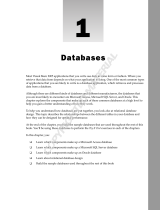Page is loading ...

SUN SEEBEYOND
eWAY™ JDBC/ODBC ADAPTER
USER’S GUIDE
Release 5.1.2

JDBC/ODBC eWay Adapter User’s Guide 2 Sun Microsystems, Inc.
Copyright © 2006 Sun Microsystems, Inc., 4150 Network Circle, Santa Clara, California 95054, U.S.A. All rights reserved. Sun
Microsystems, Inc. has intellectual property rights relating to technology embodied in the product that is described in this
document. In particular, and without limitation, these intellectual property rights may include one or more of the U.S. patents
listed at http://www.sun.com/patents and one or more additional patents or pending patent applications in the U.S. and in
other countries. U.S. Government Rights - Commercial software. Government users are subject to the Sun Microsystems, Inc.
standard license agreement and applicable provisions of the FAR and its supplements. Use is subject to license terms. This
distribution may include materials developed by third parties. Sun, Sun Microsystems, the Sun logo, Java, Sun Java Composite
Application Platform Suite, SeeBeyond, eGate, eInsight, eVision, eTL, eXchange, eView, eIndex, eBAM, eWay, and JMS are
trademarks or registered trademarks of Sun Microsystems, Inc. in the U.S. and other countries. All SPARC trademarks are used
under license and are trademarks or registered trademarks of SPARC International, Inc. in the U.S. and other countries.
Products bearing SPARC trademarks are based upon architecture developed by Sun Microsystems, Inc. UNIX is a registered
trademark in the U.S. and other countries, exclusively licensed through X/Open Company, Ltd. This product is covered and
controlled by U.S. Export Control laws and may be subject to the export or import laws in other countries. Nuclear, missile,
chemical biological weapons or nuclear maritime end uses or end users, whether direct or indirect, are strictly prohibited.
Export or reexport to countries subject to U.S. embargo or to entities identified on U.S. export exclusion lists, including, but
not limited to, the denied persons and specially designated nationals lists is strictly prohibited.
Copyright © 2006 Sun Microsystems, Inc., 4150 Network Circle, Santa Clara, California 95054, Etats-Unis. Tous droits réservés.
Sun Microsystems, Inc. détient les droits de propriété intellectuels relatifs à la technologie incorporée dans le produit qui est
décrit dans ce document. En particulier, et ce sans limitation, ces droits de propriété intellectuels peuvent inclure un ou plus
des brevets américains listés à l'adresse http://www.sun.com/patents et un ou les brevets supplémentaires ou les
applications de brevet en attente aux Etats - Unis et dans les autres pays. L'utilisation est soumise aux termes de la Licence.
Cette distribution peut comprendre des composants développés par des tierces parties. Sun, Sun Microsystems, le logo Sun,
Java, Sun Java Composite Application Platform Suite, Sun, SeeBeyond, eGate, eInsight, eVision, eTL, eXchange, eView, eIndex,
eBAM et eWay sont des marques de fabrique ou des marques déposées de Sun Microsystems, Inc. aux Etats-Unis et dans
d'autres pays. Toutes les marques SPARC sont utilisées sous licence et sont des marques de fabrique ou des marques déposées
de SPARC International, Inc. aux Etats-Unis et dans d'autres pays. Les produits portant les marques SPARC sont basés sur une
architecture développée par Sun Microsystems, Inc. UNIX est une marque déposée aux Etats-Unis et dans d'autres pays et
licenciée exclusivement par X/Open Company, Ltd. Ce produit est couvert à la législation américaine en matière de contrôle
des exportations et peut être soumis à la règlementation en vigueur dans d'autres pays dans le domaine des exportations et
importations. Les utilisations, ou utilisateurs finaux, pour des armes nucléaires, des missiles, des armes biologiques et
chimiques ou du nucléaire maritime, directement ou indirectement, sont strictement interdites. Les exportations ou
réexportations vers les pays sous embargo américain, ou vers des entités figurant sur les listes d'exclusion d'exportation
américaines, y compris, mais de manière non exhaustive, la liste de personnes qui font objet d'un ordre de ne pas participer,
d'une façon directe ou indirecte, aux exportations des produits ou des services qui sont régis par la législation américaine en
matière de contrôle des exportations et la liste de ressortissants spécifiquement désignés, sont rigoureusement interdites.
Part Number: 819-7387-10
Version 20061006184430

Contents
JDBC/ODBC eWay Adapter User’s Guide 3 Sun Microsystems, Inc.
Contents
Chapter 1
Introducing the JDBC/ODBC eWay 7
About Java Database Connectivity (JDBC) 7
JDBC Drivers 7
Type I: JDBC-ODBC Bridge 8
Type One Driver 8
Type II: Partial Java driver 9
Type Two Driver 9
Pure Java driver for database middleware 10
Type Three Driver 10
Type Four Driver: Direct-to-database pure Java driver 11
About the JDBC/ODBC eWay 13
What’s New in This Release 13
About This Document 14
JDBC eWay Javadoc 14
Scope 14
Intended Audience 15
Text Conventions 15
Related Documents 15
Sun Microsystems, Inc. Web Site 15
Documentation Feedback 16
Chapter 2
Installing the JDBC/ODBC eWay 17
Installing the JDBC eWay 17
Installing the JDBC eWay on an eGate supported system 18
Adding the eWay to an Existing Sun Java Composite Application Platform Suite Installation
18
After Installation 19
Extracting the Sample Projects and Javadocs 19
ICAN 5.0 Project Migration Procedures 19
Installing Enterprise Manager eWay Plug-Ins 21
Viewing Alert Codes 22

Contents
JDBC/ODBC eWay Adapter User’s Guide 4 Sun Microsystems, Inc.
Chapter 3
Setting Properties of the JDBC/ODBC eWay 25
Creating and Configuring a JDBC eWay 25
Configuring the eWay Connectivity Map Properties 25
Transaction Support Levels Between Different Versions 27
Configuring the eWay Environment Properties 29
eWay Connectivity Map Properties 30
Connectivity Map Outbound eWay Properties 31
Connectivity Map Outbound non-Transactional eWay Properties 31
Connectivity Map Outbound XA eWay Properties 31
eWay Environment Properties 31
Inbound JDBC eWay Properties 32
Outbound JDBC eWay Properties 32
JDBC Connector Settings 33
Connection Retry Settings 34
Outbound non-Transactional JDBC eWay Properties 35
JDBC Connector Settings 35
Connection Retry Settings 37
Outbound XA JDBC eWay Properties 37
JDBC Connector Settings 38
Connection Retry Settings 39
Chapter 4
Using the JDBC/ODBC eWay Database Wizard 41
About the Database OTD Wizard 41
Creating a New JDBC OTD 41
Select Wizard Type 42
Connect To Database 42
Select Database Objects 43
Select Tables/Views/Aliases 44
Select Procedures 48
Add Prepared Statement 52
Specify the OTD Name 55
Review Selections 55
Steps to Edit an Existing JDBC OTD 56
Chapter 5
Using JDBC/ODBC Operations 57
JDBC eWay Database Operations (BPEL) 57
Activity Input and Output 57
JDBC eWay Database Operations (JCD) 59

Contents
JDBC/ODBC eWay Adapter User’s Guide 5 Sun Microsystems, Inc.
The Table 60
The Query (Select) Operation 60
The Insert Operation 61
The Update Operation 62
The Delete Operation 63
The Stored Procedure 63
Executing Stored Procedures 64
Manipulating the ResultSet and Update Count Returned by Stored Procedure 65
Prepared Statement 67
Batch Operations 67
Chapter 6
Implementing the JDBC/ODBC eWay Sample Projects 69
About the JDBC eWay Sample Projects 69
Sample Project Data 71
Operations Used in the JDBC Sample Projects 71
Assigning Operations in JCD 71
Assigning Operations in BPEL 71
About the eInsight Engine and eGate Components 72
Sample Projects Drivers 72
Running the Sample Projects 72
Running the SQL Script 73
Importing a Sample Project 73
Building and Deploying the prjJDBC_JCD Sample Project 74
Creating a Project 75
Creating the OTDs 75
Creating a Connectivity Map 76
Populating the Connectivity Map 77
Creating the Collaboration Definitions (Java) 78
jcdDelete Collaboration 78
jcdInsert Collaboration 79
jcdPsSelect Collaboration 79
jcdTableSelect Collaboration 80
jcdPsUpdate Collaboration 80
Create the Collaboration Business Rules 81
Creating the jcdDelete Business Rules 81
Creating the jcdInsert Business Rules 81
Creating the jcdPsSelect Business Rules 83
Creating the jcdTableSelect Business Rules 85
Creating the jcdUpdate Business Rules 87
Binding the eWay Components 87
Creating an Environment 88
Configuring the eWays 89
Configuring the eWay Properties 90
Configuring the Environment Explorer Properties 91
Configuring the Integration Server 92
Creating the Deployment Profile 92
Creating and Starting the Domain 93

Contents
JDBC/ODBC eWay Adapter User’s Guide 6 Sun Microsystems, Inc.
Building and Deploying the Project 94
Running the Sample 94
Building and Deploying the prjJDBC_BPEL Sample Project 95
Creating a Project 95
Creating the OTDs 96
Creating the Business Process 97
Creating the Business Process Flow 97
Configuring the bpelPsInsert Modeling Elements 98
Configuring the bpelUpdate Modeling Elements 100
Configuring the bpelDelete Modeling Elements 102
Configuring the bpelTableSelect Modeling Elements 104
Creating the Connectivity Map 107
Populating the Connectivity Map 107
Binding the eWay Components 108
Creating an Environment 109
Configuring the eWays 110
Configuring the eWay Properties 111
Configuring the Environment Explorer Properties 111
Configuring the Integration Server 113
Creating the Deployment Profile 113
Creating and Starting the Domain 114
Building and Deploying the Project 115
Running the Sample Project 115
Appendix A
JDBC/ODBC Drivers 117
Index 131

JDBC/ODBC eWay Adapter User’s Guide 7 Sun Microsystems, Inc.
Chapter 1
Introducing the JDBC/ODBC eWay
Welcome to the Sun SeeBeyond eWay™ JDBC/ODBC Adapter User’s Guide. This document
includes information about installing, configuring, and using the Sun Java Composite
Application Platform Suite JDBC/ODBC eWay™ Adapter, referred to as the JDBC
eWay throughout this guide.
This chapter provides an overview of database connectivity (JDBC) and open database
connectivity (ODBC) APIs. This chapter also introduces the JDBC/ODBC eWay.
What’s In This Chapter
About Java Database Connectivity (JDBC) on page 7
About the JDBC/ODBC eWay on page 13
What’s New in This Release on page 13
About This Document on page 14
Related Documents on page 15
Sun Microsystems, Inc. Web Site on page 15
Documentation Feedback on page 15
1.1 About Java Database Connectivity (JDBC)
Java Database Connectivity (JDBC) is an implementation of the Java programming
language that dictates how databases communicate with each other. Through a
standardized application programming interface (API), connectivity from database
management systems (DBMS) to a wide range of SQL databases is accomplished. By
deploying database drivers laced with JDBC technology, it is possible to connect to any
database -- even in a heterogeneous environment -- and access tables, tabular data, flat
files and more. When using JDBC, Java programmers have the ability to request
connections to a database, send queries to the database using SQL statements, and
receive results for advanced processing.
1.1.1 JDBC Drivers
To connect with individual databases, JDBC requires drivers for each database. Those
drivers come in four varieties. Driver types 1 and 2 are typically intended for
programmers that write applications. Driver types 3 and 4 are typically used by

Chapter 1 Section 1.1
Introducing the JDBC/ODBC eWay About Java Database Connectivity (JDBC)
JDBC/ODBC eWay Adapter User’s Guide 8 Sun Microsystems, Inc.
database and middleware vendors. The various driver types are described in the
following sections:
“Type I: JDBC-ODBC Bridge” on page 8
“Type II: Partial Java driver” on page 9
“Pure Java driver for database middleware” on page 10
“Type Four Driver: Direct-to-database pure Java driver” on page 11
Type I: JDBC-ODBC Bridge
This combination provides JDBC access via ODBC drivers. ODBC binary code--and in
many cases, database client code--must be loaded on each client machine that uses a
JDBC-ODBC Bridge. A product called SequeLink from Data Direct Technologies
provides a driver that supports some ODBC drivers (for example Microsoft Access).
Type one drivers provide JDBC access via one or more Open Database Connectivity
(ODBC) drivers. ODBC, which predates JDBC, is widely used by developers to connect
to databases in a non-Java environment.
Pros: A good approach for learning JDBC. May be useful for companies that already
have ODBC drivers installed on each client machine — typically the case for Windows-
based machines running productivity applications. May be the only way to gain access
to some low-end desktop databases.
Cons: Not for large-scale applications. Performance suffers because there's some
overhead associated with the translation work to go from JDBC to ODBC. Doesn't
support all the features of Java. User is limited by the functionality of the underlying
ODBC driver.
Type One Driver
A JDBC/ODBC bridge provides JDBC API access through one or more ODBC drivers.
Some ODBC native code and in many cases native database client code must be loaded
on each client machine that uses this type of driver.
Figure 1 Typical Type 1 Driver Configuration

Chapter 1 Section 1.1
Introducing the JDBC/ODBC eWay About Java Database Connectivity (JDBC)
JDBC/ODBC eWay Adapter User’s Guide 9 Sun Microsystems, Inc.
The pros and cons for using this type of driver are as follows:
Pros
Allows access to almost any database since the database ODBC drivers are readily
available
Cons
Performance is degraded since the JDBC call goes through the bridge to the ODBC
driver then to the native database connectivity interface. The results are then sent
back through the reverse process
Limited Java feature set
May not be suitable for a large-scale application
Type II: Partial Java driver
This type of driver converts JDBC calls into calls on the client API for Oracle, Sybase,
Informix, DB2, or other DBMS. Note that, like the bridge driver, this style of driver
requires that some binary code be loaded on each client machine.
This type of driver converts the calls that a developer writes to the JDBC application
programming interface into calls that connect to the client machine's application
programming interface for a specific database, such as IBM, Informix, Oracle or Sybase.
Pros: Performance is better than that of Type 1, in part because the Type 2 driver
contains compiled code that's optimized for the back-end database server's operating
system.
Cons: User needs to make sure the JDBC driver of the database vendor is loaded onto
each client machine. Must have compiled code for every operating system that the
application will run on. Best use is for controlled environments, such as an intranet.
Type Two Driver
A native-API partly Java technology-enabled driver converts JDBC calls into calls on
the client API for DBMSs. Like the bridge driver, this style of driver requires that some
binary code be loaded on each client machine. An example of this type of driver is the
Oracle Thick Driver, which is also called OCI (see JDBC/ODBC Drivers on page 117
regarding JDBC eWay support of Oracle drivers).

Chapter 1 Section 1.1
Introducing the JDBC/ODBC eWay About Java Database Connectivity (JDBC)
JDBC/ODBC eWay Adapter User’s Guide 10 Sun Microsystems, Inc.
Figure 2 Typical Type 2 Driver Configuration
The pros and cons for using this type of driver are as follows:
Pros
Allows access to almost any database since the databases ODBC drivers are readily
available
Offers significantly better performance than the JDBC/ODBC Bridge
Limited Java feature set
Cons
Applicable Client library must be installed
Type 2 driver shows lower performance than type 3 or 4
Pure Java driver for database middleware
This style of driver translates JDBC calls into the middleware vendor's protocol, which
is then translated to a DBMS protocol by a middleware server. The middleware
provides connectivity to many different databases.
This driver translates JDBC calls into the middleware vendor's protocol, which is then
converted to a database-specific protocol by the middleware server software.
Pros: Better performance than Types 1 and 2. Can be used when a company has
multiple databases and wants to use a single JDBC driver to connect to all of them.
Server-based, so no need for JDBC driver code on client machine. For performance
reasons, the back-end server component is optimized for the operating system on
which the database is running.
Cons: Needs some database-specific code on the middleware server. If the middleware
must run on different platforms, a Type 4 driver might be more effective.
Type Three Driver
A net-protocol fully Java-enabled driver translates JDBC API calls into a DBMS-
independent net protocol which is then translated to a DBMS protocol by a server. This
net server middleware is able to connect all of its Java technology-based clients to many

Chapter 1 Section 1.1
Introducing the JDBC/ODBC eWay About Java Database Connectivity (JDBC)
JDBC/ODBC eWay Adapter User’s Guide 11 Sun Microsystems, Inc.
different databases. Many mainframe legacy non-relational databases use this kind of
driver.
Figure 3 Typical Type 3 Middleware Driver Configuration
The pros and cons for using this type of driver are as follows:
Pros
Allows access to almost any database since the databases ODBC drivers are readily
available
Offers significantly better performance than the JDBC/ODBC Bridge and Type 2
Drivers
Advanced Java feature set
Scalable
Caching
Advanced system administration
Does not require applicable database client libraries
Cons
Requires a separate JDBC middleware server to translate specific native-
connectivity interface.
Type Four Driver: Direct-to-database pure Java driver
This style of driver converts JDBC calls into a network protocol that sends the
converted packets--in a proprietary format--to be used directly by DBMSs, thus
allowing a direct call from the client machine to the DBMS server and providing a
practical solution for intranet access. This type of driver has become very popular
recently and is supported by most database software vendors. All JDBC drivers from
Data Direct Technologies (driver vendor) are Type 4 drivers.
Pros: Better performance than Types 1 and 2. No need to install special software on
client or server.

Chapter 1 Section 1.1
Introducing the JDBC/ODBC eWay About Java Database Connectivity (JDBC)
JDBC/ODBC eWay Adapter User’s Guide 12 Sun Microsystems, Inc.
Cons: Not optimized for server operating system, so the driver can't take advantage of
operating system features. (The driver is optimized for the database and can take
advantage of the database vendor's functionality.) User needs a different driver for each
different database.
A native-protocol fully Java technology-enabled driver converts JDBC technology calls
into the network protocol used by DBMSs directly. This allows a direct call from the
client machine to the DBMS server.
Figure 4 Typical Type 4 Driver Configuration
The pros and cons for using this type of driver are as follows:
Pros
Allows access to almost any database since the databases ODBC drivers are readily
available
Offers significantly better performance than the JDBC/ODBC Bridge and Type 2
Drivers
Scalable
Caching
Advanced system administration
Superior performance
Advance Java feature set
Does not require applicable database client libraries
Cons
Each database will require a driver

Chapter 1 Section 1.2
Introducing the JDBC/ODBC eWay About the JDBC/ODBC eWay
JDBC/ODBC eWay Adapter User’s Guide 13 Sun Microsystems, Inc.
1.2 About the JDBC/ODBC eWay
This document describes how to install and configure the JDBC/ODBC eWay. The
JDBC/ODBC eWay enables the eGate system to exchange data with external databases.
The Sun Java Composite Application Platform Suite (Java CAPS) contains many
database eWays. You should use those eWays to interface with the databases they
support. The JDBC/ODBC eWay should only be used when you have a driver or a
database that is not supported by those eWays.
The JDBC/ODBC eWay uses Java Collaborations to interact with one or more external
databases. By using a Java Collaboration Service it is possible for eGate components
such as eWay Adapters to connect to external databases and execute business rules.
1.3 What’s New in This Release
The Sun SeeBeyond eWay JDBC Adapter includes the following changes and new
features:
New for Version 5.1.2
WebLogic Support: Supports automatic deployment of EAR files to WebLogic
Application Server version 9.1.
New for Version 5.1.1
This is a maintenance release. No new features.
New for Version 5.1.0
Version Control: An enhanced version control system allows you to effectively
manage changes to the eWay components.
Multiple Drag-and-Drop Component Mapping from the Deployment Editor: The
Deployment Editor now allows you to select multiple components from the
Editor’s component pane, and drop them into your Environment component.
Support to read configuration parameters from LDAP at runtime.
Connection Retry Support: Allows you to specify the number of attempts to
reconnect, and the interval between retry attempts, in the event of a connection
failure.
Relaunchable OTD Support: An OTD can be rebuilt and saved (under the same
name) then relaunched back to the same Java Collaboration or BPEL. This allows
you to change the metadata in an OTD without having to completely recreate the
business logic from scratch.
Editable OTD Support: An existing OTD can be edited and saved using the OTD
Wizard. This allows you to make minor changes to an OTD without having to
completely recreate the OTD from scratch. The OTD is then rebuilt, saved, and then
relaunched back to the same Java Collaboration or BPEL.

Chapter 1 Section 1.4
Introducing the JDBC/ODBC eWay About This Document
JDBC/ODBC eWay Adapter User’s Guide 14 Sun Microsystems, Inc.
Connectivity Map Generator: Generates and links your Project’s Connectivity Map
components using a Collaboration or Business Process.
Many of these features are documented further in the Sun SeeBeyond eGate™ Integrator
User’s Guide or the Sun SeeBeyond eGate™ Integrator System Administration Guide.
1.4 About This Document
This document includes the following chapters:
Chapter 1 “Introducing the JDBC/ODBC eWay”: Provides an overview
description of the product as well as high-level information about this document.
Chapter 2 “Installing the JDBC/ODBC eWay”: Describes the system requirements
and provides instructions for installing the JDBC eWay.
Chapter 3 “Setting Properties of the JDBC/ODBC eWay”: Provides instructions for
configuring the eWay to communicate with JDBC drivers.
Chapter 4 “Using the JDBC/ODBC eWay Database Wizard”: Provides instructions
for creating Object Type Definitions to be used with the JDBC eWay.
Chapter 5 “Using JDBC/ODBC Operations”: Provides instructions on using JDBC
database eWay operations in BPEL and JCD.
Chapter 6 “Implementing the JDBC/ODBC eWay Sample Projects”: Provides
instructions for installing and running the sample Projects.
Appendix A “JDBC/ODBC Drivers”: Provides instructions for installing and
running database drivers.
JDBC eWay Javadoc
A JDBC eWay Javadoc is also provided that documents the Java methods available with
the JDBC eWay. The Javadoc is uploaded with the eWay’s documentation file
(JDBCeWayDocs.sar) and downloaded from the Documentation tab of the Sun Java
Composite Application Platform Suite Installer. To access the full Javadoc, extract the
Javadoc to an easily accessible folder, and double-click the index.html file.
1.4.1 Scope
This user’s guide provides a description of the JDBC eWay Adapter. It includes
directions for installing the eWay, configuring the eWay properties, and implementing
the eWay’s sample Projects. This document is also intended as a reference guide, listing
available properties, functions, and considerations. For a reference of available JDBC
eWay Java methods, see the associated Javadoc.

Chapter 1 Section 1.5
Introducing the JDBC/ODBC eWay Related Documents
JDBC/ODBC eWay Adapter User’s Guide 15 Sun Microsystems, Inc.
1.4.2 Intended Audience
This guide is intended for experienced computer users who have the responsibility of
helping to set up and maintain a fully functioning Java Composite Application
Platform Suite system. This person must also understand any operating systems on
which the Java Composite Application Platform Suite will be installed (Windows and
UNIX), and must be thoroughly familiar with Windows-style GUI operations.
1.4.3 Text Conventions
The following conventions are observed throughout this document.
1.5 Related Documents
The following Sun documents provide additional information about the Sun Java
Composite Application Platform Suite product:
Sun SeeBeyond eGate™ Integrator User’s Guide
Sun Java Composite Application Platform Suite Installation Guide
1.6 Sun Microsystems, Inc. Web Site
The Sun Microsystems web site is your best source for up-to-the-minute product news
and technical support information. The site’s URL is:
http://www.sun.com
Table 1 Text Conventions
Text Convention Used For Examples
Bold Names of buttons, files, icons,
parameters, variables, methods,
menus, and objects
Click OK.
On the File menu, click Exit.
Select the eGate.sar file.
Monospaced Command line arguments, code
samples; variables are shown in
bold italic
java -jar filename.jar
Blue bold
Hypertext links within
document
See
Text Conventions on page 15
Blue underlined
Hypertext links for Web
addresses (URLs) or email
addresses
http://www.sun.com

JDBC/ODBC eWay Adapter User’s Guide 17 Sun Microsystems, Inc.
Chapter 2
Installing the JDBC/ODBC eWay
This chapter describes how to install the JDBC/ODBC eWay.
What’s in this Chapter
Installing the JDBC eWay on page 17
ICAN 5.0 Project Migration Procedures on page 19
Installing Enterprise Manager eWay Plug-Ins on page 21
2.1 Installing the JDBC eWay
The Java Composite Application Platform Suite Installer, referred to throughout this
guide as the Suite Installer, is a web-based application that is used to select and upload
core products, composite applications, and add-on files (eWays) during the installation
process. The following section describes how to install the components required for this
eWay.
Refer to the readme for the latest information on:
Supported Operating Systems
System Requirements
External System Requirements
The JDBC eWay Readme is uploaded with the eWay’s documentation file
(JDBCeWayDocs.sar) and can be accessed from the Documentation tab of the Suite
Installer.
Note: When the Repository is running on a UNIX operating system, the eWays are loaded
from the Suite Installer running on a Windows platform connected to the
Repository server using Internet Explorer.

Chapter 2 Section 2.1
Installing the JDBC/ODBC eWay Installing the JDBC eWay
JDBC/ODBC eWay Adapter User’s Guide 18 Sun Microsystems, Inc.
2.1.1 Installing the JDBC eWay on an eGate supported system
Follow the directions for installing the Sun Java Composite Application Platform Suite
in the Sun Java Composite Application Platform Suite Installation Guide. After you have
installed Core Products, do the following:
1 From the Sun Java Composite Application Platform Suite Installer’s Select Sun
Java Composite Application Platform Suite Products Installed table
(Administration tab), click the Click to install additional products link.
2 Expand the eWay option.
3 Select the products for your Sun Java Composite Application Platform Suite and
include the following:
File eWay (the File eWay is used by most sample Projects)
JDBCeWay
To upload the JDBC eWay User’s Guide, Help file, Javadoc, Readme, and sample
Projects, expand the Documentation option and select JDBCeWayDocs.
4 Once you have selected all of your products, click Next in the top-right or bottom-
right corner of the Select Sun Java Composite Application Platform Suite
Products to Install box.
5 From the Selecting Files to Install box, locate and select your first product’s SAR
file. Once you have selected the SAR file, click Next. Your next selected product
appears. Follow this procedure for each of your selected products. The Installation
Status window appears and installation begins after the last SAR file has been
selected.
6 Once your product’s installation is finished, continue installing the Sun Java
Composite Application Platform Suite as instructed in the Sun Java Composite
Application Platform Suite Installation Guide.
Adding the eWay to an Existing Sun Java Composite Application
Platform Suite Installation
If you are adding the eWay to an existing Sun Java Composite Application Platform
Suite installation, do the following:
1 Complete steps 1 through 4 above.
2 Once your product’s installation is complete, open the Enterprise Designer and
select Update Center from the Tools menu. The Update Center Wizard appears.
3 For Step 1 of the wizard, simply click Next.
4 For Step 2 of the wizard, click the Add All button to move all installable files to the
Include in Install field, then click Next.
5 For Step 3 of the wizard, wait for the modules to download, then click Next.
6 The wizard’s Step 4 window displays the installed modules. Review the installed
modules and click Finish.

Chapter 2 Section 2.2
Installing the JDBC/ODBC eWay ICAN 5.0 Project Migration Procedures
JDBC/ODBC eWay Adapter User’s Guide 19 Sun Microsystems, Inc.
7 When prompted, restart the IDE (Integrated Development Environment) to
complete the installation.
After Installation
Once you install the eWay, it must then be incorporated into a Project before it can
perform its intended functions. See the eGate Integrator User’s Guide for more
information on incorporating the eWay into an eGate Project.
2.1.2 Extracting the Sample Projects and Javadocs
The JDBC eWay includes sample Projects and Javadocs. The sample Projects are
designed to provide you with a basic understanding of how certain database
operations are performed using the eWay, while Javadocs provide a list of classes and
methods exposed in the eWay.
Steps to extract the Javadoc include:
1 Click the Documentation tab of the Sun Java Composite Application Platform Suite
Installer, then click the Add-ons tab.
2 Click the JDBC eWay Adapter link. Documentation for the JDBC eWay appears in
the right pane.
3 Click the icon next to Javadoc and extract the ZIP file.
4 Open the index.html file to view the Javadoc.
Steps to extract the Sample Projects include:
1 Click the Documentation tab of the Sun Java Composite Application Platform Suite
Installer, then click the Add-ons tab.
2 Click the JDBC eWay Adapter link. Documentation for the JDBC eWay appears in
the right pane.
3 Click the icon next to Sample Projects and extract the ZIP file. Note that the
JDBC_eWay_Sample.zip file contains two additional ZIP files for each sample
Project.
Refer to “Importing a Sample Project” on page 73 for instructions on importing the
sample Project into your repository via the Enterprise Designer.
2.2 ICAN 5.0 Project Migration Procedures
This section describes how to transfer your current ICAN 5.0.x Projects to the Sun Java
Composite Application Platform Suite 5.1.2. To migrate your ICAN 5.0.x Projects to the
Sun Java Composite Application Platform Suite 5.1.2, do the following:
Export the Project
1 Before you export your Projects, save your current ICAN 5.0.x Projects to your
Repository.

Chapter 2 Section 2.2
Installing the JDBC/ODBC eWay ICAN 5.0 Project Migration Procedures
JDBC/ODBC eWay Adapter User’s Guide 20 Sun Microsystems, Inc.
2 From the Project Explorer, right-click your Project and select Export from the
shortcut menu. The Export Manager appears.
3 Select the Project that you want to export in the left pane of the Export Manager and
move it to the Selected Projects field by clicking the Add to Select Items (arrow)
button, or click All to include all of your Projects.
4 In the same manner, select the Environment that you want to export in the left pane
of the Export Manager and move it to the Selected Environments field by clicking
the Add to Select Items (arrow) button, or click All to include all of your
Environments.
5 Browse to select a destination for your Project ZIP file and enter a name for your
Project in the ZIP file field.
6 Click Export to create the Project ZIP file in the selected destination.
Install Java CAPS 5.1.2
1 Install Java CAPS 5.1.2, including all eWays, libraries, and other components used
by your ICAN 5.0 Projects.
2 Start the Java CAPS 5.1.2 Enterprise Designer.
Import the Project
1 From the Java CAPS 5.1.2 Enterprise Designer’s Project Explorer tree, right-click the
Repository and select Import Project from the shortcut menu. The Import Manager
appears.
2 Browse to and select your exported Project file.
3 Click Import. A warning message, “Missing APIs from Target Repository,” may
appear at this time. This occurs because various product APIs were installed on the
ICAN 5.0 Repository when the Project was created that are not installed on the Java
CAPS 5.1.2 Repository. These APIs may or may not apply to your Projects. You can
ignore this message if you have already installed all of the components that
correspond to your Projects. Click Continue to resume the Project import.
4 Close the Import Manager after the Project is successfully imported.
Deploy the Project
1 A new Deployment Profile must be created for each of your imported Projects.
When a Project is exported, the Project’s components are automatically “checked in”
to Version Control to write-protected each component. These protected components
appear in the Explorer tree with a red padlock in the bottom-left corner of each icon.
Before you can deploy the imported Project, the Project’s components must first be
“checked out” of Version Control from both the Project Explorer and the
Environment Explorer. To “check out” all of the Project’s components, do the
following:
A From the Project Explorer, right-click the Project and select Version Control >
Check Out from the shortcut menu. The Version Control - Check Out dialog box
appears.
B Select Recurse Project to specify all components, and click OK.
/