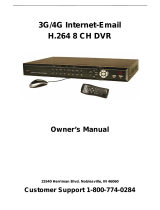Page is loading ...

2
ITALIANO
Questo prodotto è coperto da garanzia Atlantis della durata di 2 anni. Per maggiori dettagli in merito o per
accedere alla documentazione completa in Italiano fare riferimento al sito www.atlantis-land.com.
ENGLISH
This product is covered by Atlantis 2 years warranty. For more detailed informations please refer to the web
site www.atlantis-land.com.
For more detailed instructions on configuring and using this device, please refer to the online manual.
FRANCAIS
Ce produit est couvert par une garantie Atlantis de 2 ans. Pour des informations plus détaillées, référez-
vous svp au site Web www.atlantis-land.com.
DEUTSCH
Dieses Produkt ist durch die Atlantis 2 Jahre Garantie gedeckt. Für weitere Informationen, beziehen Sie sich
bitte auf Web Site www.atlantis-land.com.
ESPAÑOL
Este producto esta cubierto por Atlantis con una garantía de 2 años. Para mayor información diríjase a
nuestro sitio Web www.atlantis-land.com.

4
6.2 Problematiche e Domande Varie ................................................................................................. 71
6.3 Supporto Offerto ....................................................................................................................... 73
APPENDICE A: Dynamic DNS (DynDNS) e No_IP .................................................................................... 74
APPENDICE B: PlayBack/Conversion Tools ............................................................................................. 86
APPENDICE C: CMS .............................................................................................................................. 88
APPENDICE D: CONTATTI ATTIVI ed Allarmi .......................................................................................... 94
1. Product Overview ........................................................................................................................... 100
1.1 SYSTEM REQUIREMENTS (only for WEB configuration or Live View with a Browser) .................... 100
1.2 PACKAGE CONTENTS ............................................................................................................... 101
1.3 INSTALLATION(Hard Drive) ...................................................................................................... 101
1.4 HOW TO INSTALL THE BRACKETS ............................................................................................ 103
1.5 CONNECT THE CAMERAS ......................................................................................................... 104
1.6 DVR CABLING .......................................................................................................................... 105
2. The Device .................................................................................................................................... 106
2.1 Front Panel (A02-ACAM1Kit) ..................................................................................................... 106
2.3 Rear Panel ............................................................................................................................... 108
2.3 Remote Control ....................................................................................................................... 110
3. DVR Main Screen ........................................................................................................................... 112
3.1. Main Screen(Recording Alarm) ................................................................................................. 112
4. ADVANCED CONFIGURATION .......................................................................................................... 113
4.1 Structure of OSD Display .......................................................................................................... 113
4.2 Pop-out menu options (Menu Lock) ......................................................................................... 114
4.3 PLAYBACK ............................................................................................................................... 116
Recording backup ..................................................................................................................... 116
4.4 RECORD ............................................................................................................................. 117
SCHEDULE SETUP ......................................................................................................................... 118
MANUAL RECORD .......................................................................................................................... 118
4.5 HDD .............................................................................................................................. 119
4.6 SETUP->LANGUAGE ................................................................................................................. 120
4.6 SETUP->DATE/TIME ................................................................................................................ 120
4.6 SETUP->PASSWORD ................................................................................................................ 120
4.6 SETUP->CAMERAS ................................................................................................................... 121
4.6 SETUP->VIDEO/AUDIO ............................................................................................................ 123
4.6 ADVANCED-> ALARM ............................................................................................................... 124
4.6 ADVANCED-> ALARM->EMAIL .................................................................................................. 126
4.6 ADVANCED->INFO ................................................................................................................... 127
4.6 ADVANCED->MOTION DETECTION ........................................................................................... 127
4.6 ADVANCED->MOBILE .............................................................................................................. 128
4.6 ADVANCED->MAINTAIN ........................................................................................................... 129
4.6 ADVANCED->PTZ .................................................................................................................... 129
4.6 ADVANCED->NETWORK ........................................................................................................... 131
5. Network Access ............................................................................................................................. 135
5.1. IE Setup ................................................................................................................................ 136
Web Log-in(IE Browser) ................................................................................................................. 136
Control Panel(Live view) ................................................................................................................ 137
Playback: .............................................................................................................................. 139
Setup ............................................................................................................................. 142
5.2 Mobile Phones Access .............................................................................................................. 149
Mobile Setup ................................................................................................................................ 149
Windows Mobile Phone .................................................................................................................. 150
Symbian ............................................................................................................................... 153
IPhone/iPad ....................................................................................................................... 155
Installation & Operation (Blackberry Mobile).................................................................................... 158
Android Mobile .............................................................................................................................. 161

5
6 FAQ and SUPPORT ......................................................................................................................... 166
6.1 FAQ .............................................................................................................................. 166
6.2 Support ................................................................................................................................ 168
APPENDIX A: CMS OPERATION MANUAL .............................................................................................. 169
APPENDIX
APPENDIX A: TECHNICAL SPECS ......................................................................................................... 179
A09-VD400(810)(v1.0)_MIE(GSD)01

97
Copyright Statement
No part of this publication may be reproduced, stored in a retrieval system, or transmitted in any form or by
any means, whether electronic, mechanical, photocopying, recording or otherwise without the prior writing
of the publisher. Windows™ 98SE/2000/ME/XP/VISTA are trademarks of Microsoft
®
Corp. Pentium is
trademark of Intel. All copyright reserved.
The Atlantis logo is a registered trademark of Atlantis. All other names mentioned mat be trademarks or
registered trademarks of their respective owners. Subject to change without notice. No liability for technical
errors and/or omissions.
Regulatory Information/disclaimers
Installation and use of this Wireless LAN device must be in strict accordance with the instructions included
in the user documentation provided with the product. Any changes or modifications made to this device that
are not expressly approved by the manufacturer may void the user’s authority to operate the equipment.
The Manufacturer is not responsible for any radio or television interference caused by unauthorized
modification of this device, of the substitution or attachment. Manufacturer and its authorized resellers or
distributors will assume no liability for any damage or violation of government regulations arising from
failing to comply with these guidelines.
CE Mark Warning
In a domestic environment, this product may cause radio interference, in which case the user may be
required to take adequate measures.
CE/EMC Restriction of Liability
The product described in this handbook was designed, produced and approved according to the EMC-
regulations and is certified to be within EMC limitations.
If the product is used in an uncertified PC, the manufacturer undertakes no warranty in respect to the EMC
limits. The described product in this handbook was constructed, produced and certified so that the
measured values are within EMC limitations. In practice and under special circumstances, it may be
possible, that the product may be outside of the given limits if it is used in a PC that is not produced under
EMC certification. It is also possible in certain cases and under special circumstances, which the given EMC
peak values will become out of tolerance. In these cases, the user himself is responsible for compliance
with the EMC limits.
Declaration of Conformity ( )
Hereby, Atlantis SpA, declares that this device is in compliance with the essential requirements and other
relevant provisions of Directive 2004/108/EC “Electromagnetic Compatibility” and 2006/95/EC (Low Voltage
Directive) within CE Marking Requirement.
SAFETY INSTRUCTIONS
Electric shock can be avoided. Follow the recommended practices listed below. Faulty installation,
improper grounding, and incorrect operation and maintenance of electrical equipment are always
sources of danger.
Do Not try to install equipment outdoor, when the wind and rain is strong.
Do Not install or remove equipment outdoor ,when the weather is raining.
Do Not try to install or operate any equipment , when the thunderstorm happened.
Always Ground all electrical equipment and the work platform.
Prevent accidental electrical shocks. Connect power source, control cabinets, and work platform to an
approved electrical ground.
Always use the correct cable size.

98
Sustained overloading will cause cable failure and result in possible electrical shock or fire hazard.
Work cable should be the same rating as the torch cable or factory .
Always keep cables and connectors in good condition.
Improper or worn electrical connections can cause short circuits and can increase the chance of an
electrical shock. Do not use worn, damaged, or bare cables.
Always avoid open-circuit voltage.
The added voltages increase the severity of the shock hazard.
Always wear insulated gloves while you adjust equipments.
Power should be shut off and insulated gloves should be worn when making any equipment
adjustment to assure shock protection.
Always wear protective clothing such as long sleeve shorts while you are installing or removing
equipments.
Always Wear high, snug fitting shoes.
Always Wear clean clothes without grease or oil.
Do not wear clothing that has been stained with oil and grease. It may burn if ignited by the heat of
the arc.
Protect neighboring workers from exposure to arc radiation.
Always Wear long trousers or jeans while you are installing or removing equipments.
Always wear safety helmet or hard head and safety shoes before work.
Always keep the equipments in dry places.
Always wear safety harnesses/belt while you work in high places.
Always wear dry clothing and avoid moisture and water.
Always wear Public Safety Vest , while you work at night.
Make sure all electrical connections are tight, clean, and dry.
Make sure that you are well insulated and eliminate the electric static charge.
Always wear dry gloves, rubber-soled shoes, or stand on a dry board or platform.
Always Follow recognized safety standards.
Always wear correct eye, ear, and body protection.
Always have second person on-site, while you work in the darkness places, poor ventilation places and
high places.
Make sure that you are well protected against arc flashes, mechanical injury, or other mishaps.
Make sure that the polarity of wire is correct, before installing equipments.
Always handle equipment with care.
Do Not block the ventilation of equipment.
Do Not put the magnetic parts around the Equipment.
Do Not put the objects on top of equipment.
Important information for the correct recycle/treatment procedures of this equipment
The crossed-out wheeled bin symbol printed on the unit label or unit packaging indicates that this
equipment must not be disposed of as unsorted municipal waste but it should be collected separately.
The waste of electric and electronic equipment must be treated separately, in order to ensure that
hazardous materials contained inside the equipment are not buried thereby providing potential future
problems for the environment and human health. Moreover, it will be possible to reuse and recycle some
parts of the waste of electric and electronic equipment, contributing to reduce the quantities of waste to be
disposed of and the depletion of natural resources.
As user of this equipment, you are responsible to return this waste of electronic equipment to an authorised
collection facility set up by your Municipality. More detailed information on your nearest collection centre
can be obtained from your Municipality or from other competent local entities.

99
If you are replacing the old equipment with a new equivalent product, the distributor must take-back the
old equipment free of charge on a one-to one basis as long as the equipment is of equivalent type and
fulfilled the same functions as the supplied equipment.
Your rôle in participating to the separate collection of waste of electric and electronic equipment is essential
to ensure that environmental protection and human health objectives connected to a responsible treatment
and recycling activities are achieved.
PS.: The above mentioned information are reported herewith in compliance with Directive 2002/96/CE,
which requires a separate collection system and specific treatment and disposal procedures for the waste of
electric and electronic equipments (WEEE). For further and more detailed information, we invite you to visit
our website at www.atlantis-land.com
CE Logo with attention Mark ( ) aren’t fully compliant with minimum
dimensions requirement to European Directive due to limited sticker area.
WEEE BIN Logo ( ) isn’t fully compliant with minimum dimensions
requirement to European Directive due to limited sticker area.
Atlantis suggest to vistit the web site www.atlantis-land.com in order to retrieve
update manual, techsheet and driver.
Before starting, take a few minutes to read this manual. Read all of instructions
and save this manual for later reference.

100
Thank You for choosing an Atlantis Product. For more detailed instructions on configuring and using the
NetCamera System, please refer to the online manual into CD.
1. Product Overview
NetCamera System V400 Kit
NetCamera System is a complete solution (with standalone 4Ch DVR and 2 IR Cameras) for local/remote
video surveillance, designed to operate in every working environment (domestic or SoHo).
DVR is able to playback locally, on the connected monitor (VGA or 1 x BNC), up to 4 channels and is able to
record (always, motion detection, manual, time schedule or external sensors) on the internal 3,5” HDD,
using H.264 codec.
The CCD sensor, able to work also with a low light intensity of the environment, provides clear and tidy
videos with real colours in each situation (12 IR LEDs down to 0 Lux up to 8 mt).
The new CPU is able to record in Full D1.
Finally, it can be remotely managed and controlled at any moment and place, in a simply and intuitive way,
via PC or notebook connected to the Internet (or Intranet) by using any web browser (Mozilla, Internet
Explorer, Chrome, Safari or Opera) or mobile devices (Symbian, Windows Mobile, BlackBerry, iPhone or
iPad). Using an optional USB external 3G modem the device is able to send email also without a LAN
connection.
This device can be connected with: 1 PTZ Camera (RS485).
These features, with the included 12 months free Atlantis DynDNS subscription, make Camera System the
ideal tool for local/remote monitoring/video surveillance.
NetDVR V400/V810
NetDVR is able to playback locally, on the connected monitor (VGA or 1 x BNC), up to 4/8 channels and is
able to record (always, motion detection, manual, time schedule or external sensors) on the internal 3,5”
HDD, using H.264 codec.
The new CPU (NetDVR V400) is able to record in Full D1.
Finally, it can be remotely managed and controlled at any moment and place, in a simply and intuitive way,
via PC or notebook connected to the Internet (or Intranet) by using any web browser (Mozilla, Internet
Explorer, Chrome, Safari or Opera) or mobile devices (Symbian, Windows Mobile, BlackBerry, iPhone or
iPad). Using an optional USB external 3G modem the device is able to send email also without a LAN
connection.
NetDVR V400: This device can be connected with 1 PTZ Camera (RS485).
NetDVR V810: This device can be connected with 1 PTZ Camera (RS485), 8 External Sensors and 1 External
Siren.
These features, with the included 12 months free Atlantis DynDNS subscription, make NetDVR the ideal
tool for local/remote monitoring/video surveillance.
Use of audio or video equipment for recording the image or voice of aperson without
their knowledge and consent is prohibited in certain states orjurisdictions. Nothing herein
represents a warranty or representation that the Atlantis product provided herein is
suitable for the end-user’s intended use under the applicable laws of his or her state.
Atlantis SpA disclaims any liability whats oever for any end-user use of the Atlantis
product, which fails to comply with applicable state, local, or federal laws.
1.1 SYSTEM REQUIREMENTS (only for WEB configuration or Live View with a Browser)
Before installing Router, your PC should meet the following:
TCP/IP protocol must be installed on each PC
Web browser, such as Microsoft Internet Explorer 6.0 or later (Active X)
Mozilla, Chrome, Safari or Opera
Pentium 4 1800MHz (or equivalent AMD) with 512MB
Graphic Card: 64 MB RAM graphic cards(or equivalent on-board graphic cards)
Windows2000, 2003, XP, Vista, 7

101
1.2 PACKAGE CONTENTS
Unpack the package and check all the items carefully. Also, keep the box and packing materials in case you
need to ship the unit in the future. The package should contain the following items:
DVR
2 Cameras (DVR Kit)
2 Slim Cable (18M) (DVR Kit)
2 Brackets (DVR Kit)
Quick Start Guide (English, Italian)
USB Mouse
IR Remote Controller
Adapter AC-DC (12V@3A) and Power Cable for DVR
Adapter AC-DC (12V@5A) with 4 Way Power Cable Splitter for Cameras (DVR Kit)
Cd-Rom with manual, Utility, Software
Warranty Card
If any item contained is damaged or missing, please contact your local dealer as soon as
possible.
1.3 INSTALLATION(Hard Drive)
Please do NOT install or uninstall hard drive while DVR is running.
Loosen the screws in the left and right sides.
Remove the cover
Connect data cord and power cable.
Install HDD on the bracket, fixed with screws firmly.

102
Check if the connectors are properly connected and there is no problem with wiring and close up
cover, and fix it with screws.

103
1.4 HOW TO INSTALL THE BRACKETS
Hold the first Bracket onto the wall or ceiling
Fix the screws into place

104
1.5 CONNECT THE CAMERAS
Connect the 18mt camera cable to a camera’s video output terminal (BNC connector) & power input
terminal (RCA jack).
Connect another BNC connector of the 18mt camera cable to the BNC Video Input terminal on the rear
panel of the DVR.
Connect the 4-way camera DC power splitter to the RCA jack of the camera cable.
Connect the 4-way camera DC power splitter to the camera power supply.
Connect the DVR power supply to the DC input jack on the rear panel of the DVR.

105
1.6 DVR CABLING
Connect a video cable with BNC connectors from your monitor to the BNC video output ports on the
rear panel of your DVR .
Connect a VGA cord (not included) from your monitor to the VGA output on the rear panel of your DVR
(or use BNC Output).
Connect the USB mouse to the USB slot for mouse on the rear panel of the DVR.
Connect one end of the network cable (not included) to RJ-45 port on the rear panel of the DVR.
Connect another end of the network cable to your router, modem or other network connection device.
Plug in both of the Camera & DVR power supply to an open outlet.

106
2. The Device
2.1 Front Panel (A02-ACAM1Kit)
BUTTON
MEANING
Power Switch
Push this button in order to switch on/off the device (not present in all
models).
USB
Connect USB device (Flash Drive, Hard Drive and Recorder etc).
Connect Mouse.
These usb ports are located on the rear panel (on some models).
Ricevitore IR
IR Receiver (don't cover).
LED
On the front panel there are some Status Led:
PWR: Green light indicates power supply status
REC: Red light indicates that recording is active
LINK: Orange light wen LAN is conected
ALARM: Red light indicates an Alarm
HDD: Continuous flicker indicates HDD is being (not present in all
models)
REC/STP
Start/Stop manual recording.
FWD/REW
Move rightward/leftward.
PLAY
Enter into playback mode / Play button.
PAUSE
Pause / play frame by frame.

107
MUTE
Audio mute key.
SEARCH
Click in order to search recorded videos.
PTZ
Enter PTZ interface.
Display
Switch to single/4/8 pictures display.
Menu
Enter/exit system menu.Move down/up/left/right.
ESC
Click in order to exit/back to previous menu.

108
2.3 Rear Panel
N°
CONNECTOR
FUNCTION
1
Ground
Connect to the ground. The Internal PCB may be connected to
ground (earth) for several reasons (exposed metal parts are
connected to ground to prevent contact with a dangerous voltage).
2
FAN *
FAN, Prevent your DVR from overheating. Please don't cover for any
reason this fan.
3
Sensors*
Connect the sensor wires to the sensor slots labeled as “SENSOR”
and numbered 1~4(8) with a common ground “G” on the DVR. This
device often used with a security camera at the monitoring space.
Sensor ports (marked “1~4/8”) and a common ground (marked
“G”).
4
Alarm*
Connect the alarm indicator to the alarm slots labeled as “ALARM”
on the DVR. This supports alarm that can be triggered when an
event has occurred. Alarm port (Alarm 1+ and Alarm 1-)
5
AC/DC In
Connect power supply - DC12V@3A or DC12V@5A.
6
RS-485
RS485 interface. RS-485 connector (typically for PTZ cameras and
keyboards)
A=+
B=-
G=Ground
7
Ethernet
Connect LAN, Ethernet (RJ45)
8
VGA
Connect to VGA monitor. These devices can support from 800*600
up to 1440*900. VGA output (DB-9) port for the LCD monitor
9
Output audio
Connect to a speaker (RCA)
10
Output video
Connect monitor output (BNC)
11
Input video
Connect 4/8 CH1 video input device(BNC)
12
Input audio
Connect 4CH/8CH audio input (RCA)
USB Port**
Connect USB mouse.
USB Port**
Connect USB device (Flash Drive, Hard Drive and Recorder etc).

109
Fan and Sensor connections aren't available in all models.
Some DVRs offer USB port in the Front Panel.
* only on NetDVR 810.

110
2.3 Remote Control
FUNCTION
MEANING
OFF
Not defined.
MUTE
Audio mute key.
9、0
Channel Select 1-8 ; Numeric key.
(The numeric key”0” can be used for switching QUAD channels)
ALL (4)
Switch to 4/8 pictures display.
PTZ
Enter PTZ interface.
Menu(direction
Keys)
Enter/exit system menu.Move down/up/left/right.
ESC
Click in order to exit/back to previous menu.
StartREC
Start manual recording.
StopRec
Stop manual recording.
Pause
Pause / play frame by frame.
Play
Enter into playback mode / Play button.
FWD/REW
Move rightward/leftward.
F1/F2
Not defined.
This remote IR can be different from the picture in this manual.

111
Mouse Operation
You can use a mouse instead of front panel keys or remote control to navigate the operation of your DVR.
FUNCTION
MEANING
In OSD menu, click left button to select & edit.
In live display mode, clicking right key will display pop-up menu
bar.
In Main menu or sub menu mode, clicking right key will exit
current menu.
Double-click Left button
of Mouse
Double-click the live image of any channel for full screen display;
by double-clicking again, the display will return to display all
cameras
Virtual Keyboard (Mouse)
When using the mouse, you can input certain values using the onscreen virtual keyboard.
You will need to use the Virtual Keyboard when entering your User ID and Password.
To use the Virtual Keyboard
Click on an option or field, such as the User ID and Password fields.
0~9 to key-in the desired digit.
to switch between numerals, upper and lowercase letters, and other characters (only
for certain options)
to Backspace/Delete.
NOTE: The buttons will turn from orange to white when you select the button with the mouse cursor.
to enter/confirm and close the Virtual Keyboard.
Left click ;Right click

112
3. DVR Main Screen
3.1. Main Screen(Recording Alarm)
Once you’ve checked all the connections and
you’ve switched on the device the product will
carry on immediately a autotest (60 seconds).
Finished this, you can watch on the connected
monitor the video from cameras.
Function
Meaning
Motion Detection.
HDD is full or damaged.
Recording.
Video Loss
The camera/cable is broken. The device don't
receive video.
In order to change the language used for OSD please check Main Menu->System-
>Language. After this changememt the device will restart.
When DVR is in recording mode, [ ] icon or [ ] icon will appear on the screen.
But when there is [ ] icons on the screen it indicates a motion alarm was triggered.
When [ ] icon appears on the screen, that mean a hard drive alarm has occurred.
On this manual the image are grabbed from 4CHannels, then some pictures can be a
little bit different when You are configuring other devices.

113
4. ADVANCED CONFIGURATION
4.1 Structure of OSD Display
Main
Menu
Playback
File List
Search/Play
Record
Schedule
HDD
HDD Format
USB Format
Setup
Language
Date/Time
Password
Clear IE Password
Cameras
Channel Seq
Color Setup
Video/Audio
Volume Setup
Advanced
Alarm
Email Setup
Info
MD
MD Area Setup
Mobile
Maintain
System Update/Restart
PTZ
Network
Dynamic DNS
/