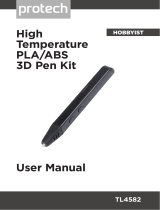Page is loading ...

Duplicator
4
/
4x
Desktop 3D Printer
---------------------------
USER MANUAL
---------------------------

TABLE OF CONTENTS
------------------------------------------------------------------------------------------------------------------------------------------
-----------------------------------------------------------------------------------------------------------------------------------------
A.
WELCOME LET'S GET STARTED
---------------------------------------------------------
Specifications
---------------------------------------------------------------------------------------
How does it work
---------------------------------------------------------------------------------
B.
SETTING UP YOUR WANHAO DUPLICATOR 4/4x DESKTOP
3D PRINTER
----------------------------------------------------------------------------------------------
What's in the box
--------------------------------------------------------------------------------
WANHAO Duplicator 4 Diagram
--------------------------------------------------------
Unpacking your Wanhao Duplicator
--------------------------------------------------
Installing Building Plate
----------------------------------------------------------------------
Installing Filament Guide Tube and Spool Holder
-----------------------------
Mounting Filament Spool and Atttaching USB cable
------------------------
Attaching Power Cable and Powering On
------------------------------------------
C.
STARTUP PORCESS: LEVELING, LOADING, TESTING
---------------------
Leveling the Build Plate
-----------------------------------------------------------------------
Loading Duplicator ABS and PLA filament
-----------------------------------------
Unloading Duplicator ABS and PLA filament
-------------------------------------
Making a Test Object from the SD Card
---------------------------------------------
D.
MAKING AN OBJECT WITH WANHAO REPLICATOR G
----------------
Download and Install WanHao Replicator G
.
--------------------------------------
Download an Object From WanHao Thingshares
-------------------------------
Open WanHao Replicator G
---------------------------------------------------------------
E.
TROUBLESHOOTING, DIAGNOTSTICS, AND MAINTANCE
------------
Troubleshooting
----------------------------------------------------------------------------------
Diagnostics
------------------------------------------------------------------------------------------
LCD Panel/ Top-level Menu
----------------------------------------------------------------
LCD Panel/ Utility Menu
----------------------------------------------------------------------
LCD Panel/ Info and Setting Menu
-----------------------------------------------------
Maintenance
----------------------------------------------------------------------------------------
Lubricating the threaded Rod and the X-Axis Idler Pulley
-----------------
Cleaning the Drive Gear
----------------------------------------------------------------------
Glossary of Terms
--------------------------------------------------------------------------------
Contact
------------------------------------------------------------------------------------------------
3-6
5
6
7-16
9
10
11-12
13
14
15
16
17-29
18-23
23-28
28
29
30-37
31-32
33
34-37
38-46
39
40
41
41
42
42
42
43
44-45
46
--------
02
TABLE OF CONTENTS

------------------------------------------------------------------------------------------------------------------------------------------
--------
This User Guide is designed to start your journey with the
WANHAO Duplicator 4/4x Desktop 3D Printer in the right direction.
Even if you are familiar with earlier WANHAO machines. it is
essential that you read through this guide, as there are several
important and exciting updates with the WANHAO Duplicator 4/4x.
In chapter A and B, you will learn the basics of the WANHAO
Duplicator 4/4x, how to unbox safely,and how to get set up.
Chapters C~E will take you though leveling, printing, maintenance,
and troubleshooting,
WANHAO is excited to welcome you to the world of the WANHO
Duplicator 4/4x. Following this guide will help ensure that you are
getting the most out of your machine, and that you continue to
make amazing things,
WARNING: The WANHAO Duplicator 4/4x generates high temperatures and
includes moving parts that can cause injury. Never reach inside the WANHAO
Duplicator 4/4x while it is in operation. Always allow the WANHAO Duplicator 4/4x
to cool down before reaching inside.
WARNNING: Do not leave the WANHAO Duplicator 4/4x unattended during
operation.
CAUTION: If opening the WANHAO Duplicator 4/4x for service, ensure that the
power supply is turned off and the cord is disconnected.
04
A WELCOME, LET'S STARTED

SPECIFICATIONS
--------------------------------------------------------------------------------------------------------------------------------------------
PRINTING
ELECTRICAL
Print Technology:
The Max Printing Size:
Layer Resolution:
Positioning Precision:
Filament Diameter:
Nozzle Diameter:
FDM Technology
22.5*14.5*15cm
High 100 microns {0.0039 in}
Medium 270 microns {0.0106 in}
Low 340 microns {0.0133 in}
XY : 11 microns {0.0004 in}
Z:2.5 microns {0.0001 in}
1.75mm {0.069 in}
0.4mm {0.015 in}
AC Input: 100 – 240 V, ~2 amps, 50 – 60 Hz
Power Requirements: 24 V DC @ 6.25 amps
Connectivity: USB, SD card [FAT 16, max. 2GB]
PHYSICAL DIMENSIONS
Without Spool:
With Spool:
Shipping Box:
Net Weight:
Shipping Weight:
47*32*38 cm
47*32*38 cm
59*43*54 cm
11.5kg /19kg
15kg/ 21kg
TEMPERATURE
Ambient Operating
Temperature:
Storage Temperature:
15° – 32° C [60° – 90° F]
0° – 32° C [32° – 90° F]
Software
Software Bundle : WANHAO Replicator G Sailfish WanHao Edition
File Types: .stl, .Gcode
Supports: Windows (XP / 7/8 )
Linux (Ubuntu 10.04+)
Mac OS X (10.7 / 10.8 )
MECHANICAL
Chassis:
Body:
Build Platform:
XYZ Bearings:
Stepper Motors:
Stainless steel
DPP Panels
Aluminium Heating
plate/ Silicon Glass
Wear-resistant,
oil-infused bronze
1.8° step angle with
1/16 micro-stepping
-------------------------------------------------------------------------------------------------------------------------------------------
--------
05
WELCOME, LET'S GET STARTED

--------------------------------------------------------------------------------------------------------------------------------------------
-----------------------------------------------------------------------------------------------------------------------------------------
--------
HOW DOES IT WORK
The WANHAO Duplicator 4/4x makes solid, three-dimensional objects out of melted
WANHAO PLA/ABS Filament. Your 3D design files are translated into instructions for
the WANHAO Duplicator 4/4X and sent to the machine via USB cable or SD Card.
Then the WANHAO Duplicator 4/4X heats the WANHAO PLA Filament and squeezes
it out through a nozzle to make a solid object layer by layer. This method is called
Fused Filament Fabrication [FFF].
06A WELCOME, LET'S STARTED

W A N H A O
S e t t i n g U P Y o u r
WANHAO Duplicator
4/4x
Desktop
3
D P r i n t e r

When you set up your WANHAO Duplicator 4/4X Desktop 3D Printer,
remember that it was build and packaged very carefully at the
WANHAO factory. We hope you’ll take your time and be just
as careful unpacking it and getting it set up.
------------------------------------------------------------------------------------------------------------------------------------------
--------
08
A WELCOME, LET'S STARTED
NOTE: Do not force or tear anything during unpacking
and set up.This may damage the WANHAO Duplicator 4/4X
Desktop 3D Printer.SETTING UP YOUR WANHAO
DUPLICATOR 4/4X DESKTOP 3D PRINTER

WHAT’S IN THE BOX
-----------------------------------------------------------------------------------------------------------------------------------------------
WANHAO ABS PLA
Filaments (2KG)
2pc Filament guide tube
2pc Spool holder
Hex wrenches
1pc SD card
Build plate 1 PC 3M tape 1 PC glass with clips
P ower cord USB cable
SETTING UP YOUR WANHAO DUPLICATOR 4/4X DESKTOP 3D PRINTER
--------------------------------------------------------------------------------------------------------------------------------------
--------
09

SPECIFICATIONS
----------------------------------------------------------------------------------------------------------------------------------------------
[1]
GANTRY SYSTEM
[2] LCD PANEL
[3] KEY PAD
[4] THE EADED Z-AXIS ROD
[5] BUILD PLATFORM
[6] FILAMENT GUIDE TUBE
[7] EXTRUDER CABLE
[8] EXTRUDER
[9] FILAMENT SPOOL
[10] SPOOL HOLDER
2
1
5
4
3
6
7
8
10
9
------------------------------------------------------------------------------------------------------------------------------------------
--------
10
SETTING UP YOUR WANHAO DUPLICATOR 4/4X DESKTOP 3D PRINTER

UNPACKING YOUR WANHAO DUPLICATOR
4/4x
-------------------------------------------------------------------------------------------------------------------------------------------
1. Opening the Box
A.
Place the WANHAO Duplicator 4/4X
box on the ground. Open the
box and remove the top
cardboard sheet.
B.
Remove the WANHAO Duplicator 4/
4X User Manual.We recommend that
you use the manual to guide you
though the setup process and
keep it at hand as you unpack the
contents of the box. If you find
that anything described in the
manual is missing, email us
at support@wanhao3dprinter com.
C.
Remove the layer of foam and the
sheet of cardboard underneath.
D.
Remove the two protective bumper
box pieces form the side of the
Duplicator 4/4X.
SETTING UP YOUR WANHAO DUPLICATOR 4/4X DESKTOP 3D PRINTER
---------------------------------------------------------------------------------------------------------------------------------------
--------
11

UNPACKING YOUR WANHAO DUPLICATOR
4/4x
--------------------------------------------------------------------------------------------------------------------------------------------
2. Removing the WANHAO Duplicator 4/4x from the Box
A.
Open the plastic covering and
firmly grasp the frame of the
WANHAO Duplicator 4/4x from
the outside. Lift it out of the
box and place it on a stable
surface.
NOTE: The black cable is not a
handle. Do not pull or twist the
black cable at any time.
3. Removing the Accessory Box
A.
Remove the two remaining
protective foam pieces
from the bottom of the
Duplicator 4/4x’s box.
B.
Pull out the accessory box.
This box contain the
remaining items from the
“What’s in the Box”section.
NOTE: Your WANHAO Duplicator 4/4x should now be fully unpacked.
We recommend that you keep the box and foam inserts in case you
need to transport your WANHAO Duplicator 4 in the future.
-----------------------------------------------------------------------------------------------------------------------------------------
--------
12
SETTING UP YOUR WANHAO DUPLICATOR 4/4x DESKTOP 3D PRINTER

INSTALLING BUILD PLATE
--------------------------------------------------------------------------------------------------------------------------------------------
4. Installing the Build Plate
Never tear off the yellow kapton
tape on the aluminium plate. You
can either put the silicon glass onto
the platform to make the build plate
perfect flat or without silicon glass
plate(for freshman recommended).
Please adjust the 4 knobs under HBP
to re-level the heating plate if you are
adding the silicon glass plate. Wanhao
masking tape is used for both ABS and
PLA printing which can make filament
stick to the platform easier.
5. Freeing the Extruder
A. Use strong scissors or a wire cutter
to cut the zip ties holding the gantry
system in place. Discard the zip ties
and the plastic pieces holding them
in place.
NOTE: Operate scissors with care.
B. A small plastic piece attached to the
X-axis belt and gantry rods prevents
the extruder form moving. Carefully
snap the piece off of the rods and
tilt it to slide if off of the belt.
SETTING UP YOUR WANHAO DUPLICATOR 4/4x DESKTOP 3D PRINTER
---------------------------------------------------------------------------------------------------------------------------------------
--------
13

---------------------------------------------------------------------------------------------------------------------------------------------
INSTALLING FILAMENT GUIDE TUBE AND SPOOL HOLDER
6. Installing the Filament Guide Tube
A.
Locate the filament guide tube.
Insert one end into the hole at
the top of the extruder and push
the tube in as far as it will go.
B.
Insert the other end of the
filament guide tube into the left
guide tube holder (when viewed
from the back) on the back of the
WANHAO Duplicator 4/4x. Make sure
that the end of the filament guide
tube is flush with the bottom of
the guide tube holder. The filament
guide tube should not hang down
past the bottom of the guide tube
holder.
7. Installing the Spool Holder
A. Locate the spool holder. Tilt the spool
holder and insert the round end
into the left side opening on the back
of the WANHAO Duplicator 4/4x (when
viewed from the back).
-----------------------------------------------------------------------------------------------------------------------------------------
--------
14
SETTING UP YOUR WANHAO DUPLICATOR 4/4x DESKTOP 3D PRINTER

INSTALLING BUILD PLATE
------------------------------------------------------------------------------------------------------------------------------------------------
8. Mounting the Filament Spool
A. Open the box containing the
WANHAO
ABS and PLA Filament. Remove the
spool from its bag.
B. Fit the spool onto the spool holder.
Ensure that the WANHAO ABS and
PLA filament unwinds
counterclockwise(when viewed form
the back).Squeeze the spool holder
and push the spool on until it locks.
USB cable
Spool
Holder
9. Attaching the USB Cable
A.
Locate the USB-A to USB-B cable.
Insert the USB cable into the USB-B
Port on the back of the WANHAO
Duplicator 4/4x. Do not attach the other
end of the USB cable to anything yet.
Do not plug the AC power cord into
an electrical outlet until step 11 of this
chapter.
SETTING UP YOUR WANHAO DUPLICATOR 4/4x DESKTOP 3D PRINTER
---------------------------------------------------------------------------------------------------------------------------------------
--------
15

Power Supply
ATTACHING POWER SUPPLY AND POWERING ON
--------------------------------------------------------------------------------------------------------------------------------------------
10. Attaching the Power Supply
A. Locate the power supply cable.
Attach the cable to the power supply.
B. Ensure that the power switch on the
WANHAO Duplicator 4/4x is set to
the OFF position.
C. Insert the power supply connector
into the power input on the back
of the Duplicator 4/4x.
Ensure that the flat side of the
connector faces down.
11. Powering On the WANHAO Duplicator 4/4x
A.
Plug the AC power cord into an
electrical outlet.
B.
Set the power switch to the ON
position.
C.
The WANHAO Duplicator 4/4x will
display The Duplicator text on the LCD
panel. This is the beginning of
the startup script that will guide
you through initial calibration
and your first build.
NOTE: The socket-outlet shall be installed
near the equipment and shall be easily
accessible.
------------------------------------------------------------------------------------------------------------------------------------------
--------
16SETTING UP YOUR WANHAO DUPLICATOR 4/4x DESKTOP 3D PRINTER

S t a r t u p P r o c e s s :
L e v e l i n g ,
Loading,
Testing

After you power on the WANHAO DUPLICATOR Desktop 3D Printer, the
LCD panel will light up and display text. The LCD panel will now run the
Startup Script. The Startup Script will guide you through leveling the
build plate, loading WANHAO PLA Filament, and creating your first build.
THE LCD KEYPAD
•
Four arrow buttons surround a central
OK button. Use the arrows to navigate
through the LCD menus and make
selections.
•
The left arrow usually allows you to
go back or cancel an action.
•
OK button means the Printer is working.
NOTE: Use the up and down arrow buttons to scroll through the top-level menu
on the LCD panel, and use the OK button to select Utlities. You can use the left
arrow to return to the Startup at any time. We also have vedios for you about
this item. If you have problems or questions, refer to the troubleshooting chapter
in this manual or contact WANHAO Support at support@wanhao3dprinter.com.
C
Startup process: leveling, loading , testing
18
------------------------------------------------------------------------------------------------------------------------------------------
--------

INSTALLING BUILD PLATE
--------------------------------------------------------------------------------------------------------------------------------------------
After the initial welcome message, the LCD will display the fillowings:
1. Start printer the LCD display the items
for operating.
2. Navigate to Utility and press OK.
3. Choose this item to start platform leveling.
!
Why Leveling Is Important
•
If the build platform is too far from the extruder nozzle, or if one part of
the plate is farther away from the nozzle than another part, your builds
might not stick to the build plate.
•
If the build platform is too close to the extruder nozzle, the build plate
can block the Printer PLA Filament from extruding from the nozzle.
This can also scratch the build plate.
•
Leveling your build plate often will help ensure that objects adhere well
to the plate.
*
How to Level the Build Plate
To level the build plate, you must adjust the four knobs which under the build
platform. These four knobs lower and raise the build plate.
• Tightening the knobs [turning them to the right] moves the build plate away
from the extruder nozzle.
• Loosening the knobs [turning them to the left] moves the build plate closer to
the extruder nozzle.
• The distance between the extruder nozzle and the build plate should be about
the thickness of the A4 paper.
C
Startup process: leveling, loading , testing
---------------------------------------------------------------------------------------------------------------------------------------
--------
19

LEVELING THE BUILD PLATE
------------------------------------------------------------------------------------------------------------------------------------------------
1.Make Some Room Between the Build Plate and the Nozzle
When directed by the LCD screen,
tighten each of the four knobs under
the build platform about four turns.
Support
Card
Leveling
Knobs
C
Startup process: leveling, loading , testing
20
------------------------------------------------------------------------------------------------------------------------------------------
--------

LEVELING THE BUILD PLATE
--------------------------------------------------------------------------------------------------------------------------------------------
2. Adjust the Knobs as Directed
The script will prompt you to adjust the
knobs individually. As you adjust each
knob, make sure the A4 Paper just slides
between the nozzle and build plate.
You should feel some friction on the A4
Paper but still be able to easily pass the
Paper between the plate and the extruder
nozzle without tearing or damaging the
paper.
3. Adjust Each Knob Again
The script will prompt you to adjust each
knob again. This allows for fine tuning.
This time, the A4 Paper should slide between
the build plate and nozzle with more friction.
4. Confirm your Adjustment
After the second set of adjustments, the
nozzle will move to the center of the build
plate. Confirm that the the A4 Paper slides
between the nozzle and plate with a moderate
amount of friction.
C
Startup process: leveling, loading , testing
---------------------------------------------------------------------------------------------------------------------------------------
--------
21
/