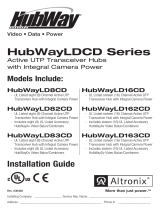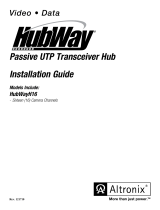Page is loading ...

Z1409
Video • Data
HubWayLDH8
- UL Listed Eight (8) Camera Channel Active UTP Transceiver Hub
HubWayLDH16
- UL Listed Sixteen (16) Camera Channel Active UTP Transceiver Hub
HubWayLDH Series
Active UTP Transceiver Hub
Models Include:
Rev. 032108 More than just power.TM
Installing Company: _______________ Service Rep. Name: __________________________________
Address: _____________________________________________ Phone #: __________________
Installation Guide

- 2 - HubWayLDH8/HubWayLDH16 Installation Guide
Overview:
Altronix HubWayLDH8/16 Active UTP Transceiver Hub transmits UTP video and RS422/RS485 data over a single
CAT-5 or higher structured cable. Unit provides 8 or 16 camera channels in a space saving 1U EIA 19” rack mount
chassis which may be rack, wall or shelf mounted. Video transmission range is up to 3000 ft. max. per channel.
Units are compatible with fixed or PTZ cameras. An optional HubSat4D Passive UTP Transceiver Hub with Integral
Camera Power can be used as an accessory module to transmit video from up to 4 cameras over a single CAT-5
or higher structured cable back to the HubWayLDH8/LDH16. In addition, the HubSat4D provides power to these
cameras locally to eliminate the possibility of voltage drop associated with long cable runs.
HubWayLDH Specifications:
WARNING: To reduce the risk of fire or electric shock do not expose the unit to rain or moisture.
This installation should be made by qualified service personnel and should conform to all local codes.
HubWayLDH8
Input:
• 115VAC 60Hz, 1.5A or 230VAC 50/60Hz, 1A.
Video:
• Eight (8) channels of video over twisted pair up to
a distance of 3,000 ft. per channel.
• Eight (8) 75 ohm video outputs.
HubWayLDH16
Input:
• 115VAC 60Hz, 3A or 230VAC 50/60Hz, 1.5A.
Video:
• Sixteen (16) channels of video over twisted pair up
to a distance of 3,000 ft. per channel.
• Sixteen (16) 75 ohm video outputs.
Agency Listings:
• UL Listed for Commercial CCTV Equipment
(UL 2044).
CUL Listed - CSA Standard C22.2 No.1-04,
Audio, Video and Similar Equipment.
• CE European Conformity.
Data:
• RS422/RS485 data inputs.
Visual Indicators:
• AC input power indicator.
• Video signal LED indicators.
Features:
• Picture and Gain control.
• Illuminated master power disconnect circuit breaker
with manual reset.
• IEC 320 - 3-wire grounded line cord (detachable).
• Unit can be rack, wall or shelf mounted.
• 1U rack mount chassis for use in standard
EIA 19” rack.
Accessories:
• Optional HubSat4D allows transmission of up to
four (4) video signals over a single CAT-5 or
higher structured cable.
Common Specifications:

HubWayLDH8/HubWayLDH16 Installation Guide - 3 -
Installation Instructions:
1. Set the input voltage selector switch located on the left side of the HubWayLDH8/LDH16 unit (facing
front panel) for 115VAC or 230VAC operation (Fig. 1i, pg. 4).
2. Attach mounting brackets to HubWayLDH unit for rack or wall mount installation (Figs. 5-6, pg. 8).
Affix rubber pads to HubWayLDH for shelf installation (Fig. 6, pg. 8).
3. Secure the unit in a rack, mount unit to a wall or place unit on a shelf as desired (unit should be spaced at
least 3” from any video monitors).
4. Set illuminated master power disconnect circuit breaker to the (OFF) position (Fig. 4, pg. 7).
5. Plug the grounded AC line cord (included) into the IEC 320 connector of the HubWayLDH8/HubWayLDH16
unit (Fig. 1h, pg. 4). Insert the plug end of the line cord into a grounded AC receptacle.
6. Connect the BNC video outputs for HubWayLDH8/LDH16 Channels 1 - 8 (Channels 1-16) to the
corresponding video inputs on the head end equipment (DVR) (Fig. 1d, pg. 4).
7. Connect the RS422/RS485 output of the head end equipment (DVR) to the one (1) or both data input
terminal blocks of the HubWayLDH8 or HubWayLDH16 unit (polarity must be observed) (Fig. 1c, pg. 4).
Note: The Data input terminals of the HubWayLDH8 or HubWayLDH16 must be wired in parallel for
proper operation. When using fixed cameras disregard this step.
8. Connect Video Balun/Combiner at camera 1 to the HubWayLDH8 or HubWayLDH16 unit utilizing CAT-5
or higher structured cable. Plug the RJ45 connector at one end of the structured cable into the RJ45 jack
marked [Channel 1] of the HubWayLDH8/LDH16 (Fig. 1a, pg. 4). Plug the RJ45 connector at the opposite
end of the structured cable into the RJ45 jack of the Video Balun/Combiner located at camera 1.
Repeat steps 6-9 for each additional camera (Channels 2-8 or Channels 2-16).
Note: An external power source is required to power the cameras (Figs. 2-3, pgs. 5-6). Optionally, an
Altronix HubSat4D Passive UTP Transceiver Hub with Integral Camera Power may be utilized
(Fig. 2a, pg. 5).
The combined total cable distance must not exceed 3000 ft. for video transmission between the
HubWayLDH8/LDH16 and each camera routed through the HubSat4D.
9. Upon completion of the wiring set illuminated master power disconnect circuit breaker to the RESET (ON)
position (Fig. 4, pg. 7).
10. The video signal indicator LEDs (Red) located on the rear of the HubWayLDH8/LDH16 will illuminate
when video signal is present (Fig. 1g, pg. 4). If any of these LEDs are not illuminated, there is no video
signal for that corresponding channel.
11. Optimize the picture quality for all camera channels by adjusting the corresponding potentiometers
marked [Picture] (Fig. 1e, pg. 4).
12. Set gain for all camera channels by adjusting the corresponding potentiometers marked [Gain] (Fig. 1f, pg. 4).

- 4 - HubWayLDH8/HubWayLDH16 Installation Guide
1234CH 1-4 CH 5-8
DATA
1-8
DATA
9-16
5678 9101112 CH 9-12 13 14 15 16 CH 13-16
AC POWER
16
PICTURE GAIN PICTURE GAIN PICTURE GAIN PICTURE GAIN PICTURE GAIN PICTURE GAIN PICTURE GAIN PICTURE GAIN PICTURE GAIN PICTURE GAIN PICTURE GAIN PICTUREGAINPICTURE GAIN PICTURE GAIN PICTURE GAIN PICTURE GAIN
15 14 13 12 11 10 987654 321
OFF
RESET
1a - Channels 1-8 (HubWayLD8)
or Channels 1-16 (HubWayLD16):
CAT-5 or higher structured cable to
Video/Balun Combiners at
cameras 1-8 or 1-16. When using
an optional HubSat4D any of the
outputs can be utilized for the data
transmission to PTZs.
1d - BNC Connector:
Video outputs to head
end equipment (DVR).
1b - Channels 1-4, Channels 5-8, Channels 9-12 & Channels 13-16:
CAT-5 or higher structured cable from optional HubSat4D enables video
transmission from up to four (4) cameras.
1g - LED(s) 1-16:
Video signal indicators.
1h - IEC 320 Connector:
115VAC 60Hz/230VAC
50/60Hz (grounded line
cord included).
Fig. 1
1e - Picture:
Adjusts video
quality.
1f - Gain:
Regulates the
output video
and sync levels.
1c - Data:
Removable terminal blocks for RS422/
RS485 input from head end
equipment (DVR) for
PTZ control.
+ --
Data input
from Head End
Equipment
(DVR).
Top View
1i - Input Voltage Switch:
Selects 115VAC 60Hz/230VAC
50/60Hz (switch is located on
the left side of the unit).
115VAC 220VAC
Front
Rear

HubWayLDH8/HubWayLDH16 Installation Guide - 5 -
115VAC
Input, 50/60Hz
Video
Video
Data
Power
Power
Power
Video
Power
HubWayDv/Dvi
Video Balun
Combiner
CAT- 5
CAT- 5CAT- 5
12VDC
Fixed
Camera
HubWayAv
Video Balun
Combiner 24VAC
PTZ
Camera
Data
Video
Head End Equipment (DVR)
RS485
Video (Coax)
Four (4) Video
signals on a
single CAT- 5
Data
(CAT-5)
Power
24VAC
Fixed
Camera
HubWayDv/Dvi
Video Balun
Combiner
Video
Data
12VDC
PTZ
Camera
Power
Video
Data
Power
HubWayAv
Video Balun
Combiner
HubWayAv
Video Balun
Combiner
24VAC
Fixed
Camera
Max.
video
3000 ft.
24VAC
PTZ
Camera
Video
HubWayDv/Dvi
Video Balun
Combiner
CAT- 5
12VDC
Fixed
Camera
24VAC/28VAC
Camera Power
Provided
by HubSat4D
Video
Data
Power
24VAC
or 12VDC
Outdoor
NEMA
Rated
Power
Supply
Outdoor
24VAC
or
12VDC
PTZ
Camera
115VAC Input,
50/60Hz
HubWayAv or
HubWayDv/Dvi
Video Balun
Combiner
Monitor
Rear
Front
1234CH 1-4 CH 5-8
DATA
1-8
5678
PICTURE GAIN PICTURE GAIN PICTURE GAIN PICTURE GAIN PICTURE GAIN PICTURE GAIN PICTURE GAIN PICTURE AC POWER
GAIN
87654321
Typical Applications:
Fig. 2
Fig. 2a - Optional hookup utilizing HubSat4D.

- 6 - HubWayLDH8/HubWayLDH16 Installation Guide
Data
Video
Head End Equipment (DVR)
RS485
Monitor
Rear
Front
1234CH 1-4 CH 5-8
DATA
1-8
5678
PICTURE GAIN PICTURE GAIN PICTURE GAIN PICTURE GAIN PICTURE GAIN PICTURE GAIN PICTURE GAIN PICTURE AC POWER
GAIN
87654321
Power
Power
Video
Power
Video
Data
Video Balun
Combiner
CAT- 5
Video Balun
Combiner
CAT- 5
12VDC or
24VAC
Fixed Camera 12VDC or
24VAC
Fixed Camera
12VDC or
24VAC
PTZ
Camera
12VDC or
24VAC
PTZ
Camera
Video
Power
Video Balun
Combiner
CAT- 5
External Rack Mount
12VDC or 24VAC Power Supply 115VAC Input,
50/60Hz
CAT- 5
Video Balun
Combiner
Power
Power
Video
Power
Video Balun
Combiner
CAT- 5
Video Balun
Combiner
CAT- 5
12VDC or
24VAC
Fixed Camera 12VDC or
24VAC
Fixed Camera
12VDC or
24VAC
PTZ
Camera
12VDC or
24VAC
PTZ
Camera
Video
Power
Video Balun
Combiner
CAT- 5
CAT- 5
Video Balun
Combiner
Video
Data
Video
Data
Video
Data
Max.
video
3000 ft.
Typical Applications:
Fig. 3

HubWayLDH8/HubWayLDH16 Installation Guide - 7 -
1U EIA 19” Rack Mount Chassis Dimensions (H x W x D approximate):
1.625” x 19.125” x 8.5” (41.3mm x 486mm x 216mm)
(ON)
16
PICTURE GAIN PICTURE GAIN PICTURE GAIN PICTURE GAIN PICTURE GAIN PICTURE GAIN PICTURE GAIN PICTURE GAIN PICTURE GAIN PICTURE GAIN PICTURE GAIN PICTURE GAIN PICTURE GAIN PICTURE GAIN PICTURE GAIN PICTURE AC POWER
GAIN
15 14 13 12 11 10 987654 32 1
1234CH 1-4 CH 5-8
DATA
1-8
DATA
9-16
5678 9101112 CH 9-12 13 14 15 16 CH 13-16
1.625"(41.3mm)
8.5" (216mm)
19.125" (486mm)
17.625" (447.7mm)
0.75"
(19.1mm)
Front
Rear
Top and Bottom
Fig. 4
Illuminated master power disconnect circuit breaker:
• OFF position Circuit breaker tripped – Switch not illuminated.
• RESET (ON) position – Switch illuminated.
The lightning flash with arrowhead symbol within an equilateral triangle is intended to alert the user
to the presence of an insulated DANGEROUS VOLTAGE within the product’s enclosure that may be of
sufficient magnitude to constitute an electric shock.
The exclamation point within an equilateral triangle is intended to alert the user to the presence of impor-
tant operating and maintenance (servicing) instructions in the literature accompanying the appliance.
CAUTION: To reduce the risk of electric shock do not open enclosure.
There are no user serviceable parts inside.
Refer servicing to qualified service personnel.

- 8 - HubWayLDH8/HubWayLDH16 Installation Guide
Fig. 5
Mounting Options:
Rack Mount Installation
1. Remove factory installed screws from both sides of the rack chassis (Fig. 5a).
2. Install mounting brackets (A) on the left and right side of rack chassis using the
two (2) flat head screws (B) (included) (Fig. 5b).
3. Place unit into desired EIA 19” rack position and secure with mounting screws (not included) (Fig. 5c).
B
A
Fig. 5a Fig. 5b Fig. 5c
Top Top Top
Front
Left
Front
Left
Front Left
Remove
––––––––––––––––––––––––––––––––––––––––––––––––––––––––––––––––––––––––––––––––
Wall Mount Installation
1. Install mounting brackets (A) on the left and right side of rack chassis using
two (2) flat head screws (B) (included) (Fig. 6a).
2. Place unit at desired location and secure with mounting screws (not included) (Fig. 6b).
Caution: It is necessary to make sure mounting screws are securely fastened to a beam when installing.
Fig. 6 Fig. 6a Fig. 6b
BA
Fig. 7
––––––––––––––––––––––––––––––––––––––––––––––––––––––––––––––––––––––––––––––––
Shelf Installation
1. Position and affix rubber pads (C) (included) at
each corner on the bottom of the unit (Fig. 7).
2. Place unit in desired location.
A
B
C
Mounting Hardware (Included):
C
Left Side
Rubber Pad
Two (2) mounting brackets
Six (6) flat head screws
for mounting brackets.
Four (4) rubber pads.
Altronix is not responsible for any typographical errors.
––––––––––––––––––––––––––––––––––––––––––––––––––––––––––––––––––––––––––––––––––––––––––––––––––––––––––––––––
140 58th Street, Brooklyn, New York 11220 USA | phone: 718-567-8181 | fax: 718-567-9056
website: www.altronix.com | e-mail: [email protected] | Lifetime Warranty
IIHubWayLDH8/HubWayLDH16 K23U MEMBER
/