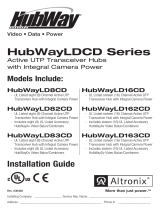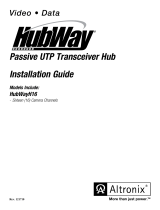Page is loading ...

Rev. 032108
Passive UTP Transceiver Hub
with Integral Camera Power
Installation Guide
Models Include:
HubWay8D HubWay16D
- Eight (8) Camera Channels - Sixteen (16) Camera Channels
HubWay82D HubWay162D
- HubWay8 w/eight (8) HubWayAv - HubWay16 w/sixteen (16) HubWayAv
Video Balun/Combiners for 24VAC Cameras Video Balun/Combiners for 24VAC Cameras
HubWay83D HubWay163D
- HubWay8 w/eight (8) HubWayDv - HubWay16 w/sixteen (16) HubWayDv
Video Balun/Combiners for 12VDC Cameras Video Balun/Combiners for 12VDC Cameras
More than just power.
TM
Video • Data • Power

- 2 - HubWay Passive Unit
Overview:
Altronix HubWay8D/16D Passive UTP Transceiver Hub w/Integral Camera Power transmits UTP video, RS422/RS485
data and power over a single CAT-5 or higher structured cable. Unit provides 8 or 16 camera channels in a space saving
1U EIA 19” rack mount chassis which may be rack, wall or shelf mounted. Video transmission range is up to 750 ft. max.
per channel. Units are compatible with AC and/or DC fixed or PTZ cameras when utilizing Altronix HubWayAv or
HubWayDv Video Balun/Combiners. In addition, the unit features individually selectable 24VAC or 28VAC PTC protect-
ed outputs with surge suppression. An optional HubSat4D Passive UTP Transceiver Hub with Integral Camera Power can
be used as an accessory module to transmit video from up to 4 cameras over a single CAT-5 or higher structured cable
back to the HubWay8D/16D. In addition, the HubSat4D provides power to these cameras locally to eliminate the
possibility of voltage drop associated with long cable runs.
Installation Instructions:
1. Set the input voltage selector switch located on the left side of the HubWay8D/16D unit (facing front panel)
for 115VAC or 230VAC operation (Fig
. 1h, pg. 4).
2. Attach mounting brackets to HubWay unit for rack or wall mount installation (Figs. 6-7, pg. 8). Affix r
ubber pads
to HubWay for shelf installation (Fig. 8, pg. 8).
3.
Secure the unit in a rack, mount unit to a wall or place unit on a shelf as desired (unit should be spaced at least
3” from any video monitors).
4. Set illuminated master power disconnect circuit breaker to the (OFF) position (Fig. 5, pg. 7).
HubWay Specifications:
Additional Models:
HubW
ay82D
• HubWay8D includes eight (8) HubWayAv
Video Balun/Combiners for 24VAC Cameras.
HubWay83D
• HubWay8D includes eight (8) HubWayDv
Video Balun/Combiners for 12VDC Cameras.
HubWay162D
• HubWay16D includes sixteen (16) HubWayAv
Video Balun/Combiners for 24VAC Cameras.
HubWay163D
• HubWay16D includes sixteen (16) HubWayDv
Video Balun/Combiners for 12VDC Cameras.
Data:
• RS422/RS485 data inputs.
Power:
• Individually selectable 24VAC or 28VAC power outputs
with OFF position.
• PTC protected outputs.
• PTCs are rated @ 1 amp per channel.
• Surge suppression.
Visual Indicators:
• AC input power indicator.
Features:
• Illuminated master power disconnect circuit breaker
with manual reset.
• IEC 320 - 3-wire grounded line cord (detachable).
• Unit can be rack, wall or shelf mounted.
• 1U rack mount chassis for use in standard EIA 19” rack.
Accessories:
• Video Balun/Combiners:
- HubWayAv - for use with 24VAC cameras.
- HubWayDv - for use with 12VDC cameras.
• Optional HubSat4D allows transmission of up to
four (4) video signals over a single CAT-5 or higher
structured cable.
HubWay8D/82D/83D
Input:
• 115VAC 50/60Hz, 2 amp or
230VAC 50/60Hz, 1.25 amp.
• Primary fuse (internal) is rated at 5 amp/250V.
Video:
• Eight (8) channels of video over twisted pair up to
a distance of 750 ft. per channel.
• Eight (8) 75 ohm video outputs.
Power:
• Unit provides up to 1 amp max. per channel not to
exceed a total of 5 amp (150VA) maximum current.
HubWay16D/162D/163D
Input:
• 115VAC 50/60Hz, 4 amp or
230VAC 50/60Hz, 2.5 amp.
• Primary fuse (internal) is rated at 5 amp/250V.
Video:
• Sixteen (16) channels of video over twisted pair up to
a distance of 750 ft. per channel.
• Sixteen (16) 75 ohm video outputs.
Power:
• Unit provides up to 1 amp max. per channel not to
exceed a total of 10 amp (300VA) maximum current.
Common Specifications:

HubWay Passiive Unit - 3 -
5. Plug the grounded AC line cord (included) into the IEC 320 connector of the HubWay8D/HubWay16D
unit (F
ig. 1g, pg. 4). Insert the plug end of the line cord into a grounded AC receptacle.
6. Select 24VAC or 28VAC power output for Channels 1-8 (Channels 1-16) with the corresponding voltage
adjustment switches (F
ig. 1d, pg. 4).
7. Connect the BNC video outputs for HubWay8D/16D Channels 1 - 8 (Channels 1-16) to the
corresponding video inputs on the head end equipment (DVR) (Fig. 1f, pg. 4).
8.
Connect the RS422/RS485 output of the head end equipment (DVR) to the one (1) or both data input terminal
blocks of the HubWay8D or HubWay16D unit (polarity must be observed) (Fig. 1e, pg. 4).
Note: The Data input terminals of the HubWay8D or HubWay16D must be wired in parallel for proper operation.
When using f
ixed cameras disregard this step.
9. Connect Video Balun/Combiner at camera 1 to the HubWay8D or HubWay16D unit utilizing CAT-5 or higher
structured cable. Plug the RJ45 connector at one end of the structured cable into the RJ45 jack marked [Channel 1]
of the HubWay8D/16D (Fig. 1a, pg. 4). Plug the RJ45 connector at the opposite end of the structured
cab
le into the RJ45 jack of the Video Balun/Combiner located at camera 1.
• For 24VAC cameras use Altronix model HubWayAv Video Balun/Combiner (Figs. 2a, 2b, pg. 5).
•
For 12VDC cameras use Altronix model HubWayDv Video Balun/Combiner (Figs. 2c, 2d, pg. 5).
Repeat steps 6-9 for each additional camera (Channels 2-8 or Channels 2-16).
Note: When a particular camera exceeds the maximum distance for power transmission, a local
e
xternal power source is required. Optionally, an Altronix HubSat4D Passive UTP Transceiver Hub with Integral
Camera Power may be utilized (Fig. 4a, pg. 6).
The combined total cab
le distance must not exceed 750 ft. for video transmission between the HubWay8/16
and each camera routed through the HubSat4D.
10. Set illuminated master power disconnect circuit breaker to the RESET (ON) position (Fig. 5, pg. 7) and measure the
output voltage at the pow
er output of each Video Balun/Combiner (Figs. 2b, 2d, pg. 5) before powering each camera
to insure proper operation and a
void possible damage.
• HubWayAv - Terminals marked [AC POWER] (Figs. 2a, 2b, pg. 5).
•
HubWayDv - Terminals marked [– 12VDC +] (Figs. 2c, 2d, pg. 5).
11. Set illuminated master power disconnect circuit breaker to the (OFF) position to make the final connections
(Fig. 5, pg. 7).
12.
Connect the power outputs of the HubWayAv or HubWayDv Video Balun/Combiners to the power inputs
of the cameras (Figs. 2a-2d, pg
. 5). Polarity must be observed.
13. Connect the terminals marked [+ DATA --] of the HubWayAv or HubWayDv Video Balun/Combiners to the data
terminals of the cameras for PTZ control (Figs. 2a-2d, pg. 5). Polarity must be observed.
When using fixed cameras disregard this step.
14.
Connect the BNC connector of the HubWayAv or HubWayDv Video Balun/Combiners to the BNC video
outputs of the cameras (Figs. 2a-2d, pg
. 5).
15. Upon completion of wiring set illuminated master power disconnect circuit breaker to the RESET (ON) position
(Fig. 5, pg. 7).
16. A
C LED (Green) of the HubWayAv or DC LED (Red) of the HubWayDv Video Balun/Combiners will illuminate
indicating power is present at the cameras (Fig. 2b, 2d, pg. 5).
17. The power LEDs (Red) located on the front of the HubWay8D/16D for Channels 1-8 (Channels 1-16) will
illuminate w
hen AC power is present (Fig. 1c, pg. 4). If all of the LEDs are OFF there may be a complete loss of
suppl
y power to the HubWay unit or the illuminated master power disconnect circuit breaker is in the OFF position.
To r
estore the power output for HubWay8D/16D:
The PTC for that particular output is tripped.
1-
Switch output voltage switch to the OFF position (Fig. 1d, pg. 4) to reset the PTC allowing approximately
1 minute before s
witching back to 24VAC or 28VAC.
2- Eliminate the trouble condition.
3- Switch output voltage switch back to the 24VAC or 28VAC position (Fig. 1d, pg. 4).

- 4 - HubWay Passive Unit
1 2 3 4 CH 1-4 CH 5-8
28VAC
OFF
24VAC
+ DATA -
1-8
+ DATA -
9-16
5 6 7 8 9 10 11 12 CH 9-12
28VAC
OFF
24VAC
13 14 15 16 CH 13-16
AC POWER
16 15 14 13 12 11 10 9 8 7 6 5 4 3 2 1
OFF
RESET
1a - Channels 1-8 (HubWay8D) or
Channels 1-16 (HubWay16D):
CAT-5 or higher structured cable to
Video/Balun Combiners at
cameras 1-8 or 1-16. When using
the optional HubSat4D any of the
outputs can be utilized for the data
transmission from the HubSat4D.
1f - BNC
Connector: Video
outputs to head end
equipment (DVR).
1d - Output voltage
switches: Selects
24VAC/28VAC/OFF
for each output.
1b - Channels 1-4, Channels 5-8, Channels 9-12 & Channels 13-16:
CAT-5 or higher structured cable from optional HubSat4S enables
video transmission from up to four (4) cameras.
1g - IEC 320 Connector:
115VAC/230VAC 50/60Hz
(grounded line cord
included).
Fig. 1 1e - Data: Removable
terminal blocks for RS422/
RS485 input from head end
equipment (DVR) for PTZ control.
+ --
Data input from
Head End
Equipment (DVR).
Top View
1h - Input Voltage Switch:
Selects 115VAC/230VAC
50/60Hz (switch is located
on the left side of the unit).
115VAC 220VAC
1c - LED(s) 1-16:
Power indicators.

HubWay Passiive Unit - 5 -
V
IDEO BALUN/COMBINER
CAT5 + DATA-- POWER
AC
VIDEO
HubWayAv
VIDEO
AC Power
to Camera
Data to
Camera
--
+
Data to
Camera
Green Power LED
12VDC Power
to Camera
+
--
Red Power LED
Wire
Connectors
RJ45 Jack RJ45 Jack
To BNC
Connector
of Camera
To BNC
Connector
of Camera
Structured
Cable from
HubWay8D
or
HubWay16D
Structured
Cable from
HubWay8D
or
HubWay16D
V
IDEO BALUN/COMBINER
HubWayDv
CAT5 + DATA-- -- 12VDC+
--
+
Wire
Connectors
Fig. 2
Fig. 2c
Fig. 2a
Fig. 2b Fig. 2d
HubWayAv passes AC voltage from pins 4, 5, 7, 8 to
ter
minals marked [AC Power] (Fig. 3, pg. 5).
HubW
ayDv converts AC voltage to DC voltage from pins
4, 5, 7, 8 to terminals marked [-- 12VDC +] (Fig. 3, pg. 5).
1 - White/Orange [VIDEO +]
2 - Orange [VIDEO -- ]
3 - White/Green [DATA +]
4 - Blue [AC 1]
5 - White/Blue [AC 2]
6 - Green [DATA -- ]
7 - White/Brown [AC 2]
8 - Brown [AC 1]
Fig. 3 - CAT-5 Structured Cable Wiring Color Codes and PIN Configurations
HubWayAv and HubWayDv Video Balun/Combiners:
HubWayAv
*24VAC/28VAC *24VAC/28VAC
24VAC cameras
Green
HubWayDv
*24VAC/28VAC 12VDC
12VDC cameras
Red
Altronix
Model
Number
Output Voltage
to camera
Input Voltage
from HubWay
unit
Camera Type
Power LED
*Based on camera load and structured cable length.

- 6 - HubWay Passive Unit
115VAC
Input, 50/60Hz
Video
Power
Video
Data
Power
Video
Power
HubWayDv
Video Balun
Combiner
CAT-5
CAT-5
CAT-5
HubWayAv
Video Balun
Combiner
PTZ
Camera
PTZ
Camera
PTZ
Camera
Data
Video
Head End Equipment (DVR)
R
S485
Video (Coax)
Four (4) Video
signals on a
single CAT-5
D
ata
(CAT-5)
Power
Fixed
Camera
Fixed
Camera
Fixed
Camera
Fixed
Camera
HubWayDv
Video Balun
Combiner
Video
Data
Power
Video
Data
Power
HubWayAv
Video Balun
Combiner
HubWayAv
Video Balun
Combiner
Max.
video
750 ft.
V
ideo
Power
HubWayDv
Video Balun
Combiner
CAT-5
24VAC/28VAC
Camera Power
Provided
by HubSat4D
Video
Data
Power
Outdoor
NEMA
Rated
Power
Supply
Outdoor
PTZ
Camera
115VAC Input,
50/60Hz
HubWayAv or
HubWayDv
Video Balun
Combiner
M
onitor
Rear
Front
1234CH 1-4 CH 5-8
28VAC
O
FF
24VAC
+ DATA -
1-8
5678
A
C POWER
87654321
Fig. 4
Typical Applications:
Fig. 4a - Optional hookup utilizing HubSat4D.

HubWay Passiive Unit - 7 -
1
.625"
8
.5"
.75"
19.125"
1
7.625"
(ON)
16
AC POWER
15 14 13 12 11 10 9 8 7 6 5 4 3 2 1
1 2 3 4 CH 1-4 CH 5-8
2
8VAC
OFF
24VAC
+
DATA --
1
-8
+
DATA --
9-16
5 6 7 8 9 10 11 12 CH 9-12
2
8VAC
OFF
24VAC
13 14 15 16 CH 13-16
1U EIA 19” Rack Mount Chassis Mechanical Drawing & Dimensions:
1.625”H x 19.125”W x 8.5”D
TOP & BOTTOM
REAR
FRONT
Fig. 5
Illuminated master power disconnect circuit breaker:
•
OFF position Circuit breaker tripped – Switch not illuminated.
• RESET (ON) position – Switch illuminated.
The lightning flash with arrow head symbol within an equilateral triangle is intended to alert the user to the
presence of an insulated “DANGEROUS VOLTAGE” within the products enclosure that may be of sufficient
magnitude to constitute an electric shock.
The exclamation point within an equilateral triangle is intended to alert the user to the presence of important
operating and maintenance (servicing) instructions in the literature accompanying the appliance.
CAUTION: To reduce the risk of electric shock do not open enclosure. There
are no user ser
viceable parts inside. Refer servicing to qualified service personnel.

- 8 - HubWay Passive Unit
140 58th Street, Brooklyn, New York 11220 USA, 718-567-8181, fax: 718-567-9056
website: www.altronix.com, e-mail: [email protected], Lifetime Warranty, Made in U.S.A.
IIHubWay8D/HubWay16D I11H
MEMBER
Altronix is not responsible for any typographical errors.
Mounting Options:
Fig. 6
Wall Mount Installation
1- Install mounting brackets (A) on the left and right side of rack chassis using
four (4) flat head screws (B) (included) (Fig. 7a).
2- Place unit at desired location and secure with mounting screws
(not included) (Fig. 7b).
Caution: It is necessary to
make sure mounting screws
are securel
y fastened to a
beam when installing the
unit vertically.
Rack Mount Installation
1- Remove and discard factory installed screws from both sides of rack chassis (Fig. 6a).
2- Install mounting brackets (A) on the left and right side of rack chassis using the
four (4) flat head screws (B) (included) (Fig. 6b).
3-
Place unit into desired EIA 19” rack position and secure with mounting screws (not included) (Fig. 6c).
Fig. 8
F
ig. 7
Shelf Installation
1- Position and affix rubber pads (C) (included) at each
corner on the bottom of the unit (Fig. 8).
2-
Place unit in desired location.
B
A
C
Mounting Hardware (Included):
B
A
Fig. 7b
Fig. 7a
C
A
B
Fig. 6b
Fig. 6a
Fig. 6c
Top Top Top
F
ront
Left
Front
Left
Front Left
Left Side
Rubber Pad
Two (2) mounting brackets
Six (6) flat head screws
for mounting brackets.
Four (4) rubber pads.
Remove
Dotted lines indicate studs
behind sheetr
ock.
/