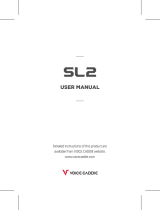17
Precautions for Using the Product
Precautions for Using the Product
1. This device may be affected by the weather such as rain and clouds,
and the surrounding environment.
2. Depending on your environment and how you use it, battery consumption
may increase.
3. Do not use this device for any other purpose such as children’s toys.
4. If the person’s eye is exposed directly to laser irradiation, or exposed to the sun
or strong light through this device, his/her eyesight may be impaired.
5. The lens is coated, so care must be taken when cleaning. In order to prevent
damage to the lens, do not touch the lens directly with fingers and rough material.
6. Do not keep this device in hot places such as exposed to direct sunlight, in closed
vehicles on hot days, or with heaters.
7. Regularly recharge the device so that the battery is not fully depleted. Fully
depleting the battery may shorten the battery lifetime.
8. Do not randomly modify this device such as dropping, throwing, putting in
foreign substances, disassembling, incineration, etc.
9. Please use only a dedicated battery.
10. Be careful not to open the pouch and drop the product due to strong movement.
11. Natural cosmetic deformation and degradation of performance due to normal
use and aging are not warranted.
Safety Precautions for Using the Laser
1. The laser emitted from this product is invisible. It is safe to operate by your
intention according to the contents of this manual.
2. Warning : It is dangerous to look at the laser with other optical instrument,
please do not look at the laser through the telescope. If you handle the product
arbitrarily without following this manual, you may be injured by the laser.
3. Information about laser : Wavelength: 905nm, Pulse Width: 20nsec,
Energy: 0.270μJ or less, Divergence Angle: 2mrad
4. Class 1M laser product in accordance with IEC 60825-1:2014