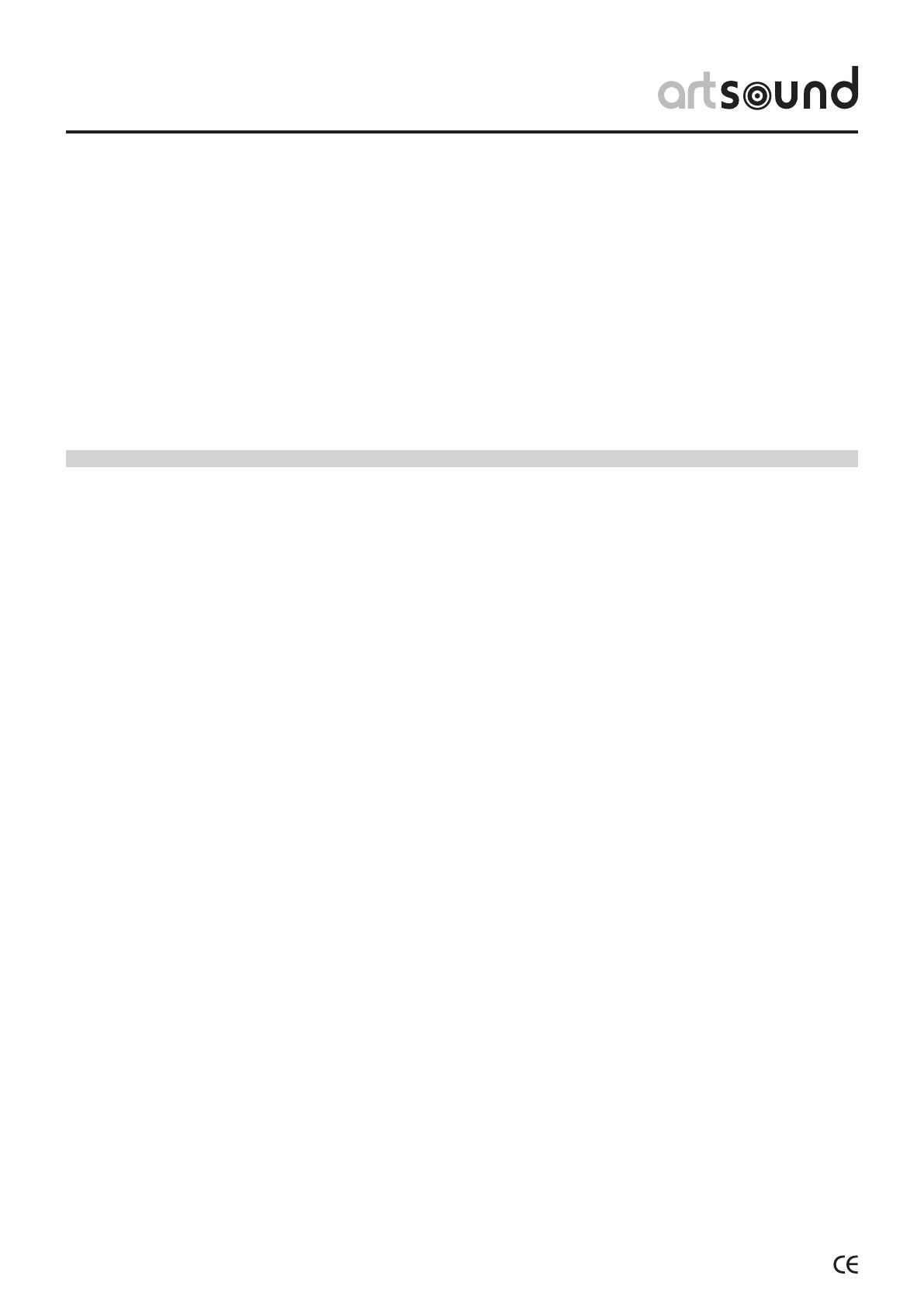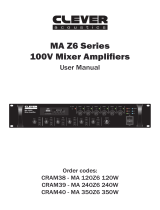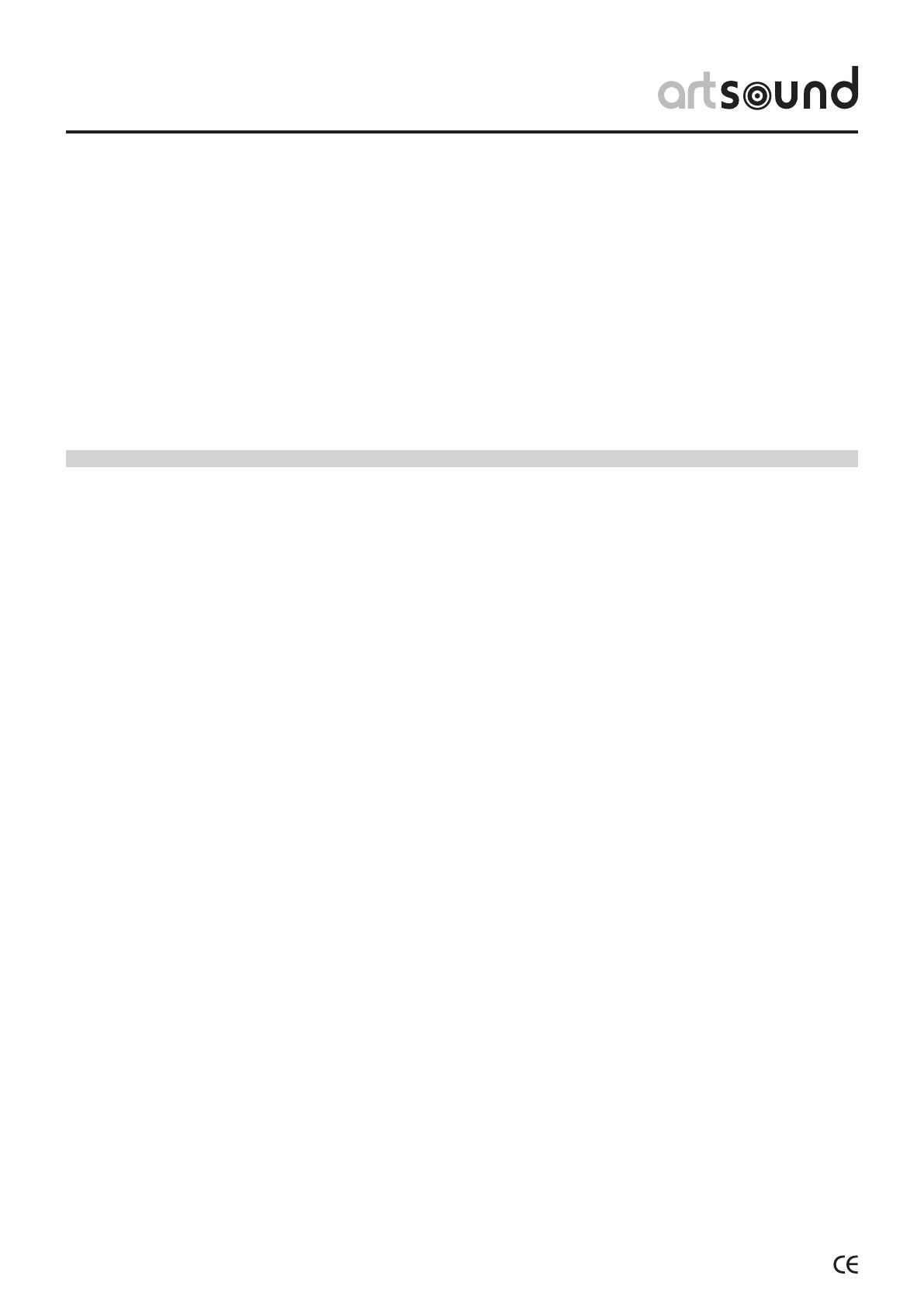
MAT-8000
4
When the Unit is in Use.
When the Unit is in Use.
Caution.
When Installing the Unit.
An all-pole mains switch with a contact separation of at least 3 mm in each pole shall be incorporated in
the electrical installation of the building.
• Never plug in nor remove the power supply plug with
wet hands, as doing so may cause electric shock.
• When unplugging the power supply cord, be sure to
grasp the power supply plug; never pull on the cord
itself. Operating the unit with a damaged power supply
cord may cause a re or electric shock.
• When moving the unit, be sure to remove its power
supply cord from the wall outlet. Moving the unit with
the power cord connected to the outlet may cause
damage to the power cord, resulting in re or electric
shock. When removing the power cord, be sure to hold
its plug to pull.
• Do not block the ventilation slots in the unit’s cover.
Doing so may cause heat to build up inside the unit
and result in re.
• Avoid installing the unit in humid or dusty locations, in
locations exposed to the direct sunlight, near the heat-
ers, or in locations generating sooty smoke or steam
as doing otherwise may result in re or electric shock.
• Should the following irregularity be found during use,
immediately switch off the power, disconnect the
power supply plug from the AC outlet and contact your
nearest ArtSound dealer. Make no further attempt to
operate the unit in this condition as this may cause re
or electric shock.
• If you detect smoke or a strange smell coming from
the unit.
• If water or any metallic object gets int o the unit
• If the unit falls, or the unit case breaks
• If the power supply cord is damaged (exposure of
the core, disconnection, etc. )
• If it is malfunctioning (no tone sounds.)
• To prevent a re or electric shock, never open nor
remove the unit case as there are high voltage
components inside the unit. Refer all servicing to your
nearest ArtSound dealer.
• Do not place cups, bowls, or other containers of liquid
or metallic objects on top of the unit. If they acciden-
tally spill into the unit, this may cause a re or electric
shock.
• Do not insert nor drop metallic objects or ammable
materials in the ventilation slots of the unit’s cover, as
this may result in re or electric shock.
• Do not place heavy objects on the unit as this may
cause it to fall or break which may result in personal
injury and/or property damage. In addition, the object
itself may fall off and cause injury and/or damage.
• Make sure that the volume control is set to minimum
position before power is switched on.
• Loud noise produced at high volume when power is
switched on can impair hearing.
• Do not operate the unit for an extended period of time
with the sound distorting. This is an indication of a
malfunction, which in turn can cause heat to generate
and result in a re.
• Contact your ArtSound dealer as to the cleaning. If
dust is allowed to accumulate in the unit over a long
period of time, a re or damage to the unit may result.
• If dust accumulates on the power supply plug or in the
wall AC outlet, a re may result. Clean it periodically.
In addition, insert the plug in the wall outlet securely.
• Switch off the power, and unplug the power supply
plug from the AC outlet for safety purposes when
cleaning or leaving the unit unused for 10 days or
more. Doing otherwise may cause a re or electric
shock.