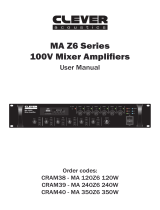Page is loading ...

Please follow the instructions in this manual to obtain the optimum results from this unit.
We also recommend that you keep this manual handy for future reference.
PROJECTMIX818
OPERATION MANUAL
ZONE SELECT
OUTPUT LEVEL
FUNCTION
PAGE ALL
ENTER
BGM ALL
ESC
POWER
MONITOR
SOURCE UP SOURCE DOWN
PAGE BUSYMIC1 PRIORITY
ZONE 1
SOURCE UP SOURCE DOWN
PAGE BUSYMIC1 PRIORIT Y
ZONE 8
SOURCE UP SOURCE DOWN
PAGE BUSYMIC1 PRIORITY
ZONE 2
SOURCE UP SOURCE DOWN
PAGE BUSY MIC1 PRIORITY
ZONE 3
SOURCE UP SOURCE DOWN
PAGE BUSY MIC1 PRIORITY
ZONE 4
SOURCE UP SOURCE DOWN
PAGE BUSY MIC1 PRIORITY
ZONE 5
SOURCE UP SOURCE DOWN
PAGE BUSYMIC1 PRIORITY
ZONE 6
SOURCE UP SOURCE DOWN
PAGE BUSY MIC1 PRIORITY
ZONE 7
PROJECTMIX818
MIC 1
MUSIC
MASTER
MIC 1
MUSIC
MASTER
MIC 1
MUSIC
MASTER
MIC 1
MUSIC
MASTER
MIC 1
MUSIC
MASTER
MIC 1
MUSIC
MASTER
MIC 1
MUSIC
MASTER
MIC 1
MUSIC
MASTER
EMERGENCY

Be sure to read the instructions in this section carefully before use.
Make sure to observe the instructions in this manual as the conventions of safety symbols and messages
regarded as very important precautions are included.
We also recommend you keep this instruction manual handy for future reference.
Safety Symbol and Message Conventions
Safety symbols and messages described below are used in this manual to prevent bodily injury and property
damage which could result from mishandling. Before operating your product, read this manual first and
understand the safety symbols and messages so you are thoroughly aware of the potential safety
Indicates a potentially hazardous situation which, if mishandled, could
result in death or serious personal injury.
Indicates a potentially hazardous situation which, if mishandled, could
result in moderate or minor personal injury, and/or property damage.
When Installing the Unit
Do not expose the unit to rain or an environment
where it may be splashed by water or other liquids,
as doing so may result in fire or electric shock.
Use the unit only with the voltage specified on the
unit. Using a voltage higher than that which is
specified may result in fire or electric shock.
Do not cut, kink, otherwise damage nor modify the
power supply cord. In addition, avoid using the
power cord in close proximity to heaters, and never
place heavy objects -- including the unit itself -- on
the power cord, as doing so may result in fire or
electric shock.
Be sure to replace the unit's terminal cover after
connection completion. Because high voltage is
applied to the speaker terminals, never touch these
terminals to avoid electric shock.
Be sure to ground to the safety ground (earth)
terminal to avoid electric shock. Never ground to a
gas pipe as a catastrophic disaster may result.
Avoid installing or mounting the unit in unstable
locations, such as on a rickety table or a slanted
surface. Doing so may result in the unit falling
down, causing personal injury and/or property
damage.
When the Unit is in Use
Should the following irregularity be found during
use, immediately switch off the power, disconnect
the power supply plug from the AC outlet and
contact your nearest dealer. Make no further attempt
to operate the unit in this condition as this may cause
fire or electric shock.
If you detect smoke or a strange smell coming
from the unit.
If water or any metallic object gets into the unit
If the unit falls, or the unit case breaks
If the power supply cord is damaged (exposure of
the core, disconnection, etc.)
If it is malfunctioning (no tone sounds.)
To prevent a fire or electric shock, never open nor
remove the unit case as there are high voltage
components inside the unit. Refer all servicing to
your nearest dealer.
Do not place cups, bowls, or other containers of
liquid or metallic objects on top of the unit. If they
accidentally spill into the unit, this may cause a fire
or electric shock.
Do not insert nor drop metallic objects or
flammable materials in the ventilation slots of the
unit's cover, as this may result in fire or electric
shock.
SAFETY PRECAUTIONS

An all-pole mains switch with a contact separation of at least 3 mm in each pole shall be incorporated in
the electrical installation of the building.
When Installing the Unit
Never plug in nor remove the power supply plug
with wet hands, as doing so may cause electric
shock.
When unplugging the power supply cord, be sure
to grasp the power supply plug; never pull on the
cord itself. Operating the unit with a damaged
power supply cord may cause a fire or electric
shock.
When moving the unit, be sure to remove its power
supply cord from the wall outlet. Moving the unit
with the power cord connected to the outlet may
cause damage to the power cord, resulting in fire or
electric shock. When removing the power cord, be
sure to hold its plug to pull.
Do not block the ventilation slots in the unit's cover.
Doing so may cause heat to build up inside the unit
and result in fire.
Avoid installing the unit in humid or dusty locations,
in locations exposed to the direct sunlight, near the
heaters, or in locations generating sooty smoke or
steam as doing otherwise may result in fire or
electric shock.
When the Unit is in Use
Do not place heavy objects on the unit as this may
cause it to fall or break which may result in
personal injury and/or property damage. In
addition, the object itself may fall off and cause
injury and/or damage.
Make sure that the volume control is set to
minimum position before power is switched on.
Loud noise produced at high volume when power is
switched on can impair hearing.
Do not operate the unit for an extended period of
time with the sound distorting. This is an indication
of a malfunction, which in turn can cause heat to
generate and result in a fire.
Contact your dealer as to the cleaning. If dust is
allowed to accumulate in the unit over a long
period of time, a fire or damage to the unit may
result.
Switch off the power,and unplug the power supply
plug from the AC outlet for safety purposes when
cleaning or leaving the unit unused for 10 days or
more. Doing otherwise may cause a fire or electric
shock.
SAFETY PRECAUTIONS
If dust accumulates on the power supply plug or in
the wall AC outlet , a fire may result . Clean it
periodically. In addition,insert the plug in the wall
outlet securely.

CONTENTS
1.INTRODUCTION................................................................................................1
2.FRONT PANEL LAYOUT...................................................................................1
3. REAR PANEL LAYOUT.....................................................................................4
4.RS 485 COMMUNICATION PROTOCOL........................................................ 9
5. SPECIFICATIONS........................................................................................... 10
6.CONNECTION DIAGRAM................................................................................11
7.CONNECTION AND SETTING............................................................12

1. INTRODUCTION
Select Source
Zone LED Display
Monitor Zone Select
Page Busy
MIC Priority Indicator
MIC Priority Button
Music Volume
Master Volume
MIC Volume Page All
Monitor LED Display
Monitor Zone Output Level
Monitor Volume
ESC
ENTER
BGM ALL
The matrix & paging controller family comprise an 8 channel and 4 channel ones which are cater
for multi-zone ,paging andmulti-soucres selection system .They are complete solution for multi-zone,
multi-functional venues like entertainment places, large hotel,sport or grm centers,shopping mall and
airport ect.
PROJECTMIX818 offer direct connection of up 8music source input ,8remote control panels.
4 remote paging consoles and one microphone input,all of these inputs can be freely allocated into
different 8 zone outputs simultaneously.
2. FRONT PANEL LAYOUT
ZONE SELECT
OUTPUT LEVEL
FUNCTION
PAGE ALL
ENTER
BGM ALL
ESC
POWER
MONITOR
SOURCE UP SOURCE DOWN
PAGE BUSYMIC1 PRIORITY
ZONE 1
SOURCE UP SOURCE DOWN
PAGE BUSY MIC1 PRIORITY
ZONE 8
SOURCE UP SOURCE DOWN
PAGE BUSYMIC1 PRIORITY
ZONE 2
SOURCE UP SOURCE DOWN
PAGE BUSY MIC1 PRIORITY
ZONE 3
SOURCE UP SOURCE DOWN
PAGE BUSY MIC1 PRIORITY
ZONE 4
SOURCE UP SOURCE DOWN
PAGE BUSY MIC1 PRIORITY
ZONE 5
SOURCE UP SOURCE DOWN
PAGE BUSYMIC1 PRIORITY
ZONE 6
SOURCE UP SOURCE DOWN
PAGE BUSY MIC1 PRIORITY
ZONE 7
PROJECTMIX818
MIC 1
MUSIC
MASTER
MIC 1
MUSIC
MASTER
MIC 1
MUSIC
MASTER
MIC 1
MUSIC
MASTER
MIC 1
MUSIC
MASTER
MIC 1
MUSIC
MASTER
MIC 1
MUSIC
MASTER
MIC 1
MUSIC
MASTER
EMERGENCY
1

1. Source Select
2. Zone LED Display
3. Page Busy
The source select button (1) is used to select the
source for the zone. Each zone has a separate
source selection button. There are 9 selectable
sources: Line sources 1 through 8 and a local
in wall mixer or source select/volume control)can
beconnected to each zone. A zone cannot select
The Single Digit Zone LED Display will display the
selected source number: lines 1-8 and local input
shown as L.
5. MlCl Priority Button
The MIC1 Priority button (5) will enable/disable
MIC1will override zones 1-8and all local inputs,
saved when the PROJECTMIX818 is switched
off,and will return to its default state on powered
back on.The default state of the MIC1 Priority is
disabled.
6. Music Volume
7. Master Volume
8. MIC1 Volume
FRONT PANEL LAYOUT
Microphone source.A different local source (remote
the local source connected to another zone.Pressing
the source select button will cycle through all zones
(1). Once the display shows the desired source, press
in sequence:1, 2, 3, 4, 5, 6,7, 8, L,and OF.To select
a required source, press the source select button
the ENTER (14) buttonto confirm and the change to
the selected source.
The Zone Page Busy indicator LED (3) will illuminate
amber to indicate a paging microphone is paging to
this zone.
4. MIC1 Priority Indicator
The MIC1 Priority Indicator LED (4) will illuminate
blue indicating the Zone MIC1 priority paging func
-tion is enabled.
if a signal is present on the MIC1 input.When dis
the MIC1priority paging function.When enabled,
-abled,MIC1 will mix with lines 1-8 and local inputs
if required.This Microphone input has been designed
to give global priority over all other inputs if enabled
via the front panel. The MIC1 priority setting is not
The Music Volume control knob (6) controls the
selected source (zones 1-8 and local input) input
level. If the system is used with Remote Control
Panels, the Music Volume knob will be disabled
Source Music Volume level will be controlled at the
remote control panel only.
for zones where a remote control panel is connected.
The Master Volume control knob (7) will control
the combined MIC1 and Source Output Volume
Level, if the MIC1 input has been enabled for a
zone. The Master Volume control knob will not
control the Paging Console Public Address Volume
Level,or the Line 8 Source Input Volume Level when
the Line 8 Source Input Priority Function is enabled.
This function has been designedasa global BGM
input if required.
The MIC1 Volume control knob (8) will control the
to operate within the zone. Commercial Series
PROJECTMIX818 User Manual.
MIC1 input level if this global mic has been configured
2
Note:
The source will only change after the ENTER (14)
button is pressed. If the ENTER(14) button is not
setting after 10 seconds.When the system is used
in conjunction with remote control panels,the zone
the source selection can only be controlled via the
source selection settings are automatically saved
and the unit will return to its previously configured
pressed,the source selection will return to previous
source select button will be disabled when a remote
controlpanel is connected to a zone .In this instance,
remote control panel in the event power is lost,the last
source selections when powered back on.

9. Monitor ZONE SELECT
Note:
11. Monitor Zone Output Level
The ZONE SELECT button (9) is used to select
one of the 8 zones to be monitored.Pressing the
zone select button will cycle through allzones in
sequence as follows:1,2,3,4, 5,6, 7, 8, and OFF.
button.Once the display shows the desired zone,
press the ENTER button to confirm and change
to the selected zone.
returned to its previous setting after 10 seconds.
controlling the audio in a remote zone or testing
the system.
The Single Digit Monitor Zone LED Display (10)
will display the selected zone numbers,1-8.
The 5 LED Monitor Zone Output Level Meter(11)
will provide visual indication of the audio signal
level for a selected zone.
12. Monitor Volume
13. ESC
14. ENTER
15. BGM ALL
Note:
of source select,monitor zone select and BGM
function buttons.
The BGM ALL button (15) is used to select the
same source for all 8 zones simultaneously.To
confirm the BGM ALL selection,press ENTER.
The BGM ALL selection will only be confirmed
after the ENTER button is pressed ,otherwise
the source selection will be return to previous
setting after 10 seconds.In the event power is
lost, the BGM ALL selection settings will be
saved and the unit will return to the previous
BGM ALL setting when powe red back on.
FRONT PANEL LAYOUT
A zone can be selected pressing the ZONE SELECT
The zone will only change after the ENTER button
is pressed, otherwise the source selection will be
The monitor zone function enables the audio output
from a zone to be monitored through a small speaker
on the front panel.This is particularly useful when
10. Monitor Zone LED Display
The Monitor Volume control knob (12) will control
the in-built Monitor Speaker volume level.
of source select,monitor zone select and BGM
function buttons.
The ESC button (13) is used to cancel the selection
The ENTER button (14) is used to confirm selection
3

-
+
dB
GAIN
HF
LF
PAGE
GAIN
-10
+10
dB
-10
+10
dB
LF HF
MICROPHONE 1
EXTENSION LINK
GAIN
-8 +8
dB -8 +8
dB
dB
OUTPUT
-
+
dB
GAIN
HF
LF
PAGE
GAIN
-10
+10
dB
-10
+10
dB
-
+
dB
ZONE
8
GAIN
HF
LF
PAGE
GAIN
-10
+10
dB
-10
+10
dB
dB
-
+
dB
-
+
dB
-
+
OUTPUT
OUTPUT
ZONE
2
ZONE
3
DISABLE
ENABLE
DISABLE
ENABLE
REMOTE SOURCE 2
REMOTE SOURCE 3
REMOTE SOURCE 8
LINK IN
LINK OUT
COMMON
ALERT
EVAC
GROUND
EMC IN
+24V DC
GROUND
SLAVE1
MASTER
SLAVE2
SLAVE3
1 2 3 4
ON
12
3
EMC
INPUT
dB
OUTPUT
TONE
dB
+
-
+
-
-
+
dB
GAIN
REMOTE
WALL CONTROL
HF
LF
PAGE
GAIN
-10
+10
dB
-10
+10
dB
dB
-
+
OUTPUT
ZONE
1
DISABLE
ENABLE
-
+
dB
REMOTE SOURCE 4
GAIN
HF
LF
PAGE
GAIN
-10
+10
dB
-10
+10
dB
dB
-
+
OUTPUT
ZONE
4
DISABLE
ENABLE
-
+
dB
REMOTE SOURCE 5
GAIN
HF
LF
PAGE
GAIN
-10
+10
dB
-10
+10
dB
dB
-
+
OUTPUT
ZONE
5
DISABLE
ENABLE
-
+
dB
REMOTE SOURCE 6
GAIN
HF
LF
PAGE
GAIN
-10
+10
dB
-10
+10
dB
dB
-
+
OUTPUT
ZONE
6
DISABLE
ENABLE
-
+
dB
REMOTE SOURCE 7
GAIN
HF
LF
PAGE
GAIN
-10
+10
dB
-10
+10
dB
dB
-
+
OUTPUT
ZONE
7
DISABLE
ENABLE
-
+
dB
GAIN GAIN
-+
dB
LINE 1 LINE 2
R
L
R
L
-+
dB
GAIN GAIN
-+
dB
LINE 3 LINE 4
R
L
R
L
REMOTE SOURCE 1
INPUT VOLTAGE SELECTOR
USE ONLY WITHA 250W FUSE
1
2
3
4
5
6
7
8
G
CONTACT CLOSURE
FIRE ALARM
195mV-2V/47K
195mV-2V/47K
775mV/10K
5mV-300mV/680
-
REMOTE
WALL CONTROL
REMOTE
WALL CONTROL
REMOTE
WALL CONTROL
REMOTE
WALL CONTROL
REMOTE
WALL CONTROL
REMOTE
WALL CONTROL
DISABLE
ENABLE
REMOTE
WALL CONTROL
RISQUE DE CHOC ELECTRICUS
-NE PAS QUVRIR
SERIAL NO:
PUBLIC ADDRESS SYSTEM
AVIS:
RISK OF ELECTRIC SHOCK
DO NOT OPEN
PAGING MIC1 PAGING MIC2
GAIN
-+
dB
GAIN
-+
dB
12
3
12
3
+
-
G
MIC
LINE
PHANTOM
LINE 5
+
-
G
MIC
LINE
PHANTOM
LINE 6
+
-
G
MIC
LINE
PHANTOM
LINE 7
+
-
G
MIC
LINE
PHANTOM
LINE 8
MIC:5mV LINE:350mV
MIC:5mV LINE:350mV
MIC:5mV LINE:350mV
MIC:5mV LINE:350mV
12
3
12
3
12
3
12
3
12
3
12
3
12
3
12
3
dB
-
+
dB
-
+
dB
-
+
dB
-
+
dB
-
+
dB
-
+
dB
-
+
dB
-
+
0.775V/600
0.775V/600
0.775V/600
0.775V/600
0.775V/600
0.775V/600
0.775V/600
0.775V/600
300mV-1.1V/10K
300mV-1.1V/10K
300mV-1.1V/10K
300mV-1.1V/10K
300mV-1.1V/10K
300mV-1.1V/10K
300mV-1.1V/10K
300mV-1.1V/10K
~115V/230V 50-60Hz
110V
0V 1
+3
-
2
0V 1
+3
-
2
0V 1
+3
-
2
0V 1
+3
-
2
0V 1
+3
-
2
0V 1
+3
-
2
0V 1
+3
-
2
0V0V 11
++33
--
22
0V 1
+3
-
2
0V 1
+3
-
2
0V 1
+3
-
2
0V 1
+3
-
2
0V 1
+3
-
2
0V 1
+3
-
2
0V 1
+3
-
2
0V 1
+3
-
2
1 Dip Switches
2 EVAC / Fire System Interface
3 Tone Output
4 EMC Input
5 Extension Link
6 Remote Source
7 Remote Control Input
8 Page
9 LF Bass
10 Output
11 Gain
12 HF
13 Enable/Disable Switch
14 Remote Source Gain
15 Fire Alarm
16 Line Gain
17 Line Inputs
18 Paging Console Inputs
19 Paging MIC Gain
20 MIC 1 Input
21 MIC 1 Gain
22 MIC 1 Bass
23 MIC 1 H
1. Dip Switches
Dip switches set the Matrix system address.If the
system is to be expanded, each unit must be
defined as Master, Slave1,2or3.
If you are expanding the system, only line in puts
1-8 ,MIC 1 and 2 x Remote Paging Consoles of
the Master Matrix are enabled .All Slave Matrix
units connected to the Master will use the Master
Matrix inputs.
For the avoidance of doubt, if a Matrix unit is confi
-gured as a slave,the slave Matrix Inputs1 - 8,MIC1
and remote paging consoles inputs will be disabled.
Dip switch settings are as follows for configuring
the PROJECTMIX818 as a Master or Slave:
MASTER
SLAVE1
SLAVE2
SLAVE3
SLAVE4
MASTER
SLAVE1
SLAVE2
SLAVE3
SLAVE4
Extension Matrix 3
Extension Matrix 1
Master Matrix
Extension Matrix 2
MASTER
SLAVE1
SLAVE2
SLAVE3
SLAVE4
MASTER
SLAVE1
SLAVE2
SLAVE3
SLAVE4
3. REAR PANEL LAYOUT
However, the optional wall plates
can be used to operate
these additional zones.
4

Each zone can have
a remote line level
source connected.
The remote source
input connector is
shown here.
6. Remote Source
2. EVAC / Fire System Interface
(7 Way Pheonix Connector)
PIN 6 - [EMC IN]
3. Tone Output
4. EMC Input
5. Extension Link (DB37 Connector)
The built-inalertvoice message will be broadcast
to all 8 zones after triggered by dry contact bet
-ween ALERT and COMMON.
The built-in EVACvoice message will be broad
-casted to all 8 zones after being triggered by dry
contact between EVAC and COMMON.
The Tone Output Volume Control will adjust the
output level of the FIRE ALARM, ALERT, EVAC
voice messaging.
The extension link connectors enable 8 zone
Matrix units to be connected together to form a
larger system. Up to four 8 Zone Matrix units can
be connected to make a 32 zone system.
The Matrix can be linked with a DB37 Cable.This
will enable the Line I-8 Sources,MIC1 input,Paging
Consoles I & 2 , and Communication Data of the
master unit to be shared with any Slave Matrix
Units connected to the system.
REAR PANEL LAYOUT
PIN 1- [+24V DC 24V] Power supply input.(Battery
Back Up or UPS)PIN 2- [GROUND DC 24V] Power
Which is Common for ALERT & EVAC
Supply input .(Battery Back Up or UPS) PIN3 -
[COMMON],
An optional external voice alarm message may
be broadcasted to all 8 zones of the system,when
an alarm signalis detected from an external voice
messagegenerator. Fire alarm, alert,EVAC and
EMC in are of equivalent priority
PIN 5 - [EVAC DRY CONTACT]
PIN 4 - [ALERT DRY CONTACT]
The EMC INPUT Volume control will adjust the output
level of the EMC voice messaging.Fire alarm,ALERT,
EVAC and EMC in are of equivalent priority.
This has been
designed to be used if you don't wish to use a local
in wall mixer. This could be for example,a Radio MIC.
On selecting this input via the front panel controls,
select "L". Please note that this input cannot be
distributed to other zones.
5

The Zone LF Bass
of the Zone Output
can be controlled
by adjusting the LF
Bass Level Control.
This Level Control
will provide adjustment of the 100Hz Audio
Frequency by± 10dB.
Every Zone has a LF Bass Level Control which
enables the LF Bass Level of each zone to be
set independently of other zones.
Every Zone has an
AUDIO OUTPUT
connector; this should
be connected to the
Audio Amplifier for
the designated Audio
Zone.
Zone Audio Output Connections are as labeled.
The Zone Gain control
will set the maximum
Source Output Volume
Level for the Zone.This
will ensure the user
cannot adjust the Audio Level too highusing
the Master,MIC1and Music Level ControlKnobs
on the Front Panel. Gain will set the Maximum
Output Volume of Line Source and MICI.It will
have no control over the Paging Level.
8. Page
9. LF Bass
10. Output
11. Gain
Local zone source level has three adjustments,
namely:
a. Gain control for the local source Input on the
rear of the Matrix
b. A Music level control on the Matrix front panel
or the remote wall control
c. A Master level control on the Matrix front panel.
Please Note:
The input signal is set at 300mV-1 .lv/1 OK Ohm
Local Source Connections are as follows:
1. A remote wall panel can be connected to the
Matrix, with only one remote wall controller
able to be connected per zone.
2. The remote wall panel will be selectable on
the system.Therefore,selectable sources will
be L (local) as well as source line1 to 8.
The RJ45 pin assignment
is as follows:
1. RS485 B
2. RS485 A
3. GND
4. 24V (OUT)
5. GND
6. + 24V (OUT)
7. SPARE
8. SPAR
7. Remote Control Panel Input
REAR PANEL LAYOUT
Each of the eight zones can have a remote control
panel connected . The Remote control Panel will
enable the source and volume to be controlled from
a remote location. Each zonehas its own RJ45 input
connector allowing for a Remote Control Panel to be
connected for control over each zone.
The Zone Page Output Volume Control will adjust
the output paging level for the Zone.Every Zone has
a Page Output Volume Control which enables the
paging level of each zone to be set independently of
other zones.
R
6

The System Line Source Input Signal Levels
can be adjusted from 190mV to 200mV using
the Line Source Input Gain control. This will
enable the signal level of all sources to be
equalized there by ensuring Output Volume
Level remains constant when switching from
one source to another source.
All system source inputs L(lines 1-8) have a
separate Gain Control.
selectable as mic or line with phantom power
available.
Every Line Source Input has a dual RCA Phono
Connect or, which will enable a Stereo Source
Signal to be connected. Note, however, this is a
Mono system and a StereoInput will be combined
to give a Mono Output.
16. Line Gain
17. Line Inputs
12. HF
13. Enable/Disable Switch
NOTE:
15. Fire Alarm
The Zone HF Treble of the
Zone Output can be controlled
by adjusting the HF Treble Level
Control. This Level Control will
provide adjustment of the 100Hz
AudioFrequency by 10dB.
Every Zone has a HF Treble Level Control
which enables the HF Treble Level of each
zone to be set independently of other zones.
If a Zone Remote Wall Control
Panel is to be used with the
System, The R J45 Remote
Control Panel Input needs to
be enabled. The RJ45 Remote
Control Panel Input is enabled/
disabled by pressing the Enable / Disable
Switch. Every Zone has an RJ45 Remote
Control Panel Input Enable / Disable Switch.
Only Enable when a Zone Remote
Wall Control Panel is connected.
The Zone Local Source Input
Signal Level can be adjusted
from 190mV to 200mV using
the Remote Source Gain con
-trol. This will enable the signal
level of all sources to be equali
-zed therebyensuring Output
Volume Level remains constant when
switching from one source to another
source. Every Zone Remote Source
Input has a Gain Control.
There are Fire Alarm dry contacts for zones
1-8. When Dry Contact is detected the EMC
Input will be open and take priority over all
other inputs.
14. Remote Source Gain
The EMC Input will only take priorityand broad
-cast to zones where there is a Zone FireAlarm
Dry Contact Closure.Each zone has aseparate
Fire Alarm Dry Contact.Fire alarm, alert,EVAC
and EMC in are of equivalent priority.
REAR PANEL LAYOUT
dB
The system has 4 Line Inputs,as well as 4 inputs
7

8
1. RS485 B
2. RS485 A
3. GND
4. + 24V (OUT)
5. GND
6. + 24V (OUT)
7. MIC IN +
8, MIC IN-
19. Paging MIC Gain
20. MIC1 Input
The balanced MIC1 input XLR type has an
impedance of 600ohms. Each zone has aMIC1
Priority Button.
Each zone has a MIC1 priority button.When the
MIC1 priority button is not enabled,MIC1 will be
mixed with the line inputs on each zone (1-8 or L).
When the MIC1 priority button is enabled,MIC1
will take priority over all line inputs (1 - 8 or L)
as well the wall control panel for that zone.
The MIC1 signal will be sent to any extension
Matrix connected to the system.
The MIC1 Gain controls the MIC1 range from
5mV to 300mV.
The MIC1 Bass controls the MIC1 gain at 100hz
( 10dB).
21. MlCl Gain
22. MlCl Bass
REAR PANEL LAYOUT
1. Line 1-8 source inputs will be selectable using the
Source Select control on the front of the Matrix. 2)
2. The selected source input number will be indicated
on the Matrix zone display.
3. Any extension Matrix unit connected to the system
will use sources line 1-8 from the master Matrix.
4. Only one set of input sources for lines1-8 can will
be connected per system.
Up to two paging consoles can be
connected to the system simul
-taneously via the two paging con
-sole Rj45 input ports.The paging
consoles will have equal priority
and will operate on a first come
first served basis . The RJ45 pin
assignment order is as below:
The Paging MIC Gain control will adjust the Paging
MIC Input Signal Level. Each Paging MIC will have
its own gain control.There by each Paging MIC can
be set independently of the other Paging MICs.
The Line Inputs have an impedance of 47 kohms.
18. Paging Console Inputs MIC1 will have priority only on Zones where the
MIC1 Priority Switch is enabled on the front panel.
Zones where the MIC1 priority switch is not enabled,
MIC1 will mix with the Source Selected for the Zone.
The MIC1 level will be controlled by the MIC1 Level
Adjustment Knob and the Master Level Adjustment
Knob.

Status Data To Paging Console
Inquiry Data To Remote Wall Plate
hA 1 E Matrix address code zone data AM
AA: data head
1 E: Zone status feedback to paging console
Matrix address code=
01 : master matrix
02: extension matrix 1
03: extension matrix 2
04: extension matrix
3 zone data: the zone data is in 8 bytes,
0: no paging
1 :paging, ie: binary system
00000011 B:zonel and zone 2 busy
0000100B: zone 3 busy,
11111111 B: all 8 zone busy
AM: (accumulation = 2nd data byte
+ 3rd data byte + 4th data byte)
If the zone is not controlled by a remote wall
plate , the inquiry data will not be sent to this
zone.
The inquiry command which is from the Matrix to
the remote wall plate is both inquiry and status
data to update the wall plate status, ie:source
input, zone volume.The inquiry data format is:
hA 20 line input volume AM
hA: data head
20: inquiry to wall plate
line input: source input
01 : line 1
02 : line 2
08 : line 8
09 : remote sources input
volume: volume level
00 : 0 level
01:1 level
AM: (accumulation = 2nd data byte
+ 3rd data byte + 4th data byte)
RS 485 Communication Protocol
Baud Rate: 57600bps/S Parity
Check: Odd parity check
Data: 16 bytes
Accumulation = 2nd data byte
+3rd data byte + 4th data byte
PROJECTMIX818 Inquiry Data
ThePROJECTMIX818 sends inquiry data to 2
remote paging consoles ,8 remote wall panels
and extension Matrix. The new data will feed
-back to the Matrixwhen any new data has been
checked.Any extension PROJECTMIX818 will
only enquire to its own 8 remotewall panels only.
Inquiry Data To Paging Console
The PROJECTMIX818 sends the inquiry data
to remote paging consoles in the following format:
AA 10 00 00 AM (accumulation)
AA: data head
10: inquiry to the paging console
00: meaningless
AM: (accumulation = 2nd data byte
+ 3rd data byte + 4th data byte)
Feedback Data From PagingConsole
AA 11 Matrix address code zone data AM
AA: data head
11 : zone paging command
Matrix address code:
01 : master matrix,
02 : extension matrix 1
03 : extension matrix 2
04 : extension matrix
3 zone data: the zone data is in 8 bytes
0 : no paging
1 : paging, ie: binary system
00000011 B : zone1 and zone 2 paging
00000100B : zone 3 paging
11111111 B : all 8 zone paging
AM: (accumulation = 2nd data byte
+ 3rd data byte + 4th data byte)
4. RS 485 COMMUNICATION PROTOCOL
The feedback data from the remote paging console
to the Matrix after got inquiry andready for paging
format as:
After getting paging data from the remote paging
console, the Matrix sends zone status data to the
paging console in the following format:
9

AA 21 line input volume AM
AA: data head
21 : feedback data from wall plate
to Matrix line input: source input
01 : line 1
02 : line 2
08 : line 8
09 : remote sources input
volume: volume level
00 : 0 level
01:1 level
AM: (accumulation= 2nd data byte
+ 3rd data byte + 4th data byte)
Inquiry Data To Extension Matrix
The Matrix inquiry data to the extension Matrix
format as:
AA 30 00 00 AM
5. SPECIFICATIONS
Frequency Response
Deviation
AC Power Supply
DC Power Supply
Line Input Sensitivity
Line Input Impedance
Local Input Sensitivity
Local Gain
MIC1 Sensitivity
MIC1 Impedance
MIC Level Control
Paging Console Sensitivity
Paging Console Gain Control
Zone Output
Zone Gain Control
Zone Output Level Control
S/N Ratio
Isolation Degree
Channel Crosstalk
Gain Deviation
T.H.D
Channel Phase Position
Frequency Response
Input 100Hz sine wave signal
Conditions
Voltage selector between 115V & 230V
Clockwise rotation gain to increase
MIC1 input, 80Hz-18KHz
20Hz-20KHz
Line1-8 inputs and remote source input,
20Hz-20KHz
20Hz-20KHz
20Hz-20KHz
Non-weighting
Input 100Hz sine wave signal
Balanced output
Input 1KHz sine wave signal & output 0.775V
Balanced input
Clockwise rotation gain to increase
Parameters
AC 115- 230V; 50/60Hz
Specific voltage and
frequency values to the
machine to prevail in kind.
+24V
195mV-2.0V
47K
500mV
8dB
600
8dB
500mV
8dB
0.775V
8dB
10dB
<60dB
>40dB
>50dB
<2dB
<0.07%
Same phase
+L/-3dB
+L/-3dB
Deviation
10%
4V
RS 485 COMMUNICATION PROTOCOL
The feedback data from the wall plate to the Matrix
delivered in the following format:
Feedback Data From The Wall Plate
10

6. CONNECTION DIAGRAM
Remote control pancls
Master matrix
8 remote control panel
Extension matrix 1
8 remote control panel
Extension matrix 2
8 remote control panel
1-8 zone speaker outputs
9-16 zone speaker outputs
17-24 zone speaker outputs
25-32 zone speaker outputs
Line 1-8 inputs
Extension matrix 3
MIC 1 input
PAGING MIC 1
PAGING MIC 2
PAGING MIC 3
PAGING MIC 4
LINK
LINK
LINK
ZONE SELECT
OUTPUT LEVEL
FUNCTION
PAGE ALL
ENTER
BGM ALL
ESC
POWER
MONITOR
SOURCE UP SOURCE DOWN
PAGE BUSYMIC1 PRIORITY
ZONE 1
SOURCE UP SOURCE DOWN
PAGE BUSYMIC1 PRIORITY
ZONE 8
SOURCE UP SOURCE DOWN
PAGE BUSYMIC1 PRIORITY
ZONE 2
SOURCE UP SOURCE DOWN
PAGE BUSYMIC1 PRIORIT Y
ZONE 3
SOURCE UP SOURCE DOWN
PAGE BUSY MIC1 PRIORITY
ZONE 4
SOURCE UP SOURCE DOWN
PAGE BUSYMIC1 PRIORITY
ZONE 5
SOURCE UP SOURCE DOWN
PAGE BUSYMIC1 PRIORITY
ZONE 6
SOURCE UP SOURCE DOWN
PAGE BUSYMIC1 PRIORITY
ZONE 7
PROJECTMIX818
MIC 1
MUSIC
MASTER
MIC 1
MUSIC
MASTER
MIC 1
MUSIC
MASTER
MIC 1
MUSIC
MASTER
MIC 1
MUSIC
MASTER
MIC 1
MUSIC
MASTER
MIC 1
MUSIC
MASTER
MIC 1
MUSIC
MASTER
EMERGENCY
ZONE SELECT
OUTPUT LEVEL
FUNCTION
PAGE ALL
ENTER
BGM ALL
ESC
POWER
MONITOR
SOURCE UP SOURCE DOWN
PAGE BUSYMIC1 PRIORITY
ZONE 1
SOURCE UP SOURCE DOWN
PAGE BUSYMIC1 PRIORITY
ZONE 8
SOURCE UP SOURCE DOWN
PAGE BUSYMIC1 PRIORITY
ZONE 2
SOURCE UP SOURCE DOWN
PAGE BUSYMIC1 PRIORIT Y
ZONE 3
SOURCE UP SOURCE DOWN
PAGE BUSY MIC1 PRIORITY
ZONE 4
SOURCE UP SOURCE DOWN
PAGE BUSYMIC1 PRIORITY
ZONE 5
SOURCE UP SOURCE DOWN
PAGE BUSYMIC1 PRIORITY
ZONE 6
SOURCE UP SOURCE DOWN
PAGE BUSYMIC1 PRIORITY
ZONE 7
PROJECTMIX818
MIC 1
MUSIC
MASTER
MIC 1
MUSIC
MASTER
MIC 1
MUSIC
MASTER
MIC 1
MUSIC
MASTER
MIC 1
MUSIC
MASTER
MIC 1
MUSIC
MASTER
MIC 1
MUSIC
MASTER
MIC 1
MUSIC
MASTER
EMERGENCY
ZONE SELECT
OUTPUT LEVEL
FUNCTION
PAGE ALL
ENTER
BGM ALL
ESC
POWER
MONITOR
SOURCE UP SOURCE DOWN
PAGE BUSYMIC1 PRIORITY
ZONE 1
SOURCE UP SOURCE DOWN
PAGE BUSYMIC1 PRIORITY
ZONE 8
SOURCE UP SOURCE DOWN
PAGE BUSYMIC1 PRIORITY
ZONE 2
SOURCE UP SOURCE DOWN
PAGE BUSYMIC1 PRIORIT Y
ZONE 3
SOURCE UP SOURCE DOWN
PAGE BUSY MIC1 PRIORITY
ZONE 4
SOURCE UP SOURCE DOWN
PAGE BUSYMIC1 PRIORITY
ZONE 5
SOURCE UP SOURCE DOWN
PAGE BUSYMIC1 PRIORITY
ZONE 6
SOURCE UP SOURCE DOWN
PAGE BUSYMIC1 PRIORITY
ZONE 7
PROJECTMIX818
MIC 1
MUSIC
MASTER
MIC 1
MUSIC
MASTER
MIC 1
MUSIC
MASTER
MIC 1
MUSIC
MASTER
MIC 1
MUSIC
MASTER
MIC 1
MUSIC
MASTER
MIC 1
MUSIC
MASTER
MIC 1
MUSIC
MASTER
EMERGENCY
ZONE SELECT
OUTPUT LEVEL
FUNCTION
PAGE ALL
ENTER
BGM ALL
ESC
POWER
MONITOR
SOURCE UP SOURCE DOWN
PAGE BUSYMIC1 PRIORITY
ZONE 1
SOURCE UP SOURCE DOWN
PAGE BUSYMIC1 PRIORITY
ZONE 8
SOURCE UP SOURCE DOWN
PAGE BUSYMIC1 PRIORITY
ZONE 2
SOURCE UP SOURCE DOWN
PAGE BUSYMIC1 PRIORIT Y
ZONE 3
SOURCE UP SOURCE DOWN
PAGE BUSY MIC1 PRIORITY
ZONE 4
SOURCE UP SOURCE DOWN
PAGE BUSYMIC1 PRIORITY
ZONE 5
SOURCE UP SOURCE DOWN
PAGE BUSYMIC1 PRIORITY
ZONE 6
SOURCE UP SOURCE DOWN
PAGE BUSYMIC1 PRIORITY
ZONE 7
PROJECTMIX818
MIC 1
MUSIC
MASTER
MIC 1
MUSIC
MASTER
MIC 1
MUSIC
MASTER
MIC 1
MUSIC
MASTER
MIC 1
MUSIC
MASTER
MIC 1
MUSIC
MASTER
MIC 1
MUSIC
MASTER
MIC 1
MUSIC
MASTER
EMERGENCY
MUSIC INPUT
ON
SOURCE
UP
MUSIC
MIC
SOURCE
DOWN
1
3
2
4
5
7
6
8
12
3
MIC
RCML
ON
UP DOWN
SOURCE
1
3
2
4
5
7
6
8
RC1
12
3
MIC1
MUSICMUTE
ON
12
3
HF LF
MIC1
RMI
MIC2
MIC 2
HF LF
MIC1 MIC 2
VOLUME
MUSIC INPUT
ON
SOURCE
UP
MUSIC
MIC
SOURCE
DOWN
1
3
2
4
5
7
6
8
12
3
MIC
RCML
ON
UP DOWN
SOURCE
1
3
2
4
5
7
6
8
RC1
12
3
MIC1
MUSICMUTE
ON
12
3
HF LF
MIC1
RMI
MIC2
MIC 2
HF LF
MIC1 MIC 2
VOLUME
MUSIC INPUT
ON
SOURCE
UP
MUSIC
MIC
SOURCE
DOWN
1
3
2
4
5
7
6
8
12
3
MIC
RCML
ON
UP DOWN
SOURCE
1
3
2
4
5
7
6
8
RC1
12
3
MIC1
MUSICMUTE
ON
12
3
HF LF
MIC1
RMI
MIC2
MIC 2
HF LF
MIC1 MIC 2
VOLUME
MUSIC INPUT
ON
SOURCE
UP
MUSIC
MIC
SOURCE
DOWN
1
3
2
4
5
7
6
8
12
3
MIC
RCML
ON
UP DOWN
SOURCE
1
3
2
4
5
7
6
8
RC1
12
3
MIC1
MUSICMUTE
ON
12
3
HF LF
MIC1
RMI
MIC2
MIC 2
HF LF
MIC1 MIC 2
VOLUME
11

12
There are 4 address codes on both remote the paging console and the extension keypad which are used to identify
these.
Only one address code switch of each dip switch can be placed in the downward position.If any of the dip switches are
set at different addresses to those shown above, the console will not operate.
Extension keypad Remote paging Console Connection is made through the supplied 10P IDE cable. Once either two
or three QTEP extension panels are connected, the operation of paging announcements is the same as described
previously for individual zone paging or all call actions.
Please Note:
Power Supply
Connection Between Remote Paging Console & Extension Keypad
The remote paging console is powered by the Matrix through the RJ45 communication port when the communication
distance is < 50 meters. An extra DC 24V po wer input is equipped on the back part of the paging console to supply
power when the communication distance is longer than 50 meters.
The IDE communication cable is used to provide connection between the remote paging console and the extension
keypad as well as between two extension keypads.
Connection Through
10P IDE Cable
Extension Keypad
Remote Paging Console
Extension Keypad Dip Switch Setting
Extension Keypad 1 Extension Keypad 3 Extension Keypad 2
7.CONNECTION AND SETTING
/