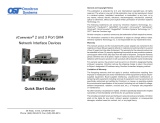Page is loading ...

Apps Page
Installing VeEX® Apps
for Android™ & iOS
Trusting VeEX’s Enterprise App Distribution
April 2020 | D08-00-078 Rev. A00

•As an Enterprise Developer, VeEX Apps are
made available directly from the company’s
website, not the public App Stores
ohttps://www.veexinc.com/Apps
•When installing VeEX Apps for the first time,
users are required to manually and
consciously authorize VeEX as a trusted
Enterprise Developer
•This step-by-step guide explains the process
Trusted Enterprise Distribution Program
VeEX’s App Store
©2020 VeEX Inc. - All Right Reserved Installing VeEX Apps on Android and iOS 2

Downloading VeEX Android Apps
©2020 VeEX Inc. - All Right Reserved Installing VeEX Apps on Android and iOS 3

•Once the right app is found, tap on the name of
the app, a pop-up will appear
•Tap Download
•Once the download is finished, choose Open file
to initiate the installation
Downloading VeEX Android Apps
©2020 VeEX Inc. - All Right Reserved Installing VeEX Apps on Android and iOS 4

Installing & Authorizing Android Apps
©2020 VeEX Inc. - All Right Reserved Installing VeEX Apps on Android and iOS 5

•Android trust permission varies between devices
•When attempting to install the app, a warning will
show up on certain devices
•Tap Settings >Turn ON “Allow from this source”
•Go back and resume installation
Trusting VeEX Apps on Android
©2020 VeEX Inc. - All Right Reserved Installing VeEX Apps on Android and iOS 6

•Android trust permission varies between devices
•When attempting to install the app, a warning will
show up on certain devices
•Tap Settings >Turn ON “Allow from this source”
•Go back and resume installation
Trusting VeEX Apps on Android
©2020 VeEX Inc. - All Right Reserved Installing VeEX Apps on Android and iOS 7

•Once installation is complete, tap Open to start the app
Trusting VeEX Apps on Android
©2020 VeEX Inc. - All Right Reserved Installing VeEX Apps on Android and iOS 8

Installing & Authorizing iOS Apps
©2020 VeEX Inc. - All Right Reserved Installing VeEX Apps on Android and iOS 9

•When starting the app, a popup appears notifying the user that
the app is from an Untrusted Enterprise Developer
•Tap Cancel to proceed
Trusting VeEX Apps on iOS
©2020 VeEX Inc. - All Right Reserved Installing VeEX Apps on Android and iOS 10

•Find the Settings application > General
Trusting VeEX Apps on iOS
©2020 VeEX Inc. - All Right Reserved Installing VeEX Apps on Android and iOS 11

•Scroll down and tap
Device Management > VeEX Inc
Trusting VeEX Apps on iOS
©2020 VeEX Inc. - All Right Reserved Installing VeEX Apps on Android and iOS 12

•Tap Trust “VeEX Inc” >Trust
Trusting VeEX Apps on iOS
©2020 VeEX Inc. - All Right Reserved Installing VeEX Apps on Android and iOS 13
/