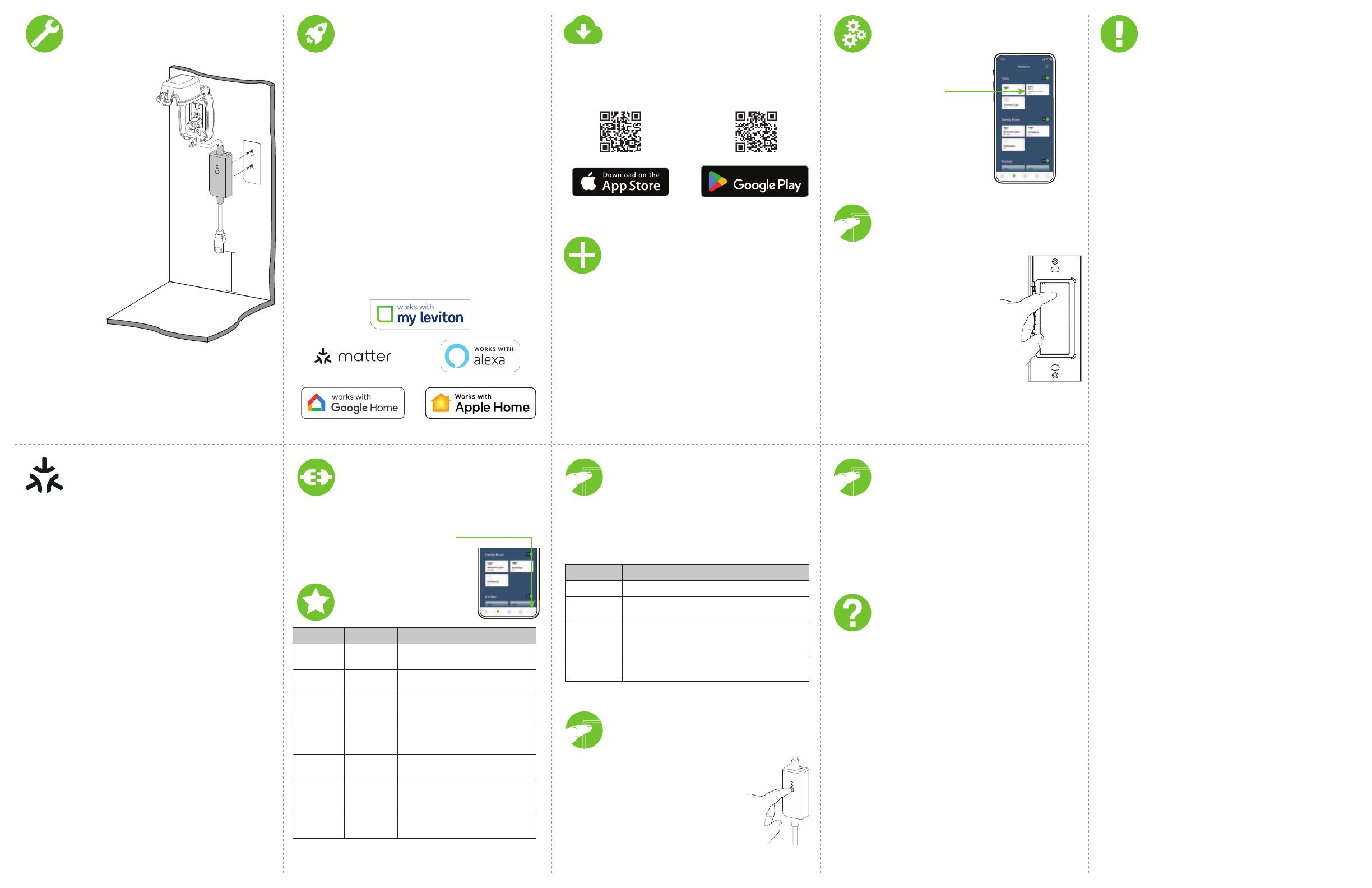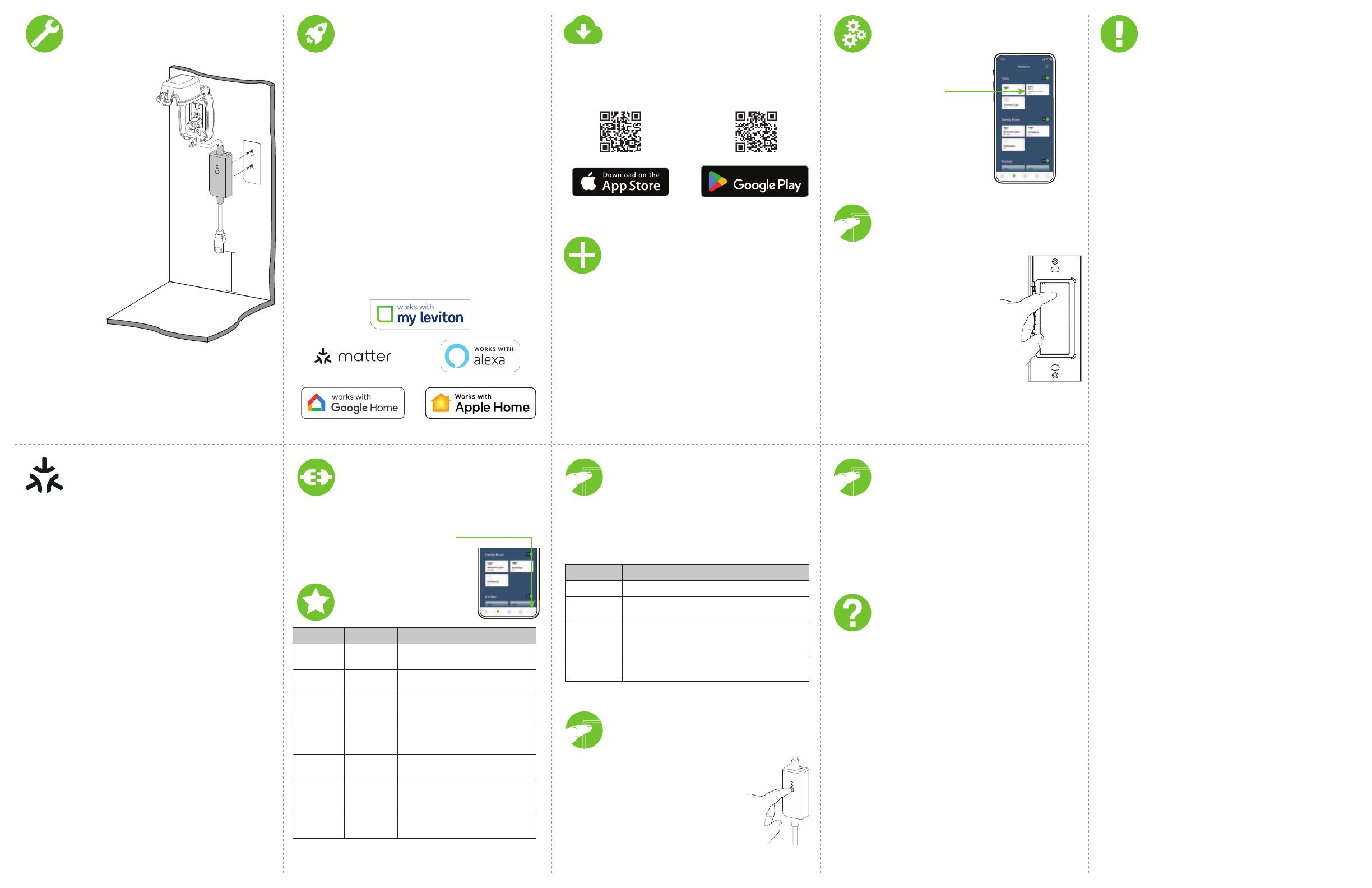
16
12
15
11
14
10
13
9
What to do if...
Factory default reset
Test My Leviton
app control
Pair an Anywhere
Companion (optional)
Status LED
Device setup
Diagnostic LED
Setup mode
Safety first
1. Open the My Leviton app.
2. Tap icon to turn ON/OFF.
Visit My.Leviton.com and select the “Support” option for
additional diagnostic assistance.
If your device is not connecting to the My Leviton app, the
Status LED can be used as a diagnostic tool. Press the button
for at least 2 seconds (but no more than 7 seconds), and then
release. The status LED blinks a diagnostic code for
2 seconds.
Your Outdoor Plug-In Switch is not performing
as expected:
• Make sure the plug-in is being supplied from a
non-switched 120VAC, 60Hz source ONLY.
• Make sure the lights or load you are controlling is working
(local switch is ON).
• Make sure the lights or load you are controlling does not
exceed the rated limit.
Not connected to Wi-Fi:
• Make sure your Outdoor Plug-In Switch has a Wi-Fi signal and
is within range of an available Wi-Fi access point.
• If your device is enrolled in the My Leviton app, select
“Device Settings”, and select “Device Health” to see the
current Wi-Fi signal strength.
• If signal is weak, move the device closer to an available Wi-Fi
access point or add an additional access point to increase
your home’s Wi-Fi network coverage.
• Make sure your Outdoor Plug-In Switch is not installed inside
of a metal enclosure.
• Alternatively, in the My Leviton app, select “Device Settings”,
and select “Reconfigure Wireless”; follow the prompts to
reconfigure your device and update the Wi-Fi settings.
1. Tap the menu icon, select Integrations.
Locate the desired service, select it,
and follow instructions.
Visit my.leviton.com for a complete list of
compatible smart home products and services.
COLOR ACTIVITY STATUS
Green Flashes In Setup Mode and ready to be
added to a Wi-Fi network.
Green Slow Blink Connecting to a Wi-Fi network on
power up.
Green or
O Solid Normal operation, can be configured
in Setup Mode.
Amber Slow Blink
Device is not connected to the Wi-Fi
network, but attempting
to reconnect.
Green/
Amber
Alternating
Blink
Device is in wireless Anywhere
Companion Pairing Mode.
Red Blinks
Wireless Anywhere Companion
devices have unpaired or at max
number of paired devices.
Green/Red/
Amber
Alternating
Blink
Identify feature triggered from the
My Leviton app.
COLOR STATUS
Amber Not connected to Wi-Fi.
Red Connected to Wi-Fi, but not able to connect to the
My Leviton cloud.
Green/
Amber,
Alternating
Connected to Wi-Fi and My Leviton cloud, but
unable to set the time from the internet.
Green Connected to Wi-Fi and My Leviton cloud is working
properly.
WARNING: TO AVOID FIRE, PERSONAL INJURY OR DEATH DO NOT USE
for the control of high power heating appliances such as portable heaters.
There can be unexpected consequences if not used with care. For example,
an empty coee pot can be remotely turned on. If that should happen, your
coee pot could be damaged from overheating. If an electric heater is turned
on by remote control while clothing is draped over it, a fire could result.
This module is not rated to control electronic low-voltage and high frequency
power supply transformers, nor high pressure discharge lamps (HID lighting).
This includes mercury-vapor, sodium vapor and metal halide lamps.
WARNINGS:
• This product is to be installed and/or used in accordance with electrical
codes and regulations.
• If you are unsure about any part of these instructions, consult
an electrician.
• Unplug unit when servicing loads.
• Leviton Wi-Fi enabled devices rely on Wi-Fi communication. For customers
looking to install a large number of devices it is recommended to consult
the wireless network’s access point specifications to determine the
maximum number of supported Wi-Fi devices. In some cases, for example
large installations, it may be necessary to upgrade to newer high
performance wireless grade access points to ensure proper operation.
• Save this instruction sheet. It contains important technical data along with
testing and troubles. Troubleshooting information which will be useful after
installation is complete.
ADDITIONAL RATINGS:
• Purpose of control: Operating Control, Energy Management Equipment
• Action Control Type: 1.C
• Pollution Degree: 4
• Software Class: Class A
• Rated Impulse Voltage: 1,500V
• Disconnection Type: Micro
1. Hold the control button for 7 seconds.
2. After the first 7 seconds the status light
changes to Amber. Release the
control button.
3. When the status LED flashes Green, you
are in the Setup Mode.
To download the My Leviton app,
visit my.leviton.com and select the link or scan the
QR code below for your device.
Get the app
GET IT ON
1.
Make sure the device is in setup mode (status LED should be
blinking GREEN). If the status LED is not blinking GREEN, see page
15 for instructions on how to put the device in setup mode.
2. Launch the My Leviton app.
3. Log in or choose “Sign Up” for an Account.
4. Follow the instructions on the screen.
5. Once logged in, tap the “+” in the upper-right corner of the
devices page and select “Add Device”.
6. Follow the app instructions to add your device and connect it
to your home Wi-Fi network.
1.
Make sure the device is in Setup Mode (Status LED should be
blinking GREEN). If the Status LED is not blinking GREEN, see page
15 for instructions on how to put the device into setup mode.
2. Using a mobile device, open the Matter Controller’s app and
select “Add Accessory” or “Add Device”.
3. Locate and scan the Matter Setup code on the device or on
the front page of this Getting Started Guide. If your device
has already been enrolled to My Leviton, you can retrieve the
Matter Setup code at any time under “Device Settings” in the
My Leviton app.
4. Follow the instructions in the Matter Controller’s app to
complete the setup process and control your Decora Smart
device using Matter.
If connecting to more than one Matter Controller:
• The Matter Setup Code on the first page of this manual, on the
device, and in the My Leviton app can only be used for setup if
the device is not already commissioned to a Matter controller.
• If the Status LED briefly blinks AMBER when the device is put
into Setup Mode, the device is already commissioned to a
Matter Controller.
• To add the device to additional Matter controllers, use the
Matter controller’s app the device is already connected with to
generate a new single use Matter pairing code.
• To delete all Matter connections, factory default the device
(see page 16). The Matter Setup Code on the first page of the
manual, on the device, and in the My Leviton app can now be
used again for commissioning.
Learn more about Companion devices and find
connection instructions at Leviton.com/anywhere.
1. Hold control button for 14 seconds.
2. After the first 7 seconds, the status LED turns Amber.
Continue to hold.
3.
After 7 more seconds, the LED quickly flashes Red and Amber.
4. Release control button and the device resets.
Limited 1 Year Warranty
& Exclusions
For Leviton’s limited product warranty, go to www.leviton.com. For a printed copy
of the warranty, call 1-800-824-3005.
FOR CANADA ONLY
For warranty information and/or product returns, residents of Canada should
contact Leviton in writing at Leviton Manufacturing of Canada ULC to the attention
of the Quality Assurance Department, 165 Hymus Blvd, Pointe-Claire (Quebec),
Canada H9R 1E9 or by telephone
at 1 800 405-5320.
FCC COMPLIANCE STATEMENT
The enclosed device complies with Part 15 of the FCC Rules. Operation is subject to
the following two conditions: (i.) This device may not cause harmful interference (ii.)
This device must accept any interference received, including interference that may
cause undesired operation. Any changes or modifications not expressly approved
by Leviton could void the user’s authority to operate this equipment. This equipment
has been tested and found to comply with the limits for a Class B digital device,
pursuant to part 15 of the FCC Rules. These limits are designed to provide reasonable
protection against harmful interference in a residential installation. This equipment
generates uses and can radiate radio frequency energy and, if not installed and
used in accordance with the instructions, may cause harmful interference to radio
communications. However, there is no guarantee that interference will not occur in
a particular installation. If this equipment does cause harmful interference to radio
or television reception, which can be determined by turning the equipment o and
on, the user is encouraged to try to correct the interference by one or more of the
following measures:
• Reorient or relocate the receiving antenna.
• Increase the separation between the equipment and receiver.
• Connect the equipment into an outlet on a circuit dierent from that to which the
receiver is connected.
• Consult the dealer or an experienced radio/TV technician for help.
FCC CAUTION
Any changes or modifications not expressly approved by Leviton Manufacturing Co.,
Inc., could void the user’s authority to operate the equipment.
FCC SUPPLIER’S DECLARATION OF CONFORMITY
Model D215O – Decora Smart Wi-Fi Outdoor Plug-In Switch is manufactured by Leviton
Manufacturing Co., Inc. 201 N. Service Road, Melville, NY 11747. www.leviton.com This
device complies with part 15 of the FCC Rules. Operation is subject to the following
two conditions: (1) This device may not cause harmful interference, and (2) this
device must accept any interference received, including interference that may cause
undesired operation.
IC STATEMENT
This device complies with Industry Canada license-exempt RSS standard(s). Operation
is subject to the following two conditions: (1) this device may not cause interference,
and (2) this device must accept any interference, including interference that may
cause undesired operation of the device.
RF EXPOSURE AND CO-LOCATION
To comply with FCC OET Bulletin 65 and ISED RF exposure limits for general population
and uncontrolled exposure, this device shall be installed and operated with a minimum
distance of 7.9 inches (20 cm) between the radiator and your body. Also, must not be
co-located or operated in conjunction with any other antenna or transmitter.
Copyright and Trademark Information
Decora and Decora Smart are the registered trademarks of Leviton Manufacturing Co., Inc.,
registered in the U.S., Canada, Mexico and China.
Google, Android, Google Play and Google Home are trademarks of Google LLC. Alexa, and
related logos are trademarks of Amazon.com, Inc. or its aliates. Apple
®
, Apple Home
®
,
and Siri
®
are trademarks of Apple Inc., registered in the U.S. and other countries. Matter,
IFTTT and the Wi-Fi CERTIFIED logo are trademarks of their respective owners and any use
of such marks by Leviton is under license.
Use of the Works with Apple badge means that an accessory has been designed to
work specifically with the technology identified in the badge and has been certified by
the developer to meet Apple performance standards. Apple is not responsible for the
operation of this device or its compliance with safety and regulatory standards.
Use herein of other third party trademarks, service marks, trade names, brand names and/
or product names are for informational purposes only, are/may be the trademarks of their
respective owners; such use is not meant to imply aliation, sponsorship, or endorsement.
No part of this document may be reproduced, transmitted or transcribed without the
express written permission of Leviton Manufacturing Co., Inc.
1. Place the Anywhere Companion in Pairing
mode by pressing the top rocker 5 times.
Its Status LED will blink GREEN.
2. Place the primary Outdoor Plug-In
Switch into Pairing mode by pressing
the Control Button 5 times. The Status
LED will flash GREEN/AMBER.
3.
The Outdoor Plug-In Switch will automatically
pair to the Anywhere Companion in Pairing
mode in wireless RF range. Once paired, the
Status LED will quickly flash GREEN to show
a successful connection.
Mounting (optional)
Connect to My Leviton
partners (optional)
Add your device to
My Leviton
Connect to a Matter
Controller (optional)
• The Decora Smart Wi-Fi Outdoor Plug-In Switch can be
connected to the My Leviton cloud (see page 11), to Matter
using a compatible Matter controller or Hub (see page 13), or
to both.
• For voice control with Amazon Alexa, you can set up your
device with My Leviton and link your Amazon Account, or you
can use Matter to set it up directly in the Amazon Alexa app if
you have a compatible Amazon device.
• For voice control with Google Assistant-enabled devices, you
can set up your device with My Leviton and link your Google
Account, or you can use Matter to set it up directly in the
Google Home app if you have a compatible Google device.
• For voice control with Siri, use Matter to set up your
device directly in the Apple Home app; controlling this
Matter-certified accessory with the Apple Home App
and Siri requires an Apple Home hub such as HomePod or
Apple TV running the latest software.
• For use with Samsung SmartThings, use Matter to set up your
device in the SmartThings app and connect to a compatible
SmartThings Hub.
1. Use the included installation
template to install the
appropriate screws for your
wall material.
NOTE: Mounting screws
not included.
2. Mount the Outdoor Plug-In
Switch using the holes on
the rear of the device to
the screws and pull down
gently to secure in place.
NOTE: The Outdoor Plug-In Switch can be removed from the
wall screws by gently pushing up on the device.
Your Decora Smart Wi-Fi Outdoor Plug-In
Switch is ready to be setup!
Ensure outlet plug
is a minimum of 3 in.
above the ground.