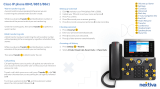Page is loading ...

DIGITAL PHONE
FEATURE CODE REFERENCE
Call Park
Directed . . . . . . . Flash + 66 + ext
Retrieval . . . . . . . . . . . . . 65 + ext
Self . . . . . . . . . . . . . . . . Flash + 64
Retrieval . . . . . . . . . . . . . 65 + ext
System . . . . . . . . . . . . . Flash + 62
Retrieval . . . . . . . . . . 63 + slot no
Call Pickup
Extension . . . . . . . . . . . . . 75 + ext
Group . . . . . . . . . . . . . . . . . . . . 74
Call Return . . . . . . . . . . . . . . . . . . 69
Call Waiting Answer . . . . . . . . Flash
Disable . . . . . . . . . . . . . . . . . . . . 70
Caller ID Blocking . . . . . . . . . . . 67
Camp-on (Callback). . . . Flash + 76
Cancel. . . . . . . . . . . . . . . . 77 + ext
Centrex . . . . . . . . Flash + 80 + code
Conference. . . . . Flash + phone no +
. . . . . . . . . . . . . . . . . . . Flash + 71
Reconnect. . . . . . . . . . . Flash + 72
Do Not Disturb . . . . . . . . . . . . . . 41
Cancel. . . . . . . . . . . . . . . . . . . . . 42
Forward. . 43 + destination no. or ext
Cancel. . . . . . . . . . . . . . . . . . . . . 44
Log Incident . . . . . . . . . . . . . . . . .
Night Answer . . . . . . . . . . . . . . . . 85
Cancel. . . . . . . . . . . . . . . . . . . . . 86
Page
System . . . . . . . . . . . . . . . . . . . . 11
Zone . . . . . . . . . . . . . . . 12 + zone
Phone Relocation *98 + extension no.
Sys Spd Dial . . . 89 + speed dial no.
Transfer. . . . . . Flash + destination ext
Voicecall . . . . . . . . . . . . . . . 82 + ext
Caller ID Blocking
Keep your caller ID information private when making a phone
call. This feature applies only during the time of the current
call. You must re-apply this setting each time you want to
make a call.
1 Listen for the dial tone, then press RESTRICT.
2 Press 67.
3 Dial the destination phone number.
Call Return
Call back the last extension that called you.
Press CALL RETURN, OR 69.
Camp-On (Callback)
Automatically call back an extension that is busy, does not
answer, or forwards you to voicemail.
After receiving a busy signal or no answer:
1 Press Camp-On, OR Flash, then 76.
2 Hang up.
When the target extension becomes available your
phone will ring:
3 Answer the ring to retry your call.
Cancel
Press 77.
Redial
Places a call to the last number dialed from the phone.
Press REDIAL, OR .
System Speed Dial
Dial frequently used phone numbers using a predefined code.
1Press SYSTEM DIAL, OR 89.
2 Enter the code used to represent the phone
number.
System Speed Dial Preview
(models with displays only)
Review the list of existing Speed Dial numbers.
1Press SYSTEM DIAL.
2 Use the volume buttons to scroll through list of
Speed Dial numbers.
3 Press SYSTEM DIAL again to dial the selected
speed dial number.
TAP (Erase Last Digit Dialed)
When dialing a number, use TAP to erase dialed digits as
needed.
Press TAP to delete the last digit dialed.
- OR -
Press TAP twice to erase all digits.
Voicecall (intercom)
Make a voice announcement to a specified extension.
1 Press VOICECALL, OR 82.
2 Dial the target extension.
MAKING CALLS
Call Pickup
Answer inbound calls on other extensions within your
pickup group.
Extension
Pick up any call coming into a specific extensions within your group.
1Press Extn Pickup, OR 75.
2 Dial the extension number of ringing station.
Group
Pick up any call coming into your group.
Press GROUP PICKUP, OR 74.
Call Waiting
Place the current call on hold to answer another incoming call.
1 Press CALL WAITING, OR Flash.
2Press TAP to return to the first call or to toggle between
two calls.
Disable
Disable Call Waiting for the current call only.
1 Press 70.
2 Dial your call.
Night Answer
Place the system into a mode in which all inbound calls are
redirected to a predetermined destination
Press NIGHT ANSWER, OR 85.
Cancel
Press NIGHT ANSWER, OR 86.
ANSWERING CALLS
for Vertical Edge 100, Edge 700,
Impact SCS, and Vodavi Digital Phones
QUICK
REFERENCE
GUIDE
Release 2.0 Service Pack 1 - April 2011

Query (models with displays only)
Review what features are programmed on which buttons.
Press MENU, then a feature button to find out if and
how that button is programmed.
Phone Relocation
Keep your previous phone number and configuration settings when
you move to another location.
Press *98 and dial your current extension number.
Program
Program buttons on your phone to perform various features (such as
Auto-Dial or Forward).
1Press PROGRAM, OR MENU, then NEXT, then press PROG.
2 Follow the prompts.
Release
Disconnect an active call, clear the display, mute the speaker during
a page, and/or cancel transfers, conferences, or the Program
feature.
Press RELEASE to perform one of the above functions.
Shift (Edge and Impact Phone Models Only)
Each feature button can be programmed with an AutoDial key
accessed via the Shift button.
Press SHIFT, then the AutoDial feature key.
Speaker
Use the speaker and microphone instead of the handset or headset.
Press SPEAKER to switch between speaker and
headset/handset.
• On Vodavi phones use the OFF/ON button.
Transfer (Blind)
Place a call on hold while you dial the destination extension, then
transfer the call without announcing the call to the recipient.
With a party on the line:
1Press TRNS/CONF, OR Flash.
2 Dial the destination extension, then hang up to
complete the transfer.
Transfer (Consultation)
Place a call on hold while you dial the destination extension, then
announce the call to the recipient before transferring.
With a party on the line:
1Press TRNS/CONF, OR Flash.
2 Dial the destination extension.
3 Wait for the destination extension to answer.
4 Announce the call.
5 Hang up to complete the transfer.
If voicemail answers:
Hang up to transfer the call to Voicemail.
- OR -
Press Flash, then 72 to reconnect to the caller.
Transfer to Voicemail
Transfer a party directly into a voice mailbox (without ringing the
destination extension). Contact your System Administrator to find out
if this option is available on your phone.
=
With a party on the line:
1Press Transfer.
=
2 Dial the destination extension, then hang up to
complete the transfer.
ADDITIONAL FEATURES (continued)
TRANSFERRING CALLS
This guide describes how to use Vertical Edge digital phones with the
Vertical Wave phone system. See your phone system administrator for
information on which features are available on your specific Vertical
Edge phone model.
The
Flash button is utilized in many of the features of this phone (such
as when making calls, transferring calls, or placing calls on hold). It is
often used in conjunction with “star codes” (see Feature Code
Reference listing on the back of this guide).
The location of the
Flash button may vary from model to model.
Contact your system administrator for details about whether or not
(and where) a
Flash button exists on your phone.
Handset and Speaker Volume
During a call, while the other party is speaking:
Use the volume buttons to adjust volume.
• The most recent setting will be saved.
Volume Reset Override (if programmed on your phone)
If your phone has this button, use it to prevent the phone from
automatically resetting to the default level.
Press VolResetOverride to toggle on and off.
Display Contrast (For all models except Edge 700)
1Press MENU, then NEXT until DISP appears then press DISP.
2 Use the
Light and Dark softkeys to adjust the display
contrast level.
3Press
Done or SPEAKER to save the setting.
Ring Volume
Press the volume buttons to adjust the ring volume.
Ring Tone
Change the sound of the tone (not the volume) of your phone.
1Press MENU, then RING.
2 Use the
Up and Down softkeys to select a ring tone.
3Press
Done or SPEAKER to save the setting.
Do Not Disturb (DND)
Block all incoming calls and pages (except in the case of a Camp-on
callback) and send them to a another destination.
Press Do Not Disturb, OR 41.
Cancel
Press Do Not Disturb, OR 42.
Centrex Access
If your Wave system uses Centrex service, follow these steps to
access the associated Centrex features. Listen for dial tone.
Press 80, then enter the Centrex feature code.
Log Incident
When using a remote phone, pressing ** logs a time stamp in the
Wave system trace logs that may be useful when troubleshooting a
problem.
Message Waiting
1Press MESSAGE.
2 Follow the voicemail prompts to retrieve voicemail
messages and use voicemail features.
Mute
Prevent the party at the other end from hearing anything from your
phone.
Press MUTE to toggle this feature on and off.
INTRODUCTION
THE FLASH BUTTON
PHONE SETTINGS
ADDITIONAL FEATURES
Forward (External)
Forward calls to an external phone number when you are away from
your office.
1 Press 43.
2 Enter the external line access code.
• If prompted, enter the appropriate voicemail password.
3 Dial the external destination phone number,
then press .
Forward (Internal)
Forward calls to another extension when you are away from your
phone.
1 Press 43.
2 Dial the destination extension.
Forward (Cancel - Internal/External)
Cancel any of the Forward settings.
Press 44.
Forward (Follow-Me)
From any phone in the system, specify an extension to which you
want your calls forwarded.
1 Press 78.
2 Enter the destination extension.
3 If prompted, enter the appropriate voicemail password,
then .
Forward (Cancel - Follow Me)
1Press 79.
2 Enter the destination extension.
Set up a conference call with up to multiple participants
(including yourself).
With a party on the line:
1Press TRNS/CONF or TRANS to place the other party
on hold.
2 Listen for the dial tone, then dial the number of the
next party.
3 Repeat for each additional conference member.
NOTE
If a party is not available, press TAP, or press the
button corresponding to the initial call.
4Press TRNS/CONF or TRANS again to complete
the call.
Page (System)
Send a page over all digital phones and the overhead public address
system.
1Press SYSTEM PAGE, OR 11.
2 Begin speaking, then hang up to end the page.
Page (Zone)
Send a page over all digital phones and the overhead public address
system in a specific group of digital phones.
1Press PAGE (ZONE).
- OR -
Press 12, then enter the zone number (always 2
digits).
2 Begin speaking, then hang up to end the page.
FORWARDING CALLS
CONFERENCE CALLS
PAGING
Call Park (Directed)
Place a call in a parked state on any extension for retrieval
from any Vertical Wave phone.
With a party on the line:
1 Press DIRECTED PARK, OR Flash, then 66.
2 Dial the extension.
==
3 Listen for two beeps.
4 Hang up.
Retrieval
1 Press DIRECTED PARK, OR 65.
2 Dial the extension.
==
Call Park (Self)
Place a call in a parked state on your extension for retrieval
from any Vertical Wave phone.
With a party on the line:
1 Press SELF PARK, OR Flash, then 64.
2 Listen for two beeps.
3 Hang up.
Retrieval
1 Press SELF PARK, OR 65 .
2 Dial your extension.
Call Park (System)
Place a call in one of ten parking slots on the Vertical Wave
system for retrieval from another phone.
With a party on the line:
1 Press SYSTEM PARK, OR Flash, then 62.
2 Note the displayed slot number.
Retrieval
1 Press SELF PARK, OR 63.
2 Dial the slot number.
Hold
Put the current call on hold while you use other phone
features.
Press HOLD.
Reconnect
For a single call on hold
Press TAP, OR the line or call appearance key
corresponding with the held call.
For multiple calls on hold
1 Go on-hook, then press TAP.
2 Press HOLD repeatedly to display and scroll
through the list of held calls.
3 Press TAP to retrieve the currently displayed call.
PLACING CALLS ON HOLD
=
Your phone must have a pre-programmed Transfer
button in order for this feature to be used.
==
This may not be necessary if your DIRECTED PARK
button has been programmed to dial a specific number.
Release 2.0 Service Pack 1 - April 2011
/