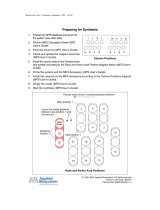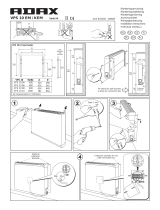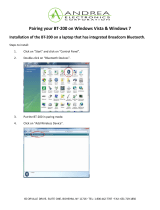Page is loading ...

Avaya Business Communications Manager
Document Status: Standard
Document Number: P0987098
Document Version: 1.5
Date: June 2010
PeriStudio 2.20 Release Notes

© 2010 Avaya Inc.
All Rights Reserved.
Notices
While reasonable efforts have been made to ensure that the information in this document is complete and accurate at the time of printing,
Avaya assumes no liability for any errors. Avaya reserves the right to make changes and corrections to the information in this document
without the obligation to notify any person or organization of such changes.
Documentation disclaimer
Avaya shall not be responsible for any modifications, additions, or deletions to the original published version of this documentation
unless such modifications, additions, or deletions were performed by Avaya. End User agree to indemnify and hold harmless Avaya,
Avaya’s agents, servants and employees against all claims, lawsuits, demands and judgments arising out of, or in connection with,
subsequent modifications, additions or deletions to this documentation, to the extent made by End User.
Link disclaimer
Avaya is not responsible for the contents or reliability of any linked Web sites referenced within this site or documentation(s) provided by
Avaya. Avaya is not responsible for the accuracy of any information, statement or content provided on these sites and does not
necessarily endorse the products, services, or information described or offered within them. Avaya does not guarantee that these links will
work all the time and has no control over the availability of the linked pages.
Warranty
Avaya provides a limited warranty on this product. Refer to your sales agreement to establish the terms of the limited warranty. In
addition, Avaya’s standard warranty language, as well as information regarding support for this product, while under warranty, is
available to Avaya customers and other parties through the Avaya Support Web site: http://www.avaya.com/support
Please note that if you acquired the product from an authorized reseller, the warranty is provided to you by said reseller and not by Avaya.
Licenses
THE SOFTWARE LICENSE TERMS AVAILABLE ON THE AVAYA WEBSITE, HTTP://SUPPORT.AVAYA.COM/LICENSEINFO/
ARE APPLICABLE TO ANYONE WHO DOWNLOADS, USES AND/OR INSTALLS AVAYA SOFTWARE, PURCHASED FROM
AVAYA INC., ANY AVAYA AFFILIATE, OR AN AUTHORIZED AVAYA RESELLER (AS APPLICABLE) UNDER A
COMMERCIAL AGREEMENT WITH AVAYA OR AN AUTHORIZED AVAYA RESELLER. UNLESS OTHERWISE AGREED TO
BY AVAYA IN WRITING, AVAYA DOES NOT EXTEND THIS LICENSE IF THE SOFTWARE WAS OBTAINED FROM ANYONE
OTHER THAN AVAYA, AN AVAYA AFFILIATE OR AN AVAYA AUTHORIZED RESELLER, AND AVAYA RESERVES THE
RIGHT TO TAKE LEGAL ACTION AGAINST YOU AND ANYONE ELSE USING OR SELLING THE SOFTWARE WITHOUT A
LICENSE. BY INSTALLING, DOWNLOADING OR USING THE SOFTWARE, OR AUTHORIZING OTHERS TO DO SO, YOU,
ON BEHALF OF YOURSELF AND THE ENTITY FOR WHOM YOU ARE INSTALLING, DOWNLOADING OR USING THE
SOFTWARE (HEREINAFTER REFERRED TO INTERCHANGEABLY AS "YOU" AND "END USER"), AGREE TO THESE
TERMS AND CONDITIONS AND CREATE A BINDING CONTRACT BETWEEN YOU AND AVAYA INC. OR THE
APPLICABLE AVAYA AFFILIATE ("AVAYA").
Copyright
Except where expressly stated otherwise, no use should be made of the Documentation(s) and Product(s) provided by Avaya. All content
in this documentation(s) and the product(s) provided by Avaya including the selection, arrangement and design of the content is owned
either by Avaya or its licensors and is protected by copyright and other intellectual property laws including the sui generis rights relating
to the protection of databases. You may not modify, copy, reproduce, republish, upload, post, transmit or distribute in any way any
content, in whole or in part, including any code and software. Unauthorized reproduction, transmission, dissemination, storage, and or
use without the express written consent of Avaya can be a criminal, as well as a civil offense under the applicable law.
Third Party Components
Certain software programs or portions thereof included in the Product may contain software distributed under third party agreements
("Third Party Components"), which may contain terms that expand or limit rights to use certain portions of the Product ("Third Party
Terms"). Information regarding distributed Linux OS source code (for those Products that have distributed the Linux OS source code),
and identifying the copyright holders of the Third Party Components and the Third Party Terms that apply to them is available on the
Avaya Support Web site: http://support.avaya.com/Copyright.
Trademarks
The trademarks, logos and service marks ("Marks") displayed in this site, the documentation(s) and product(s) provided by Avaya are the
registered or unregistered Marks of Avaya, its affiliates, or other third parties. Users are not permitted to use such Marks without prior
written consent from Avaya or such third party which may own the Mark. Nothing contained in this site, the documentation(s) and
product(s) should be construed as granting, by implication, estoppel, or otherwise, any license or right in and to the Marks without the
express written permission of Avaya or the applicable third party. Avaya is a registered trademark of Avaya Inc. All non-Avaya
trademarks are the property of their respective owners.
Downloading documents
For the most current versions of documentation, see the Avaya Support. Web site: http://www.avaya.com/support
Contact Avaya Support
Avaya provides a telephone number for you to use to report problems or to ask questions about your product. The support telephone
number is 1-800-242-2121 in the United States. For additional support telephone numbers, see the Avaya Web site: http://
www.avaya.com/support

Table of Contents
Page 3
Table of Contents
Preface . . . . . . . . . . . . . . . . . . . . . . . . . . . . . . . . . . . . . . . . . . . . 5
Scope . . . . . . . . . . . . . . . . . . . . . . . . . . . . . . . . . . . . . . . . . . . . . . . 6
Intended Audience . . . . . . . . . . . . . . . . . . . . . . . . . . . . . . . . . . . . . 6
How To Use This Manual . . . . . . . . . . . . . . . . . . . . . . . . . . . . . . . 6
Organization of This Manual . . . . . . . . . . . . . . . . . . . . . . . . . . . . . 7
Conventions Used in This Manual . . . . . . . . . . . . . . . . . . . . . . . . . 7
Solaris and Windows 2000 Conventions . . . . . . . . . . . . . . . . . . . . 8
Trademark Conventions . . . . . . . . . . . . . . . . . . . . . . . . . . . . . . . . . 9
Installing PeriStudio on a Solaris Platform . . . . . . . . . . . . . 11
Pre-Installation Requirements and Considerations . . . . . . . . . . . 12
Software Prerequisites . . . . . . . . . . . . . . . . . . . . . . . . . . . . . 12
Pre-Installation Considerations. . . . . . . . . . . . . . . . . . . . . . . 13
Installation Procedures . . . . . . . . . . . . . . . . . . . . . . . . . . . . . . . . . 14
Installing the PeriStudio Package (PERIpstu) . . . . . . . . . . . 14
Installing the PeriStudio License . . . . . . . . . . . . . . . . . . . . . 18
Backing Up the Sample Files . . . . . . . . . . . . . . . . . . . . . . . . 19
Installing PeriStudio on a Windows 2000 Platform . . . . . . 21
Pre-Installation Requirements and Considerations . . . . . . . . . . . 22
Software Prerequisites . . . . . . . . . . . . . . . . . . . . . . . . . . . . . 22
Pre-Installation Considerations. . . . . . . . . . . . . . . . . . . . . . . 23
Customer Workstation Requirements . . . . . . . . . . . . . . . . . . . . . 24
System Base Requirements. . . . . . . . . . . . . . . . . . . . . . . . . . 24
Installation Procedures . . . . . . . . . . . . . . . . . . . . . . . . . . . . . . . . . 25
Installing the PeriStudio Package (PERIpstu) . . . . . . . . . . . 25
Installing the PeriStudio License . . . . . . . . . . . . . . . . . . . . . 26
Backing Up the Sample Files . . . . . . . . . . . . . . . . . . . . . . . . 27
Release Notes . . . . . . . . . . . . . . . . . . . . . . . . . . . . . . . . . . . . . . 29
Information About This Software Revision . . . . . . . . . . . . . . . . 30
General Changes . . . . . . . . . . . . . . . . . . . . . . . . . . . . . . . . . . 30
MultiMedia File Editor Window . . . . . . . . . . . . . . . . . . . . . 30
Waveform Editor Window . . . . . . . . . . . . . . . . . . . . . . . . . . 31
Command Line Utilities . . . . . . . . . . . . . . . . . . . . . . . . . . . . 32

PeriStudio 2.20 Release Notes
Page 4
This page has been intentionally left blank.

This chapter covers:
Preface
1. Scope
2. Intended Audience
3. How To Use This Manual
4. Organization of This Manual
5. Conventions Used in This
Manual
6. Trademark Conventions

PeriStudio 2.20 Release Notes
Page 6
Scope
This document contains the following information relating to PeriStudio Release 2.20:
• Procedures for installing and/or upgrading to the new version of PeriStudio on
an Avaya Media Processing Server (MPS) Series, standalone workstation, or
PC. Separate chapters are provided for Solaris and Windows 2000 based
systems.
• Description of new features and functionality in PeriStudio.
Intended Audience
This document is directed toward personnel who are responsible for upgrading or
installing PeriStudio on an MPS Series, standalone workstation, or PC. For new
PeriStudio users, it is assumed that you are familiar with the platform on which the
software will be installed. Chapters covering new features and corrected defects are
provided for informational purposes for experienced PeriStudio users.
How To Use This Manual
This manual uses many standard terms relating to computer system and software
application functions. However, it contains some terminology that can only be
explained in the context of the MPS Series. Refer to the Glossary of MPS Terminology
for definitions of MPS Series specific terms.
Initially, you should read this manual at least once, from start to finish. Later, you can
use the Table of Contents to locate topics of interest for reference and review.
If you are reading this document online, use the cross-reference links (shown in blue)
to quickly locate related topics. <L
EFT> click once with your mouse while positioned
with your cursor over the cross-reference link. Click on any point in a Table of
Contents entry to move to that topic. Click on the page number of any Index entry to
access that topic page.
To familiarize yourself with various specialized textual references within the manual,
see Conventions Used in This Manual on page 7.
Periphonics is now part of Avaya. The name Periphonics, and variations thereof,
appear in this manual only where it is referred to in a product. (For examples, a
PeriProducer application, the PERImps package, the perirev command, etc.)

Preface
Page 7
Organization of This Manual
This manual is organized into separate chapters that explain the various aspects of the
latest release of PeriStudio. The following summarizes the contents of each chapter.
• Chapter 1 - Installing PeriStudio on Solaris
Contains procedures for installing PeriStudio on a Solaris based MPS Series
or standalone vocabulary development platform.
• Chapter 2 - Installing PeriStudio on Windows 2000
Contains procedures for installing PeriStudio on a Windows 2000 based MPS
Series or PC.
• Chapter 3 - Release Notes
Contains a brief description of the new features, enhancements, and changes
in this release.
Conventions Used in This Manual
This manual uses different fonts and symbols to differentiate between document
elements and types of information. These conventions are summarized in the
following table.
Conventions Used in This Manual Sheet 1 of 2
Notation Description
Normal text
Normal text font is used for most of the document.
important term
The Italics font is used to introduce new terms, to highlight
meaningful words or phrases, or to distinguish specific terms from
nearby text.
system
command
This font indicates a system command and/or its arguments. Such
keywords are to be entered exactly as shown (i.e., users are not to
fill in their own values).
command,
condition
and alarm
Command, Condition and Alarm references appear on the screen
in magenta text and reference the Command Reference Manual,
the PeriProducer User’s Guide, or the Alarm Reference Manual,
respectively. Refer to these documents for detailed information
about
Commands, Conditions, and Alarms.
file name /
directory
This font is used for highlighting the names of disk directories, files,
and extensions for file names. It is also used to show displays on
text-based screens (e.g., to show the contents of a file.)
on-screen field
This font is used for field labels, on-screen menu buttons, and
action buttons.
<KEY NAME>
A term that appears within angled brackets denotes a terminal
keyboard key, a telephone keypad button, or a system mouse
button.
Book Reference
This font indicates the names of other publications referenced
within the document.

PeriStudio 2.20 Release Notes
Page 8
Solaris and Windows 2000 Conventions
This manual depicts examples (command line syntax, configuration files, and screen
shots) in Solaris format. In certain instances Windows 2000 specific commands,
procedures, or screen shots are shown where required. The following table lists
examples of general operating system conventions to keep in mind when using this
manual with either the Solaris or Windows 2000 operating system.
cross reference
A cross reference is typically shown on the screen in blue. Click on
the cross reference to access the referenced location. A cross
reference that refers to a section name accesses the first page of
that section.
The Note icon identifies notes, important facts, and other keys to
understanding.
!
The Caution icon identifies procedures or events that require
special attention. The icon indicates a warning that serious
problems may arise if the stated instructions are improperly
followed.
The flying Window icon identifies procedures or events that apply
to the Windows 2000 operating system only.
1
The Solaris icon identifies procedures or events that apply to the
Solaris operating system only.
2
1. Windows 2000 and the flying Window logo are either trademarks or registered
trademarks of the Microsoft Corporation.
2. Solaris is a trademark or registered trademark of Sun Microsystems, Inc. in the
United States and other countries.
Conventions Used in This Manual Sheet 2 of 2
Notation Description
Solaris Windows 2000
Environment $MPSHOME %MPSHOME%
Paths $MPSHOME/common/etc %MPSHOME%\common\etc
Command <command> & start /b <command>

Preface
Page 9
Trademark Conventions
The inter-operability of the following products or services and PeriStudio is
incidentally discussed in this manual. These third party products are referred to by
their common names in this manual. Subsequent references to these products may
omit the registered trademark (®), symbol.
Motif® is a registered trademark of The Open Group in the US and other countries.
Solaris, SunOS, OpenWindows, SPARC, and UltraSPARC are trademarks or
registered trademarks of Sun Microsystems, Inc. in the United States and other
countries.
Microsoft, Windows, and Windows 2000 are either trademarks or registered
trademarks of Microsoft.
Pentium® and the Pentium Processor logo are registered trademarks of Intel.

PeriStudio 2.20 Release Notes
Page 10
This page has been intentionally left blank.

This chapter covers:
Installing PeriStudio
on a Solaris Platform
1. Pre-Installation Requirements
and Considerations
2. Installation Procedures

PeriStudio 2.20 Release Notes
Page 12
Pre-Installation Requirements and Considerations
PeriStudio may be installed and operated on an Avaya Media Processing Server
(MPS) Series, PeriView workstation, or standalone vocabulary development
workstation. PeriStudio 2.20 is to be installed to patch level pstu2.20.10. This
release of PeriStudio is compatible with MPS Series Release 2.1 (or later) software.
For more information, refer to Installing MPS Software on the Solaris Platform.
Before starting the installation procedure:
• Preview the requirements and procedures in this chapter before proceeding.
• Run a full system backup (if one has not recently been done).
• Terminate and unassign all applications.
Using the Application Management tool in PeriView, select the lines on the
MPS(s) then select Terminate and Unassign. For details, see the PeriView
Reference Manual or the MPS System Operator’s Guide.
Software Prerequisites
If you are installing PeriStudio on an MPS Series or PeriView workstation, the
following packages must first be installed in the following order, and to the patch level
stated:
1. PERIfw - System library that enables platform-independent process
execution. Minimum patch level is fw1.39.
2. PERIglobl - Global libraries required for all packages. Minimum patch
is globl2.2.0.34.
3. PERIdoc - Documentation services. Recommended, but not required.
4. PERImps - Software required on an MPS Series or PeriView
workstation.
5. PERIplic - License server required for all licensed packages. Minimum
patch level is plic1.2.0.3.
If you are installing PeriStudio on a standalone vocabulary development platform, the
prerequisites above apply, except for PERImps.
Determine if the required packages are installed by entering the perirev command
in a VSH Tool. If all the packages are not installed to the required patch levels, install
them in the order above. Install all patches in numerical order for each package before
installing the next package. Refer to Installing MPS Software on the Solaris Platform
before installing PeriStudio.

Installing PeriStudio on a Solaris Platform
Page 13
Pre-Installation Considerations
The PeriStudio installation package for Solaris, PERIpstu, is provided on a
1
/
4
” or
4mm tape. The package is contained in a .tar file, either alone, or along with other
Avaya software release packages, such as a complete version release. If the .tar
file has not already been extracted, extract the installation package(s) to a temporary
staging directory by entering
mkdir <pstu_temp>
cd <pstu_temp>
tar -xvf /dev/rmt/0
where <pstu_temp> is the temporary directory in which you want the installation
package(s) loaded. A separate subdirectory will be created for each software package
in the .tar file. The PeriStudio package directory will be
pstuX.XX-yyddd/PERIpstu.
Disk Space Requirements
The minimum disk space requirements for the PeriStudio installation are:
• Temp files: 14 Mb
• Installed package: 7 Mb
• Documentation: 2.2 Mb
The capacity of the system disk must be sufficient to contain all speech files that will
be created, and any files required for other processes. It is recommended that the
available disk space be at least two times the total amount of recorded speech that will
be held in multimedia files. For recorded vocabularies, digital MMFs (encoded in u-
Law or A-Law) require approximately 0.5 Mb/minute (8 kb/second). Analog
vocabularies (encoded in ADPCM) require approximately 0.25 Mb/minute (4
kb/second).
Audio Interfaces
In order for PeriStudio to access various audio input and output devices, a hardware
interface is required to connect these devices to the MPS Series or workstation.
Recommended devices include a microphone, tape deck, mixer, and/or telephones,
depending on the platform. Detailed audio interface installation procedures are
provided in the PeriStudio User’s Guide.
For more information on system requirements for PeriStudio, refer to the
PeriStudio User’s Guide.

PeriStudio 2.20 Release Notes
Page 14
Installation Procedures
The distribution cartridge tape contains all PeriStudio files. This includes the main
program file, auxiliary program files, utility programs, a license file, and sample data
files. All these files must be placed into the same directory, which is identified to the
system software by means of the environment variable $PERISTUDIOHOME.
Installing the PeriStudio Package (PERIpstu)
Enter the pkgadd command. Specify the temporary directory where the package
resides. Use the following syntax as super user:
pkgadd -d <pstu_temp>
Where <pstu_temp> is the directory you used to hold the contents of the release tape.
The packages available in <pstu_temp> are presented as options. Enter the number of
the PERIpstu package at the prompt.
# pkgadd -d /opt/home/peri/pstu_temp
The following packages are available:
1 PERIpstu Distribution of pstu
(sparc) pstu2.20
Select package(s) you wish to process (or 'all' to process
all packages). (default: all) [?,??,q]: 1

Installing PeriStudio on a Solaris Platform
Page 15
The system confirms your action and provides license information:
The system prompts you to confirm the base directory. Press <R
ETURN> to accept the
default (recommended). The base directory will be confirmed.
Processing package instance <PERIpstu> from </opt/home/peri/pstu_temp>
Distribution of pstu
(sparc) pstu2.20
Copyright (c) 1997 by
Periphonics Corporation
4000 Veterans Memorial Highway
Bohemia
NY 11716
This software is furnished under a license and may be used and
copied only in accordance with the terms of such license and with
the inclusion of the above copyright notice. This software or any
other copies thereof, may not be provided or otherwise made available
to anyone other than the licensee. Title to and ownership of this
software remains with the Periphonics Corporation.
The information in this document is subject to change without notice
and should not be construed as a commitment by Periphonics.
Periphonics assumes no responsibility for the use or reliability of
its software on equipment that is not supplied by Periphonics.
Specify the base directory under which pstu will be installed.
PERIpstu base install directory [/opt/vps]:
Using </opt/vps> as the package base directory.

PeriStudio 2.20 Release Notes
Page 16
The install scripts begin preparing the package(s) for installation. A final prompt is
displayed to confirm the installation. Enter y to continue.
## Processing package information.
## Processing system information.
1 package pathname is already properly installed.
## Verifying disk space requirements.
## Checking for conflicts with packages already
installed.
## Checking for setuid/setgid programs.
This package contains scripts which will be executed
with super-user
permission during the process of installing this
package.
Do you want to continue with the installation of
<PERIpstu> [y,n,?] y

Installing PeriStudio on a Solaris Platform
Page 17
The progress of the installation is displayed as the installation proceeds to completion,
at which time the option to install other packages is repeated. Enter q to quit.
Using the peripatch utility, install PeriStudio patches pstu2.20.1 through
pstu2.20.10. Refer to Installing MPS Software on the Solaris Platform.
Installing Distribution of pstu as <PERIpstu>
## Installing part 1 of 1.
/opt/vps/packages/pstu2.20/bin/batchplay
/opt/vps/packages/pstu2.20/bin/cmrExport
/opt/vps/packages/pstu2.20/bin/defmerge
/opt/vps/packages/pstu2.20/bin/mmfExport
/opt/vps/packages/pstu2.20/bin/peristudio
/opt/vps/packages/pstu2.20/bin/psserver
/opt/vps/packages/pstu2.20/bin/pstu.csh
/opt/vps/packages/pstu2.20/bin/sample.mmd
/opt/vps/packages/pstu2.20/bin/sample.mmi
/opt/vps/packages/pstu2.20/bin/testtone.def1
/opt/vps/packages/pstu2.20/bin/wav2mmf
/opt/vps/packages/pstu2.20/lib/libMesaGL.so
/opt/vps/packages/pstu2.20/lib/libMesaGLU.so
/opt/vps/packages/pstu2.20/lib/libMesaGLw.so
/opt/vps/packages/pstu2.20/lib/libpstudiocl.so
/opt/vps/packages/pstu2.20/lib/libtools.so
[ verifying class <pstu> ]
## Executing postinstall script.
Creating /opt/vps/PERIpstu link ----> /opt/vps/packages/pstu2.20
Installation of <PERIpstu> was successful.
The following packages are available:
1 PERIpstu Distribution of pstu
(sparc) pstu2.20
Select package(s) you wish to process (or 'all' to process
all packages). (default: all) [?,??,q]: q
#

PeriStudio 2.20 Release Notes
Page 18
Installing the PeriStudio License
Each time PeriStudio is started, it requires a valid license key from the PeriLicense
server. PeriLicense should already be installed and running locally, or on a remote
node on the network. If you are unsure of the location of the license server, enter the
following command:
echo $LSHOST
$LSHOST is the environment variable for the license server host. If the variable is
undefined, you will need to determine if and where PeriLicense is installed. If you
cannot confirm that PeriLicense is available, install it in accordance with Installing
MPS Software on the Solaris Platform. If $LSHOST is not defined but you know the
that PeriLicense is installed locally or on another node, add the $LSHOST variable
and define it as the host name. To do this, add the following line to your
/home/<user>/.cshrc file or to the /etc/vpsrc.csh file, and source the
file:
setenv LSHOST <host_name>
If $LSHOST is defined, you will need to add the license key to the plservrc license
file on the license server host. You should have received a paper copy of the
PeriStudio license key with the package software. The location of the plservrc
license file is typically $VPSHOME/PERIplic/etc, however the file may be in
another location and you will need to use the find command to locate it. For more
information on the PeriLicense server, installing the PERIplic package, and
stopping/starting the PeriLicense server, refer to Installing MPS Software on the
Solaris Platform.

Installing PeriStudio on a Solaris Platform
Page 19
Backing Up the Sample Files
Along with the PeriStudio program files, sample audio files were installed into the
$PERISTUDIOHOME directory. These three files (sample.mmi, sample.mmd,
and testtone.def1) are used normalization references, and for exercises in the
PeriStudio User’s Guide. These files should be backed up for the purpose of
safekeeping.
The following command sequence backs up the sample MMF files. This
procedure need be done only once, when PeriStudio is initially installed.
To back up the sample files:
1. In the vsh or command tool, enter the following command:
cd $PERISTUDIOHOME.
This sets the present working directory to the one used to store the
PeriStudio files.
2. Create a subdirectory called backups:
mkdir backups
3. Copy the files to that subdirectory:
cp sample.mmi backups
cp sample.mmd backups
cp testtone.def1 backups
4. Make the files read-only:
cd backups
chmod 444 sample.mmi sample.mmd testtone.def1
To restore the sample files from the backups to the $PERISTUDIOHOME directory,
perform the following procedure. This may be done as needed.
To restore the sample MMF files from the backups:
1. Close the sample file if it is loaded.
2. Exit from PeriStudio.
3. Change to the PeriStudio directory:
cd $PERISTUDIOHOME
4. Copy the files to the current directory:
cp backups/sample.mmi .
cp backups/sample.mmd .
5. Restart PeriStudio.
6. Open the sample.mmi file again to verify restoration.

PeriStudio 2.20 Release Notes
Page 20
This page has been intentionally left blank.
/