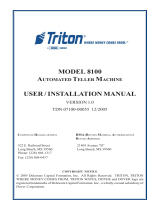1. Turn ignition and radio “ON”
2. Press “BAND” or “XM” button to enter XM mode
3. Launch smartphone or tablet streaming application.
4. Smartphone volume should be 80% or higher.
5. Use radio volume control button to set playback level.
To listen to XM (Subscribers only)
a. Press “BAND” or “XM” button on radio to enter XM mode
b. Disable Bluetooth on device. XM playback resumes. (Control XM from radio as
customary)
2. To return to streaming:
Enable Bluetooth on A2DP device settings screen.
Note: Streaming has priority and remains until Bluetooth is disabled on A2DP
device. XM playback is possible when smart device is no longer paired or device
is out of range.
6. This concludes the installation of the A2D-GM4x. Enjoy!!!
1. My subscription has expired, will the A2D-GM4x still work?
YES; so long XM module remains in vehicle. See Question 3.
2. I’m not the original owner and don’t know if vehicle has XM module.
How can I find out without ripping the car apart?
Turn radio “ON”, press “BAND” or “XM” button repeatedly to cycle through
AM/FM/XM. If only AM/FM is displayed, vehicle does not have the
required XM module. See Question 4.
3. My subscription is currently expired, but plan to renew at a later date.
Which version of this module should I purchase?
Select “Subscribed”, otherwise XM will not play upon activation.
4. My radio has a “BAND” button but vehicle does not have an XM tuner;
will the A2D-GM3x work?
NO; Vehicle must have XM tuner module for A2D-GM4x to work.
5. Can I place hands free calls?
NO; the A2D-GM4x does NOT support Hands-Fee calls.
6. Why do I have to use +12V accessory wire?
For this module to work as described, it must be connected to a 12
switched/ accessory which is not available on the XM module plug and
because of that user must locate a switched 12V supply in vehicle. 12V
switched/accessory supply may be available under steering wheel column,
of under hood/internal fuse panels.
7. What’s the difference between “Subscribed” and “Not Subscribed”?
Not subscribed means you no longer have a service plan and for the
purposes of this module DO NOT intend to activate in the future. Subscribed
means you have an account or plans to activating at a future date.
8. What is the difference between the A2D-GM4x and AUX-GM4x?
The A2D-GM4x is wireless via Bluetooth and the AUX-GM4x is wired.
9. Where is the XM module in my vehicle?
See chart on page 6